-
Notifications
You must be signed in to change notification settings - Fork 1
New issue
Have a question about this project? Sign up for a free GitHub account to open an issue and contact its maintainers and the community.
By clicking “Sign up for GitHub”, you agree to our terms of service and privacy statement. We’ll occasionally send you account related emails.
Already on GitHub? Sign in to your account
Payment Acceptance Error Page #3
Comments
|
Hey Chloe, If you are extremely sure that your Public/Secret Keys and the redirect URI's have no mistake in them then it might be a problem on your Stripe dashboard. Make sure that Stripe itself knows the redirect URI and has it in its list. Just to make sure, here is the step-by-step instruction. So, as an Admin:
That's all that's necessary for the Admin side. Your merchant should be able to link his/her Stripe account when onboarding. Regards, |
|
Thank you Tanoo, this seems to have worked. The problem was really the URI was missing in the Stripe account. I appreciate the step by step direction as it really helped! |
|
Hey Chloe, you're welcome anytime. |
Describe the bug
Hi, I have changed the mandatory payment from Paypal to Stripe in the admin dashboard. Then I tried to login as a merchant and link that merchant's stripe account to the marketplace. But I get an error page.
To Reproduce
Steps to reproduce the behavior:
As above
Expected behavior
I have verified and reverified my API keys and redirect URI's nothing seems to be wrong so it should let me link my merchant account on stripe.
Screenshots
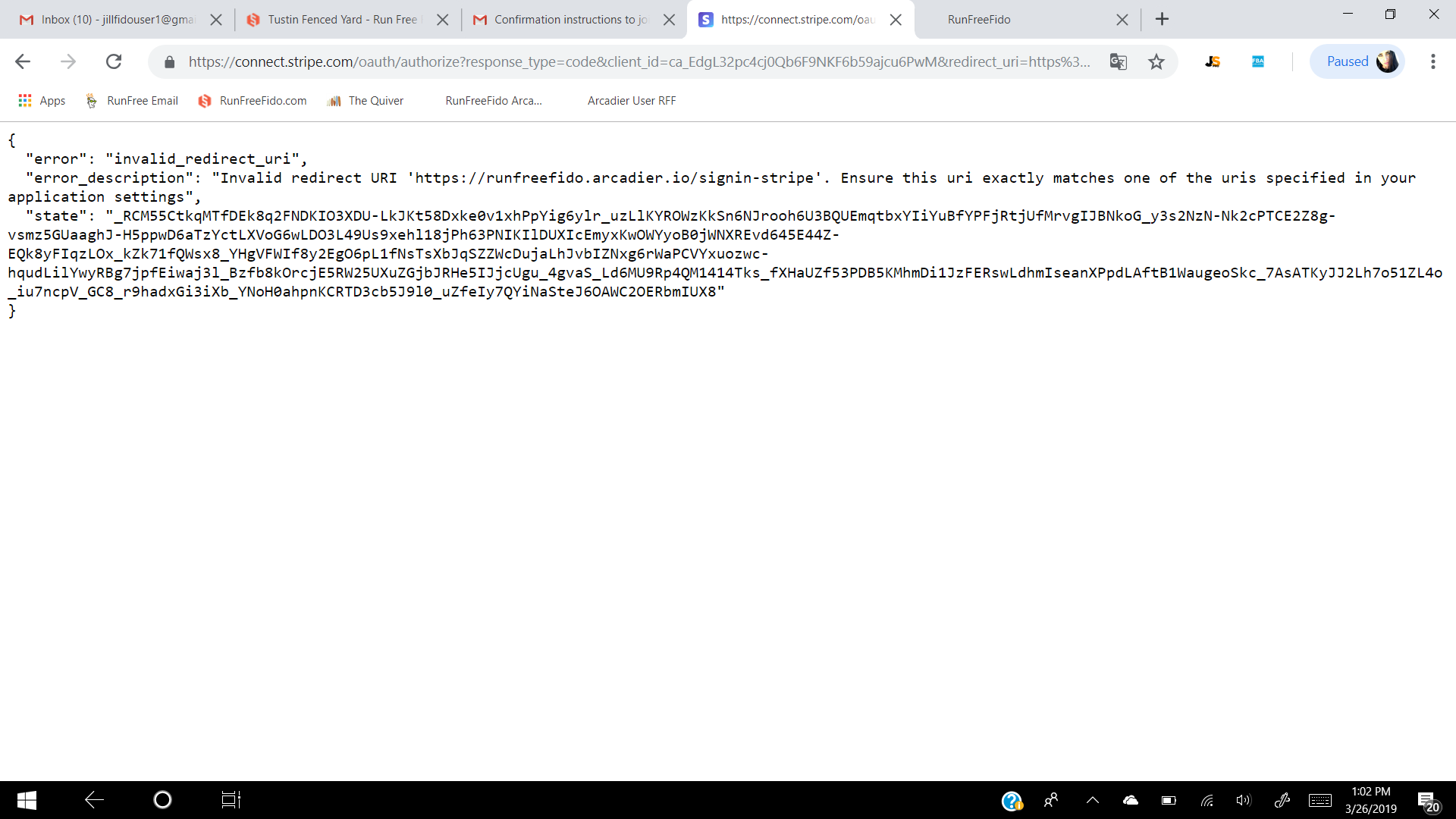
Regards,
Chloe
The text was updated successfully, but these errors were encountered: