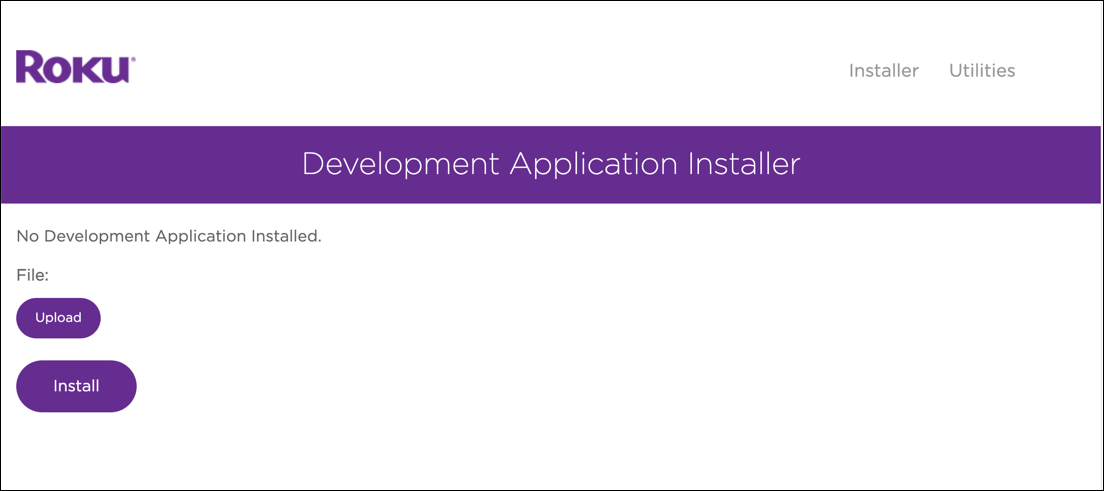Since the official ARD app keeps causing problems with the live streams, I created this.
To activate developer mode on your Roku device, follow these steps:
Use your Roku remote or Roku remote app and press home three times, up twice, and then right, left, right, left, right.
Write down the URL of your Roku device that is displayed on the screen and then enable the Development Application Installer.
Read and accept the Developer Tools License Agreement, which enables you to build channels with the Roku SDK and other developer tools.
Enter a password for your Roku device (note that passwords are case sensitive). Once you submit the password, your Roku device reboots. When the device finishes rebooting, it is activated in developer mode and ready for sideloading channels.
Sideloading is how you install channels on your Roku device outside of adding them from the Roku Channel Store. To sideload a channel on a Roku device that is in developer mode, follow these steps:
In your web browser, enter the URL of your Roku device.
Log in to your Roku device. In the User Name field, enter "rokudev", and then enter the password you created when you enabled developer mode.
The Development Application Installer in the Roku plug-in opens. You use this tool to sideload channels on your Roku device. See Roku plug-in tools for more information on the other utilities available in the Roku plug-in.
In the Development Application Installer, click Upload, and then select the livestreams_ard.zip file.
Click Install
- delete livestreams_ard.zip
- select all files and folders in the directory
- compress to livestreams_ard.zip
- reupload to Roku Express
- Use the UP / DOWN buttons to show the channels menu.