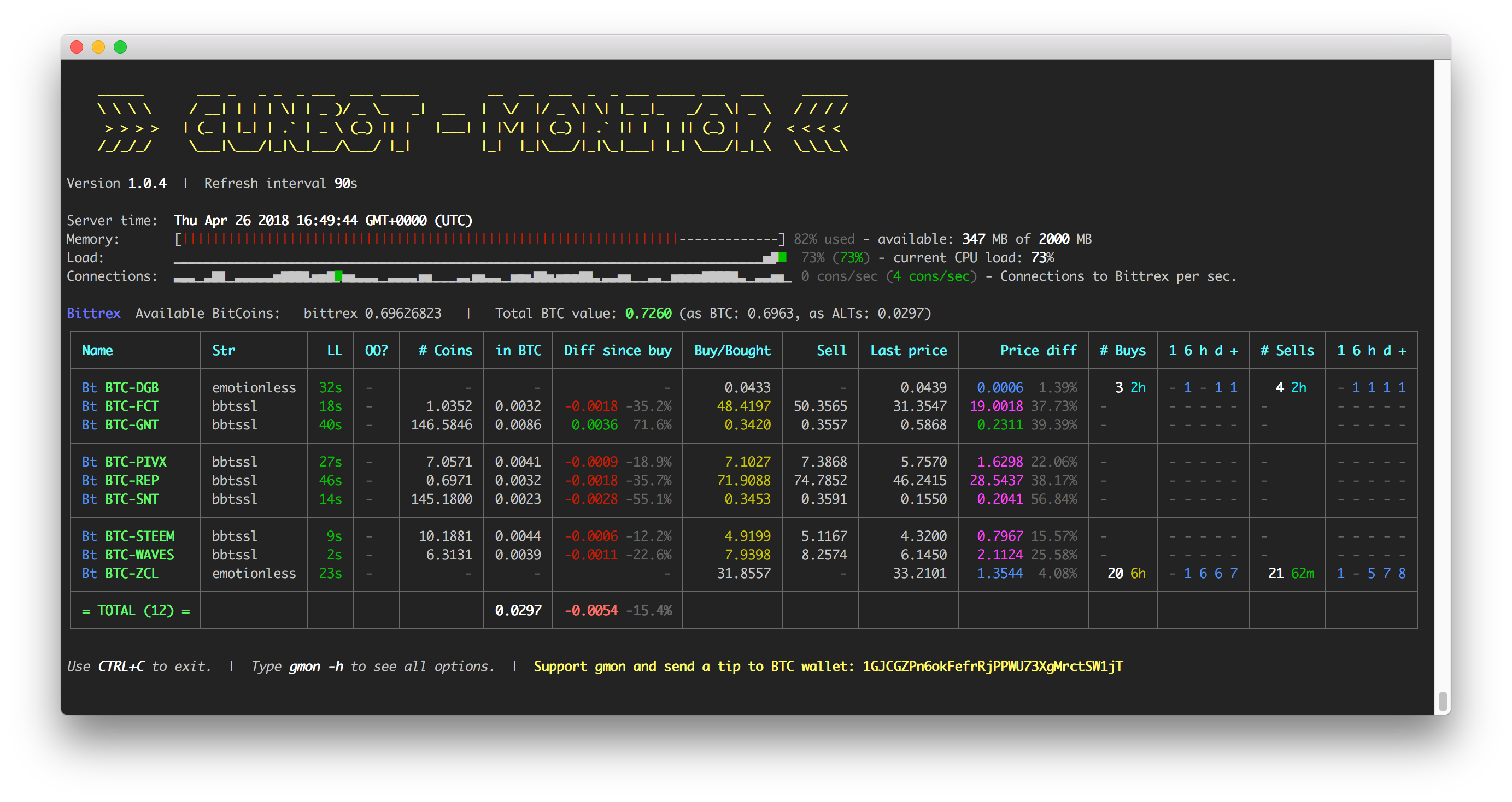gmon - A command line application to monitor your Gunbot
🚨 gmon 1.x will only work with Gunbot v9! 🚨
- gmon works best on Unix based systems (Linux and OSX)
- gmon requires Gunbot v9, Node.js 6 or higher and npm
- gmon uses up to 100MB memory
- you should not use gmon if your server has less than 230MB available free memory
- you need a wide window / screen
- gmon and it's creator are not responsible/liable for wrong numbers or wrong calculations
- use at own risk
You need to install Gunbot-Monitor on the same machine as Gunbot.
This is a Node.js command line app available through the npm registry.
Before installing, download and install Node.js. Node.js 6.11.2 or higher is required.
Installation is done using the
npm install -g command:
$ npm install -g gunbot-monitorUse npm to update:
$ npm uninstall -g gunbot-monitor && npm install -g gunbot-monitorTo start gmon, go to the folder your Gunbot is installed (cd /path/to/gunbot) and run this command:
$ gmon [options]Options
-h, --help Output usage information
-v, --version Output the version number
-p, --path <path> Path to the GUNBOT folder. Separate multiple paths with ":" (like: -p /path1:/path2). [Default: current folder]
-N, --path-name <name> Optional name for each path to the GUNBOT folder(s). Separate multiple path names with ":" (like: -N Kraken_Bot:Proxy_Mega_Bot). [Default: No path name]
-c, --compact [groupSize] Do not draw row lines. Optional set the number of rows after which a line is drawn. [Default: 0]
-s, --small Reduce columns for small screens
-d, --digits <digits> Amount of digits for all numbers. Min = 0, max = 10. [Default: 4]
-r, --refresh <seconds> Seconds between table refresh. Min = 1, max = 600. [Default: 60]
-m, --markets <markets> Filter of markets to show. Separate multiple markets with ":" (like: -m poloniex:kraken) [Default: all]
-P, --profit Use to activate the parsing of the profit. NOT WORKING CORRECTLY!
-H, --hide-inactive <hours> Hides trading pairs which last log entry is older than given hours. Min = 1, max = 854400. [Default: 720]
-C, --connections-check-delay <seconds> Seconds between netstats checks. Higher numbers result in more inaccurate statistics but reduce cpu usage. Min = 1, max = 600. [Default: 1]To run gmon outside of your Gunbot folder, use the -p option to specify the path where Gunbot is installed:
$ gmon -p /path/to/gunbotIf you have multiple Gunbots running, you can use the -p option to specify all paths to your Gunbots:
$ gmon -p /path/to/AAA_bot:/path/to/BBB_botWhen using -p option you can set names for your different Gunbots:
$ gmon -N Kraken-Bot-tssl:Bittrex-emoWith this option, gmon will not draw row lines to separate the rows:
$ gmon -cOptional set the number of rows after which a line should be drawn to have a little visual guide:
$ gmon -c 4With this option, gmon will not draw the columns OO?, # Coins, 1 6 h d + to support smaller screens:
$ gmon -sWhen using -d option you can set the number of displayed digits. Set to a lower number on small screens:
$ gmon -d 3This option allows you to set the time in seconds how long gmon waits until it checks all values again.
⚡️ Please check your server when setting -r to low numbers! ⚡️ Faster updates mean more work for your server.
$ gmon -r 90With option -m you are able to define specific markets you want to see in the output:
$ gmon -m kraken:bitfinex # This will only show pairs on those exchangesNow working at the moment.
gmon will show all trading pairs inside a folder, as long as there is a state.json file. If you disable a pair you can set this option -H to hide inactive trading pairs when there last update is older than the set number.
$ gmon -H 2 Set the time interval in seconds how often the number of open connections to the exchanges should be checked. Higher numbers result in more inaccurate statistics but reduce cpu usage.
$ gmon -C 10 | Column | Description |
|---|---|
| Name | Market name and trading pair name |
| Str | Buy and sell strategy |
| LL | Last Log - seconds since the last log update of this trading pair |
| OO? | Open Order? - says "yes" if there is an open order on the market |
| # Coins | Amount of coins of the quote currency |
| in BTC | Value of the quote currency in BTC (or other base currency) |
| Diff since buy | Indicator how much the value of the holding quote currency has changed in BTC (or other base currency) |
| Buy/Bought | If numbers are white: Price which needs to be reached till the bot will buy quote currency (if # Coins == 0) If numbers are yellow: Price the bot paid to buy the quote currency" |
| Sell | Price which needs to be reached till the bot will sell the holding quote currency (if # Coins > 0) |
| Last Price | Current market price for the quote currency |
| Price diff | Difference between Last Price and the Buy/Bought if waiting to buy or difference between Last Price and the Sell if waiting to sell. If something is not correct (the log does not contain all needed prices) it shows an error hint |
| # Buys | Number of total buys - How often did the bot buy this quote currency and time since the last buy |
| 1 6 h d + | Number of buys in the last 1 hour / 6 hours / 12 hours / 24 hours / more than 24 hours. |
| # Sells | Number of total sells - How often did the bot sell this quote currency and time since the last sell |
| 1 6 h d + | Number of sells in the last 1 hour / 6 hours / 12 hours / 24 hours / more than 24 hours |
Do yourself a favor and use a console emulator like cmder.
You like gmon and it helps you earning money?
- Report bugs in this forum thread or via the Telegram group t.me/beercrypto.
- Support gmon and send a tip to BTC wallet: 1GJCGZPn6okFefrRjPPWU73XgMrctSW1jT
MIT © BeerK0in - www.beer-crypto.com