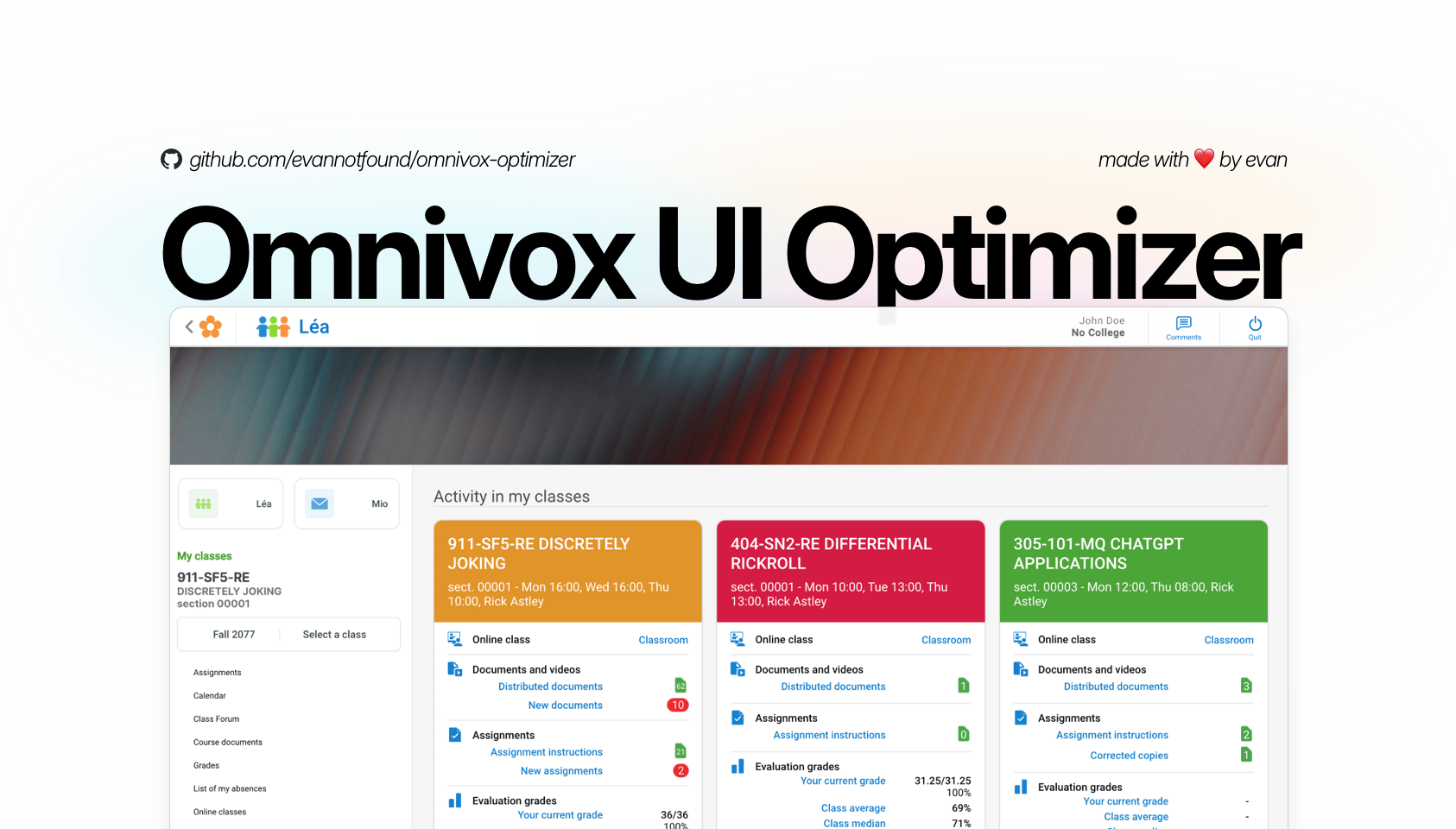A simple user script to improve the UI of Omnivox.
Source Code: https://github.com/evannotfound/omnivox-optimizer
Author: EvanNotFound
For Chrome/Firefox:
- Recommended: Install Violentmonkey (Chrome / Firefox)
- Violentmonkey is recommended because it's open-source, privacy-focused, and fully transparent
- Alternative: Install Tampermonkey (Chrome / Firefox)
For Safari:
- Install Userscripts from the App Store
- After installation:
- Enable the extension in Safari (Settings > Safari > Extensions)
- Set "Allow" permissions for "All Websites" for optimal experience
For Chrome/Firefox:
- Click here to install the latest version
- Your userscript manager will open showing the script details
- Click the "Install" or "Confirm installation" button
For Safari:
-
Click here to access the script
-
Click the Userscripts extension icon in Safari's toolbar
-
If prompted, allow Userscripts to access the webpage
-
Click "Click to install" in the extension popup
-
Verify Installation
- Go to any Omnivox page
- You should see the improved UI automatically
- If not, try refreshing the page
- Modern, clean interface
- Improved navigation
- Better readability
- Custom course colors
- Optimized document viewing
This project is licensed under the GPL-3.0 license. See the LICENSE file for details.
This is an independent, user-created enhancement tool. This project is not affiliated with, endorsed by, or connected to Skytech or any of its products, including Omnivox. The creator(s) of this tool cannot be held liable for any issues that may arise from its use. Skytech and Omnivox are trademarks of their respective owners. Use at your own risk and discretion.