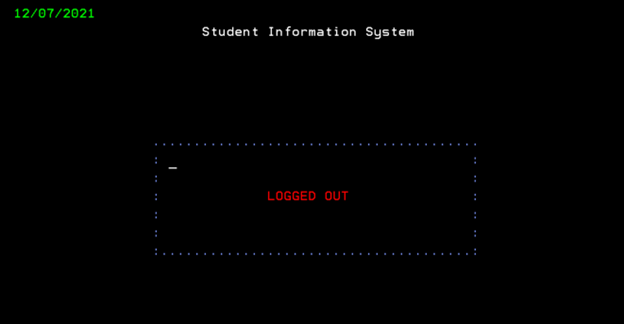Use of Application:
• The SIS is an application written in RPGLE for the purpose of allowing end users access to a catalog of options relating to the management of courses, subjects, and students in a school program.
• SIS features 4 functionalities:
o Add New Subject
o Add New Course
o Add New Student
o View/Add Student Details:
Add New Marks
Change Semester
Delete
• This is the most up-to-date documentation of SIS created by Group #2

Errors regarding Usernames not registered in SIS or Passwords incorrectly will be handled by the system accordingly:

A successfully validated login will bring the user to the Options Menu
Options Menu:
SIS will display a Student’s Option Menu for validated users.
Users will have the option of choosing 1 of 4 options, with a selection indicated by ‘1’
Selection of an option will bring the user to the appropriate screen
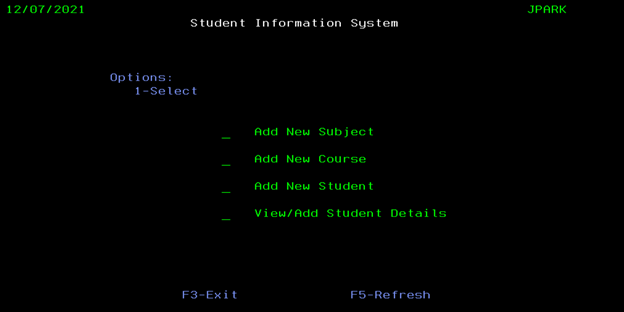
Invalid selection options, such as selecting more than 1 Student Option, will be handled by SIS appropriately:
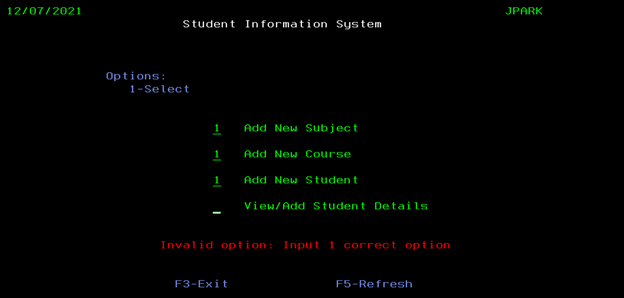
Add New Subject Option:
Users who input ‘1’ against Add New Subject will be greeted with the Add New Subject Screen
User must input a Subject that does not currently exist in the SIS database. Upon generation, a SubjectID for the new Subject will be automatically generated by SIS
SIS will display a validation message if the User inputs a pre-existing Subject in SIS as input
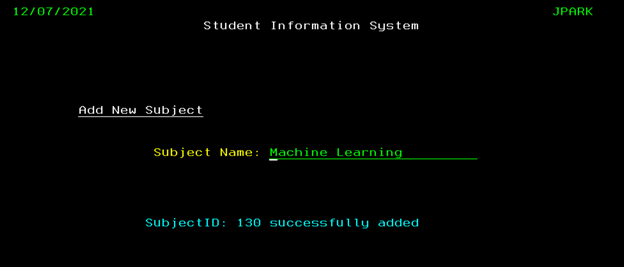

Users can press F12 to go back to the previous Options Menu, and F3 to completely log out of the application
Add New Course:
Users who input ‘1’ against ‘Add New Course’ will be greeted with the Add New Course screen
User can enter a new Course and pre-existing Semester in SIS as inputs, and selected one or more Subjects to be linked to the Course entered
User must press F8 to add the new Course, and a CourseID will be generated by SIS if successful

Add New Student:
Users who input ‘1’ against Add New Student will be greeted with the Add New Student Screen
Users will be able to input a new Student Name and Address, and be able to select 1 course to link the new student to
SIS will generate the new Student’s ID, as well as place the new student in the first Semester when added to the system

User is only able to input one Course linked to the new student, and Student Name, Student Address, and 1 Option cannot be blank. Explicit validations are not put in place to stop the same name and address being in the same course due to several people being able to have the same name and address.
View/Add Student Details:
Users who input ‘1’ against View/Add Student Details will be greeted with the Add New Student Screen
Users will be able to filter search conditions on either Student ID, Course ID, Semester, or a combination of all 3:

Users can press F11 to Fold and view additional details about the searched student(s):

User can enter ‘A’ and press ‘Enter’ against a record to add new Marks for the student selected.

User can enter ‘C’ and press ‘Enter’ to change the semester of the student selected.

User can enter ‘D’ and press ‘Enter’ to delete the entry

Logging Out:
Users can press F3 to fully log out of SIS. Users will be met with a Log Out Confirmation Window upon successful log out