-
Notifications
You must be signed in to change notification settings - Fork 5
/
chapter_1-6.qmd
219 lines (143 loc) · 12.8 KB
/
chapter_1-6.qmd
1
2
3
4
5
6
7
8
9
10
11
12
13
14
15
16
17
18
19
20
21
22
23
24
25
26
27
28
29
30
31
32
33
34
35
36
37
38
39
40
41
42
43
44
45
46
47
48
49
50
51
52
53
54
55
56
57
58
59
60
61
62
63
64
65
66
67
68
69
70
71
72
73
74
75
76
77
78
79
80
81
82
83
84
85
86
87
88
89
90
91
92
93
94
95
96
97
98
99
100
101
102
103
104
105
106
107
108
109
110
111
112
113
114
115
116
117
118
119
120
121
122
123
124
125
126
127
128
129
130
131
132
133
134
135
136
137
138
139
140
141
142
143
144
145
146
147
148
149
150
151
152
153
154
155
156
157
158
159
160
161
162
163
164
165
166
167
168
169
170
171
172
173
174
175
176
177
178
179
180
181
182
183
184
185
186
187
188
189
190
191
192
193
194
195
196
197
198
199
200
201
202
203
204
205
206
207
208
209
210
211
212
213
214
215
216
217
218
219
# 1.6 Displaying "Hello World" on OLED {.unnumbered}
<br />
In our daily life, we see displays everywhere - televisions, computers, phones, car displays, LCD billboards in shopping malls... Without a variety of screens, our lives would lose much of its fun. Of course, these screens, besides leisure and entertainment, are also indispensable tools for daily life. Common displays include LCD displays, OLED displays, etc. They all have their own strengths and weaknesses as display devices and can be applied in different fields and scenarios. The XIAO expansion board integrates an OLED display. In this lesson, we will learn how to use OLED to display text, patterns, and images.
## 1.6.1 Background Knowledge
### 1.6.1.1 OLED Display
OLED, also known as Organic Light Emitting Diode, has advantages such as self-luminous, low power consumption, fast response speed, high resolution, light weight, etc. Its application field is very wide. The XIAO expansion board integrates a 0.96 inch 128x64 pixel OLED display, which can be used directly without wiring. During project production, we can display time, temperature and humidity, and other sensor return values through the OLED display, and we can also directly display letters, numbers, graphics, and even patterns, achieving visual interactive effects.
<!-- 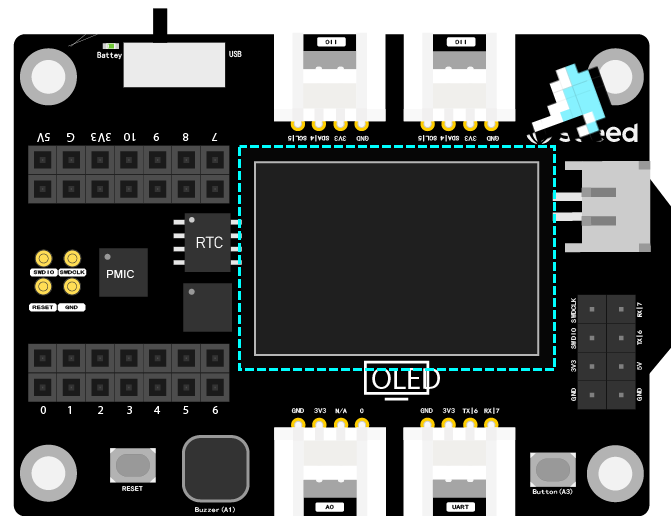 -->
<!-- 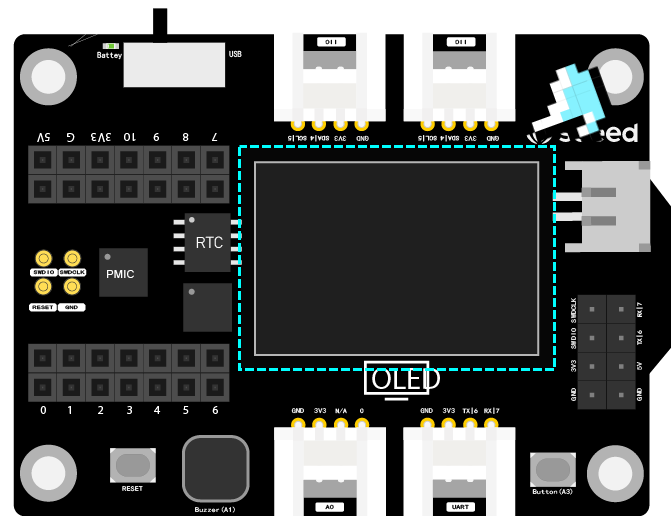 -->
<img src="https://files.seeedstudio.com/wiki/XIAO_Big_Power-Board-ebook-photo/chapter_1-6/chapter_1-6_1.png" alt="verify-button.png" width="300" height="auto" />
### 1.6.1.2 How to Download and Install the U8g2_Arduino Library
A library is a collection of program codes, which encapsulates some commonly used functions into a file for users to call. When we use OLED displays, temperature and humidity sensors, etc., we need to use the corresponding libraries. Where can these libraries be downloaded and how to install them? We will explain using the U8g2_Arduino library file of the OLED display as an example. Enter the website link 🔗 <https://github.com/olikraus/u8g2_arduino> to enter the GitHub page, click Code→Download ZIP to download the resource package to the local, as shown in the figure below.
<!-- 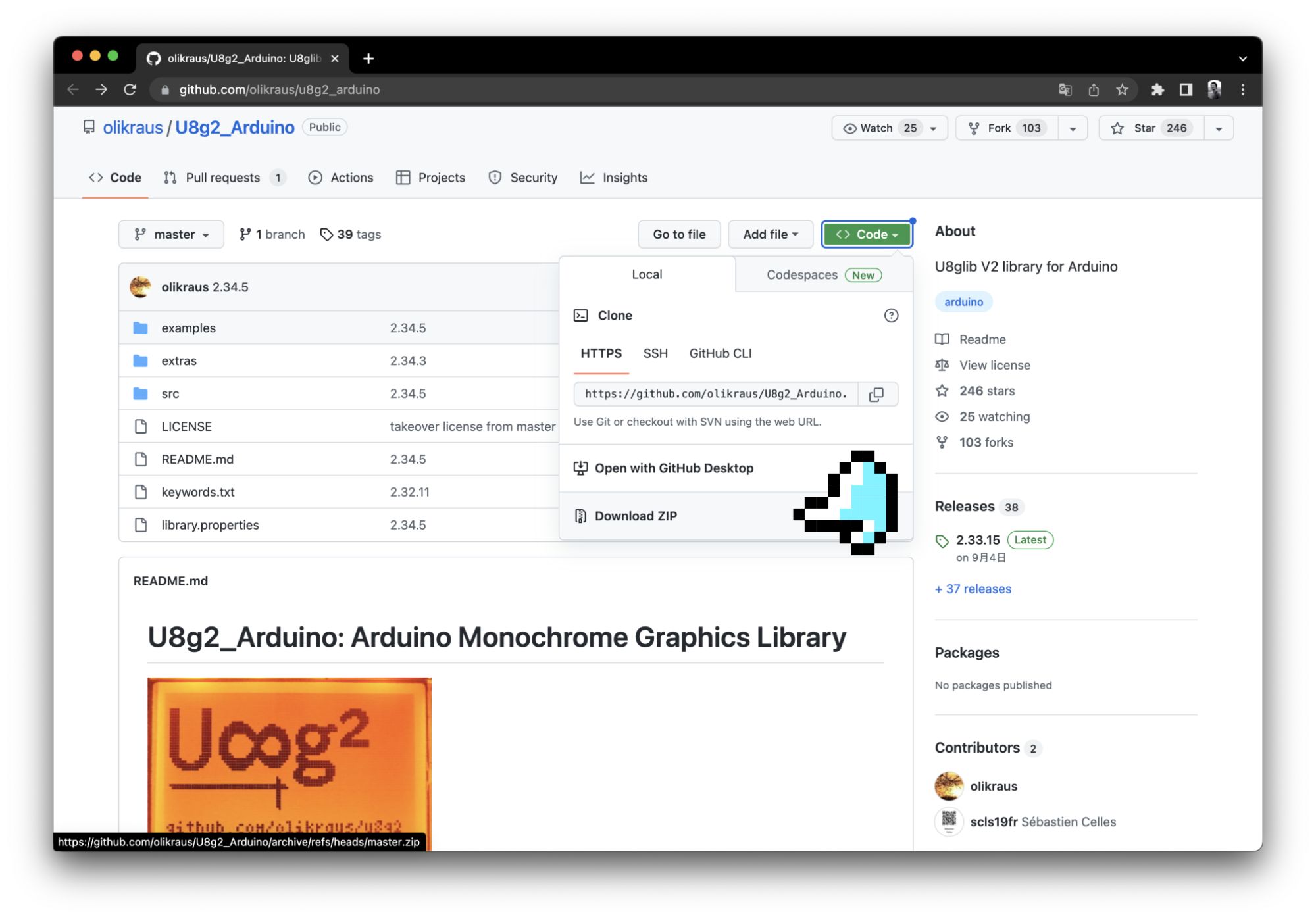 -->
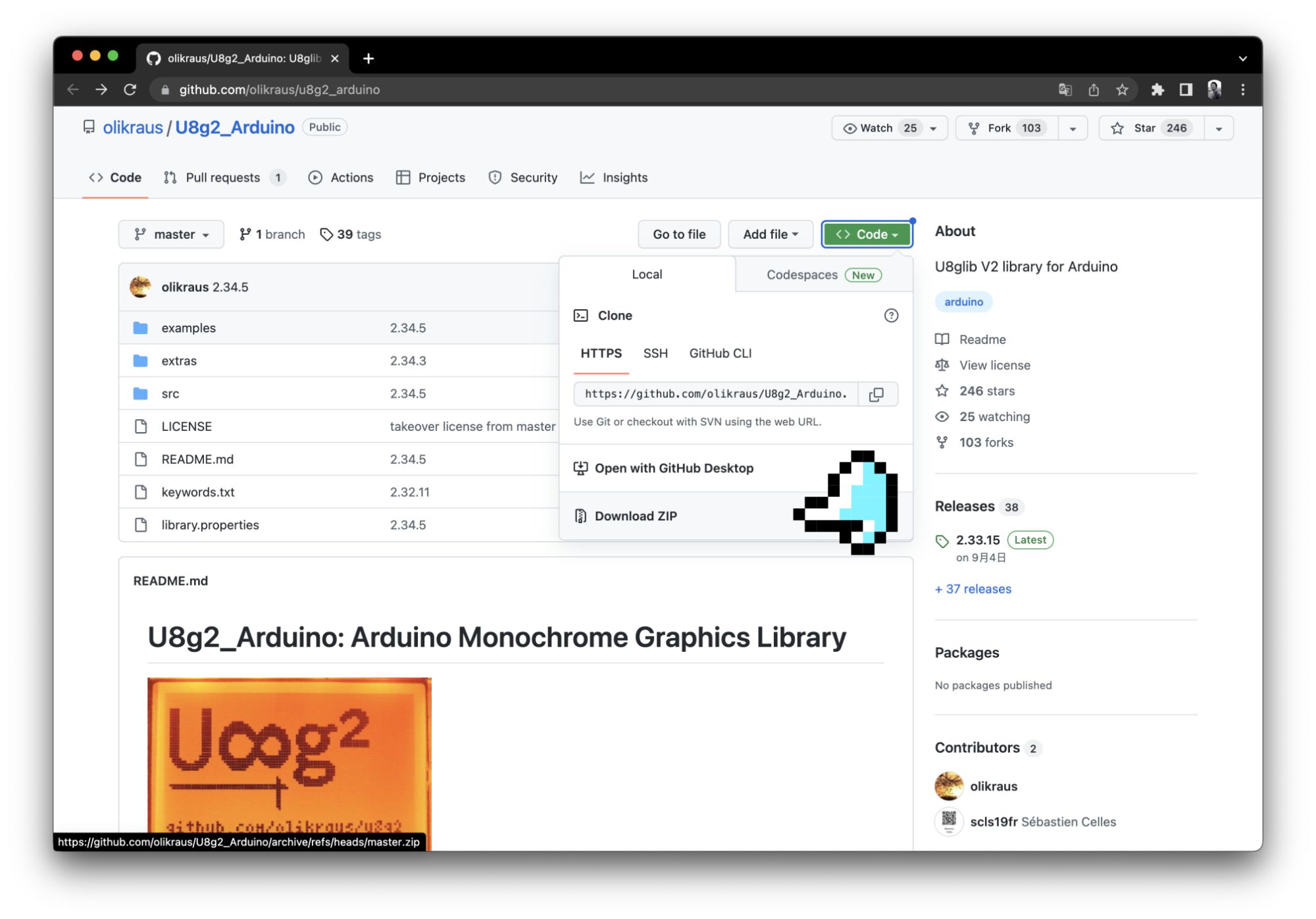
After the download is complete, open the Arduino IDE, click Sketch→Include Library→Add .ZIP Library, and select the ZIP file you just downloaded.
<!-- 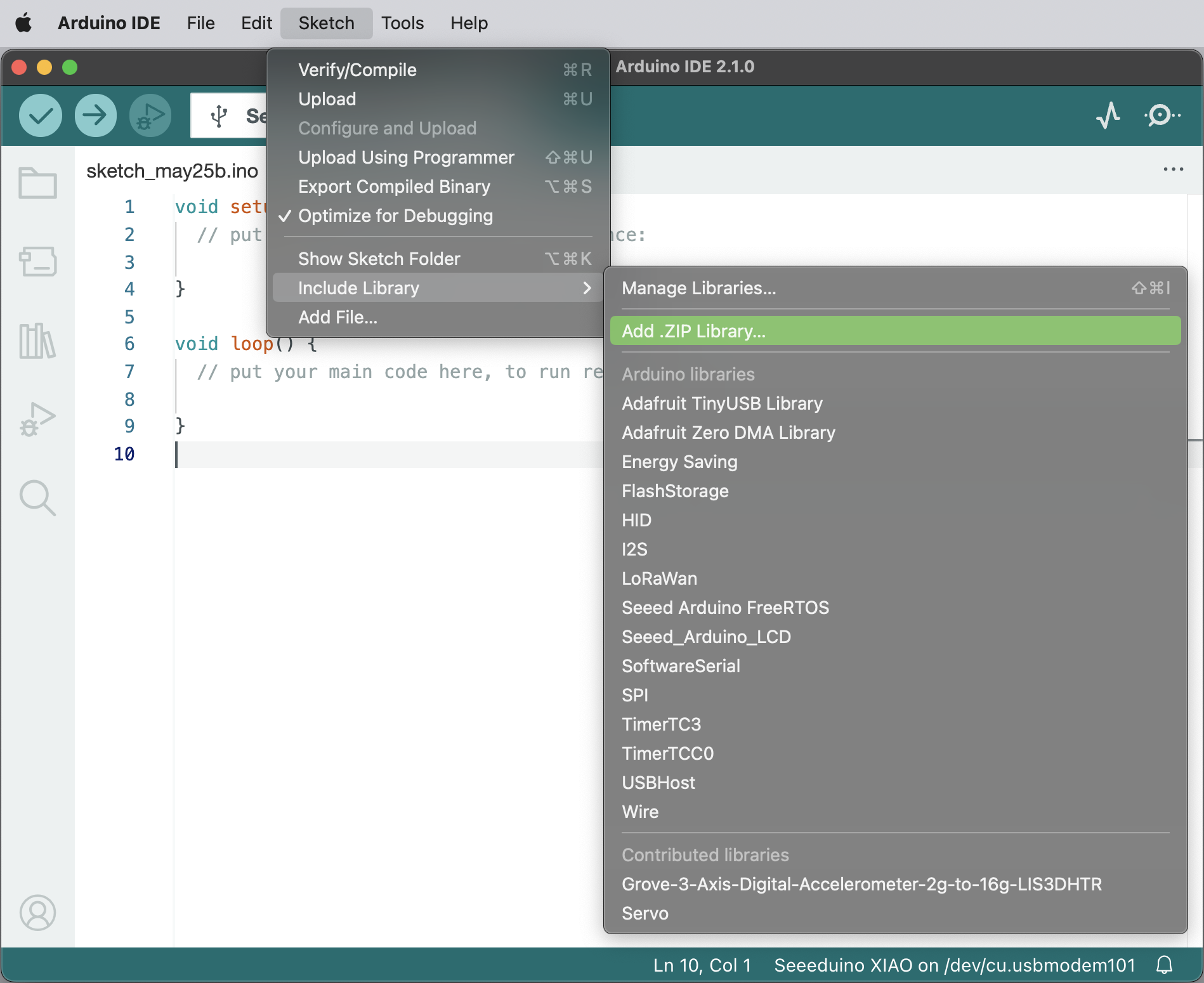 -->
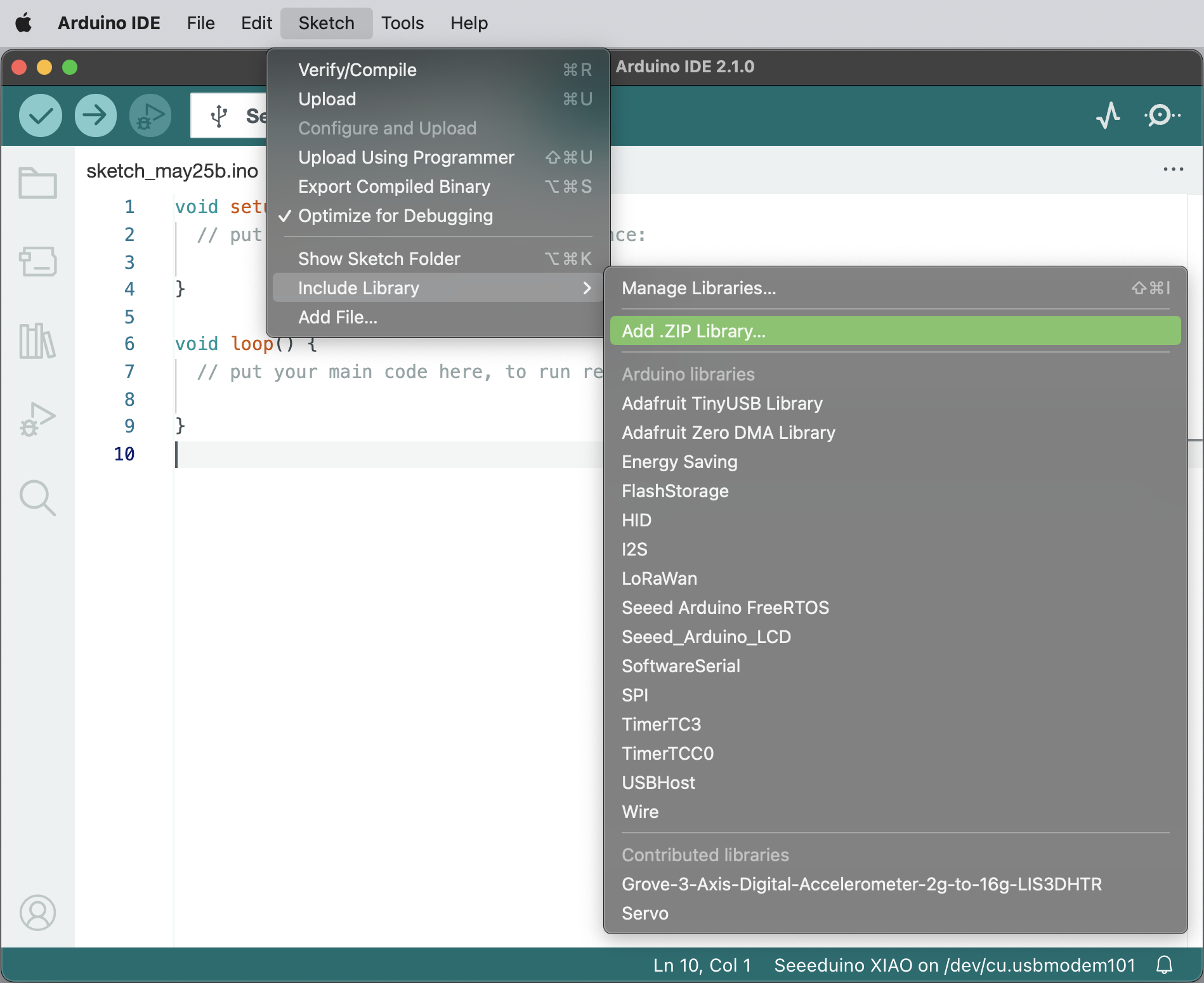
If the library is installed correctly, you can see the prompt information for successful library installation in the output window.
### 1.6.1.3 U8g2 Library for OLED
<!-- 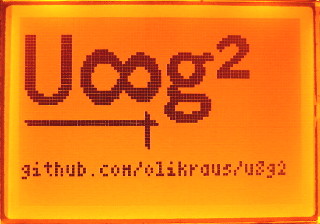 -->
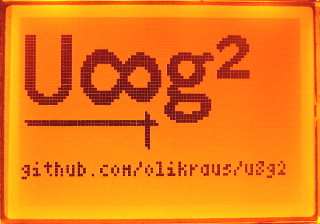
U8g2 is a monochrome graphics library for embedded devices, which supports various types of OLED displays, making it easy for us to write programs to achieve the desired effects. The U8g2 library also includes the U8x8 library, and the two libraries have different functions:
#### **U8g2**
Includes all graphic procedures (line/box/circle drawing); Supports various fonts, (almost) no restrictions on font height; Some memory in the microcontroller is needed to display.
#### **U8x8**
Only supports text (character) output; Only allows each character to use a fixed-size font (8x8 pixels); Writes directly to the display, no buffer is needed in the microcontroller. Simply put, when we want the OLED display to display various fonts, graphics, patterns, and present visual content more flexibly, we can use the U8g2 library; when we want to display characters more directly, with no font requirements, just to display sensor values, time, etc., we can use the U8x8 library, which is more efficient. We can find many example programs in "File→Examples→U8g2", and familiarize ourselves with the use of the library through the example programs.
<!-- 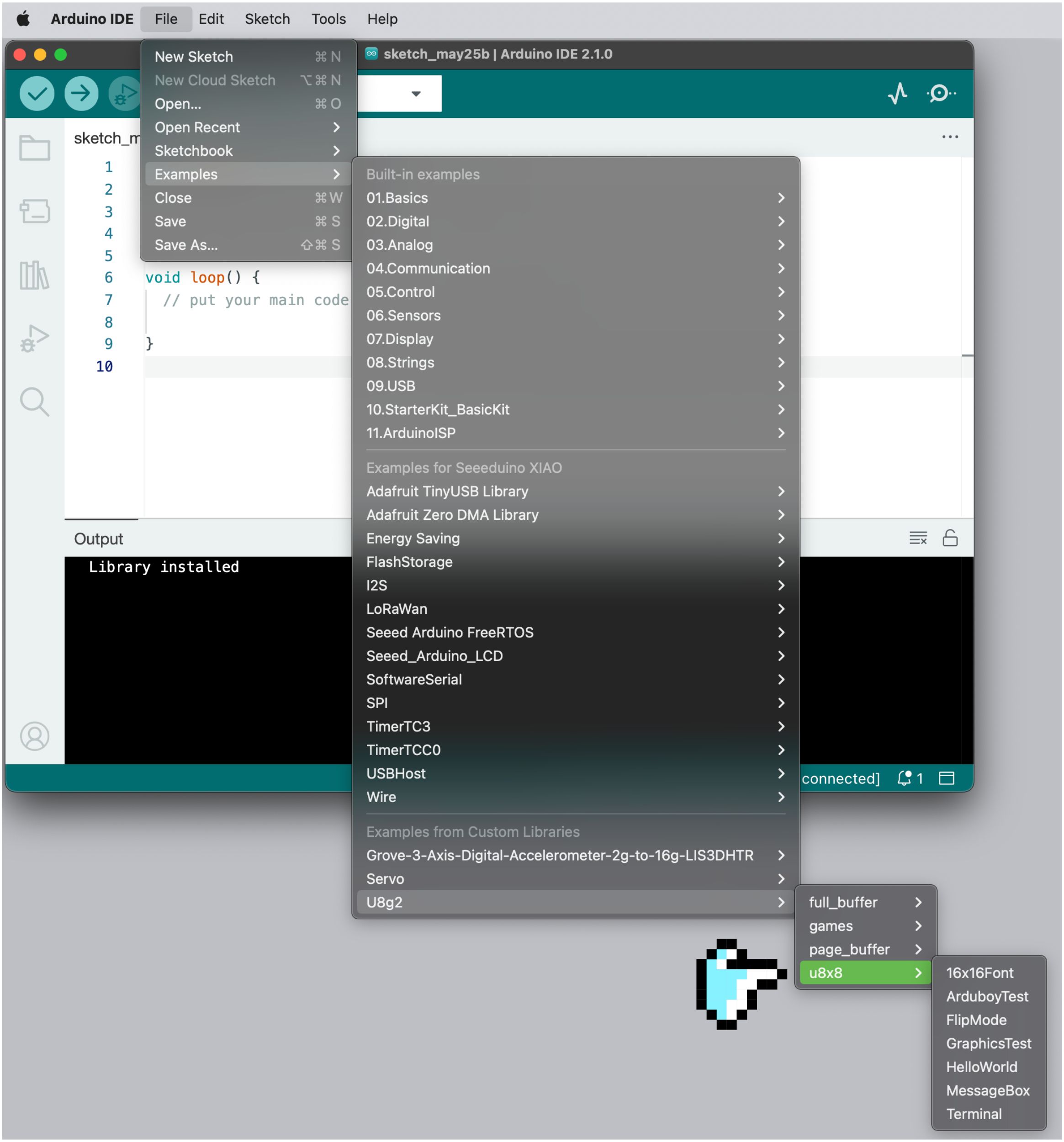 -->
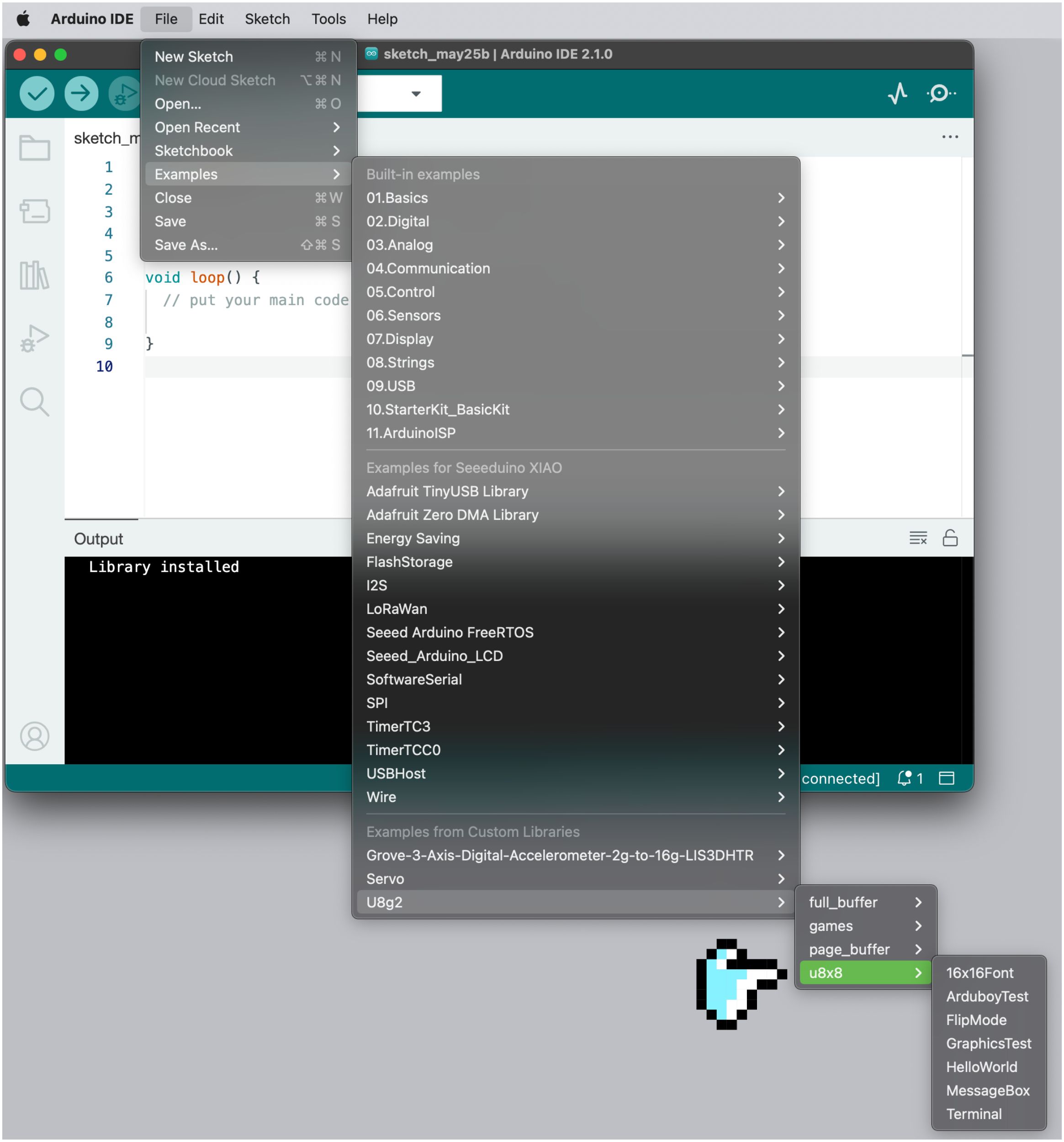
Next, we will display characters and draw circles using two libraries respectively.
## 1.6.2 Task 1: Display Hello World! on the OLED of the XIAO expansion board
> ⚠️ Note
> Before starting to write a program for the OLED of the XIAO expansion board, make sure the Arduino IDE has loaded the `U8g2_Arduino` library file. The loading method can be referred to the description in the "How to Download and Install Arduino Library" section of this lesson.
#### **Analysis**
If you just want to display "Hello World!" on the OLED, you can directly write characters with the U8x8 library. The steps are as follows:
- Declare the library file, set the constructor, and the constructor defines the display type, controller, RAM buffer size, and communication protocol.
- Initialize the display.
- Set the display font, set the print starting position, and output "Hello World!".
#### **Write the program **
**Step 1:** Declare the library file, set the constructor, and the constructor defines the display type, controller, RAM buffer size, and communication protocol.
``` cpp
#include <Arduino.h>
#include <U8x8lib.h>//Use U8x8 library file
U8X8_SSD1306_128X64_NONAME_HW_I2C u8x8(/* reset=*/ U8X8_PIN_NONE);
//Set the constructor, define the display type, controller, RAM buffer size, and communication protocol, generally determine according to the used display model
```
**Step 2:** Initialize the display. After declaring the library file in the previous step, you can use the functions in the library to set the OLED display.
``` cpp
void setup(void) {
u8x8.begin();//Initialize u8x8 library
u8x8.setFlipMode(1);//Flip the display 180 degrees, generally numbers 0 and 1
}
```
**Step 3:** Set the display font (there are various fonts to choose from in the u8x8 library, we can refer to <https://github.com/olikraus/u8g2/wiki/fntlist8x8> to choose), set the print starting position, and output "Hello World!".
``` cpp
void loop(void) {
u8x8.setFont(u8x8_font_chroma48medium8_r);//Define u8x8 font
u8x8.setCursor(0, 0);//Set the position of the drawing cursor
u8x8.print("Hello World!");//Draw content on OLED: Hello World!
}
```
The complete program is as follows:
``` cpp
#include <Arduino.h>
#include <U8x8lib.h>//Use U8x8 library file
U8X8_SSD1306_128X64_NONAME_HW_I2C u8x8(/* reset=*/ U8X8_PIN_NONE);
//Set the constructor, define the display type, controller, RAM buffer size, and communication protocol, generally determine according to the used display model
void setup(void) {
u8x8.begin();//Initialize u8x8 library
u8x8.setFlipMode(1);//Flip the display 180 degrees, generally numbers 0 and 1
}
void loop(void) {
u8x8.setFont(u8x8_font_chroma48medium8_r);//Define u8x8 font
u8x8.setCursor(0, 0);//Set the position of the drawing cursor
u8x8.print("Hello World!");//Draw content on OLED: Hello World!
}
```
> Get this program from Github
> <https://github.com/mouseart/XIAO-Mastering-Arduino-and-TinyML/tree/main/code/L6_HelloWorld_XIAO_en>
#### **Program Upload:**
After the program is written, we connect the XIAO main control board to the computer interface using a data cable, as shown in the image below:
<!-- 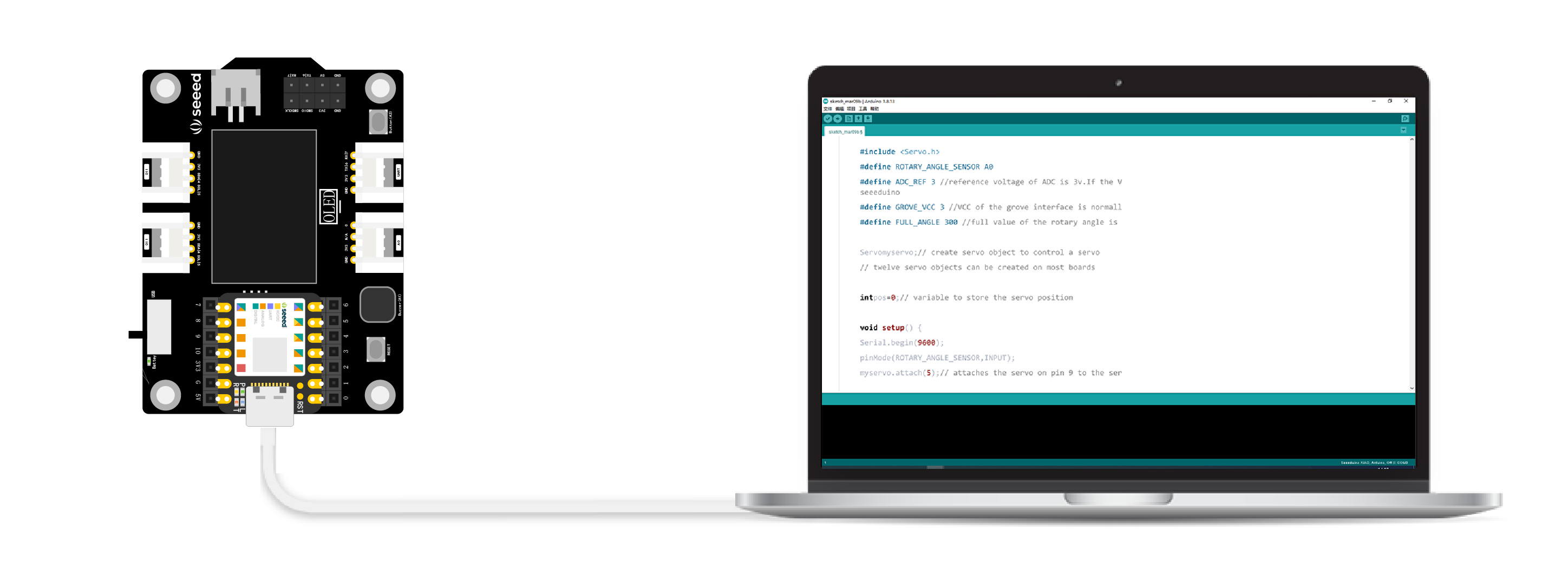 -->
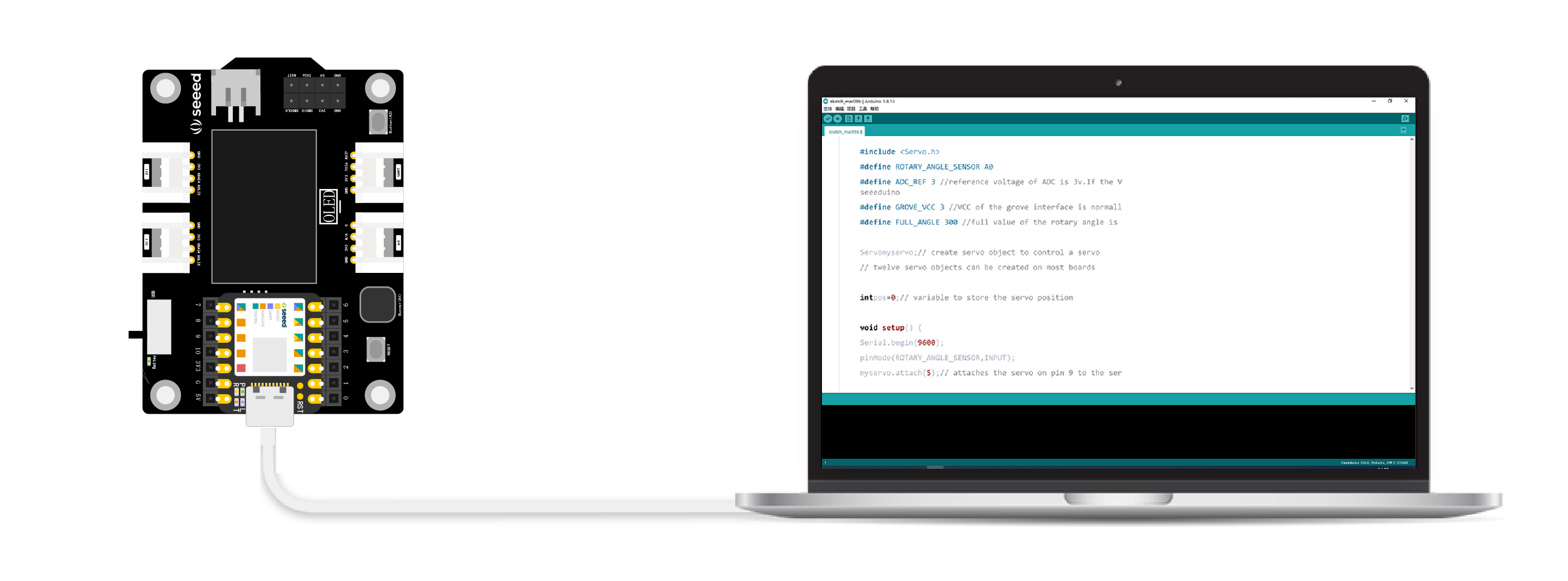
Click "Upload" to transfer the program to the main control board. Once the upload is complete, check if the OLED display shows "Hello World!".
<!--  -->

## 1.6.3 Task 2: Draw a Circle on the OLED Display
#### **Analysis**
To draw a circle on the OLED display, we need to use the `U8g2` library. Programming involves four steps:
- Declare the `U8g2` library file, determine whether to use SPI or I2C protocol, and set up the constructor to connect to the OLED display.
- The `draw()` function uses the `u8g2.drawCircle` function to draw a circle on the OLED.
- Initialize the `U8g2` library.
- In the `loop()` function, call related functions to draw images on the OLED.
#### **Program Writing **
**Step 1:** Declare the `U8g2` library file, determine whether to use SPI or I2C protocol, and set up the constructor to connect to the OLED display.
``` cpp
#include<Arduino.h>
#include<U8g2lib.h>//Use U8g2 library
// Determine whether to use SPI or I2C protocol
#ifdef U8X8_HAVE_HW_SPI
#include<SPI.h>
#endif
#ifdef U8X8_HAVE_HW_I2C
#include<Wire.h>
#endif
U8G2_SSD1306_128X64_NONAME_F_HW_I2C u8g2(U8G2_R0, /* reset=*/ U8X8_PIN_NONE);
// Set up the constructor, define display type, controller, RAM buffer size, and communication protocol
```
**Step 2:** The `draw()`function uses the `u8g2.drawCircle` function to draw a circle on the OLED. The `u8g2.drawCircle(x0,y0,rad,opt)` function parameters are as follows:
- `x0,y0`: The position of the center of the circle.
- `rad`: Defines the size of the circle, with the diameter of the circle being 2\*rad+1.
- `opt`: Choose a part or all of the circle.
``` cpp
void draw(void) {
u8g2.drawCircle(20, 25, 10, U8G2_DRAW_ALL);// Draw a full circle with a diameter of 21 at coordinates (20, 25)
}
```
**Step 3:** Initialize the `U8g2` library.
``` cpp
void setup(void) {
u8g2.begin();// Initialize the library
}
```
**Step 4:** In the `loop()` function, call related functions to draw images on the OLED. Use the firstPage and nextPage functions to cycle through image content. They need to be used together, as shown in the program below:
``` cpp
void loop(void) {
// Cycle through image display
u8g2.firstPage();
do {
draw();// Use draw function
} while( u8g2.nextPage() );
delay(1000);
}
```
> Get this program from Github
> <https://github.com/mouseart/XIAO-Mastering-Arduino-and-TinyML/tree/main/code/L6_DrawCircle_XIAO_en>
#### **Uploading the Program**
After writing the program, connect the XIAO main control board to the computer using a data cable, as shown below:
<!--  -->
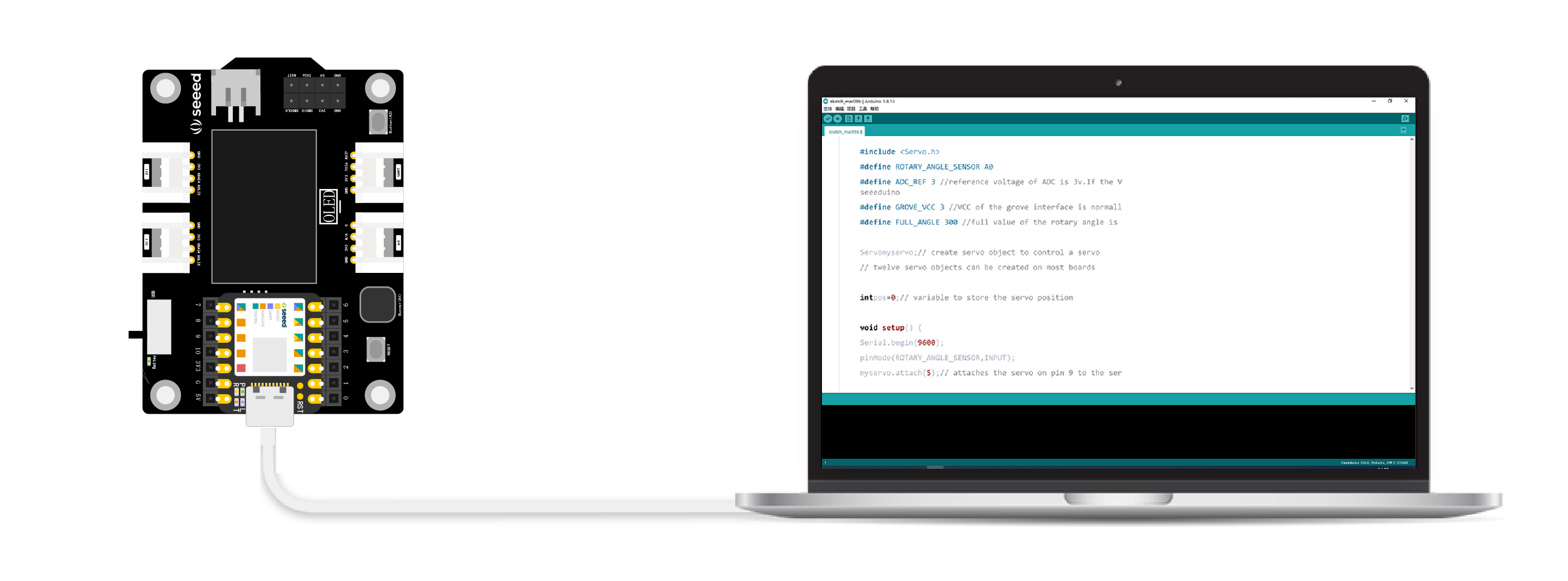
Once connected, click on the "Upload" button to upload the program to the hardware. When the debugging area displays "Upload Successful", check if the OLED display screen has shown a circular pattern.
<!--  -->

## 1.6.4 Extended Exercise
Try drawing some more complex patterns.