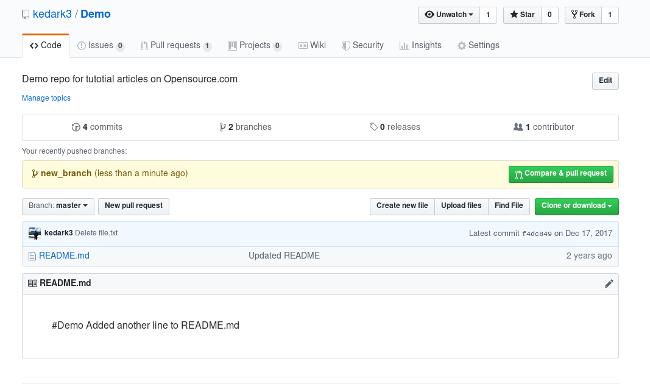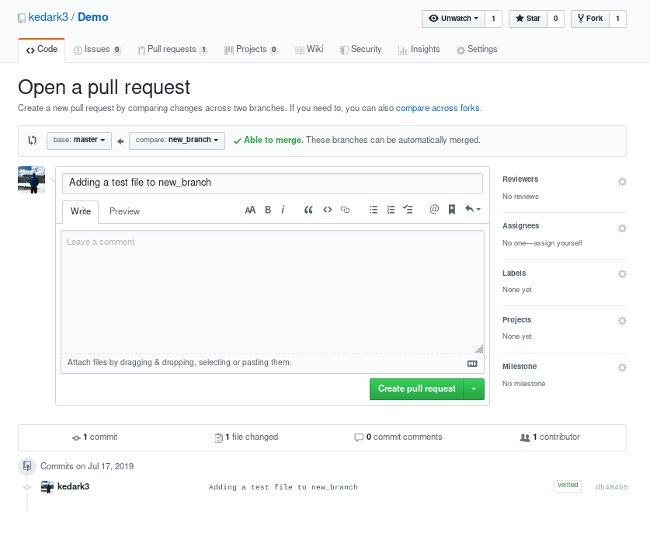Ready to Contribute?
If you would like to contribute to the project, please follow our contribution guidelines. Here’s a detailed version of the "Steps for Contributing" section:
- Git Installation on Windows
Let us now look at the various steps in the install git:
Step 1: Download the latest version of Git and choose the 64/32 bit version.
Link - https://git-scm.com/downloads/win
for more info about git use the Documentation
- How to Fork a Repo in GitHub
At the top right of the page, you will find the Fork button on the repo. Click on the button and wait for a few seconds. You will see that the newly forked repository gets created under your GitHub account.
icon
- Cloning a repository to local device
Step 1: Click on the code icon on uper right half of the screen
Step 2:Copy the HTTPS link in the local-clone section
- Create a New Branch 🌱
Navigate into your project directory and create a new branch for your feature or fix:
git checkout -b feature/your-feature- Make Your Changes ✨
Implement your changes, ensuring that you follow the project's coding style and guidelines.
- Commit Your Changes 🚀
Add your changes to the staging area and commit them with a descriptive message:
git add .
git commit -m "Add feature/describe your changes"- Push Your Changes
Push your branch to your forked repository:
git push origin feature/your-feature- Creating a pull request
Once you push the changes to your repo, the Compare & pull request button will appear in GitHub.
Click it and you'll be taken to this screen:
Open a pull request by clicking the Create pull request button. This allows the repo's maintainers to review your contribution. From here, they can merge it if it is good, or they may ask you to make some changes.
- Celebrate! 🎉
Once your pull request is merged, celebrate your contribution to the project!