-
Notifications
You must be signed in to change notification settings - Fork 81
New issue
Have a question about this project? Sign up for a free GitHub account to open an issue and contact its maintainers and the community.
By clicking “Sign up for GitHub”, you agree to our terms of service and privacy statement. We’ll occasionally send you account related emails.
Already on GitHub? Sign in to your account
RMP's certificate is expired #236
Labels
bug
Something isn't working
Comments
|
Just turn back your time for now, until the dev updates the app that's the only way to install it. |
How would one do that? |
|
Unfortunately, this method did not work for me. :( |
Sign up for free
to join this conversation on GitHub.
Already have an account?
Sign in to comment


Description
Following the README, when I tried installing the app. It cleanly shows the certificate is not valid
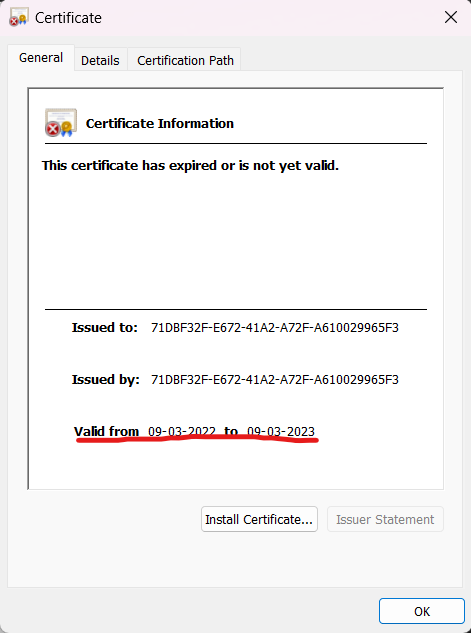
Steps To Reproduce
Expected behavior
Certificate should not have expired
Rise Media Player Version
v0.0.171.0
Windows Version
Windows 11 22H2 22621.1555
Relevant Assets/Logs
The text was updated successfully, but these errors were encountered: