-
Notifications
You must be signed in to change notification settings - Fork 126
Connected Mode
Julien HENRY edited this page Oct 16, 2020
·
13 revisions
You can connect SonarLint to SonarQube >= 6.7 or SonarCloud to aim at having consistent issues reported on both sides.
Features when connected mode is used:
- use the same analyzers than the server, assuming they are supported in SonarLint
- use the same quality profile (same rules activation, parameters, severity, ...)
- reuse some settings defined on the server (rule exclusions, analyzer parameters, ...)
- automatically suppress issues that are marked as Won’t Fix or False Positive on the server
Note: connected mode does not push issues to the server. Rather, its purpose is to configure the IDE so that it uses the same settings as the server.
A connection is the set of informations needed to communicate with the SonarQube server or SonarCloud (URL, credentials, ...).
-
Open the connection wizard, for example using menu File -> New-> Other... and then SonarQube/SonarCloud Connection:

-
Select SonarQube and click on the Next button:
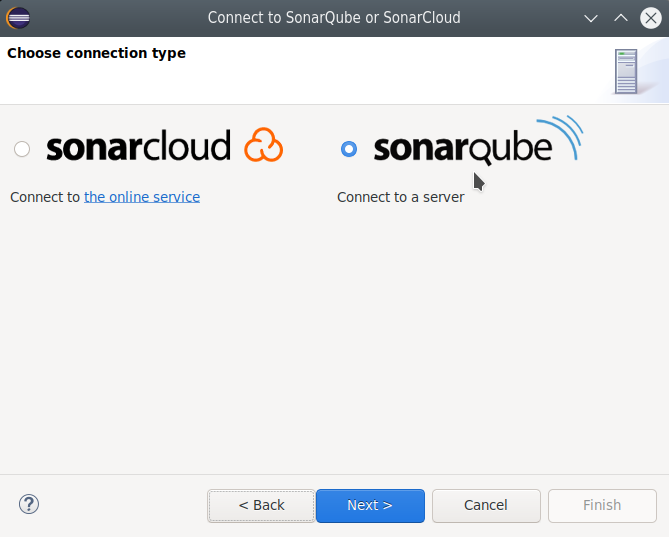
- Enter your SonarQube server URL:
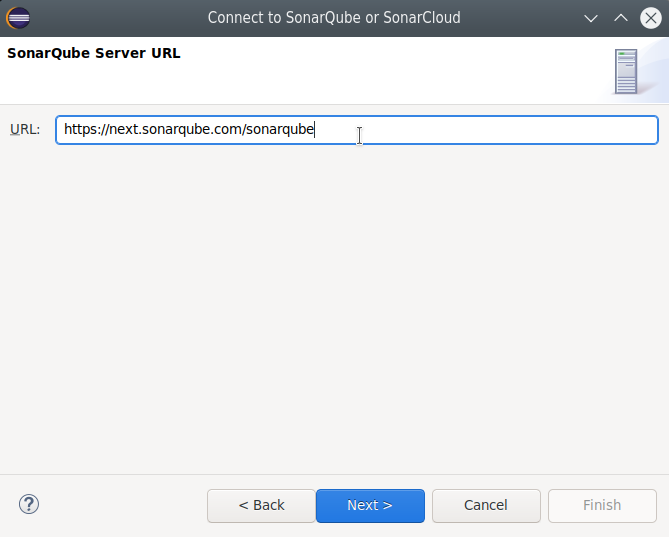
- Choose the authentication method:
- Token: you will have to generate a token on SonarQube, to be used by SonarLint as authentication method. This is the preferred way to avoid the risk to compromise your username/password.
- Username + Password: use directly your SonarQube credentials (not recommended)
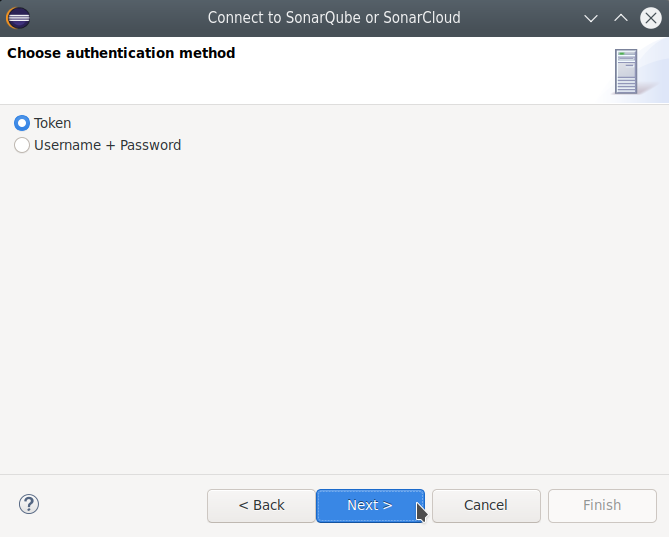
-
Enter your token or username/password
-
Give your connection a name
TODO: copy from the FAQ