A flexible, featured pianoroll control with microtunal support, using Direct2D to paint.
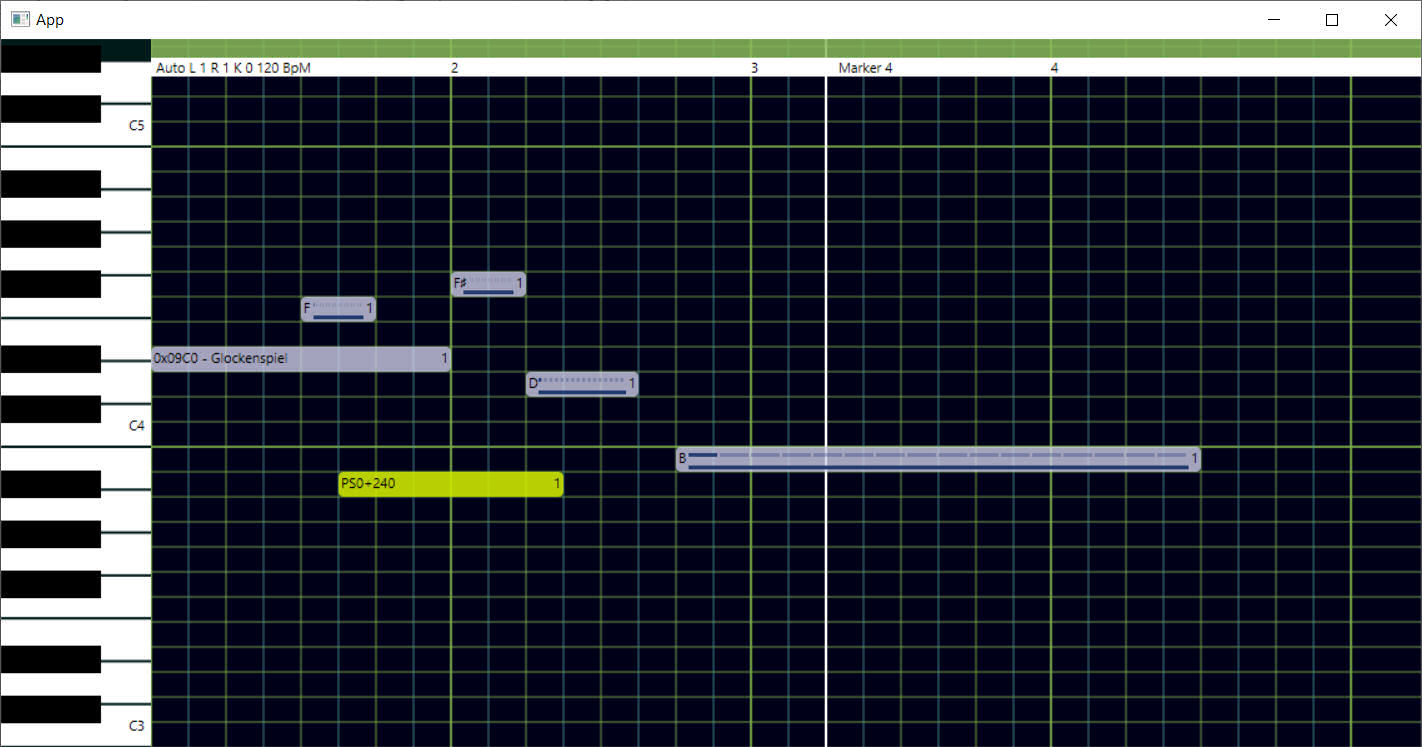
Article: https://www.codeproject.com/Articles/4042343/A-flexible-Direct2D-Pianoroll-for-your-music-apps
- Instantiate PR::PIANOROLL object
- Pass WM_KEYDOWN, WM_LBUTTONDBLCLK, WM_LBUTTONDOWN, WM_RBUTTONDOWN, WM_MOUSEMOVE,WM_LBUTTONUP, WM_SYSKEYDOWN to the control
- When you want to paint it, call member "Paint()" passing a Direct2D object and the RECT
- Notes support channel (0-15), velocity (0-127) , layer (unlimited)
- Moving, Resizing with snap controls
- Supports diatonic movement through specified Key and Mode (Major/Minor)
- Unlimited undo/redo
- Unlimited layers
- Piano side (Left/Right)
- Callbacks
- Tools - Auto, Eraser, Single click entry, Quantizer, Paint
- Serialization/Deserialization to XML
- Key per measure
- Tempo per measure
- Time signature per measure
- MIDI export
- Partial MIDI import (in progress)
- Non-note MIDI notes
- Meta events (Raw hex and specific items)
- Aftertouch events
- Pitch shift events
- Note quantization
- Markers
- Long text show
- Chromatic/Diatonic transposes
- Record from MIDI in device
- Event streaming to callback
- Live note viewer
- Part editing mode
- Microtunal support (documentation soon)
Your callbacks are notified when:
- Note is changed or inserted or removed
- Piano note is tapped
- Redraw requested
- A : auto tool
- E : eraser tool
- I : single entry tool
- Q : quantize tool
- N : paint tool
- 1,2,3,4 (up row) : Select beat duration for next note
- Shift+1,2,3,4 (up row) : Beat duration 1/8, 1/16, 1/32, 1/64
- < and > : Change selected items velocity
- Ctrl+ < and > : Velocity off/full
- < and > when pitch shift: Up/Down pitch shift (combine with Ctrl/Shift/Alt)
- +/- : Change selected items position diatonically
- Shift +/- : Change selected items position chromatically
- Numpad +/-/* : Zoom in,out,all
- Shift + Arrows up/down : Change channel
- Alt + Arrows up/down : Change layer
- / and \ : Enlarge/reduce notes
- D,H,': Double/Half/+1/2 notes
- Ctrl+Q : Quantize notes
- Ctrl+G : Go to measure
- J : Join notes
- Ctrl+1...6 : Snapping resolution
- Alt+1-9 Numpad : Toggle layers
- 1-9 Numpad : Next layer
- Ctrl+A : Select all
- Ctrl+C : Copy
- Ctrl+T : Diatonic transpose
- Ctrl+Shift+T : Chromatic transpose
- Ctrl+V : Paste to last clicked measure
- Ctrl+Z : Undo
- Ctrl+Y : Redo
- Z : Move left
- X : Move right
- [,] : Next/Prev marker
- Right/Left arrow : move roll
- Del : Delete selected notes
- Ctrl+Home : Scroll to start
- P : Toggle part editing mode
- Alt+P : Select next part
- Shift+P : Selected parts names
- Tab : Go next note or part
- Shift + Tab : Go prev note or part
- Dblclick : insert note (auto tool)
- Control + Dblclick : insert non note event
- Control + Shift + Dblclick : insert aftertouch
- Dblclick on note : remove note
- Click on note : select/unselect (quantize in quantize tool)
- Drag outside note: select (insert in single entry tool, delete in eraser tool, quantize in quantize tool)
- Drag/Resize note
In part editing, selections of parts affect all part notes (for example, copy/paste/delete) The J command combines parts