A big collection of plymouth themes, ported from android bootanimation from here.
Plymouth is a project from Fedora and now listed among the freedesktop.org's official resources providing a flicker-free graphical boot process. It relies on kernel mode setting (KMS) to set the native resolution of the display as early as possible, then provides an eye-candy splash screen leading all the way up to the login manager.
follow this archwiki article to setup plymouth in archlinux or any other distro.
Download : you can download individual themes from releases.
Clone : or you can clone this repository if you want -
git clone https://github.com/adi1090x/plymouth-themes.gitAUR : If you're on archlinux, you can install these themes individually with an AUR helper like yay
yay -S plymouth-theme-NAME-gitRemember to replace the underscore(_) with an hyphen(-) in theme's NAME.
If you're using the AUR package plymouth or plymouth-git, you need to ensure that cantarell-fonts or ttf-dejavu is installed. Otherwise, the password prompt to unlock a dm-crypt device won't show up.
- follow the step below (I'm using archlinux here)-
# packages needed - plymouth, plymouth-x11, plymouth-plugin-script(fedora)
# after downloading or cloning themes, copy the selected theme in plymouth theme dir
sudo cp -r angular /usr/share/plymouth/themes/
# check if theme exist in dir
sudo plymouth-set-default-theme -l
# now set the theme (angular, in this case) and rebuilt the initrd
sudo plymouth-set-default-theme -R angular
# optionally you can test theme by running the script given in repo (plymouth-x11 required)
sudo ./showplymouth.sh 20- For debian(Ubuntu, Kubuntu) based distros-
# make sure you have the packages for plymouth
sudo apt install plymouth
# after downloading or cloning themes, copy the selected theme in plymouth theme dir
sudo cp -r angular /usr/share/plymouth/themes/
# install the new theme (angular, in this case)
sudo update-alternatives --install /usr/share/plymouth/themes/default.plymouth default.plymouth /usr/share/plymouth/themes/angular/angular.plymouth 100
# select the theme to apply
sudo update-alternatives --config default.plymouth
#(select the number for installed theme, angular in this case)
# update initramfs
sudo update-initramfs -uCopy the logo file to the theme folder (e.g. /usr/share/plymouth/themes/colorful_loop) and then add the following content to the theme's .script file (e.g. /usr/share/plymouth/themes/colorful_loop/colorful_loop.script):
# display ubuntu logo
ubuntu_image = Image("ubuntu-logo.png"); # change filename accordingly
ubuntu_sprite = Sprite();
ubuntu_sprite.SetImage(ubuntu_image);
ubuntu_sprite.SetX(Window.GetX() + (Window.GetWidth() / 2 - ubuntu_image.GetWidth() / 2)); # center the image horizontally
ubuntu_sprite.SetY(Window.GetHeight() - ubuntu_image.GetHeight() - 50); # display just above the bottom of the screen
You can display whatever image you want and even add more.
The given example looks like the following when applied (rog_2 theme used):
- Created and tested on machine with 1366x768 resolution.
- Yeah, that's how quarantine going on 😁.
- Stay Home - Stay Safe, Help Fighting CORONA.