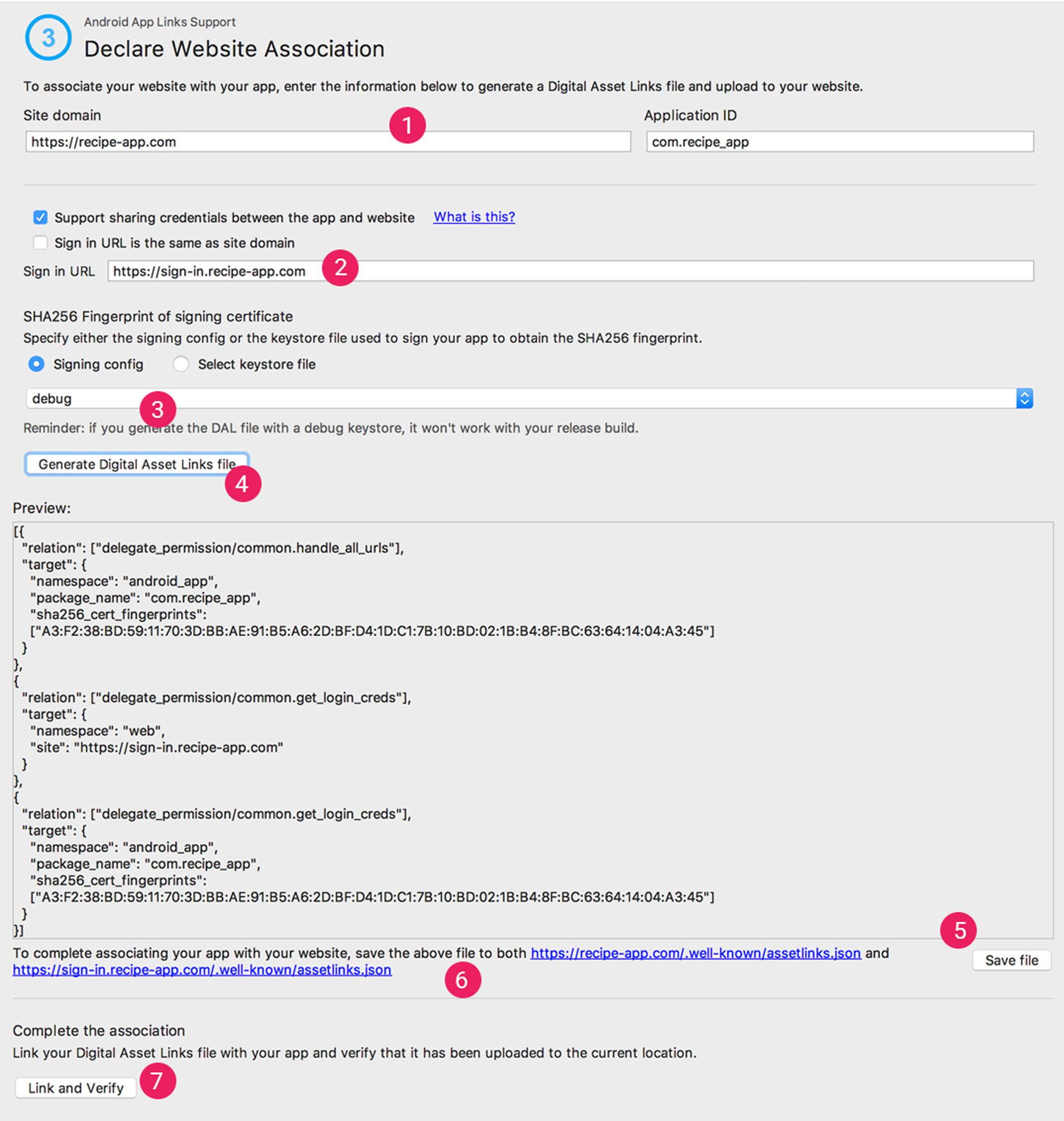| Artifact | Version |
|---|---|
attribution |
1.6.50 |
- Affise Unity package
- Description
- Features
- ProviderType identifiers collection
- Event send control
- Events tracking
- Predefined event parameters
- Events buffering
- Advertising Identifier (google) tracking
- Open Advertising Identifier (huawei) tracking
- Push token tracking
- Links
- Offline mode
- Disable tracking
- Disable background tracking
- Get random user Id
- Get Affice device Id
- Get providers
- Is first run
- Get referrer
- Get referrer value
- Referrer keys
- Get module status
- Platform specific
- SDK to SDK integrations
- Debug
- Troubleshoots
Affise SDK is a software you can use to collect app usage statistics, device identifiers, deeplink usage, track install referrer.
Xcode14.2+iOS12+Android24+
Open Package Manager(Window / Package Manager)
Add package from git url https://github.com/affise/affise-mmp-sdk-unity.git
Download latest Affise SDK attribution-1.6.50.unitypackage
from releases page and drop this file to unity editor
After package is added to unity project, initialize affise settings.
Open Project Settings(Edit / Project Settings)
On Affise tab click Create button.
This will create Affise Settings.asset in Assets / Affise / Resources directory.
Note
🟦🟦🟦🟦🟦🟦🟦🟦🟦🟦🟦🟦🟦🟦🟦
Settings set in Edit / Project Settings / Affise are marked as Active Settings
Affise is using settings marked as Active Settings
located in root of folder Resources which can be located in any folder
Example <Any folder> / Resources / <Your affise settings>.asset
🟦🟦🟦🟦🟦🟦🟦🟦🟦🟦🟦🟦🟦🟦🟦
Caution
🟧🟧🟧🟧🟧🟧🟧🟧🟧🟧🟧🟧🟧🟧🟧
Settings located in Editor folder are invalid.
Example: Editor / Resources / <Your affise settings>.asset
🟧🟧🟧🟧🟧🟧🟧🟧🟧🟧🟧🟧🟧🟧🟧
Fill all required fields
Set SDK server domain:
- Open
Edit / Project Settings / Affise - Unfold
Optionalsection at the bottom - Fill
Domainfield
Demo app AffiseDemo.cs
Affise
.Settings(
affiseAppId: "Your appId", //Change to your app id
secretKey: "Your SDK secretKey" //Change to your SDK secretKey
)
.Start(); // Start Affise SDKCheck Affise library initialization
Affise
.Settings(
affiseAppId: "Your appId",
secretKey: "Your SDK secretKey"
)
.SetOnInitSuccess(() => {
Debug.Log("Affise: init success");
})
.SetOnInitError((error) => {
Debug.Log($"Affise: init error {error}");
})
.Start(); // Start Affise SDKSet SDK server domain:
Affise
.Settings(
affiseAppId: "Your appId",
secretKey: "Your SDK secretKey"
)
.setDomain("https://YoureCustomDomain/") // Set custom domain
.Start(); // Start Affise SDKCaution
🟥🟥🟥🟥🟥🟥🟥🟥🟥🟥🟥🟥🟥🟥🟥
Please make sure your credentials are valid
Visit section validation credentials
🟥🟥🟥🟥🟥🟥🟥🟥🟥🟥🟥🟥🟥🟥🟥
Affise Advertising module uses AppTrackingTransparency framework to get advertisingIdentifier
For working functionality your app needs to declare NSUserTrackingUsageDescription permission:
Key NSUserTrackingUsageDescription value is set in Edit / Project Settings / Affise / Modules
Key added automatically then module Advertising is selected
Default value is empty string ""
Open Edit / Project Settings / Affise
On Modules tab select all required
All affise modules is updated automatically on build
Caution
No manual editing is required
| Module | Version |
|---|---|
Advertising |
 |
AndroidId |
 |
AppsFlyer |
 |
Link |
 |
Network |
 |
Phone |
 |
Status |
 |
Subscription |
 |
RuStore |
 |
Huawei |
 |
Meta |
 |
TikTok |
 |
Dependencies located in Android project gradle file build.gradle
final affise_version = '1.6.72'
dependencies {
// ...
// Affise modules
implementation "com.affise:module-advertising:$affise_version"
implementation "com.affise:module-androidid:$affise_version"
implementation "com.affise:module-link:$affise_version"
implementation "com.affise:module-network:$affise_version"
implementation "com.affise:module-phone:$affise_version"
implementation "com.affise:module-status:$affise_version"
implementation "com.affise:module-subscription:$affise_version"
implementation "com.affise:module-meta:$affise_version"
implementation "com.affise:module-rustore:$affise_version"
implementation "com.affise:module-huawei:$affise_version"
implementation "com.affise:module-appsflyer:$affise_version"
implementation "com.affise:module-tiktok:$affise_version"
}All affise modules is updated automatically on build
Caution
No manual editing is required
| Module | Version |
|---|---|
AdService |
1.6.58 |
Advertising |
1.6.58 |
AppsFlyer |
1.6.58 |
Link |
1.6.58 |
Persistent |
1.6.58 |
Status |
1.6.58 |
Subscription |
1.6.58 |
TikTok |
1.6.58 |
Dependencies located in XCode project folder Podfile
platform :ios, '12.0'
target 'UnityFramework' do
pod 'AffiseInternal', '1.6.58'
# Affise Modules
pod 'AffiseModule/AdService', '1.6.58'
pod 'AffiseModule/Advertising', '1.6.58'
pod 'AffiseModule/AppsFlyer', '1.6.58'
pod 'AffiseModule/Link', '1.6.58'
pod 'AffiseModule/Persistent', '1.6.58'
pod 'AffiseModule/Status', '1.6.58'
pod 'AffiseModule/Subscription', '1.6.58'
pod 'AffiseModule/TikTok', '1.6.58'
end
target 'Unity-iPhone' do
end
use_frameworks! :linkage => :staticGet list of installed modules:
Affise.Module.GetModulesInstalled()To manually stop modules from starting use Affise.Settings.SetDisableModules:
Affise
.Settings(
affiseAppId: "Your appId", //Change to your app id
secretKey: "Your SDK secretKey", //Change to your SDK secretKey
)
.SetDisableModules(new List<AffiseModules> {
// Exclude modules from start
AffiseModules.Advertising,
AffiseModules.Persistent,
AffiseModules.Subscription,
})
.Start(); // Start Affise SDKiOS 14.3+
Sends attributionToken from AdServices framework AAAttribution.attributionToken() to Affise server
Caution
🟥🟥🟥🟥🟥🟥🟥🟥🟥🟥🟥🟥🟥🟥🟥
iOS only
Advertising Module starting Manually
🟥🟥🟥🟥🟥🟥🟥🟥🟥🟥🟥🟥🟥🟥🟥
Affise.Module.Advertising.StartModule();This module required to Use IDFA (Identifier for advertisers)
Caution
🟥🟥🟥🟥🟥🟥🟥🟥🟥🟥🟥🟥🟥🟥🟥
Module Advertising requires NSUserTrackingUsageDescription key in info.plist
Application will crash if key not present
Key NSUserTrackingUsageDescription value is set in Edit / Project Settings / Affise / Modules
Key added automatically then module Advertising is selected
Default value is empty string ""
🟥🟥🟥🟥🟥🟥🟥🟥🟥🟥🟥🟥🟥🟥🟥
Or Manual open info.plist and add key NSUserTrackingUsageDescription with string value. For more information read requirements
Note
🟥🟥🟥🟥🟥🟥🟥🟥🟥🟥🟥🟥🟥🟥🟥
Use Android Huawei Module to get OAID (Open Advertising Identifier)
🟥🟥🟥🟥🟥🟥🟥🟥🟥🟥🟥🟥🟥🟥🟥
var providers = Affise.GetProviders();
var key = ProviderType.OAID;
if (providers.ContainsKey(key)) {
var oaid = providers[key];
}Send AppsFlyer event data to Affise
//AppsFlyer event data
const string eventName = "af_add_to_wishlist";
Dictionary<string, string> eventValues = new()
{
{AFInAppEvents.PRICE, "1234.56"},
{AFInAppEvents.CONTENT_ID, "1234567"}
};
// Send AppsFlyer event
AppsFlyer.sendEvent(eventName, eventValues);
// Send AppsFlyer data to Affise
Affise.Module.AppsFlyer.LogEvent(eventName, eventValues);Is Module present:
Affise.Module.AppsFlyer.HasModule();Return last url in chan of redirection
🟥Support MAX 10 redirections🟥
Affise.Module.Link.Resolve("SITE_WITH_REDIRECTION", (redirectUrl) => {
// handle redirect url
});Is Module present:
Affise.Module.Link.HasModule();- Add
queriesto yourAndroidManifest.xml
<?xml version="1.0" encoding="utf-8"?>
<manifest xmlns:android="http://schemas.android.com/apk/res/android">
<queries>
<package android:name="com.facebook.katana" />
<package android:name="com.instagram.android" />
<package android:name="com.facebook.lite" />
</queries>
<application>
...
</application>
</manifest>- Add your
Facebook App Idas config valueAffiseConfig.FB_APP_IDinAffise.settings
Affise
.Settings(
affiseAppId: "Your appId", //Change to your app id
secretKey: "Your SDK secretKey", //Change to your SDK secretKey
)
.setConfigValue(AffiseConfig.FB_APP_ID, "Your Facebook App Id")
.Start(); // Start Affise SDKiOS Only
Note
Module requires user phone to be authenticated by Apple ID
It uses Apple Security framework to store protected information in user account
Persist device id value for Get random device Id on application reinstall
Caution
🟥🟥🟥🟥🟥🟥🟥🟥🟥🟥🟥🟥🟥🟥🟥
If getStatus return an error or working more than 2 minutes
Please see section validation credentials
🟥🟥🟥🟥🟥🟥🟥🟥🟥🟥🟥🟥🟥🟥🟥
Affise.Module.GetStatus(AffiseModules.Status, response => {
// handle response
});Get products by ids:
var ids = new List<AffiseProduct> {
"exampple.product.id_1",
"exampple.product.id_2",
};
Affise.Module.Subscription.FetchProducts(ids, (result) =>
{
if (result.IsSuccess)
{
var value = result.AsSuccess;
var products = value.Products;
var invalidIds = value.InvalidIds;
}
else
{
var error = result.AsFailure;
}
});Purchase product:
// Specify product type for correct affise event
Affise.Module.Subscription.Purchase(product, AffiseProductType.CONSUMABLE, (result) =>
{
if (result.IsSuccess)
{
AffisePurchasedInfo purchasedInfo = result.AsSuccess;
}
else
{
var error = result.AsFailure;
}
});Is Module present:
Affise.Module.Subscription.HasModule();Send TikTok event data to Affise TikTok Docs
var tiktokEvent = new TikTokAddToCartEvent("eventID");
tiktokEvent.SetDescription("Description of the product");
tiktokEvent.SetCurrency(TTCurrency.TTCurrencyUSD);
tiktokEvent.SetValue(4.99);
tiktokEvent.SetContentType("Type of the product");
tiktokEvent.SetContentId("ABC");
var eventContent = new TikTokContentParams();
eventContent.price = 4.99;
eventContent.quantity = 1;
eventContent.brand = "Brand of the product";
eventContent.contentName = "Name of the product";
TikTokContentParams[] contents = {eventContent};
tiktokEvent.SetContents(contents);
// Send TikTok event
TikTokBusinessSDK.TrackTTEvent(cartEvent);
// Prepare TikTok event data to Affise
var eventName = tiktokEvent.EventParams["eventName"];
var eventId = tiktokEvent.EventParams["eventId"];
var jsonString = tiktokEvent.EventParams["properties"];
var properties = Utils.JsonToDictionary(jsonString);
// Send TikTok event data to Affise
Affise.Module.TikTok.SendEvent(eventName, properties, eventId);Is Module present:
Affise.Module.TikTok.HasModule();Some methods require to return same data on application reinstall
It is achieved by using Affise Persistent Module for iOS and Affise AndroidId Module for Android
Such SDK methods are:
To simulate multiple device install for testing purpose you can use one of two options:
- Disable module dependencies:
- for
iOSAffise Persistent Module - for
AndroidAffise AndroidId Module
- Disable module programmatically:
Affise
.Settings(
affiseAppId: "Your appId",
secretKey: "Your SDK secretKey",
)
.SetDisableModules(new List<AffiseModules> {
AffiseModules.Persistent, // Disable module programmatically for iOS
AffiseModules.AndroidId, // Disable module programmatically for Android
})
.Start();Note
Read more about Persistent data
There are two working mode for Affice device Id:
- Return persistent value on each reinstall
- Return new value on each reinstall
First mode require:
- Enabling Affise Persistent Module for
iOS - Enabling Affise AndroidId Module for
Android
Even after deleting application Affice device Id will be preserved and will restore on next installation
Second mode is convenient for testing. By disabling module in UI, disabling module programmatically or removing dependency, a new Affice device Id will be generated for each new installation.
SDK is using Cocoapods
- In
Build settingselect iOS platform and pressBuild - Select build folder (unity will exported iOS project to build folder)
- Build folder should contain
Podfile - In Terminal open build folder and run commend
pod install - Open generated
*.worksapceto build your unity project
Caution
🟧🟧🟧🟧🟧🟧🟧🟧🟧🟧🟧🟧🟧🟧🟧
If command pod install returns error CocoaPods could not find compatible versions for pod "AffiseInternal"
Run pod repo update and then run pod install again
🟧🟧🟧🟧🟧🟧🟧🟧🟧🟧🟧🟧🟧🟧🟧
If Podfile hasn't generated you can create it manually using this Podfile as template
Podfile:
platform :ios, '11.0'
target 'UnityFramework' do
pod 'AffiseInternal', '1.6.58'
# Affise Modules
# pod 'AffiseModule', `1.6.58`
end
target 'Unity-iPhone' do
end
use_frameworks! :linkage => :staticTo match users with events and data library is sending, these ProviderType identifiers are collected:
AFFISE_APP_IDAFFISE_PKG_APP_NAMEAFF_APP_NAME_DASHBOARDAPP_VERSIONAPP_VERSION_RAWSTORETRACKER_TOKENTRACKER_NAMEFIRST_TRACKER_TOKENFIRST_TRACKER_NAMELAST_TRACKER_TOKENLAST_TRACKER_NAMEOUTDATED_TRACKER_TOKENINSTALLED_TIMEFIRST_OPEN_TIMEINSTALLED_HOURFIRST_OPEN_HOURINSTALL_FIRST_EVENTINSTALL_BEGIN_TIMEINSTALL_FINISH_TIMEREFERRER_INSTALL_VERSIONREFERRAL_TIMEREFERRER_CLICK_TIMEREFERRER_CLICK_TIME_SERVERREFERRER_GOOGLE_PLAY_INSTANTCREATED_TIMECREATED_TIME_MILLICREATED_TIME_HOURUNINSTALL_TIMEREINSTALL_TIMELAST_SESSION_TIMECPU_TYPEHARDWARE_NAMEDEVICE_MANUFACTURERDEEPLINK_CLICKDEVICE_ATLAS_IDAFFISE_DEVICE_IDAFFISE_ALT_DEVICE_IDREFTOKENREFTOKENSREFERRERUSER_AGENTMCCODEMNCODEREGIONCOUNTRYLANGUAGEDEVICE_NAMEDEVICE_TYPEOS_NAMEPLATFORMSDK_PLATFORMAPI_LEVEL_OSAFFISE_SDK_VERSIONOS_VERSIONRANDOM_USER_IDAFFISE_SDK_POSTIMEZONE_DEVAFFISE_EVENT_NAMEAFFISE_EVENT_TOKENLAST_TIME_SESSIONTIME_SESSIONAFFISE_SESSION_COUNTLIFETIME_SESSION_COUNTAFFISE_DEEPLINKAFFISE_PART_PARAM_NAMEAFFISE_PART_PARAM_NAME_TOKENAFFISE_APP_TOKENLABELAFFISE_SDK_SECRET_IDUUIDAFFISE_APP_OPENEDPUSHTOKENPUSHTOKEN_SERVICEAFFISE_EVENTS_COUNTAFFISE_SDK_EVENTS_COUNTAFFISE_METRICS_EVENTS_COUNTAFFISE_INTERNAL_EVENTS_COUNTIS_ROOTEDIS_EMULATOR
AD_SERVICE_ATTRIBUTION
GAID_ADIDGAID_ADID_MD5ADIDALTSTR_ADIDFIREOS_ADIDCOLOROS_ADID
ANDROID_IDANDROID_ID_MD5
OAIDOAID_MD5
META
MAC_SHA1MAC_MD5CONNECTION_TYPEPROXY_IP_ADDRESS
NETWORK_TYPEISP
There are two ways to send events
- Cache event to later scheduled send in batch
AddToCartEvent()
.Send();- Send event right now
AddToCartEvent()
.SendNow(() =>
{
// handle event send success
}, (errorResponse) =>
{
// handle event send failed
// 🟥Warning:🟥 event is NOT cached for later send
}
);For example, we want to track achievements. To send event first create it with following code
class Presenter {
void OnUnlockAchievement()
{
var achievement = new JSONObject
{
["achievement"] = "new level",
};
new UnlockAchievementEvent("best damage")
.AddPredefinedParameter(PredefinedLong.USER_SCORE, 12552L)
.AddPredefinedParameter(PredefinedString.ACHIEVEMENT_ID, "1334-1225-ASDZ")
.AddPredefinedParameter(PredefinedObject.CONTENT, achievement)
.Send();
}
}With above example you can implement other events:
AchieveLevelAddPaymentInfoAddToCartAddToWishlistAdRevenueClickAdvCompleteRegistrationCompleteStreamCompleteTrialCompleteTutorialContactContentItemsViewCustomizeProductDeepLinkedDonateFindLocationInitiateCheckoutInitiatePurchaseInitiateStreamInviteLastAttributedTouchLeadListViewLoginOpenedFromPushNotificationOrderOrderItemAddedOrderItemRemoveOrderCancelOrderReturnRequestOrderReturnRequestCancelPurchaseRateReEngageReserveSalesScheduleSearchShareSpendCreditsStartRegistrationStartTrialStartTutorialSubmitApplicationSubscribeTravelBookingUnlockAchievementUnsubscribeUpdateViewAdvViewCartViewContentViewItemViewItemsInitialSubscriptionInitialTrialInitialOfferConvertedTrialConvertedOfferTrialInRetryOfferInRetrySubscriptionInRetryRenewedSubscriptionFailedSubscriptionFromRetryFailedOfferFromRetryFailedTrialFromRetryFailedSubscriptionFailedOfferiseFailedTrialReactivatedSubscriptionRenewedSubscriptionFromRetryConvertedOfferFromRetryConvertedTrialFromRetryUnsubscription
Use any of custom events if default doesn't fit your scenario:
CustomId01EventCustomId02EventCustomId03EventCustomId04EventCustomId05EventCustomId06EventCustomId07EventCustomId08EventCustomId09EventCustomId10Event
If above event functionality still limits your usecase, you can use UserCustomEvent
new UserCustomEvent(eventName: "MyCustomEvent")
.Send(); To enrich your event with another dimension, you can use predefined parameters for most common cases. Add it to any event:
class Presenter {
void OnUnlockAchievement()
{
var achievement = new JSONObject
{
["achievement"] = "new level",
};
new UnlockAchievementEvent(
userData: "best damage"
)
.AddPredefinedParameter(PredefinedString.DESCRIPTION, "best damage")
.AddPredefinedParameter(PredefinedObject.CONTENT, achievement)
.Send();
}
}In examples above PredefinedParameters.DESCRIPTION and PredefinedObject.CONTENT is used, but many others is available:
| PredefinedParameter | Type |
|---|---|
| PredefinedString | string |
| PredefinedLong | long |
| PredefinedFloat | float |
| PredefinedObject | JSONObject |
| PredefinedListObject | List<JSONObject> |
| PredefinedListString | List<string> |
ACHIEVEMENT_IDADREV_AD_TYPEBRANDBRICKCAMPAIGN_IDCATALOGUE_IDCHANNEL_TYPECITYCLASSCLICK_IDCONTENT_IDCONTENT_NAMECONTENT_TYPECONVERSION_IDCOUNTRYCOUPON_CODECURRENCYCUSTOMER_SEGMENTCUSTOMER_TYPECUSTOMER_USER_IDDEEP_LINKDESCRIPTIONDESTINATION_ADESTINATION_BDESTINATION_LISTEVENT_NAMENEW_VERSIONOLD_VERSIONORDER_IDPARAM_01PARAM_02PARAM_03PARAM_04PARAM_05PARAM_06PARAM_07PARAM_08PARAM_09PARAM_10PAYMENT_INFO_AVAILABLEPIDPREFERRED_NEIGHBORHOODSPRODUCT_IDPRODUCT_NAMEPURCHASE_CURRENCYRECEIPT_IDREGIONREGISTRATION_METHODREVIEW_TEXTSEARCH_STRINGSEGMENTSTATUSSUBSCRIPTION_IDSUCCESSSUGGESTED_DESTINATIONSSUGGESTED_HOTELSTUTORIAL_IDUTM_CAMPAIGNUTM_MEDIUMUTM_SOURCEVALIDATEDVERTICALVIRTUAL_CURRENCY_NAMEVOUCHER_CODE
AMOUNTDATE_ADATE_BDEPARTING_ARRIVAL_DATEDEPARTING_DEPARTURE_DATEHOTEL_SCORELEVELMAX_RATING_VALUENUM_ADULTSNUM_CHILDRENNUM_INFANTSPREFERRED_NUM_STOPSPREFERRED_STAR_RATINGSQUANTITYRATING_VALUERETURNING_ARRIVAL_DATERETURNING_DEPARTURE_DATESCORETRAVEL_STARTTRAVEL_ENDUSER_SCOREEVENT_STARTEVENT_END
PREFERRED_PRICE_RANGEPRICEREVENUELATLONG
CONTENT
CONTENT_LIST
CONTENT_IDS
Affise library will send any pending events with first opportunity, but if there is no network connection or device is disabled, events are kept locally for 7 days before deletion.
Advertising Identifier (google) tracking is supported automatically, no actions needed
Open Advertising Identifier is supported automatically, no actions needed
To let affise track push token you need to receive it from your push service provider, and pass to Affise library.
Affise.AddPushToken(token, PushTokenService.FIREBASE);Supported service providers:
APPLE- iOS onlyFIREBASE
Add Firebase to your Unity project
Firebase.Auth.FirebaseUser user = Firebase.Auth.FirebaseAuth.DefaultInstance.CurrentUser;
user.TokenAsync(true).ContinueWith(task => {
if (task.IsCanceled) {
Debug.LogError("TokenAsync was canceled.");
return;
}
if (task.IsFaulted) {
Debug.LogError("TokenAsync encountered an error: " + task.Exception);
return;
}
string idToken = task.Result;
Affise.AddPushToken(idToken, PushTokenService.FIREBASE);
});- Register deeplink callback right after
Affise.Settings(affiseAppId,secretKey).Start()
Affise.RegisterDeeplinkCallback((value) =>
{
// full uri "scheme://host/path?parameters"
var deeplink = value.Deeplink;
// separated for convenience
var scheme = value.Scheme;
var host = value.Host;
var path = value.Path;
var queryParametersMap = value.Parameters;
if(queryParametersMap["<your_uri_key>"]?.Contains("<your_uri_key_value>") == true) {
// handle value
}
});Test Android DeepLink via terminal command:
adb shell am start -a android.intent.action.VIEW -d "YOUR_SCHEME://YOUR_DOMAIN/somepath?param=1\&list=some\&list=other\&list="
Test iOS DeepLink via terminal command:
xcrun simctl openurl booted "YOUR_SCHEME://YOUR_DOMAIN/somepath?param=1&list=some&list=other&list=1"
Open Edit / Project Settings / Affise
On Settings tab add links
Caution
🟧🟧🟧🟧🟧🟧🟧🟧🟧🟧🟧🟧🟧🟧🟧
For Android deeplink remove is manual
Open Android project and remove deeplink intent-filter from AndroidManifest.xml
🟧🟧🟧🟧🟧🟧🟧🟧🟧🟧🟧🟧🟧🟧🟧
Caution
🟥🟥🟥🟥🟥🟥🟥🟥🟥🟥🟥🟥🟥🟥🟥
Deeplinks support only CUSTOM scheme NOT http or https
For http or https read how to setup AppLinks
🟥🟥🟥🟥🟥🟥🟥🟥🟥🟥🟥🟥🟥🟥🟥
To integrate deeplink support in android you need:
-
Add intent filter to
AndroidManifest.xml. For more info read Unity docs -
Add custom scheme (NOT
httporhttps) and host to filter
Example: YOUR_SCHEME://YOUR_DOMAIN
Example: myapp://mydomain.com
<intent-filter android:autoVerify="true">
<action android:name="android.intent.action.VIEW" />
<category android:name="android.intent.category.DEFAULT" />
<category android:name="android.intent.category.BROWSABLE" />
<data
android:host="YOUR_DOMAIN"
android:scheme="YOUR_SCHEME" />
</intent-filter>To integrate deeplink support in iOS you need:
Add key CFBundleURLTypes to Info.plist file in Xcode project folder
Example: YOUR_SCHEME://YOUR_DOMAIN
Example: myapp://mydomain.com
<key>CFBundleURLTypes</key>
<array>
<dict>
<key>CFBundleTypeRole</key>
<string>Editor</string>
<key>CFBundleURLName</key>
<string>YOUR_DOMAIN</string>
<key>CFBundleURLSchemes</key>
<array>
<string>YOUR_SCHEME</string>
</array>
</dict>
</array>Caution
🟥🟥🟥🟥🟥🟥🟥🟥🟥🟥🟥🟥🟥🟥🟥
You must owne website domain.
And has ability to add file https://yoursite/.well-known/apple-app-site-association for iOS support
And has ability to add file https://yoursite/.well-known/assetlinks.json for Android support
🟥🟥🟥🟥🟥🟥🟥🟥🟥🟥🟥🟥🟥🟥🟥
To integrate applink support in android you need:
-
Add intent filter to
AndroidManifest.xml. For more info read Unity docs -
Add
httpsorhttpscheme and host to filter
Example: https://YOUR_DOMAIN
Example: https://mydomain.com
<intent-filter android:autoVerify="true">
<action android:name="android.intent.action.VIEW" />
<category android:name="android.intent.category.DEFAULT" />
<category android:name="android.intent.category.BROWSABLE" />
<data
android:host="YOUR_DOMAIN"
android:scheme="https" />
</intent-filter>-
Associate your app with your website. Read Google instructions
Details
How To Associate your app with your website
After setting up URL support for your app, the App Links Assistant generates a Digital Assets Links file you can use to associate your website with your app.
As an alternative to using the Digital Asset Links file, you can associate your site and app in Search Console.
If you're using Play App Signing for your app, then the certificate fingerprint produced by the App Links Assistant usually doesn't match the one on users' devices. In this case, you can find the correct Digital Asset Links JSON snippet for your app in your Play Console developer account under Release > Setup > App signing.
To associate your app and your website using the App Links Assistant, click Open Digital Asset Links File Generator from the App Links Assistant and follow these steps:
Figure 2. Enter details about your site and app to generate a Digital Asset Links file.
-
Enter your Site domain and your Application ID.
-
To include support in your Digital Asset Links file for One Tap sign-in, select Support sharing credentials between the app and the website and enter your site's sign-in URL.This adds the following string to your Digital Asset Links file declaring that your app and website share sign-in credentials:
delegate_permission/common.get_login_creds. -
Specify the signing config or select a keystore file.
Make sure you select the right release config or keystore file for the release build or the debug config or keystore file for the debug build of your app. If you want to set up your production build, use the release config. If you want to test your build, use the debug config.
- Click Generate Digital Asset Links file.
- Once Android Studio generates the file, click Save file to download it.
- Upload the
assetlinks.jsonfile to your site, with read access for everyone, athttps://yoursite/.well-known/assetlinks.json.
[!IMPORTANT]
The system verifies the Digital Asset Links file via the encrypted HTTPS protocol. Make sure that the assetlinks.json file is accessible over an HTTPS connection, regardless of whether your app's intent filter includes https.
- Click Link and Verify to confirm that you've uploaded the correct Digital Asset Links file to the correct location.
Learn more about associating your website with your app through the Digital Asset Links file in Declare website associations.
-
To integrate applink support in iOS you need:
-
Follow how to set up applink in the official documentation.
-
Associate your app with your website. Supporting associated domains
-
Add key
com.apple.developer.associated-domainstoInfo.plist
Example: https://YOUR_DOMAIN
Example: https://mydomain.com
<key>com.apple.developer.associated-domains</key>
<array>
<string>applinks:YOUR_DOMAIN</string>
</array>Note
Requires Affise Status Module
Use the next public method of SDK to get deferred deeplink from server
Affise.GetDeferredDeeplink(deferredDeeplink => {
// handle deferred deeplink
});Note
Requires Affise Status Module
Use the next public method of SDK to get deferred deeplink value from server
Affise.GetReferrerOnServerValue(ReferrerKey.CLICK_ID, deferredDeeplinkValue => {
// handle deferred deeplink value
});In some scenarios you would want to limit Affise network usage, to pause that activity call anywhere in your application following code after Affise start:
Affise.SetOfflineModeEnabled(true) // to enable offline mode
Affise.SetOfflineModeEnabled(false) // to disable offline modeWhile offline mode is enabled, your metrics and other events are kept locally, and will be delivered once offline mode is disabled. Offline mode is persistent as Application lifecycle, and will be disabled with process termination automatically. To check current offline mode status call:
Affise.IsOfflineModeEnabled() // returns true or false describing current tracking stateTo disable any tracking activity, storing events and gathering device identifiers and metrics call anywhere in your application following code after Affise start:
Affise.SetTrackingEnabled(true) // to enable tracking
Affise.SetTrackingEnabled(false) // to disable trackingBy default tracking is enabled.
While tracking mode is disabled, metrics and other identifiers is not generated locally. Keep in mind that this flag is persistent until app reinstall, and don't forget to reactivate tracking when needed. To check current status of tracking call:
Affise.IsTrackingEnabled() // returns true or false describing current tracking stateTo disable any background tracking activity, storing events and gathering device identifiers and metrics call anywhere in your application following code after Affise start:
Affise.SetBackgroundTrackingEnabled(true) // to enable background tracking
Affise.SetBackgroundTrackingEnabled(false) // to disable background trackingBy default background tracking is enabled.
While background tracking mode is disabled, metrics and other identifiers is not generated locally. Background tracking mode is persistent as Application lifecycle, and will be re-enabled with process termination automatically. To check current status of background tracking call:
Affise.IsBackgroundTrackingEnabled() // returns true or false describing current background tracking stateAffise.GetRandomUserId();Note
To make device id more persistent on application reinstall
use Affise Persistent Module for iOS
use Affise AndroidId Module for Android
Note
Read more about Persistent data and Reinstall tracking
Affise.GetRandomDeviceId();Returns providers map with ProviderType as key
var providers = Affise.GetProviders();
var key = ProviderType.AFFISE_APP_TOKEN;
if (providers.ContainsKey(key)) {
var value = providers[key];
}Affise.IsFirstRun();Caution
🟧🟧🟧🟧🟧🟧🟧🟧🟧🟧🟧🟧🟧🟧🟧
Don't call this method directly in Awake() it may cause NullReferenceException
🟧🟧🟧🟧🟧🟧🟧🟧🟧🟧🟧🟧🟧🟧🟧
Use the next public method of SDK to get referrer
To get Install referrer by installing from
AndroidRuStoreinclude moduleRuStore
To get Install referrer by installing from
AndroidAppGalleryinclude moduleHuawei
Affise.GetReferrerUrl(referrer => {
// handle referrer
});Use the next public method of SDK to get referrer value by
To get Install referrer by installing from
AndroidRuStoreinclude moduleRuStore
To get Install referrer by installing from
AndroidAppGalleryinclude moduleHuawei
Affise.GetReferrerUrlValue(ReferrerKey.CLICK_ID, referrer => {
// handle referrer value
});In examples above ReferrerKey.CLICK_ID is used, but many others is available:
AD_IDCAMPAIGN_IDCLICK_IDAFFISE_ADAFFISE_AD_IDAFFISE_AD_TYPEAFFISE_ADSETAFFISE_ADSET_IDAFFISE_AFFC_IDAFFISE_CHANNELAFFISE_CLICK_LOOK_BACKAFFISE_COST_CURRENCYAFFISE_COST_MODELAFFISE_COST_VALUEAFFISE_DEEPLINKAFFISE_KEYWORDSAFFISE_MEDIA_TYPEAFFISE_MODELAFFISE_OSAFFISE_PARTNERAFFISE_REFAFFISE_SITE_IDAFFISE_SUB_SITE_IDAFFISE_SUB_1AFFISE_SUB_2AFFISE_SUB_3AFFISE_SUB_4AFFISE_SUB_5AFFCPIDSUB_1SUB_2SUB_3SUB_4SUB_5
Caution
🟥🟥🟥🟥🟥🟥🟥🟥🟥🟥🟥🟥🟥🟥🟥
Required Module Status
If getStatus return an error or working more than 2 minutes
Please see section validation credentials
🟥🟥🟥🟥🟥🟥🟥🟥🟥🟥🟥🟥🟥🟥🟥
Affise.Module.GetStatus(AffiseModules.Status, response => {
// handle response
});
iOS Only
For ios prior 16.1 first call
Affise.IOS.RegisterAppForAdNetworkAttribution(error =>
{
// Handle error
});Updates the fine and coarse conversion values, and calls a completion handler if the update fails. Second argument coarseValue is available in iOS 16.1+
Affise.IOS.UpdatePostbackConversionValue(1, SKAdNetwork.CoarseConversionValue.Medium, error =>
{
// Handle error
});Configure your app to send postback copies to Affise:
Add key NSAdvertisingAttributionReportEndpoint to project Info.plist
Set key value to https://affise-skadnetwork.com/
<key>CFBundleURLTypes</key>
<array>
<dict>
<key>NSAdvertisingAttributionReportEndpoint</key>
<string>https://affise-skadnetwork.com/</string>
</dict>
</array>// Send AdRevenue info
new AffiseAdRevenue(AffiseAdSource.ADMOB)
.SetRevenue(2.5f, "ImpressionData_Currency")
.SetNetwork("ImpressionData_Network")
.SetUnit("ImpressionData_Unit")
.SetPlacement("ImpressionData_Placement")
.Send();Caution
🟥🟥🟥🟥🟥🟥🟥🟥🟥🟥🟥🟥🟥🟥🟥
Debug methods WON'T work on Production
🟥🟥🟥🟥🟥🟥🟥🟥🟥🟥🟥🟥🟥🟥🟥
Validate your credentials by receiving ValidationStatus values:
VALID- your credentials are validINVALID_APP_ID- your app id is not validINVALID_SECRET_KEY- your SDK secretKey is not validPACKAGE_NAME_NOT_FOUND- your application package name not foundNOT_WORKING_ON_PRODUCTION- you using debug method on productionNETWORK_ERROR- network or server not available (for exampleAiroplane modeis active)
Affise
.Settings(
affiseAppId: "Your appId",
secretKey: "Your SDK secretKey"
)
.SetProduction(false) //To enable debug methods set Production to false
.Start(); // Start Affise SDK
Affise.Debug.Validate(status =>
{
// Handle validation status
});Get Affise flutter library version
Affise.Debug.Version()Get Affise native Android/iOS library version
Affise.Debug.VersionNative();Caution
🟥🟥🟥🟥🟥🟥🟥🟥🟥🟥🟥🟥🟥🟥🟥
If Affise settings doesn't change or api is working incorrectly
First: completely stop mobile application on device
Second: try reset cache for project
🟥🟥🟥🟥🟥🟥🟥🟥🟥🟥🟥🟥🟥🟥🟥
Caution
🟥🟥🟥🟥🟥🟥🟥🟥🟥🟥🟥🟥🟥🟥🟥
This app has crashed because Affise Advertising Module is attempted to access privacy-sensitive data without a usage description.
The app's Info.plist must contain an NSUserTrackingUsageDescription key with a string value explaining
to the user how the app uses this data.
🟥🟥🟥🟥🟥🟥🟥🟥🟥🟥🟥🟥🟥🟥🟥
Open info.plist and add key NSUserTrackingUsageDescription with string value. For more information read requirements
Caution
🟥🟥🟥🟥🟥🟥🟥🟥🟥🟥🟥🟥🟥🟥🟥
Application has crashed on Android 14 (API level 34) with error
java.lang.SecurityException: One of RECEIVER_EXPORTED or RECEIVER_NOT_EXPORTED should be specified when a receiver isn't being registered exclusively for system broadcasts
Cause: Google enforced new security policy for Android 14 (API level 34).
🟥🟥🟥🟥🟥🟥🟥🟥🟥🟥🟥🟥🟥🟥🟥
Update Unity minimum version for 2023.3.0a4, 2022.3.14f1, 2021.3.33f1
Related Unity issue
Earlier versions are not supported