To deploy to the Play Store, follow the steps below.
A Google Service Account is required to upload your binary to Google Play Store. This JSON key must be added to your account to publish apps to Google Play.
- Please go to Google Cloud Platform and create a Google Cloud Project if you don't already have one.
- Enable the
Google Play Android Developer APIfor your Google Cloud Project. - Login with your account, then go to Credentials -> Create Credentials, and click Service account.
- This screen will forward you to the Create service account page. Fill in the details of your service account. Based on the service name, an automatic Service account ID will be created. Make a note of the email address created here as it will be required later on in the process.
- Select
Editorin the Role dropdown - Click Done to save this account.
- Click Manage service accounts to open the management page.
- Find the account you just created. Click the three dots in the Actions column, then click Manage keys.
- Click ADD KEY and then click Create new key.
- Download your key as JSON and save it.
- Go to Google Play Console and login with your account. Go to User and permissions and click Invite new users.
- Add the email generated in step 7 in the Email address field.
- Check your user's permissions.
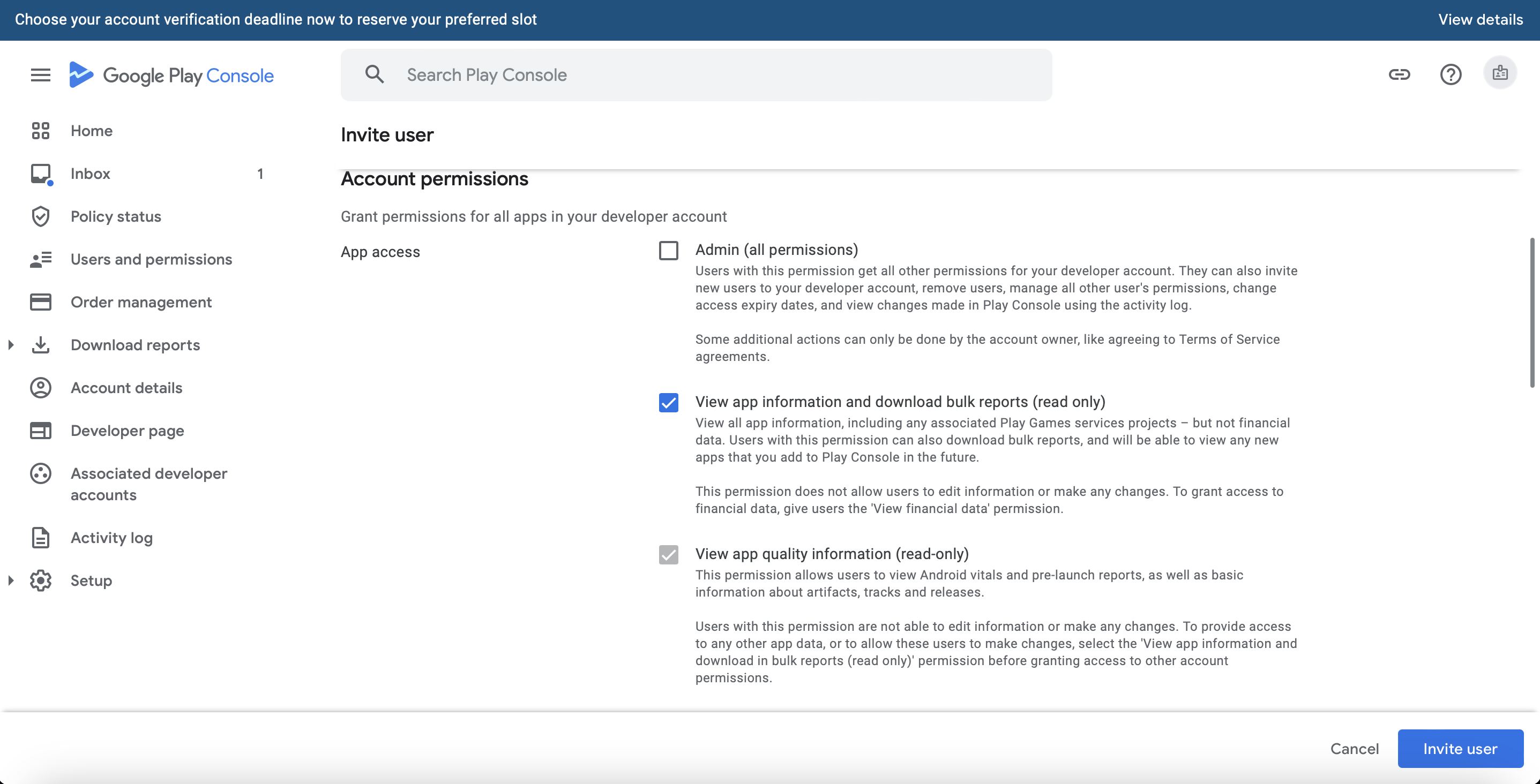
Make sure this account has access to Releases, Store presence, and App access.
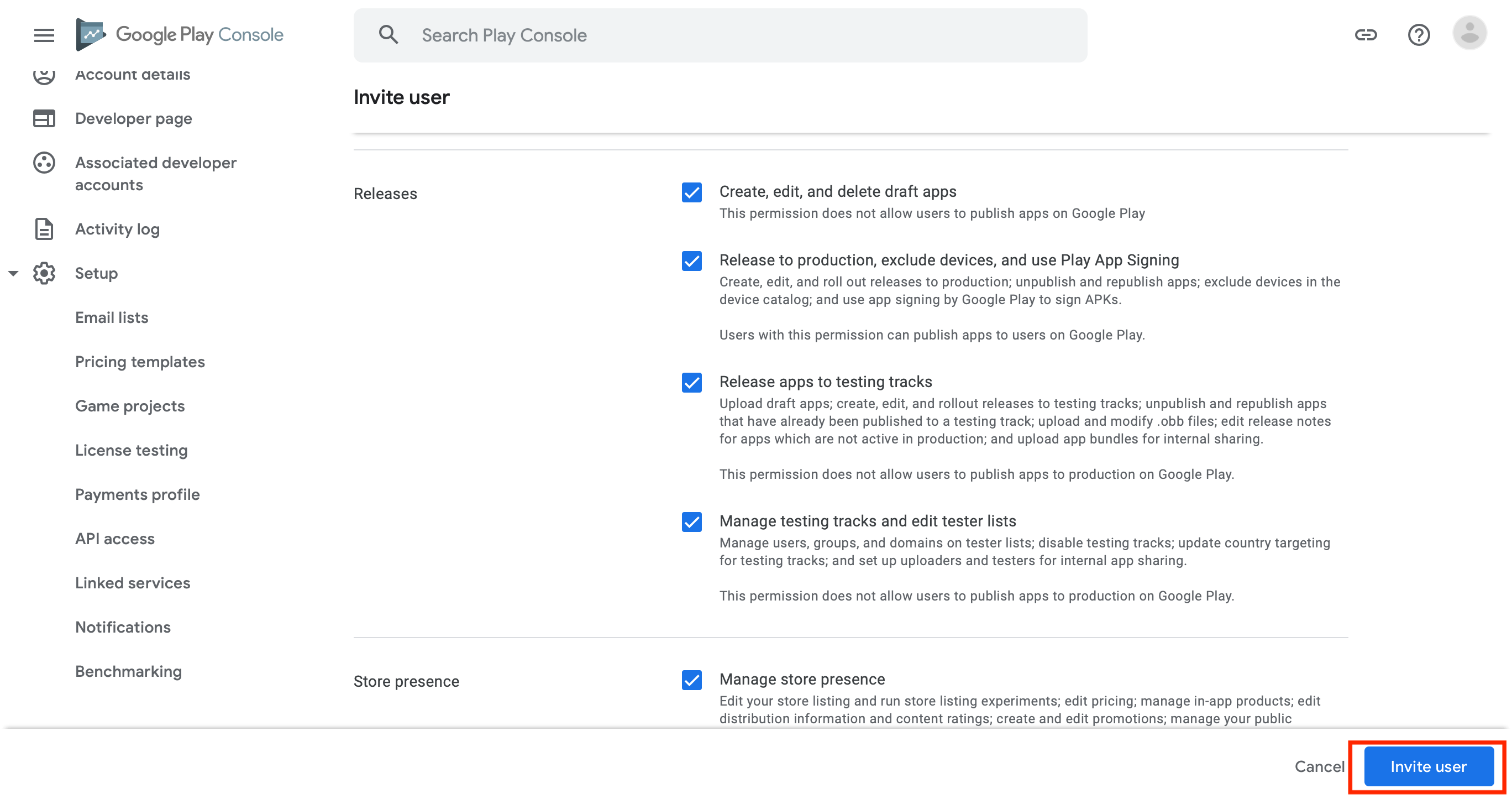
Then click Invite User. Your account key is ready. 🎉
- Your account is now ready. Save the
.jsonfile created into a secure location on your build machine. Don’t check it into a public version control system. - Configure your
deploy.yamlfile'scredentialsFileproperty to point at the downloaded file's path from the step above. - Set your
packageNameto match the package name declared in your\android\app\build.gradle - Specify what’s new in this build.
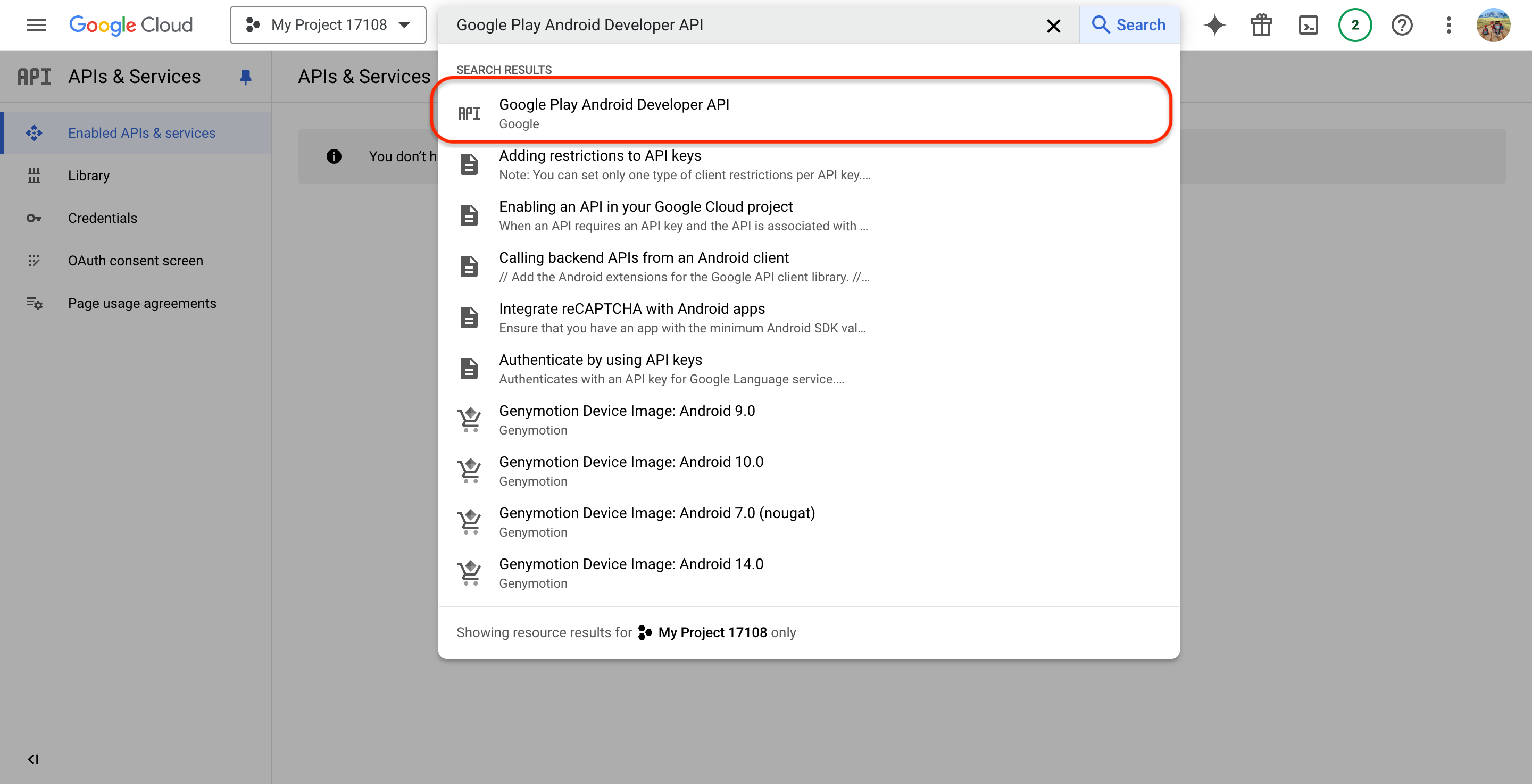
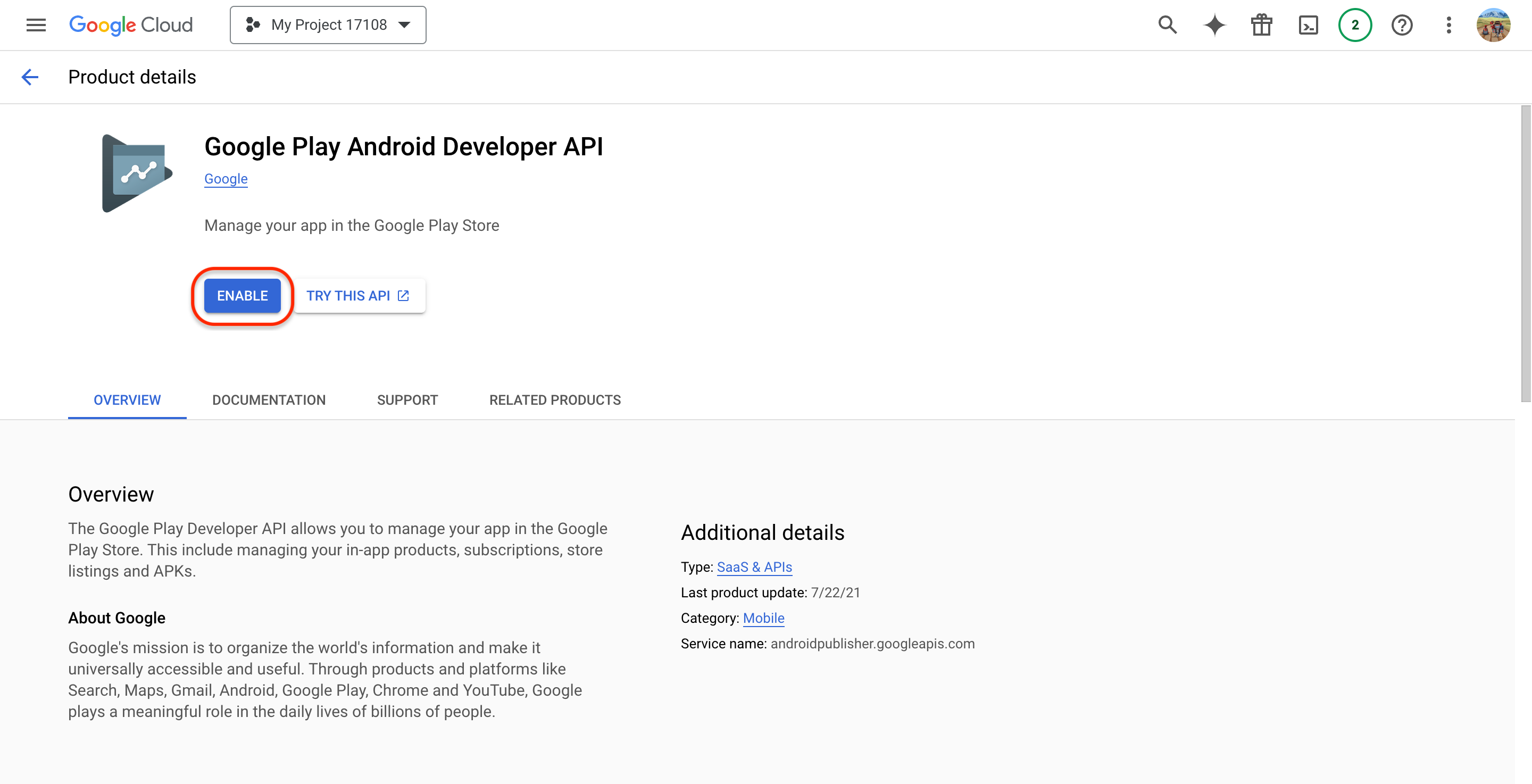
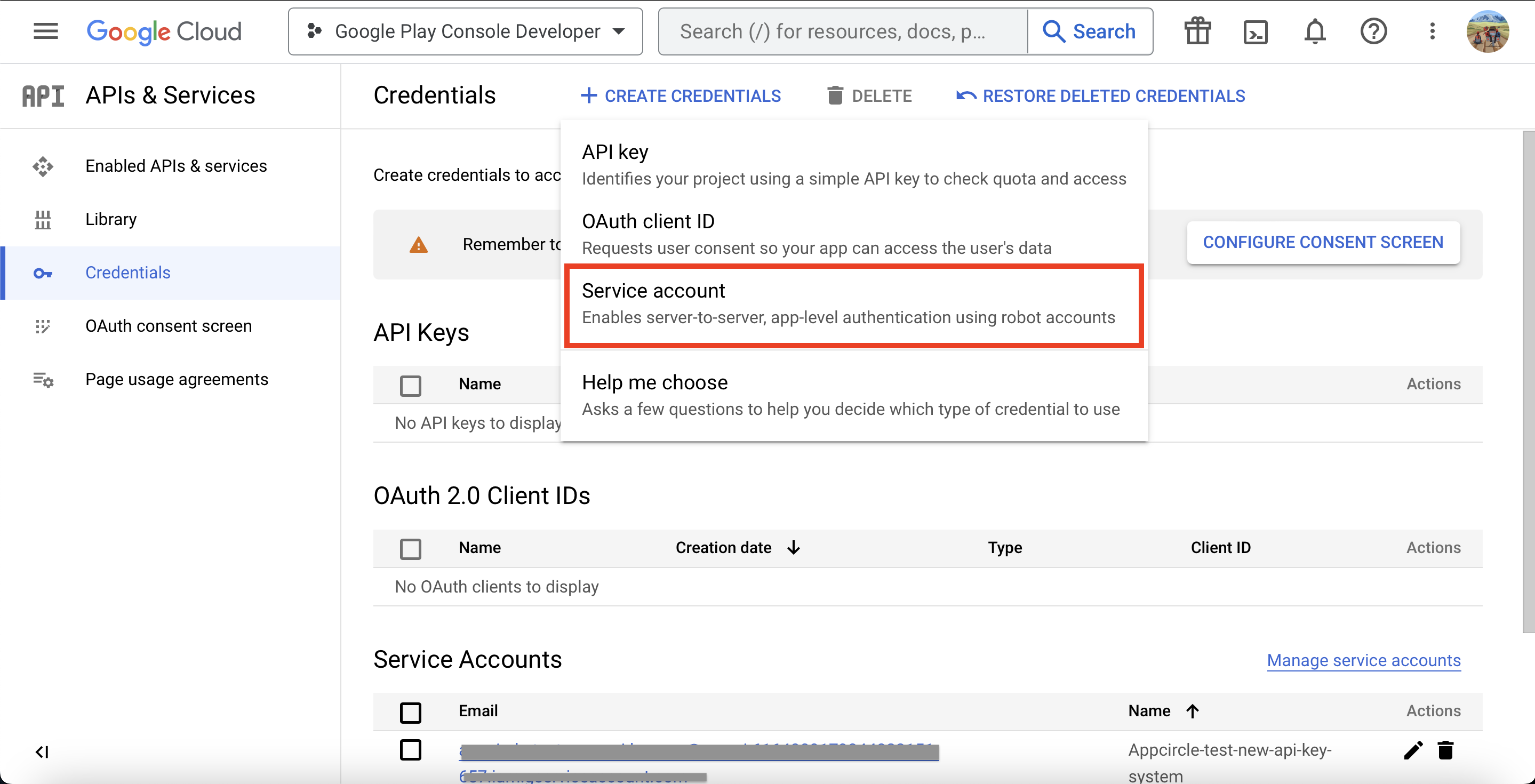
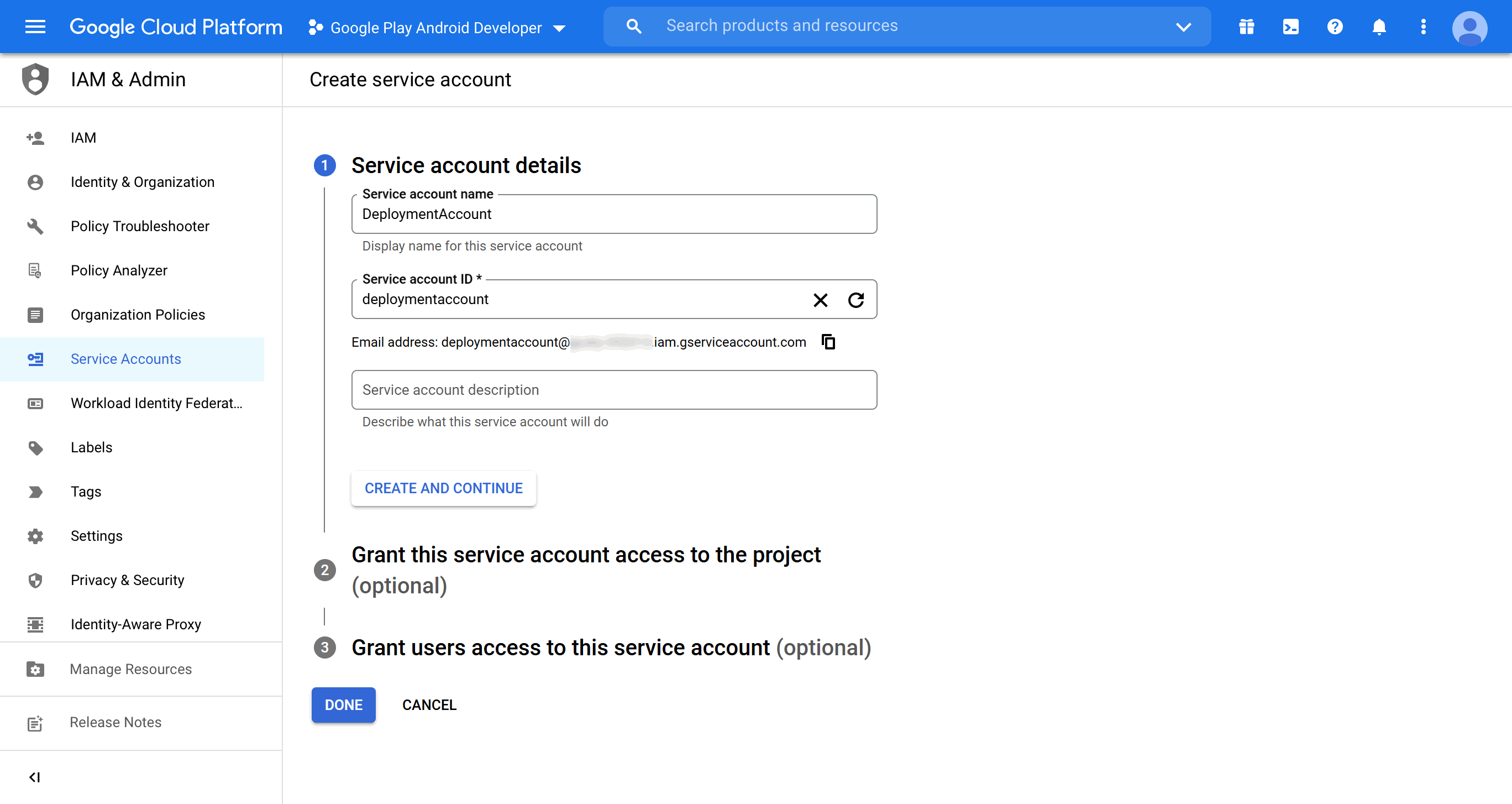
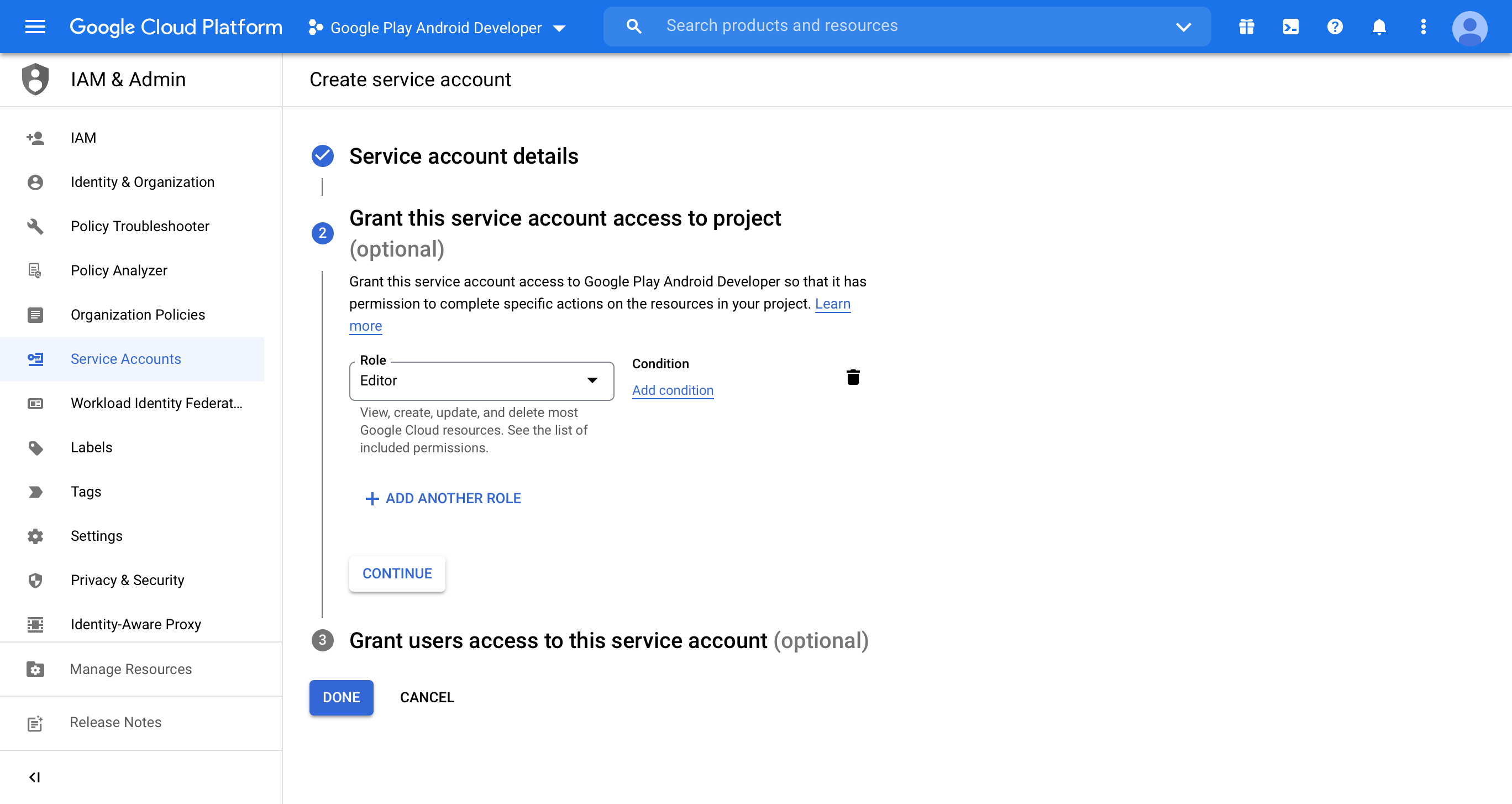
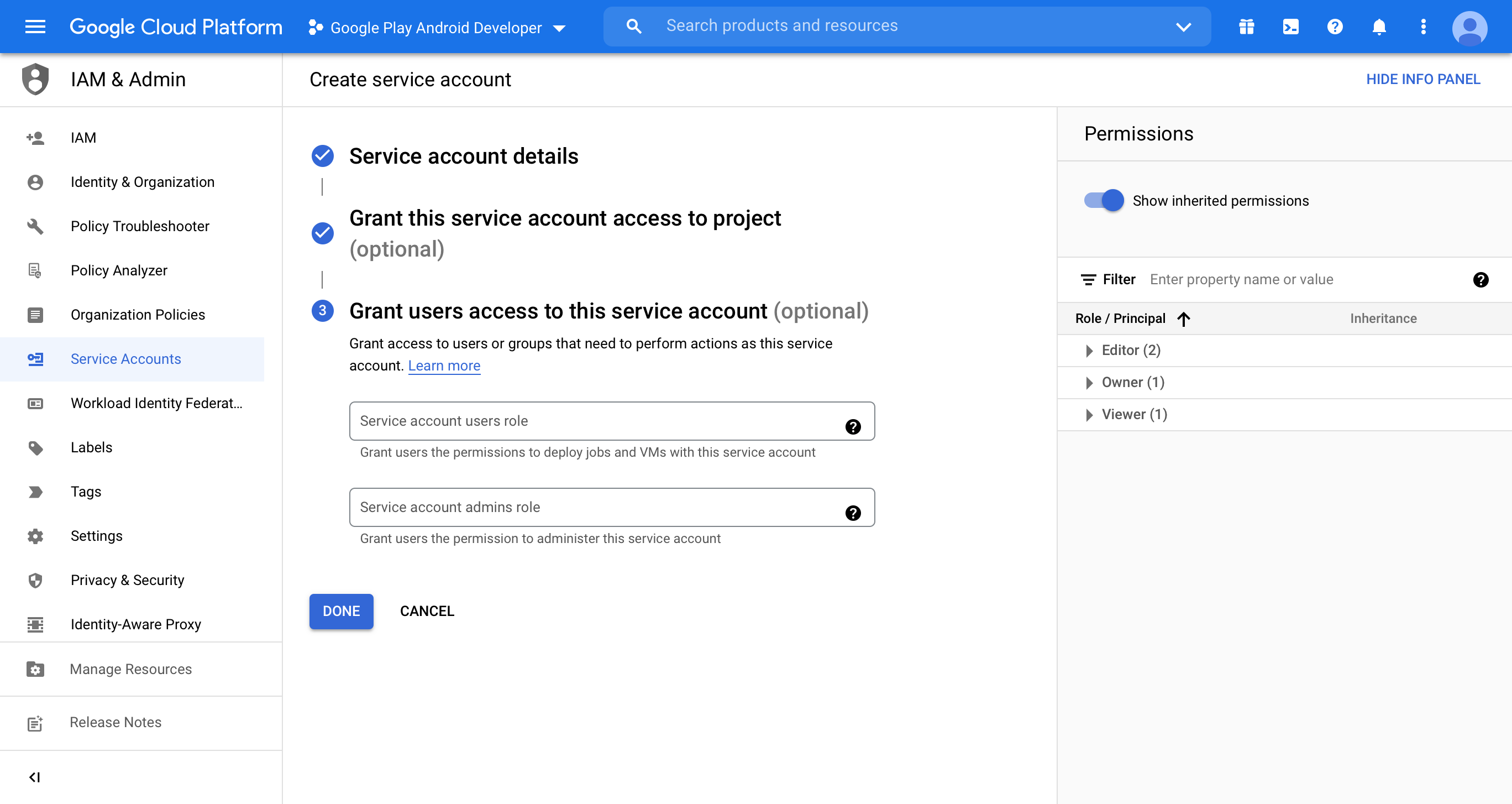
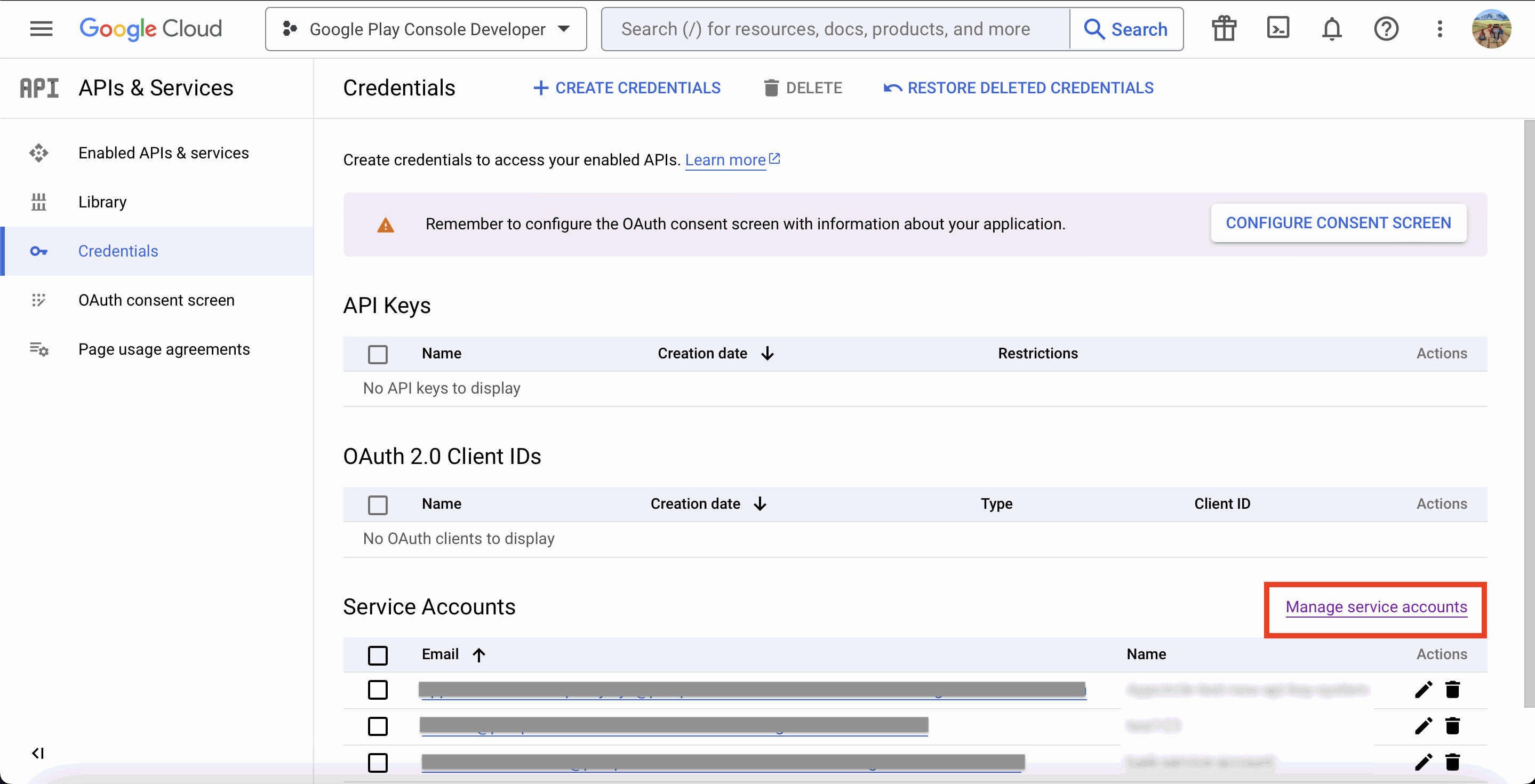
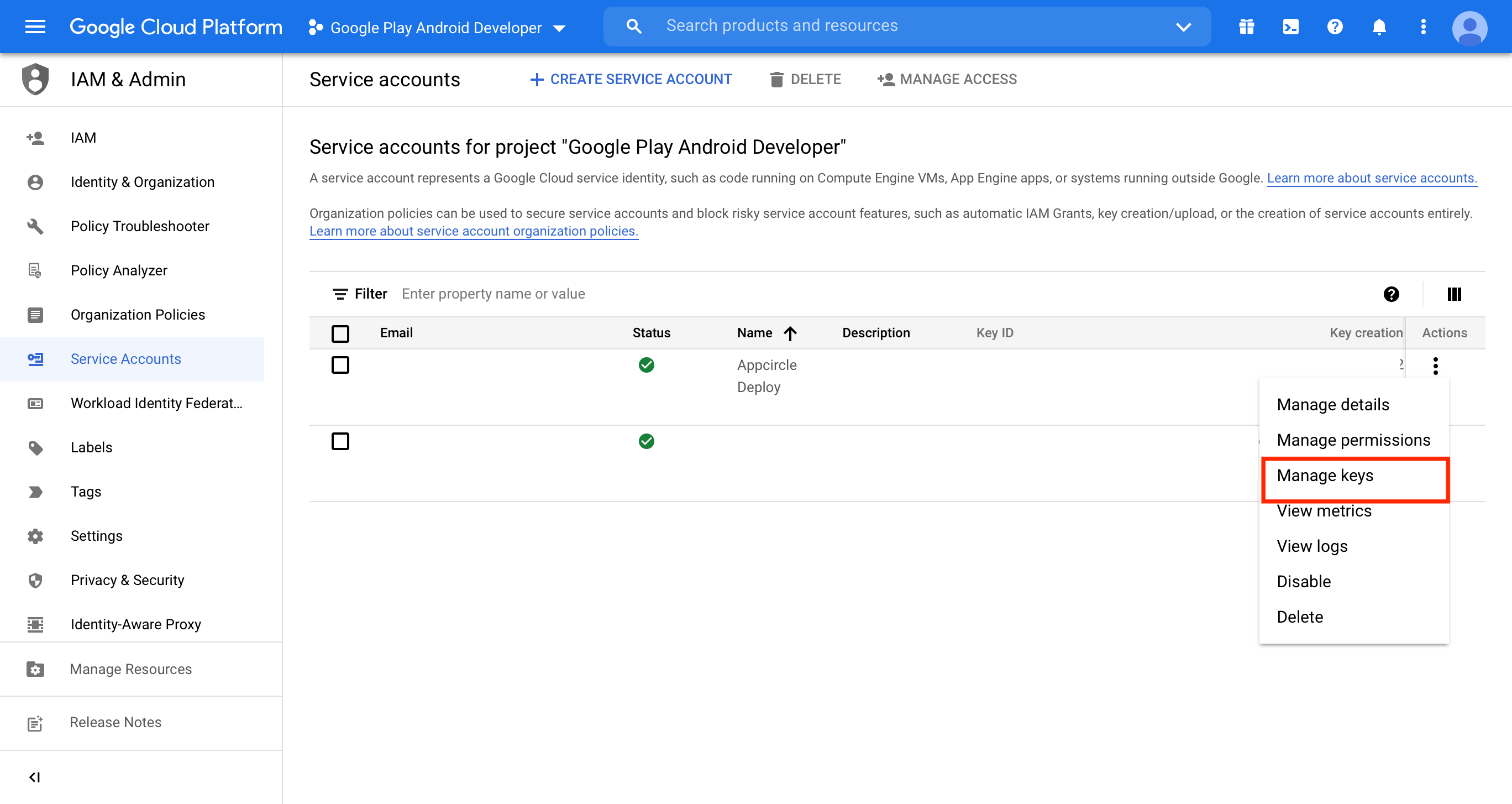
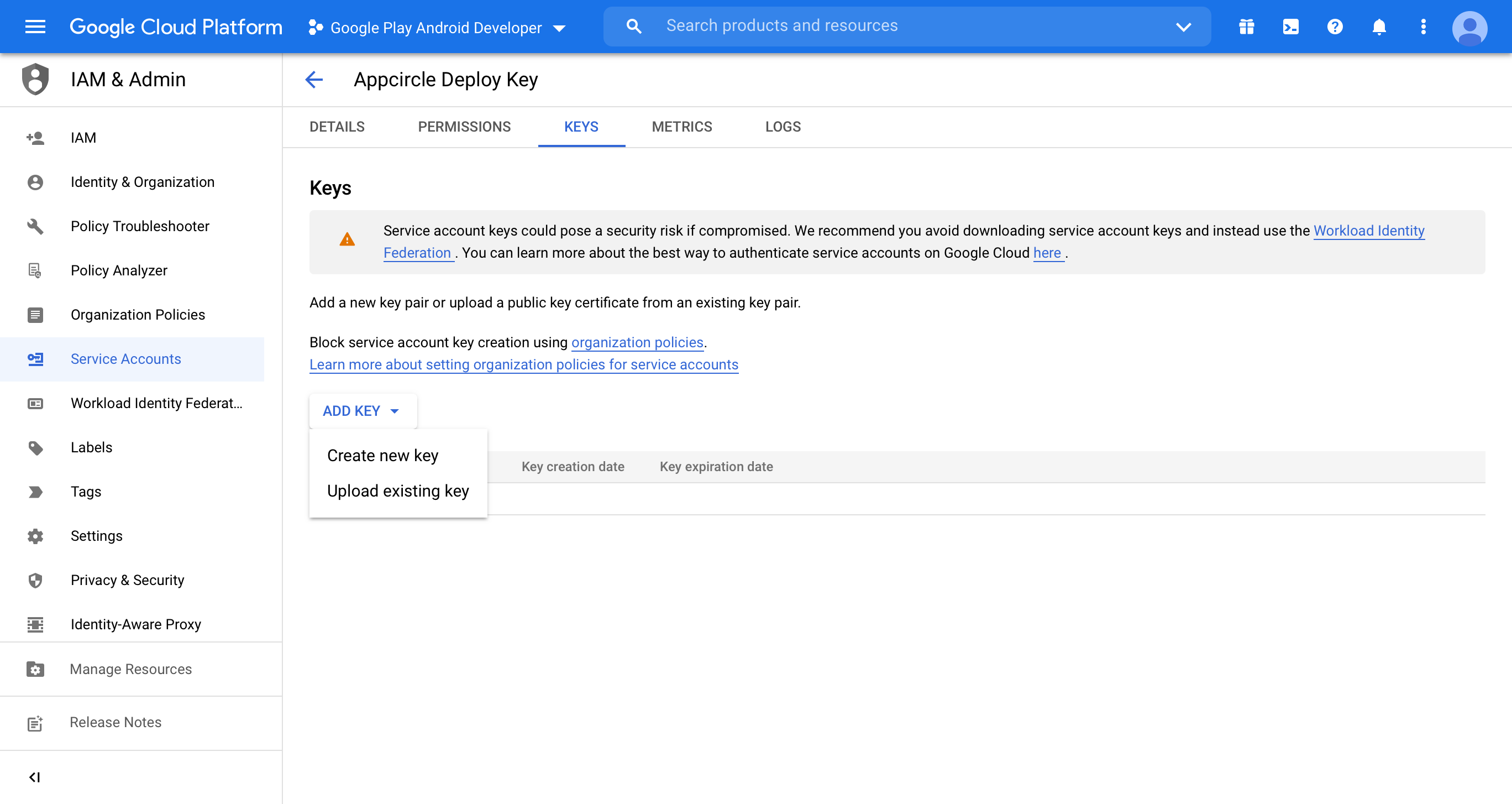
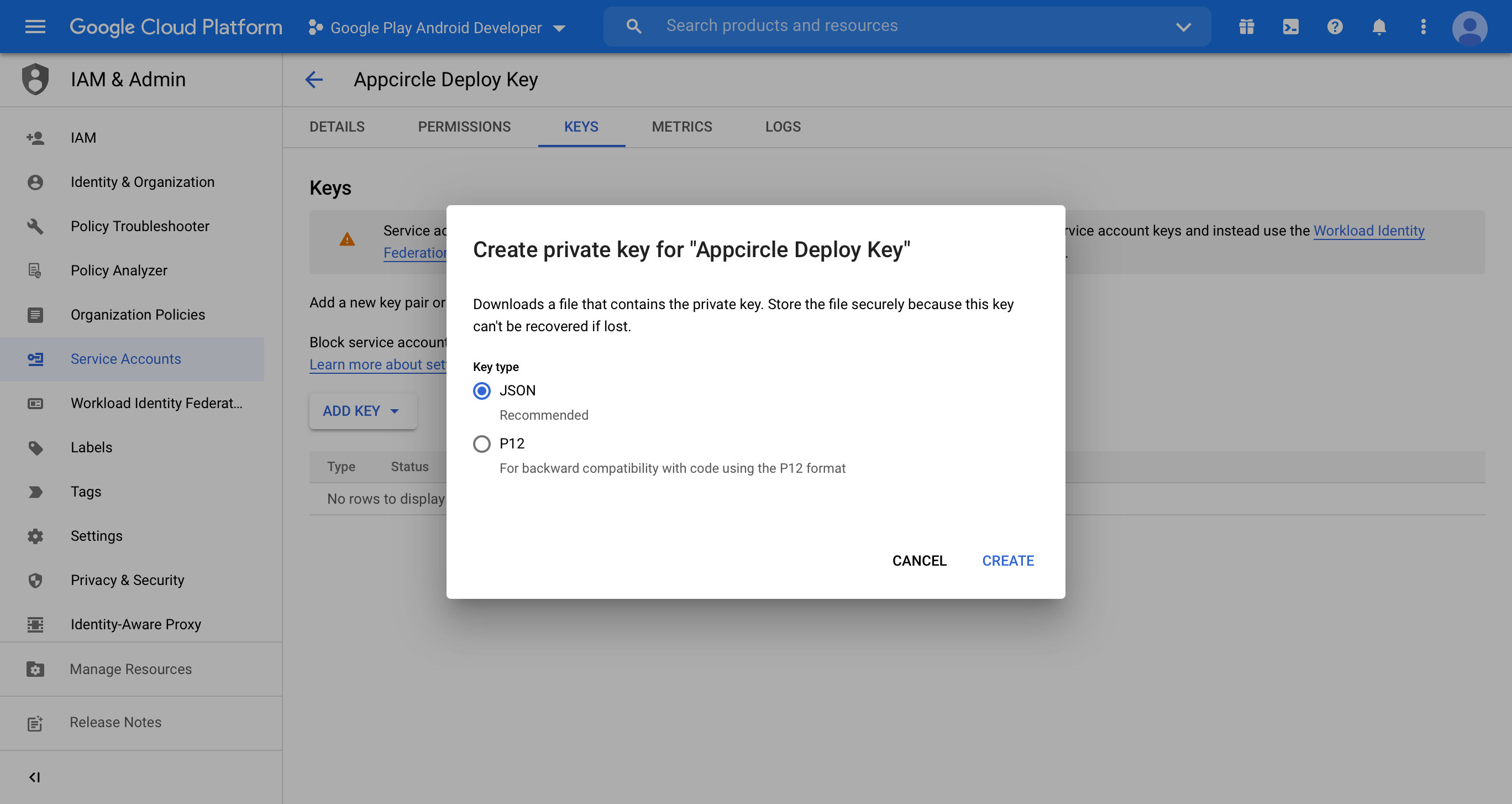
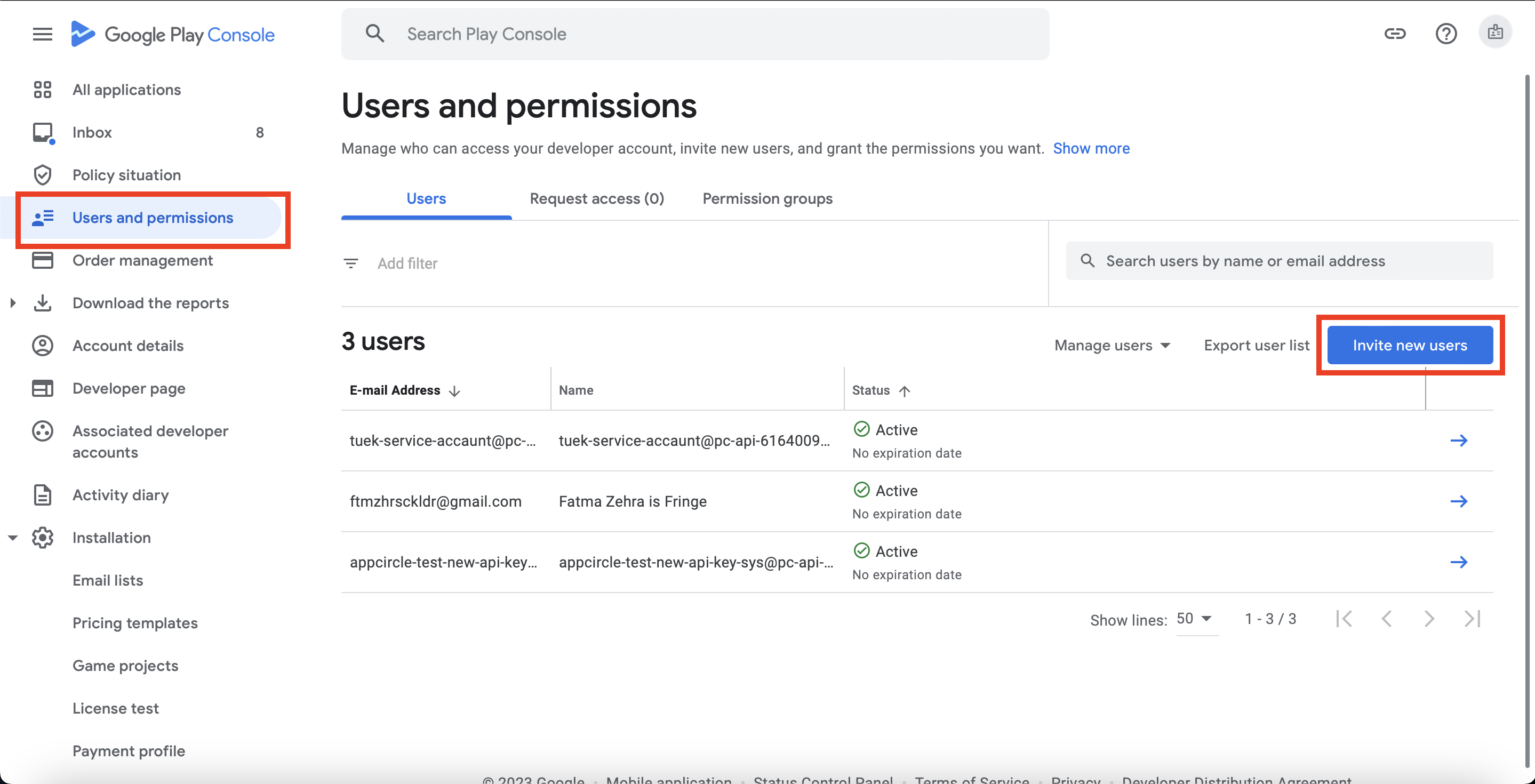
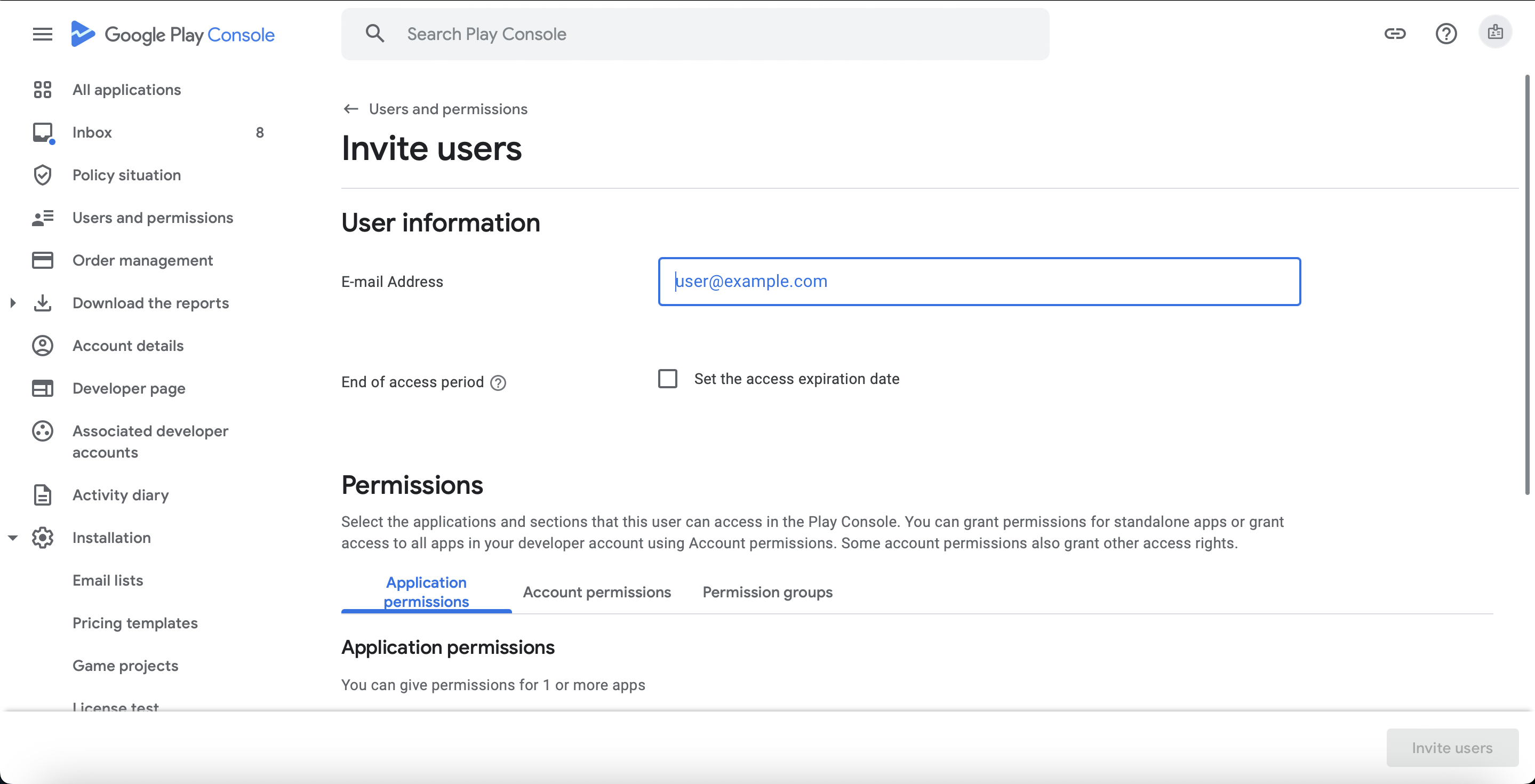
If you are having problems
Ensure that flutter build appbundle is working correctly as a command at the root of your project and resolve any errors associated with that.