generated from cs130-w21/template
-
Notifications
You must be signed in to change notification settings - Fork 0
User Manual
Arjun Raghavan edited this page Mar 8, 2021
·
15 revisions
Connect an Android phone to the computer and follow the instructions to enable USB debugging: https://reactnative.dev/docs/running-on-device
$ git clone https://github.com/cs130-w21/book.ar.git
$ cd book.ar/BookAr
$ yarn install
In two separate tabs
$ yarn android
$ yarn start
Please follow the following guide on launching React Native apps in iOS: https://reactnative.dev/docs/running-on-device
- Register through Firebase authentication with your email address. You can also input your preferences to personalize what recommendations you receive.
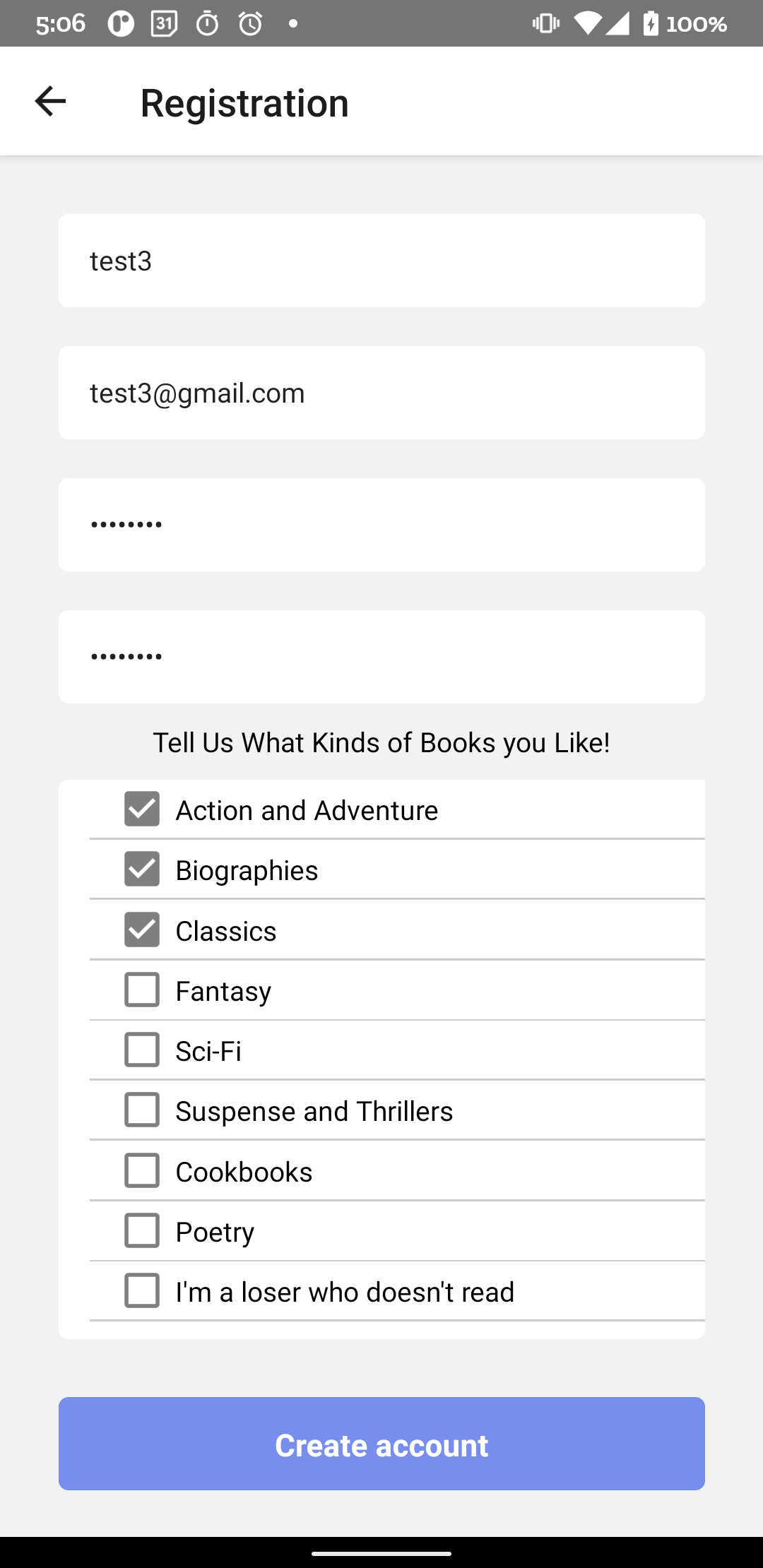
- Use the navigation bar to view the Home, Select, or Profile screen

- On the Select screen, you can choose to take a picture or submit an image from your gallery. Be sure the image clearly displays the book title(s).
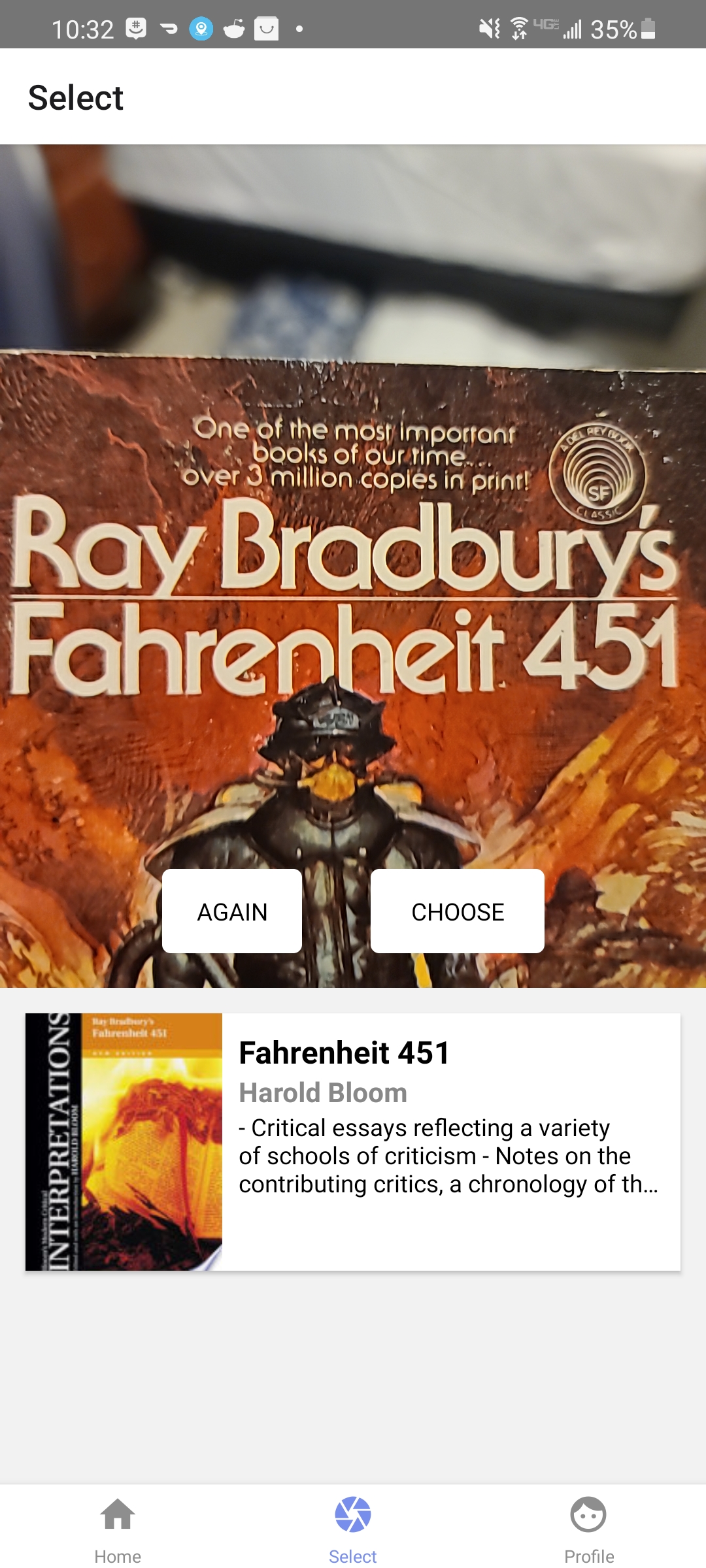
Recommended books will be displayed in the lower portion of the screen.
- The home screen displays a list of recommended books, and books that you are currently reading.
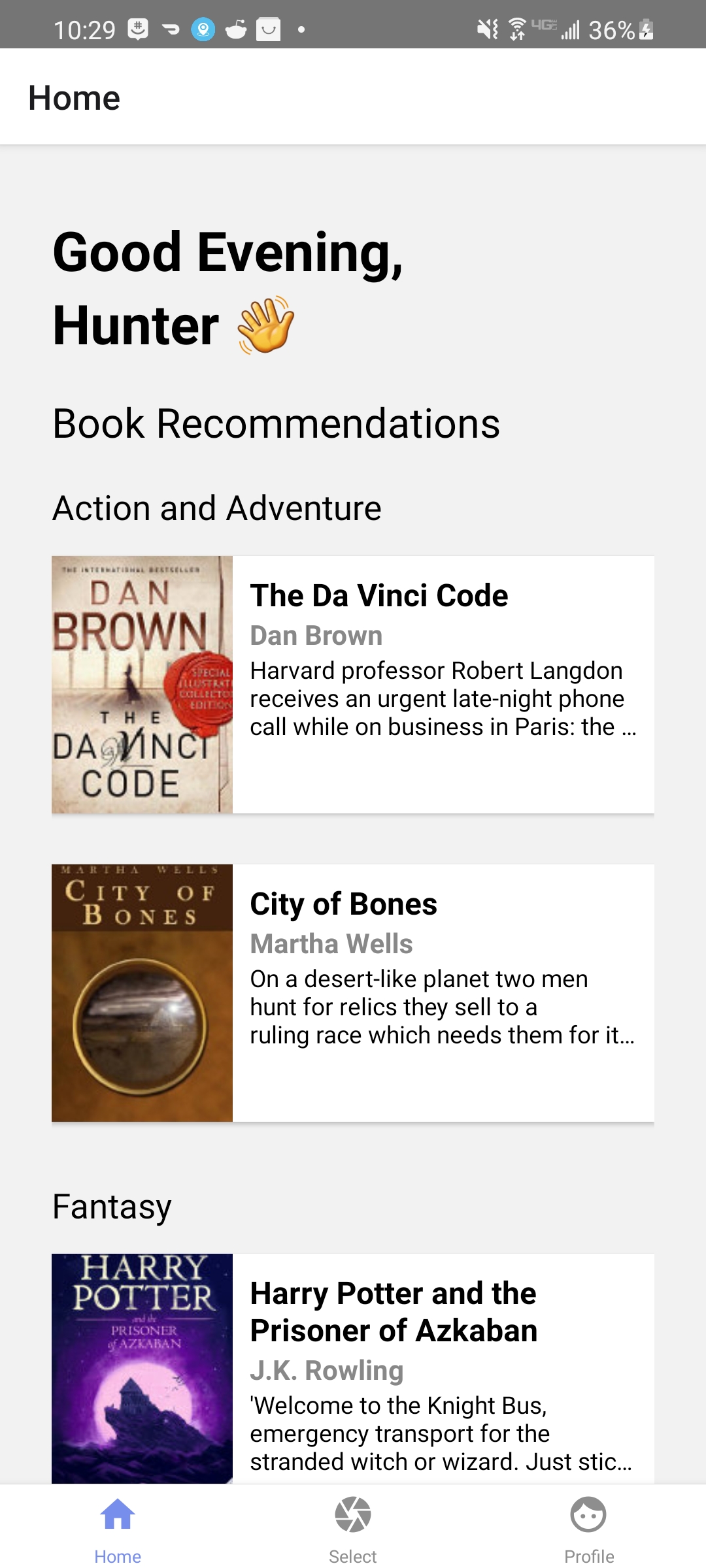
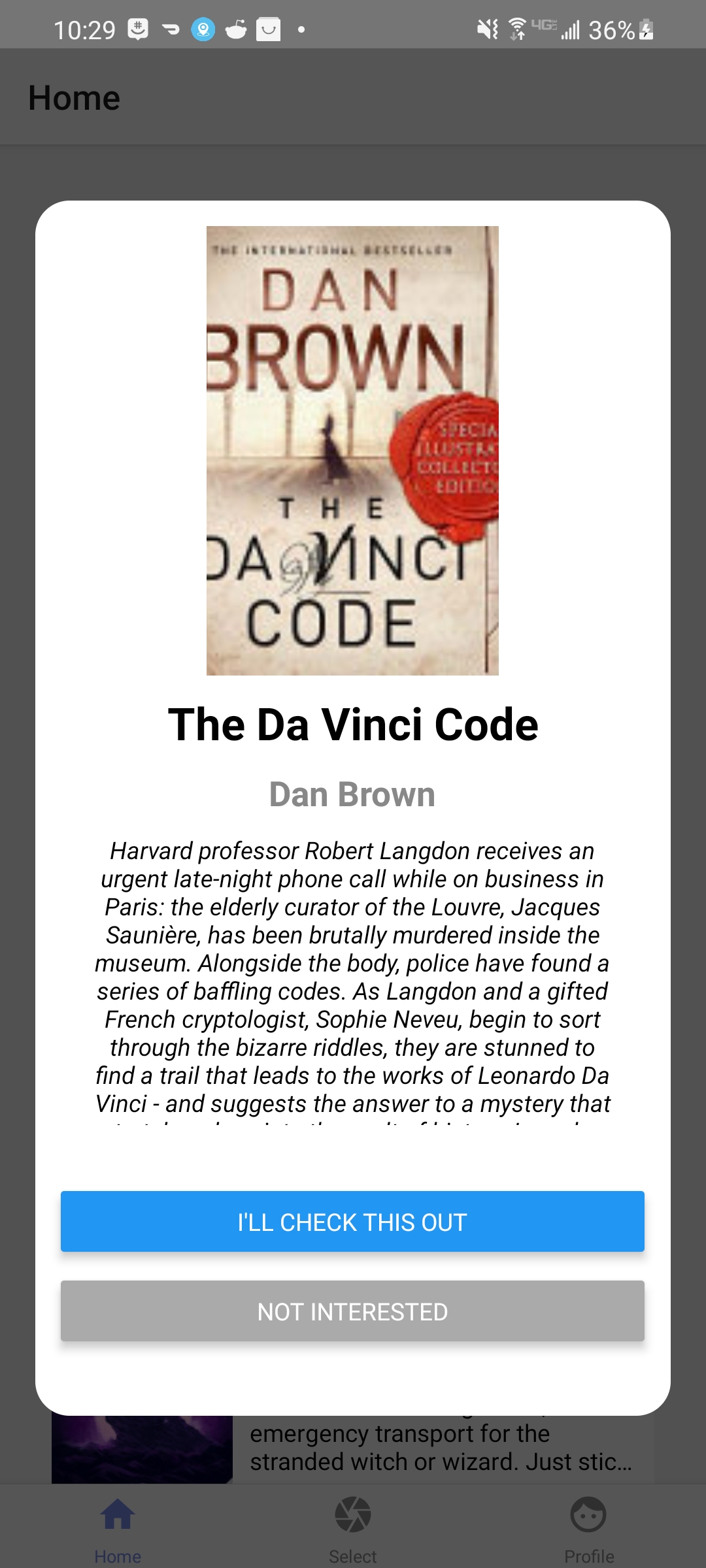
You may click on these books to add them to your reading list or ignore them.
- Books will be placed into your currently reading. You may then click on the book again to select whether you liked the book.
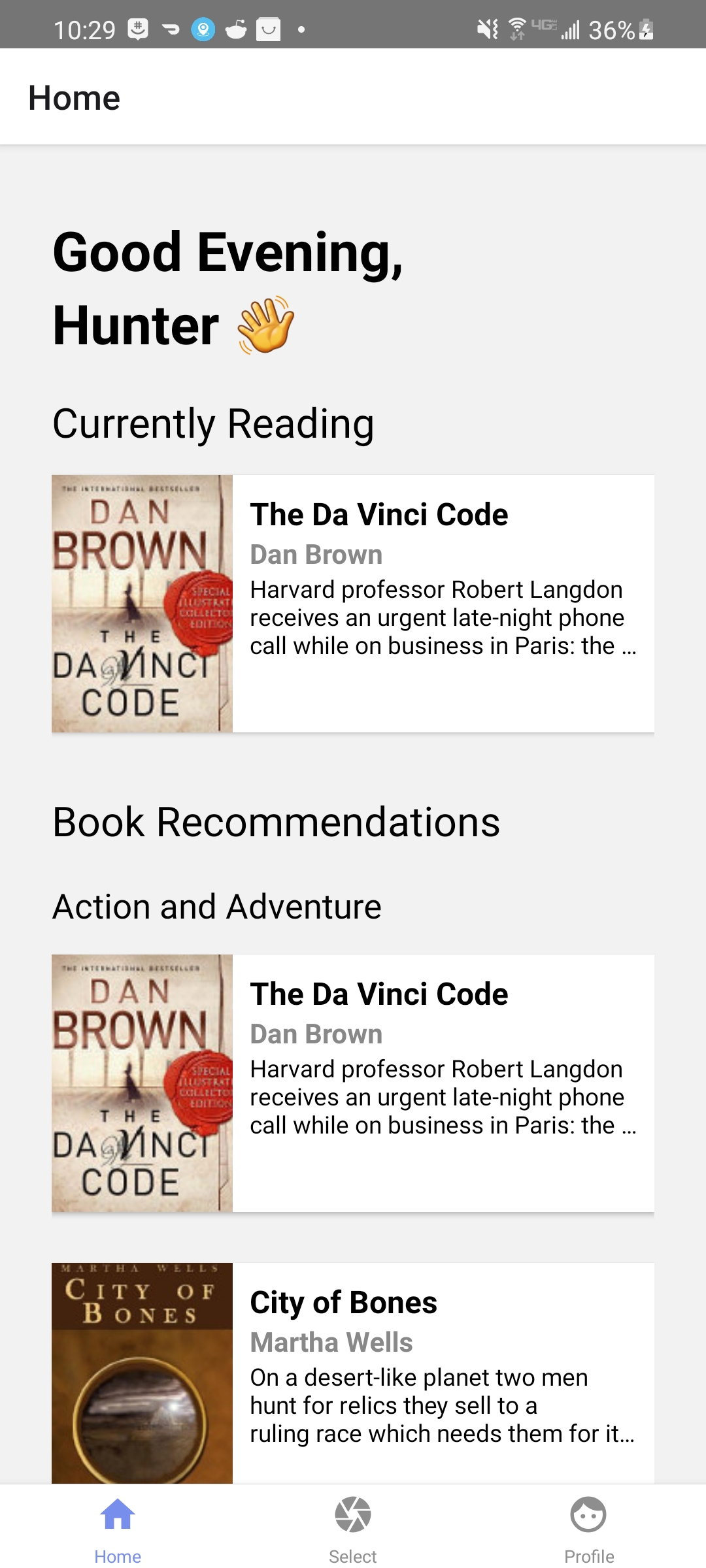
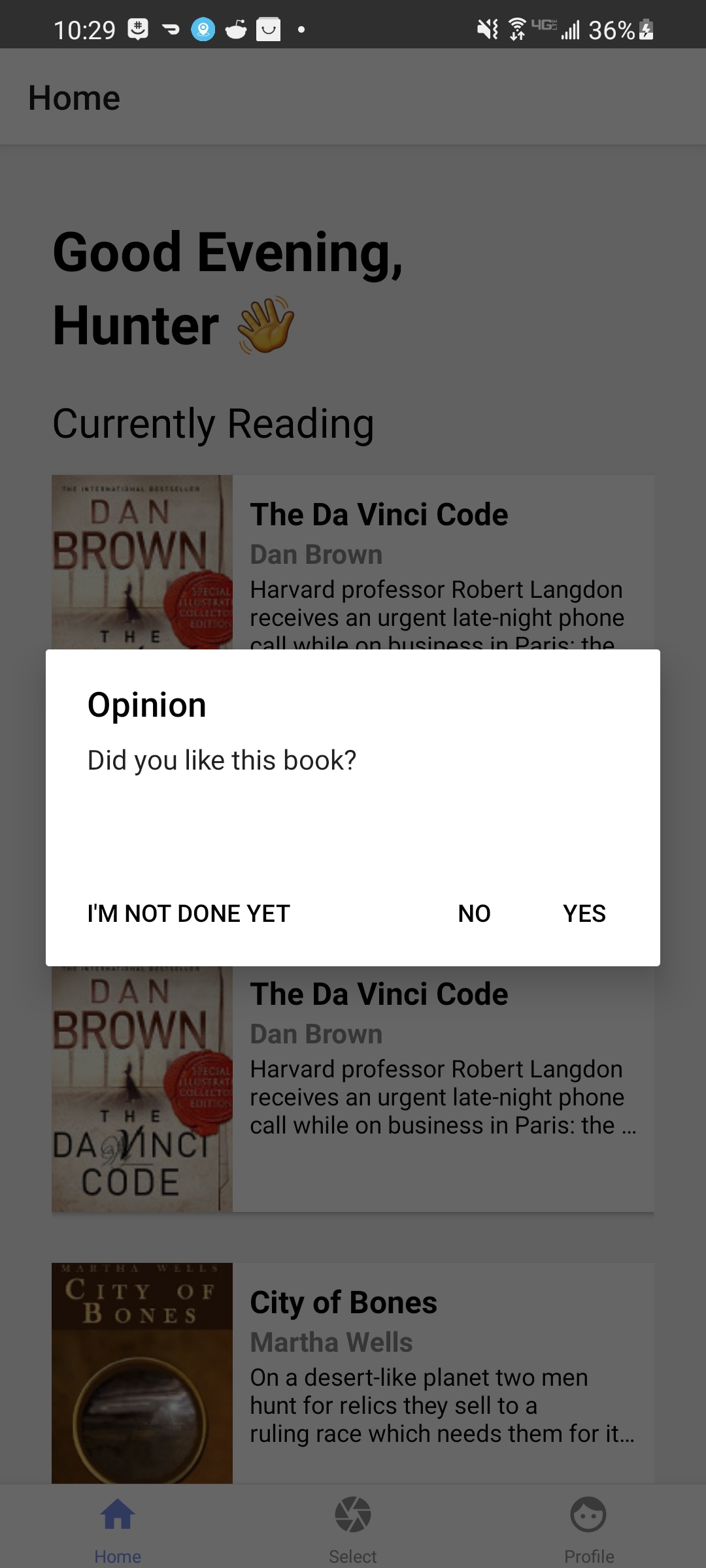
- The Profile Screen gives the user the ability to sign out or update genre preferences.
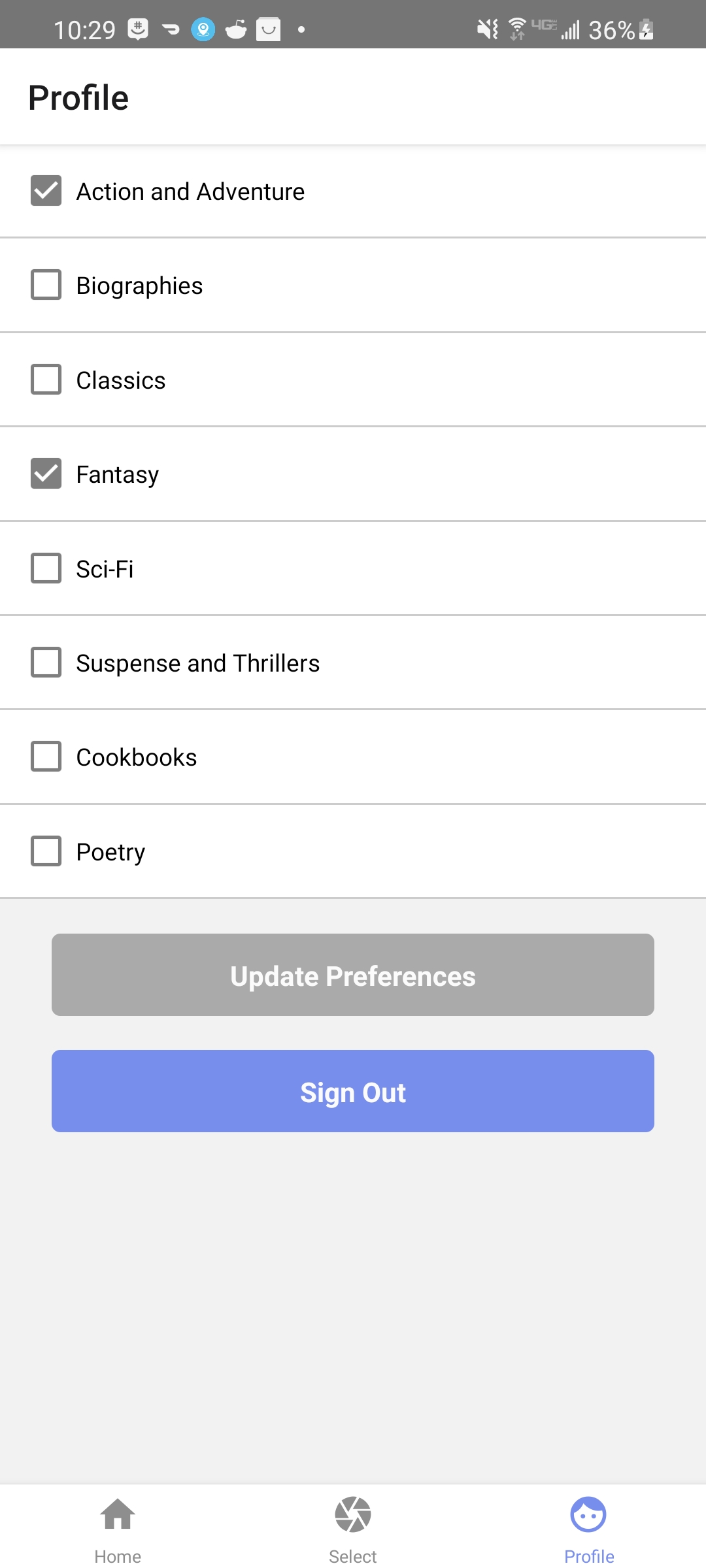
The current version of React Native has a timer warning issue on android. The app functions perfectly fine, but if you want to fix on user side:
- Navigate to your node_modules/react-native/Libraries/Core/Timers/JSTimers.js file.
- Look for the variable MAX_TIMER_DURATION_MS
- Change its value to 10000 * 1000