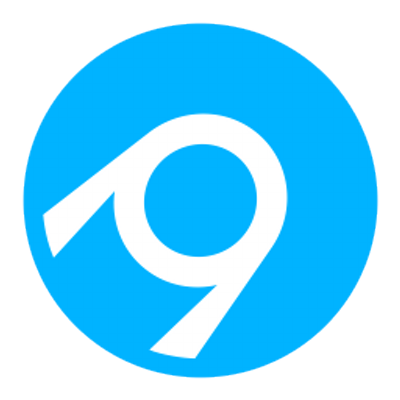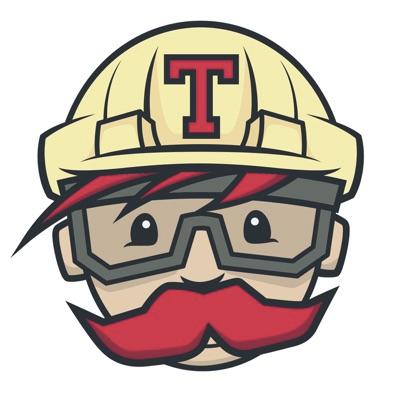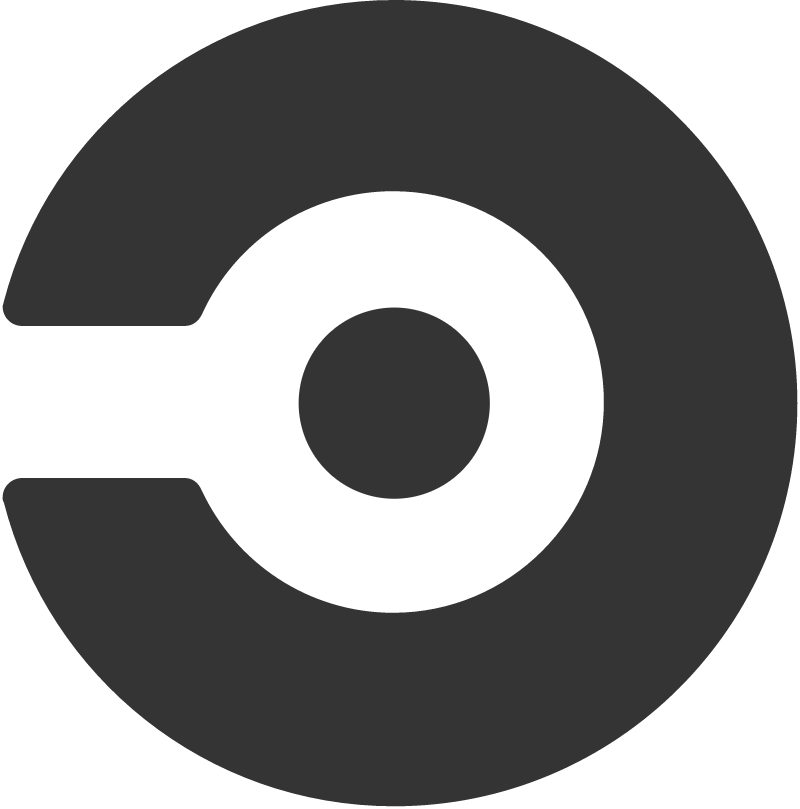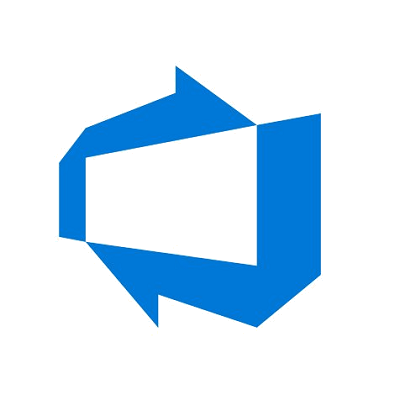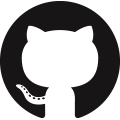A little SVG widget to display build history charts and other badges for public repositories.
The SVG widget currently works for public repositories built with:
The base URL to the SVG widget is:
https://buildstats.info/{buildSystem}/chart/{account}/{project}[/{definitionId}]
Replace {buildSystem} with one of the supported build systems:
- appveyor
- travisci
- circleci
- azurepipelines
- github
Replace {account} and {project} with your personal values.
For example https://buildstats.info/appveyor/chart/dustinmoris/ci-buildstats displays the build history chart for this particular project.
The complete markdown for the above chart is as following:
[](https://ci.appveyor.com/project/dustinmoris/ci-buildstats/history)
The URL for an Azure Pipelines powered graph has an additional route argument for the definition ID which is an Azure Pipelines specific concept:
https://buildstats.info/azurepipelines/chart/MyAccount/MyProject/12
By default the widget will render a chart for builds from all branches.
You can select a specific branch by appending the branch parameter to the URL (optional):
https://buildstats.info/{buildSystem}/chart/{account}/{project}?branch={branch}
You can specify the maximum build count by appending the buildCount parameter to the URL (optional):
https://buildstats.info/{buildSystem}/chart/{account}/{project}?buildCount={number}
Use the includeBuildsFromPullRequest parameter to include or exclude builds from a pull request (optional):
https://buildstats.info/{buildSystem}/chart/{account}/{project}?includeBuildsFromPullRequest={true/false}
You can hide the build stats by appending the showStats parameter to the URL (optional):
https://buildstats.info/{buildSystem}/chart/{account}/{project}?showStats={true/false}
The full URL to the SVG widget is:
https://buildstats.info/{buildSystem}/chart/{account}/{project}[?buildCount={buildCount}&branch={branch}&includeBuildsFromPullRequest={includeBuildsFromPullRequest}&showStats={true/false}]
The URL to the NuGet badge is:
https://buildstats.info/nuget/{packageName}
For example the badge and Markdown for the NUnit NuGet badge would be:
[](https://www.nuget.org/packages/NUnit/)
You can append the includePreReleases=true flag to include pre-release packages:
[](https://www.nuget.org/packages/NServiceBus.PostgreSQL/1.0.0-CI00021)
By adding the packageVersion query parameter you can set a specific version:
[](https://www.nuget.org/packages/NServiceBus.PostgreSQL/1.0.0-CI00021)
If you want to control the width of the version and/or downloads label then you can use the vWidth and dWidth query parameters. Both accept an integer value representing the width in pixels:
[](https://www.nuget.org/packages/Giraffe)
MyGet badges are supported for both the standard MyGet feed as well as MyGet Enterprise customers.
The URL to a MyGet badge from the official feed is:
https://buildstats.info/myget/{feedName}/{packageName}
For example the badge and Markdown for the FSharp.Core package in the .NET Core feed would be:
[](https://www.myget.org/feed/dotnet-core/package/nuget/FSharp.Core)
The URL to a MyGet badge from an Enterprise feed is:
https://buildstats.info/myget/{subDomain}/{feedName}/{packageName}
For example the badge and Markdown for the Microsoft.Bot.Builder MyGet badge would be:
[](https://botbuilder.myget.org/feed/botbuilder-v4-dotnet-daily/package/nuget/Microsoft.Bot.Builder)
The URL to a Crates.io badge from the official feed is:
https://buildstats.info/crate/{crateName}
For example the badge and Markdown for the rand Crates.io badge would be:
[](https://crates.io/crates/rand)
By adding the packageVersion query parameter you can set a specific version:
[](https://crates.io/crates/rand/0.7.0)
The includePreReleases, vWidth and dWidth query parameters work the same way as for NuGet badges (see above for more information).
You can also self host the application by running CI-BuildStats from a Docker container.
Feedback is welcome and pull requests get accepted.
If you've got value from any of the content which I have created, but pull requests are not your thing, then I would also very much appreciate your support by buying me a coffee.