Image Maps: Pixels, bounds, coordinates and making it all work nicely #130
Replies: 3 comments 1 reply
-
|
Great, you're great! |
Beta Was this translation helpful? Give feedback.
-
|
Updated original post re fixed "map shifting" and "GeoJSON display" in 3.19.0. |
Beta Was this translation helpful? Give feedback.
-
|
Thanks a lot for all those clear explanations! I have a question about the area of Fangorn you did, importing a GeoJSON file. I'm using a different map (Hyrule 😀) and want to create an area of a region of the map, like you did. How can i create this GeoJSON file like you did, with copy and paste from the map coordinates? Can't i just write the area in the source block by any chance? |
Beta Was this translation helpful? Give feedback.
-
Now I’m not a gamer, but still wanted to know more about all these "image maps". Let me share what I’ve found out.
Map projections (CRS, Coordinate Reference System)
Real-world maps use a map projection, a way to flatten a globe's surface into a plane in order to make a map. Google maps, OpenStreetMap and Leaflet use a web variant of the Mercator projection, usually with WGS 84 coordinates.
Image maps use a "flat" projection, namely, CRS.Simple, i.e., coordinates translate directly to pixels in the image. This does not necessarily mean that "1 pixel = 1 map unit", though.
But it means that real-world and image maps are inherently incompatible, i.e. you cannot screenshot part of a map and expect to get correct coordinates when using it as an image map. (The map gotten from the screenshot has a Web Mercator projection, while an image map is "flat".)
Gaming maps
Even if they aren’t all in a flat projection, for all practical purposes we can assume so, and just use y,x coordinates as "game coordinates". Sometimes even these maps have a map scale on them, so we can exactly measure how long, say 100 "game miles" are, and adjsut for that, using the
boundsand/orscaleparameter in the code block.Here are some interesting articles to read:
Real example: A map of Middle Earth
So I took this image of a Middle Earth map from the net. It’s a JPEG file, 1600x1200 pixels in size. And it has a map scale on it.
I measured the distance between the zero and the 100 miles point on the scale, and it is exactly 85 pixels. So we now know the map has 100 miles per 85 pixels. Since I want my map units to be miles, and be able to measure distances on the map, let’s calculate.
We can use either
boundsto set the map bounds to (pseudo) "real" coordinates, or usescale. Scale would be easy, it’s just 1 divided by (85 (pixel) / 100 (miles)) = 1.176470588.But this would not give us nice "mile" coordinates, which I intend. So let’s calculate the
bounds.Meaning, the complete (1600x1200 px) map shows us an area of 1882.35 by 1411.76 miles (= "gaming length units").
So let’s make a map instance and give it bounds in "gaming coordinates", i.e. miles, in our case.
And to verify, let’s add some markers in "game coordinates": The center, the southwest corner, and the northeast corner. If we simply leave out the
scaleparameter, it’ll default to1.Remember that gaming coordinates will not be latitude, longitude, but y, x (Leaflet uses a reversed notation here, also valid for the
bounds). Lines starting with a hash#are just comments. I recommend using them, so you’ll still know what you did and why in the future.Let’s see how this looks if we zoom out a little (so we can see the edge markers):
Perfect—this looks as we expected it. Let’s verify if our coordinate system really works by setting two markers at the "0" and "100 miles" map scale and see if they show a distance of "100 miles":
We can see that the distance shown is exactly 100 miles, and the coordinates reflect that (miles instead of latitude, longitude, counting from the southwest corner of the map).
A perfect map! Try to measure the distance between Hobbiton and Minas Morgul.
Using overlays
Yes, it’s even possible to use (circle) overlays with image maps. Just use the map coordinates (which can be copied using Ctrl+Shift+Click):
You’ll have to exactly follow this syntax, though, and use the map units. (The docs aren’t updated yet.) Watch out for any errors in the developer console!
Using GeoJSON
It works
in principle, but there’s still a small bug that prevents display: Image Maps: Using GeoJSON doesn’t show anything.EDIT: The bug has been fixed in 3.19.0.
EDIT FROM VALENTINE195: Here is a picture with the Forest of Fangorn GeoJSON:
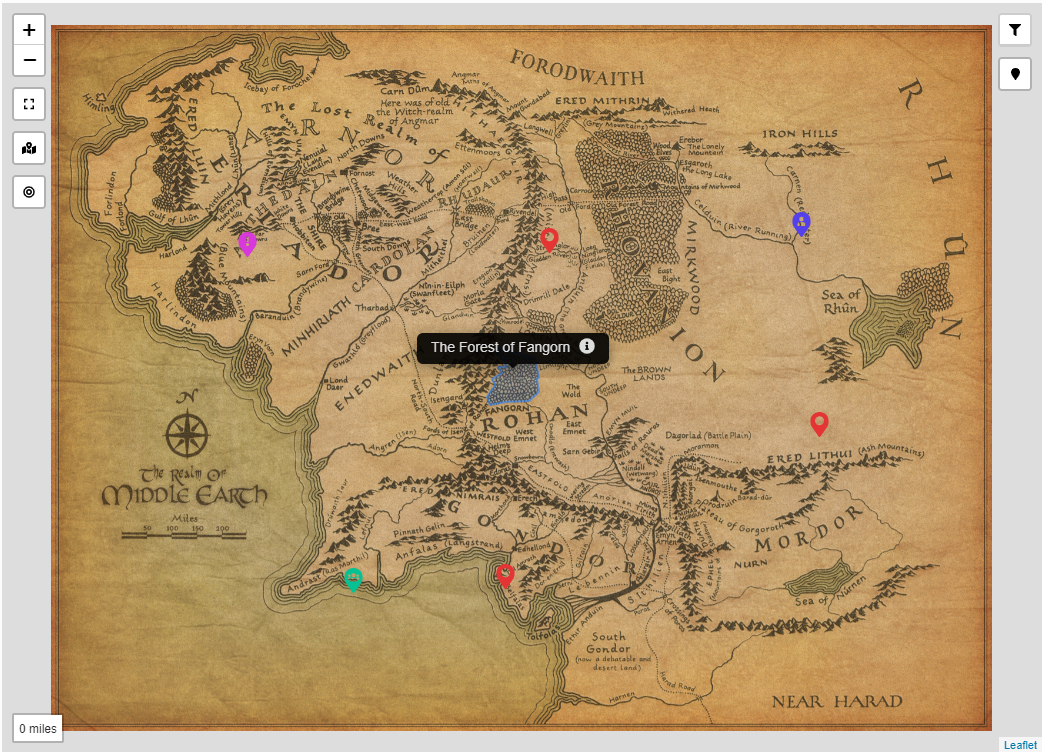
I tried making up a GeoJSON file around the area of the Forest of Fangorn, using coordinates copied from the map.
Remember that …
CRS.Simple, this maps to y,x, an unusual sequence for Cartesian coordinates).393, 142in the map becomes142, 393in your GeoJSON file.)Here is a very simple example that puts a red line on top of the 0..100 mile map scale:
{ "type": "FeatureCollection", "features": [ { "type": "Feature", "geometry": { "type": "LineString", "coordinates": [ [142, 393], [242, 393] ] }, "properties": { "name": "Measuring line 0–100 miles", "stroke": "#ff0000", "stroke-width": 5, "stroke-opacity": 1 } } ] }If anyone wants to play around, this is the GeoJSON file I used for testing: geo-fangorn.geojson.zip. It should show the area of the Forest of Fangorn.
Note
Strictly speaking, using GeoJSON here is a border case. But it’s just too nice to let it pass unmentioned!
RFC 7946 Section 4 "Coordinate Reference System" clearly states:
But it also states:
So be aware that …
scaleorbounds, all GeoJSON coordinates will have to be re-calculated! We’re using a very personal and specific "coordinate system" here, after all.It can still be great fun exploring and cartographing a game or fantasy map this way!
Caveat: The
unitparameter in image maps holds just a name!You might be used to the fabulous automatic unit conversions with real-world maps. This is not so for image maps!
In image maps, specifying a
unitin the code block is just a name. It could be "miles", "leagues", "kerboffles" or whatever, it will never convert map units, just give them a name.Hint: Should you really need something like "kilometres" instead of "miles" for this kind of map, adjust the
bounds! (But this will render already defined markers useless, so decide before.)Can I use "fantasy coordinates" in other notes, to populate the map?
Absolutely. Just be sure you don’t mix them up with "normal", real-world coordinates. And be sure not to forget that you will have to recalculate all these if ever changing the map’s
scaleorbounds.Here’s an example for the Elvenking’s Halls:
Hint: Coordinates can easily be copied from the map by zooming in and using Ctrl+Shift+Click. This will copy the (map) location into the clipboard and you can paste it into the corresponding note’s YAML header.
I recommend using a special tag, or put all files for such a map project in one folder, so you can easily distinguish them. Say, you used a special folder for all Middle Earth files, namely
Locations/Middle Earth. You could then collect all notes with interesting map information like this in your map:They would then show up on your map in the correct place:
A minor bug — Centering the mapEDIT: This bug has been fixed in 3.19.0.
We defined a marker in the center of the map, and upon initial view, our center marker is shown in the exact center. (Beware, it’s in the middle of Fangorn Forest!)
Only when we try to "Reset view" (Circles button), the map shifts upwards.Switching on verbose mode (verbose: true) tells us that it’s centering wrongly:It should be resetting to 705.88, 941.175. See Image maps: Initial view ok, "reset view" shifts map upwards.Conclusion
I hope this gave you some insight (it certainly did for me!), thanks to @valentine195 for making it, and happy mapping!
EDIT: Added 2021-08-06 by @Moonbase59:
Dark mode and CSS filtering
Maps can have a Dark Mode, use
It applies this CSS filter, which can easily be overriden by a CSS snippet:
Beta Was this translation helpful? Give feedback.
All reactions