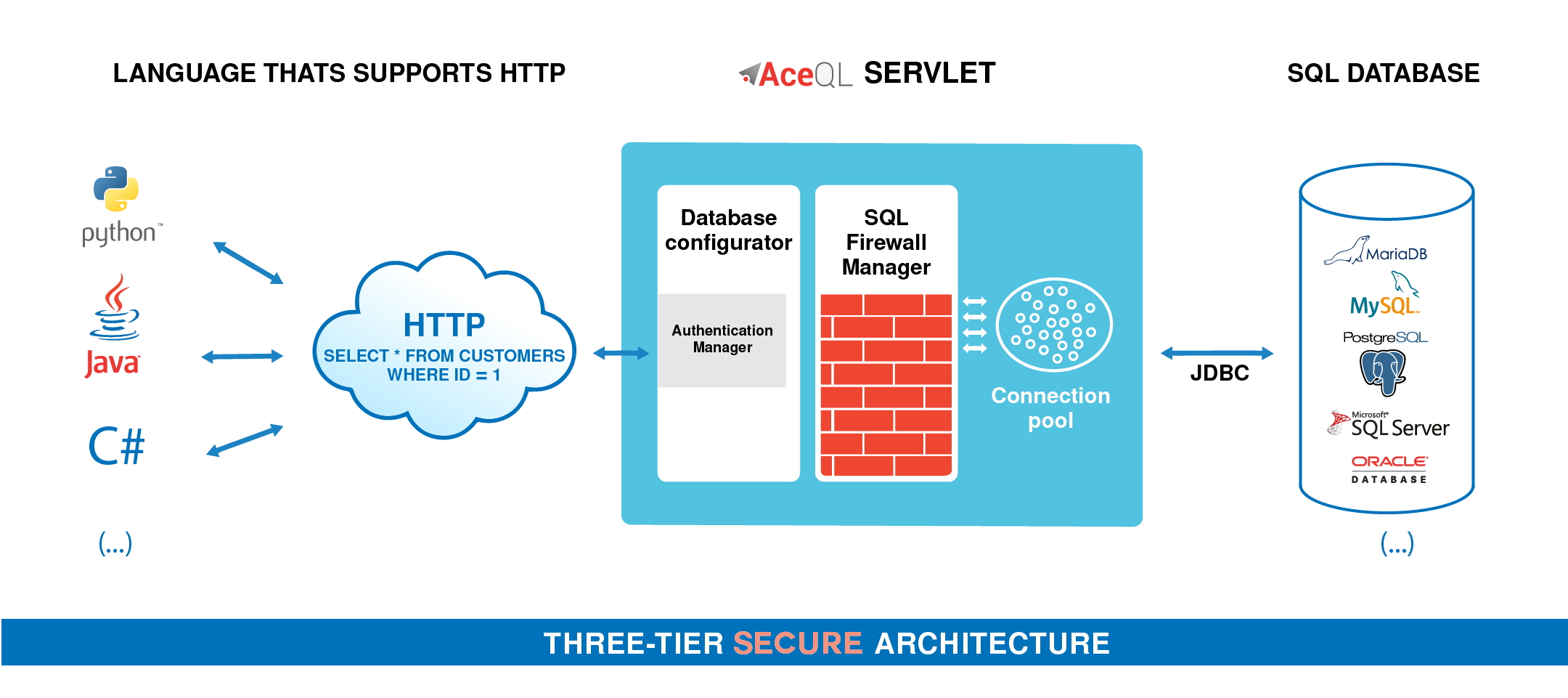- Fundamentals
- Implementation Info
- Using the AceQL C# Client SDK
- Implementing Retry Logic in HTTP Requests (Experimental)
This document describes how to use the AceQL C# Client SDK and gives some details about how it operates with the AceQL Server side.
The SDK allows you to wrap the AceQL HTTP APIs and eliminate the tedious work of handling communication errors and parsing JSON results.
C# application developers can access remote SQL databases and/or SQL databases in the cloud by simply including standard C# SQL calls in their code, just like they would do for an SQL Server database. There is zero learning curve and usage is straight forward.
The AceQL Server operation is described in AceQL HTTP Server Installation and Configuration Guide, whose content is sometimes referred to in this User Guide.
On the remote side, like the AceQL Server access to the SQL database using Java JDBC, we will sometimes use the JDBC terminology (ResultSet, etc.) in this document. Nevertheless, knowledge of Java or JDBC is not a requirement.
The Online Documentation is accessible here.
Thanks to Gilles Echégut for the great input on the development and the documentation of Advanced Features.
The AceQL C# Client SDK is entirely written in C# and is packaged as a .Net Standard 2.0 Library, which works on Windows Desktop and on Android, iOS & macOS with Xamarin.
The targets of the library are:
- .NET Core and .NET 5 2.0
- NetFramework 4.6.1
- Xamarin.Android 8.0
- Xamarin.iOS/ Xamarin.iOS Classic 10.14
- Xamarin.Mac 3.8
- Windows Universal Platform 10.0.16299
The SDK is licensed with the liberal Apache 2.0 license.
This version requires AceQL HTTP version 12.2+ on the server side.
Install the NuGet Package.
AceQL transfers the least possible amount of meta-information:
- Request parameters are transported in UTF-8 format
- JSON format is used for data and class transport (using Newtonsoft.Json NuGet package).
All requests are streamed:
- Output requests (from the client side) are streamed directly from the socket to the server to avoid buffering any content body
- Input responses (for the client side) are streamed directly from the socket to the server to efficiently read the response body.
Large content (query results, BLOBs/CLOBs, etc.) is transferred using files. It is never loaded in memory. Streaming techniques are always used to read and write this content.
Every HTTP exchange between the client and server side is time-consuming, because the client side waits for the server's response.
Try to avoid coding SQL calls inside loops, as this can reduce execution speed. Each SQL call will send an http request and wait for the response from the server.
Note that AceQL is optimized as much as possible:
- A SELECT call returning a huge data volume will not consume memory on the server or client side: AceQL uses input stream and output stream I/O for data transfer.
- Server JDBC
ResultSetretrieval is as fast as possible:- The
ResultSetcreation is done once on the server by theexecuteQueryorder. - The rows are all dumped at once on the servlet output stream by the server
- The client side gets the
ResultSetcontent as a file. - All data reading commands are executed locally on the client side with forward-only reading
- The
- It is highly recommended to always use batch commands when you have many rows to INSERT or UPDATE.
Using the SDK classes is as intuitive and straight forward as possible.
Most SDK class names are the equivalent of Microsoft SQL Server System.Data.SqlClient namespace: they share the same suffix name for the classes, and the same method names.
Here is the correspondence table for the common classes:
| AceQL Client AceQL.Client.Api namespace |
SQL Server Client System.Data.SqlClient namespace |
|---|---|
AceQLCommand |
SqlCommand |
AceQLConnection |
SqlConnection |
AceQLCredential |
SqlCredential |
AceQLDataReader |
SqlDataReader |
AceQLParameter |
SqlParameter |
AceQLParameterCollection |
SqlParameterCollection |
AceQLTransaction |
SqlTransaction |
CommandType |
CommandType |
IsolationLevel |
IsolationLevel |
ParameterDirection |
ParameterDirection |
The AceQL SDK exposes 2 specific public classes and 1 enumeration:
| Name | Role |
|---|---|
AceQLException |
Generic Exception implementation for error reporting. See Handling Exceptions. |
AceQLNullTypeAceQLNullValue |
Enum and class that allows you to define the type of NULL values for database updates. See Inserting NULL values. |
AceQLProgressIndicator |
Allows you to retrieve Blob upload progress as a percentage. See Managing BLOB upload progress. |
All SQL calls methods are asynchronous only.
The reason for this is that the AceQL SDK uses the Microsoft System.Net.Http.HttpClient class for all HTTP operations, which is entirely asynchronous.
All calls are cancelable before the defined HttpClient timeout, as all Async methods offer an overloaded version with a System.Threading.CancellationToken parameter.
Example in AceQLCommand:
// Versions of ExecuteNonQueryAsync
public async Task<int> ExecuteNonQueryAsync();
public async Task<int> ExecuteNonQueryAsync(CancellationToken cancellationToken);Note that cancellation action impacts only the methods calls of the System.Net.Http.HttpClient class. Cancellation action has no impact on remote SQL database state.
The main server side JDBC data types for columns are supported:
Boolean, Blob/Clob, Integer, Short, Double, Float, BigDecimal, Long, String, Date, Time, Timestamp, URL and Array.
Note that the AceQL SDK does not allow you to specify data types to use; data types are implicitly chosen with the AceQLParameter values.
ChatMotor API is designed to make your development life easier by handling the complexities of OpenAI and ChatGPT:
- 🌟 Seamless Integration: No need to learn the intricacies of OpenAI APIs and their limitations. ChatMotor handles chunking, HTTP errors, and retry management.
- 📄 Excel Handling: Allow your end user to easily process and manipulate large Excel files using simple prompts. Much easier for them than endless VBA or painful Python coding.
- 📝 Unlimited Input Sizes: Seamlessly handle prompts that exceed 4096 tokens with automatic sequencing and parallel task threading for speed, allowing you to treat large inputs without dwelling on the details.
- 🎙️ Hassle-Free Transcriptions: Simply provide the audio files for transcription, regardless of format and size. ChatMotor handles everything, including gigantic files, and delivers a clean, formatted text file.
- 🌐 Advanced Translation: Handle documents of any size with ease. Just pass them to the API, and it will manage everything, delivering accurate and fast results.
✨ Faster and Easier Delivery for Your End User: Save Time, Reduce Complexity, and Focus on What Matters!
👉 Explore ChatMotor and revolutionize your development workflow!
The standard connection string is:
"Server=https://www.acme.com:9443/aceql; Database=myDataBase; Username=myUsername; Password=myPassword"Where:
- The Server value is the AceQL Server servlet path and includes the port if necessary
- The Username and Password are used for authentication by the remote AceQL Server
- The Database value is the name of the remote database to use for the session. See AceQL HTTP Server Installation and Configuration Guide for more information.
You can specify using NTLM with NTLM=true
"Server=https://www.acme.com:9443/aceql; Database=myDataBase; Username=myUsername; Password=myPassword; NTLM=true"System.Net.WebRequest.DefaultWebProxy value is used by default.
You can specify the credentials of a proxy that requires authentication with ProxyUsernme and ProxyPassword:
"Server=https://www.acme.com:9443/aceql; Database=myDataBase; Username=myUsername; Password=myPassword; ProxyUsername=MyProxyUser; ProxyPassword=MyProxyPassword"If ProxyUri is specified, the value will be used instead of the default System.Net.WebRequest.DefaultWebProxy value:
"Server=https://www.acme.com:9443/aceql; Database = myDataBase; Username =myUsername; Password=myPassword; ProxyUri=http://localhost:8080 ProxyUsername=proxyuser1;ProxyPassword=proxyuser1"Read/Write http timeout may be specified with Timeout in milliseconds:
"Server=https://www.acme.com:9443/aceql; Database=myDataBase; Username=myUsername; Password=myPassword; Timeout=300000"If Timeout is not specified or equals 0, Microsoft HttpClient.Timeout default value will be used.
The semicolon";" character is supported in password, but must be escaped:
Password = my\;Password;
Just add UseCredentialCache=True in the connection string, and AceQL will automatically retrieve the Credential to use for the proxy configuration:
"Server=https://www.acme.com:9443/aceql; Database=myDataBase; Username=myUsername; Password=myPassword; UseCredentialCache=True"`
Except for ArgumentNullException, Exceptions thrown are always an instance of AceQLException.
The AceQLException contains 5 pieces of information:
| Info | Description |
|---|---|
| Reason | The error message. Retrieved with Reason property. |
| Error Type | See below for description. Retrieved with ErrorType property. |
| Exception | The original Exception that is the cause, if any. Retrieved with ExceptionCause property. |
| Http Status Code | See below for description. Retrieved with HttpStatusCode property. |
| Server Exception | The Java Exception Stack Trace thrown on server side, if any. Retrieved with RemoteStackTrace property. |
The error type allows you to get the type of error, and where the error occurred. It is retrieved with the AceQLException.ErrorType property.
| Error Type Value | Description |
|---|---|
| 0 | The error occurred locally on the client side. See HttpStatusCode property for more info. Typical cases: no Internet connection, proxy authentication required. |
| 1 | The error is due to a JDBC Exception. It was raised by the remote JDBC Driver and is rerouted by AceQL as is. The JDBC error message is accessible via Reason property. Typical case: an error in the SQL statement. Examples: wrong table or column name. |
| 2 | The error was raised by the AceQL Server. This means that the AceQL Server expected a value or parameter that was not sent by the client side. Typical cases: misspelling in URL parameter, missing required request parameters, JDBC Connection expiration, etc. The detailed error message is accessible via Reason property. See below for most common AceQL Server error messages. |
| 3 | The AceQL Server forbade the execution of the SQL statement for a security reason. For security reasons, Reason property gives access to voluntarily vague details. |
| 4 | The AceQL Server is on failure and raised an unexpected Java Exception. The stack trace is included and accessible via RemoteStackTrace property. |
| AceQL Sever Error Messages (AceQLException.ErrorType = 2) |
|---|
| AceQL main servlet not found in path |
| An error occurred during Blob download |
| An error occurred during Blob upload |
Blob directory defined in DatabaseConfigurator.getBlobDirectory() does not exist |
| Connection is invalidated (probably expired) |
| Database does not exist |
| Invalid blob_id. Cannot be used to create a file |
| Invalid blob_id. No Blob corresponding to blob_id |
| Invalid session_id |
| Invalid username or password |
| No action found in request |
| Unable to get a Connection |
| Unknown SQL action or not supported by software |
The Http StatusCode is accessible with the AceQLException.HttpStatusCode property.
The HTTP StatusCode is 200 (OK) on successful completion calls.
When an error occurs:
If errortype is 0, the HTTP Status Code is returned by the client side and may take all possible values in a malformed HTTP call.
If errortype is > 0, the HTTP Status Code can take one the following values returned by the server side:
| HTTP Status Code | Description |
|---|---|
| 400 (BAD REQUEST) | Missing element in URL path Missing request parameters All JDBC errors raised by the remote JDBC Driver |
| 401 (UNAUTHORIZED) | Invalid username or password in connect. Invalid session_id. The AceQL Server forbade the execution of the SQL statement for security reasons . |
| 404 (NOT_FOUND) | BLOB directory does not exist on server. BLOB file not found on server. |
| 500 (INTERNAL_SERVER_ERROR) | The AceQL Server is on failure and raised an unexpected Java Exception. |
Connection to a remote database is done with AceQLConnection class:
// Port number is the port number used to start the Web Server:
string server = "https://www.acme.com:9443/aceql";
string database = "kawansoft_example";
string username = "MyUsername";
string password = "MySecret";
string connectionString = $"Server={server}; Database={database}; "
+ $"Username={username}; Password={password}";
AceQLConnection connection = new AceQLConnection(connectionString);
// Opens the connection with the remote database
await connection.OpenAsync();It’s possible to string the credential information out of the connection and use a more secure AceQLCredential:
// Port number is the port number used to start the Web Server:
string server = "https://www.acme.com:9443/aceql";
string database = "kawansoft_example";
string connectionString = $"Server={server}; Database={database}";
string username = "username";
char[] password = GetFromUserInput();
AceQLConnection connection = new AceQLConnection(connectionString)
{
Credential = new AceQLCredential(username, password)
};
// Opens the connection with the remote database
await connection.OpenAsync();Connection should always be closed in order to close and release the remote server JDBC connection into the pool .
The preferred way is to explicitly call CloseAsync:
try
{
connection = new AceQLConnection(connectionString);
await connection.OpenAsync();
// SQL stuff...
}
finally
{
await connection.CloseAsync();
}As AceQLConnection is disposable, an alternate way is to dispose the instance. It will call CloseAsync,but as System.IDisposable.Dipose() is synchronous, call will not be awaited:
using (AceQLConnection connection = new AceQLConnection(connectionString))
{
// SQL stuff...
}Note that it’s possible to combine both in your code: CloseAsync() may safely be called more than once.
Let’s do an INSERT in the CUSTOMER table:
string sql = "insert into customer values " + "" +
"(@customer_id, @customer_title, @fname, " +
"@lname, @addressline, @town, @zipcode, @phone)";
AceQLCommand command = new AceQLCommand(sql, connection);
command.Prepare(); // Optional
command.Parameters.AddWithValue("@customer_id", 1);
command.Parameters.AddWithValue("@customer_title", "Sir");
command.Parameters.AddWithValue("@fname", "Doe");
command.Parameters.AddWithValue("@lname", "John");
// Alternate syntax
command.Parameters.Add(new AceQLParameter("@addressline", "1 Madison Ave"));
command.Parameters.AddWithValue("@town", "New York");
command.Parameters.AddWithValue("@zipcode", "NY 10010");
command.Parameters.AddWithValue("@phone", "+1 (212) 586-71XX");
int rows = await command.ExecuteNonQueryAsync();Notes:
It is unnecessary to dispose an AceQLCommand. AceQLCommand.Dispose calls do nothing and AceQLCommand is Disposable for ease of existing code migration.
Prepare call is optional: statement will always be prepared on the server side if a statement has parameters. This is the way JDBC works.
NULL values are handled in a specific way, because the remote server must know the type of the NULL value.
Use the AceQLNullValue class together with the AceQLNullType enum to pass the NULL type to the AceQLParameter. An AceQLNullValue instance is created by passing the parameter's AceQLNullType value to the constructor:
// We don't know the phone number:
command.Parameters.Add(new AceQLParameter("@phone", new AceQLNullValue(AceQLNullType.VARCHAR)));Let’s do a query on a remote database:
string sql = "select * from customer";
AceQLCommand command = new AceQLCommand(sql, connection);
// Our dataReader should be disposed to delete underlying downloaded files
using (AceQLDataReader dataReader = await command.ExecuteReaderAsync())
{
// Read is synchronous because all data to read are already downloaded
// when AceQLDataReader instance is created. Read accesses a StreamReader.
while (dataReader.Read())
{
//customer_id integer not null,
Console.WriteLine();
int i = 0;
Console.WriteLine("customer_id : " + dataReader.GetValue(i++));
Console.WriteLine("customer_title: " + dataReader.GetValue(i++));
Console.WriteLine("fname : " + dataReader.GetValue(i++));
Console.WriteLine("lname : " + dataReader.GetValue(i++));
Console.WriteLine("addressline : " + dataReader.GetValue(i++));
Console.WriteLine("town : " + dataReader.GetValue(i++));
Console.WriteLine("zipcode : " + dataReader.GetValue(i++));
Console.WriteLine("phone : " + dataReader.GetValue(i++));
}
}Use AceQLDataReader.IsDBNull if necessary to check if a value is NULL before accessing it:
Console.WriteLine("Is phone NULL? : " + dataReader.IsDBNull(7));For string columns (CHAR, VARCHAR, etc.), note that when AceQLDataReader.IsDBNull returns true, there is no way to differentiate if the remote column is really NULL or if the column’s value is the “NULL” string. This is a limitation in this AceQL SDK version.
The AceQL SDK supports SQL transactions:
// Create a transaction
AceQLTransaction transaction = await connection.BeginTransactionAsync();
string sql = "insert into customer values " +
"(@customer_id, @customer_title, @fname, " +
"@lname, @addressline, @town, @zipcode, @phone)";
try
{
AceQLCommand command = new AceQLCommand(sql, connection)
{
Transaction = transaction // Not required, will do nothing.
};
command.Parameters.AddWithValue("@customer_id", customerId);
command.Parameters.AddWithValue("@customer_title", "Sir");
command.Parameters.AddWithValue("@fname", "Doe");
command.Parameters.AddWithValue("@lname", "John");
command.Parameters.AddWithValue("@addressline", "1 Madison Ave");
command.Parameters.AddWithValue("@town", "New York");
command.Parameters.AddWithValue("@zipcode", "NY 10010");
AceQLNullValue aceQLNullValue = new AceQLNullValue(AceQLNullType.VARCHAR);
command.Parameters.Add(new AceQLParameter("@phone", aceQLNullValue));
await command.ExecuteNonQueryAsync();
sql = "insert into orderlog values " +
"(@customer_id, @item_id, @description, " +
"@item_cost, @date_placed, @date_shipped, " +
"@jpeg_image, @is_delivered, @quantity)";
command = new AceQLCommand(sql, connection);
Console.WriteLine("insert into orderlog...");
command.Parameters.AddWithValue("@customer_id", customerId);
command.Parameters.AddWithValue("@item_id", itemId);
command.Parameters.AddWithValue("@description", "Item Description");
command.Parameters.AddWithValue("@item_cost", 99D);
command.Parameters.AddWithValue("@date_placed", DateTime.Now);
command.Parameters.AddWithValue("@date_shipped", DateTime.Now);
// No BLOB for now
AceQLNullValue aceQLNullValue = new AceQLNullValue(AceQLNullType.BLOB);
command.Parameters.Add(new AceQLParameter("@jpeg_image", aceQLNullValue);
command.Parameters.AddWithValue("@is_delivered", 1);
command.Parameters.AddWithValue("@quantity", 1);
await command.ExecuteNonQueryAsync();
await transaction.CommitAsync();
}
catch (Exception e)
{
// Transaction must always be terminated by a CommitAsync() or RollbackAsync()
await transaction.RollbackAsync();
throw e;
}It is unnecessary to assign an AceQLTransaction to an AceQLCommand. (Because server side JDBCs do not handle this type of behavior). Calls are accepted to ease existing code migration.
AceQLTransaction must be terminated by either a RollbackAsync or CommitAsync call. This is necessary to reset the server connection to aucommit true.
AceQLTransaction.Dispose calls do nothing and AceQLTransaction is Disposable for ease of existing code migration.
Stored procedures are supported for MySQL/MariaDB, PotsgreSQL, SQL Server, and Oracle Database. The parameter's direction may be specified. The standard syntax is the same for all database products:
string sql = "{call ProcedureName(@parm1, @parm2, @parm3)}";
AceQLCommand command = new AceQLCommand(sql, connection);
command.CommandType = CommandType.StoredProcedure;
AceQLParameter aceQLParameter2 = new AceQLParameter("@parm2", 2)
{
Direction = ParameterDirection.InputOutput
};
// Direction defaults to IN
AceQLParameter aceQLParameter1 = new AceQLParameter("@parm1", 0);
AceQLParameter aceQLParameter3 = new AceQLParameter("@parm3")
{
Direction = ParameterDirection.Output
};
command.Parameters.Add(aceQLParameter1);
command.Parameters.Add(aceQLParameter2);
command.Parameters.Add(aceQLParameter3);
await command.ExecuteNonQueryAsync(); //
// Or AceQLDataReader dataReader = await command.ExecuteReaderAsync();
// for a SELECT call.Oracle Database stored procedures with SELECT calls are supported starting AceQL HTTP server version 12.0. The last parameter must be a ? in order to signify to the AceQL HTTP server that the stored procedure is a SELECT call.
Assuming this Oracle Database stored procedure that executes a SELECT call:
-- ORACLE_SELECT_CUSTOMER stored procedure
-- Executes a SELECT on customer table with
-- customer_id as IN parameter
create or replace PROCEDURE ORACLE_SELECT_CUSTOMER
(p_customer_id NUMBER, p_rc OUT sys_refcursor) AS
BEGIN
OPEN p_rc
For select customer_id from customer where customer_id > p_customer_id;
END ORACLE_SELECT_CUSTOMER;
The C# code for calling ORACLE_SELECT_CUSTOMER and print back all customer_id > 2 would be:
string sql = "{ call ORACLE_SELECT_CUSTOMER(@parm1, ?) }";
AceQLCommand command = new AceQLCommand(sql, connection);
command.CommandType = CommandType.StoredProcedure;
AceQLParameter aceQLParameter1 = new AceQLParameter("@parm1", 2);
command.Parameters.Add(aceQLParameter1);
using AceQLDataReader dataReader = await command.ExecuteReaderAsync();
while (dataReader.Read())
{
int i = 0;
AceQLConsole.WriteLine("Customer ID: " + dataReader.GetValue(i));
}Batch commands allows to process Bulk insert:
AceQLCommand.addBatch()allows to add a set of parameters.AceQLCommand.executeBatchAsync()allow to send to the server all the parameters at once and execute the batch commands on the server.
As usual, It is recommended to use batch commands inside a transaction for faster inserts on the server side:
string sql = "insert into customer values (@parm1, @parm2, @parm3, @parm4, @parm5, @parm6, @parm7, @parm8)";
AceQLCommand command = new AceQLCommand(sql, connection);
// We do the INSERTs in a transaction because it's faster:
AceQLTransaction transaction = await connection.BeginTransactionAsync();
try
{
// Add first set of parameters
command.Parameters.AddWithValue("@parm1", 1);
command.Parameters.AddWithValue("@parm2", "Sir");
command.Parameters.AddWithValue("@parm3", "John");
command.Parameters.AddWithValue("@parm4", "Smith");
command.Parameters.AddWithValue("@parm5", "1 U.S. Rte 66");
command.Parameters.AddWithValue("@parm6", "Hydro");
command.Parameters.AddWithValue("@parm7", "OK 730482");
command.Parameters.AddWithValue("@parm8", "(405) 297 - 2391");
command.AddBatch();
// Add a second set of parameters
command.Parameters.AddWithValue("@parm1", 2);
command.Parameters.AddWithValue("@parm2", "Miss");
command.Parameters.AddWithValue("@parm3", "Melanie");
command.Parameters.AddWithValue("@parm4", "Jones");
command.Parameters.AddWithValue("@parm5", "1000 U.S. Rte 66");
command.Parameters.AddWithValue("@parm6", "Sayre");
command.Parameters.AddWithValue("@parm7", "OK 73662");
command.Parameters.AddWithValue("@parm8", "(405) 299 - 3359");
command.AddBatch();
// Executes the batch. All INSERT orders are uploaded at once:
int[] results = await command.ExecuteBatchAsync();
await transaction.CommitAsync();
// Do whatever with the results...
}
catch (Exception)
{
await transaction.RollbackAsync();
}Batch commands processing is optimized in order to run as fast as possible and consume fewer possible resources:
- All batch commands & parameters are send using only one upload at the start of the
Command.ExecuteBatchAsync()processing. - The upload of the batch commands & parameters is done using streaming techniques on the client-side. The incoming reading is also done in streaming on the server side.
It is highly recommended to always use batch commands when you have many rows to INSERT or UPDATE.
Note that batch commands are supported with AceQL HTTP Server version 8.0 or higher on server side.
The AceQL SDK supports BLOB creation and reading.
Methods are implemented using streaming techniques to keep low memory consumption.
CLOB are not supported in this version.
BLOB creation is supported by entering a System.IO.Stream to the AceQLParameterCollection:
// Create a transaction because some database engines require autocommit off
AceQLTransaction transaction = await connection.BeginTransactionAsync();
try
{
string sql = "insert into orderlog values " +
"(@customer_id, @item_id, @description, " +
"@item_cost, @date_placed, @date_shipped, " +
"@jpeg_image, @is_delivered, @quantity)";
AceQLCommand command = new AceQLCommand(sql, connection);
string userPath =
Environment.GetFolderPath(Environment.SpecialFolder.UserProfile);
string blobPath = userPath + "\\koala.jpg";
Stream stream = new FileStream(blobPath, FileMode.Open, FileAccess.Read);
Console.WriteLine("blobPath: " + blobPath);
Console.WriteLine("insert into orderlog...");
command.Parameters.AddWithValue("@customer_id", customerId);
command.Parameters.AddWithValue("@item_id", itemId);
command.Parameters.AddWithValue("@description", "Item Description");
command.Parameters.AddWithValue("@item_cost", 99D);
command.Parameters.AddWithValue("@date_placed", DateTime.Now);
command.Parameters.AddWithValue("@date_shipped", DateTime.Now);
command.Parameters.AddWithValue("@jpeg_image", stream);
command.Parameters.AddWithValue("@is_delivered", 1);
command.Parameters.AddWithValue("@quantity", 1);
Console.WriteLine("command.ExecuteNonQueryAsync()...");
await command.ExecuteNonQueryAsync();
await transaction.CommitAsync();
}
catch (Exception e)
{
// Transaction must always be terminated by a CommitAsync() or RollbackAsync()
await transaction.RollbackAsync();
throw e;
}BLOB reading is supported through AceQLDataReader.GetStreamAsync call:
// Create a transaction because some database engines require autocommit off
AceQLTransaction transaction = await connection.BeginTransactionAsync();
try
{
string sql = "select customer_id, item_id, jpeg_image from orderlog" +
" where customer_id = @customer_id and item_id = @item_id";
AceQLCommand command = new AceQLCommand(sql, connection);
command.Parameters.AddWithValue("@customer_id", customerId);
command.Parameters.AddWithValue("@item_id", itemId);
using (AceQLDataReader dataReader = await command.ExecuteReaderAsync())
{
while (dataReader.Read())
{
int i = 0;
Console.WriteLine("customer_id : " + dataReader.GetValue(i++));
Console.WriteLine("item_id: " + dataReader.GetValue(i++));
string userPath =
Environment.GetFolderPath(Environment.SpecialFolder.UserProfile);
string blobPath = userPath + "\\koala_download.jpg";
Console.WriteLine("Creating file from server BLOB in: " + blobPath);
// Download Blob
using (Stream stream = await dataReader.GetStreamAsync(i++))
{
using (var fileStream = File.Create(blobPath))
{
stream.CopyTo(fileStream);
}
}
}
await transaction.CommitAsync();
}
}
catch (Exception e)
{
// Transaction must always be terminated by a CommitAsync() or RollbackAsync()
await transaction.RollbackAsync();
throw e;
}You may want to give your users a progress bar when uploading Blob(s).
The AceQLProgressIndicator.Percent property allows you to get the current percent of upload. Value will be incremented automatically during upload.
To activate the update mechanism:
1/ Pass the long Blob length along the Stream value when setting the Blob parameter:
command.Parameters.AddWithValue("@jpeg_image", stream, length);2/ Create your AceQLProgressIndicator instance and enter it to the AceQLConnection instance just before AceQLCommand.ExecuteNonQueryAsync:
AceQLProgressIndicator progressIndicator = new AceQLProgressIndicator();
connection.SetProgressIndicator(progressIndicator);You then can read ProgressIndicator.Percent property in your watching thread.
The AceQL client SDK allows executing a remote server class that implements the AceQL Server
org.kawanfw.sql.api.server.executor.ServerQueryExecutor interface and that returns an AceQLDataReader.
See the org.kawanfw.sql.api.server.executor.ServerQueryExecutor Javadoc.
The usage on the client side is straightforward with the AceQLCommand.ExecuteServerQueryAsync() method:
public async Task ExecuteServerQueryAsync(AceQLConnection connection)
{
AceQLCommand command = new AceQLCommand(connection);
// Define the server Java class name to call
String serverclassName = "com.mycompany.MyServerQueryExecutor";
// Define the parameters list to pass to the server
List<object> parameters = new List<object>();
parameters.Add(1);
// Our dataReader must be disposed to delete underlying downloaded files
// Call the remote com.mycompany.MyServerQueryExecutor.executeQuery method
// and get the result
using AceQLDataReader dataReader = await command.ExecuteServerQueryAsync(serverclassName, parameters);
while (dataReader.Read())
{
AceQLConsole.WriteLine();
AceQLConsole.WriteLine("" + DateTime.Now);
int i = 0;
AceQLConsole.WriteLine(
"customer_id : " + dataReader.GetValue(i++) + "\n"
+ "customer_title: " + dataReader.GetValue(i++) + "\n"
+ "fname : " + dataReader.GetValue(i++) + "\n"
+ "lname : " + dataReader.GetValue(i++));
}
}Some working environments (Intranet, etc.) require that the client user authenticates himself without a password. Thus, it is not possible for this users to authenticate though the AceQL client SDK.
In this case, you may use directly the native HTTP login API to authenticate the users and retrieve the session_id returned by the API.
The session_id value will be set directly into the connectionString or passed to an AceQLCredential:
// Port number is the port number used to start the Web Server:
string server = "https://www.acme.com:9443/aceql";
string database = "kawansoft_example";
string connectionString = $"Server={server}; Database={database}";
string username = "username";
string sessionId = GetSessionIdFromLoginAPI();
AceQLConnection connection = new AceQLConnection(connectionString)
{
// Authentication will be done without password and using the sessionId.
Credential = new AceQLCredential(username, sessionId);
};
// Opens the connection with the remote database
await connection.OpenAsync();`The boolean EnableDefaultSystemAuthentication may be set in the connection string in order to enable default system authentication.
This is useful for configurations where a third party system (for instance IIS) is placed between the client and the AceQL Server and checks natively the authentication (for instance with Active Directory):
"Server=https://www.acme.com:9443/aceql; Database=myDataBase; Username=myUsername; Password=myPassword; EnableDefaultSystemAuthentication=True"The metadata API allows:
- downloading a remote database schema in HTML or text format,
- to get a remote database main properties,
- to get the list of tables,
- to get the details of each table.
It also allows wrapping remote tables, columns, indexes, etc. into easy to use provided C# classes: Table, Index, Column, etc.
First step is to get an instance of RemoteDatabaseMetaData:
RemoteDatabaseMetaData remoteDatabaseMetaData = connection.GetRemoteDatabaseMetaData();Downloading a schema into a File is done through the method. See the RemoteDatabaseMetaData Documentation:
string userPath = Environment.GetFolderPath(Environment.SpecialFolder.UserProfile);
string schemaFilePath = userPath + "\\db_schema.out.html";
// Download Schema in HTML format:
using (Stream stream = await remoteDatabaseMetaData.DbSchemaDownloadAsync())
{
using (var fileStream = File.Create(schemaFilePath))
{
stream.CopyTo(fileStream);
}
}See an example of the built HTML schema: db_schema.out.html
The JdbcDatabaseMetaData class wraps instance the main value retrieved by a remote server JDBC call to java.sql.Connection.getMetaData():
JdbcDatabaseMetaData jdbcDatabaseMetaData = await remoteDatabaseMetaData.GetJdbcDatabaseMetaDataAsync();
Console.WriteLine("Major Version: " + jdbcDatabaseMetaData.GetJDBCMajorVersion);
Console.WriteLine("Minor Version: " + jdbcDatabaseMetaData.GetJDBCMinorVersion);
Console.WriteLine("IsReadOnly : " + jdbcDatabaseMetaData.IsReadOnly);See the RemoteDatabaseMetaData Documentation:
Console.WriteLine("Get the table names:");
List<String> tableNames = await remoteDatabaseMetaData.GetTableNamesAsync();
Console.WriteLine("Print the column details of each table:");
foreach (String tableName in tableNames)
{
Table table = await remoteDatabaseMetaData.GetTableAsync(tableName);
Console.WriteLine("Columns:");
foreach(Column column in table.Columns)
{
Console.WriteLine(column);
}
}In networked applications, transient failures can cause HTTP requests to fail. To handle this, you can configure retry logic using the ConnectionInfo class.
MaxRetries: Sets the number of retry attempts after a failure. For example,ConnectionInfo.MaxRetries = 3retries the request up to three times.RetryIntervalMs: Specifies the delay between retries in milliseconds. For instance,ConnectionInfo.RetryIntervalMs = 1000adds a 1-second pause between retries.
Example configuration:
ConnectionInfo.MaxRetries = 3;
ConnectionInfo.RetryIntervalMs = 1000;This setup retries failed requests up to three times with a 1-second interval between attempts.