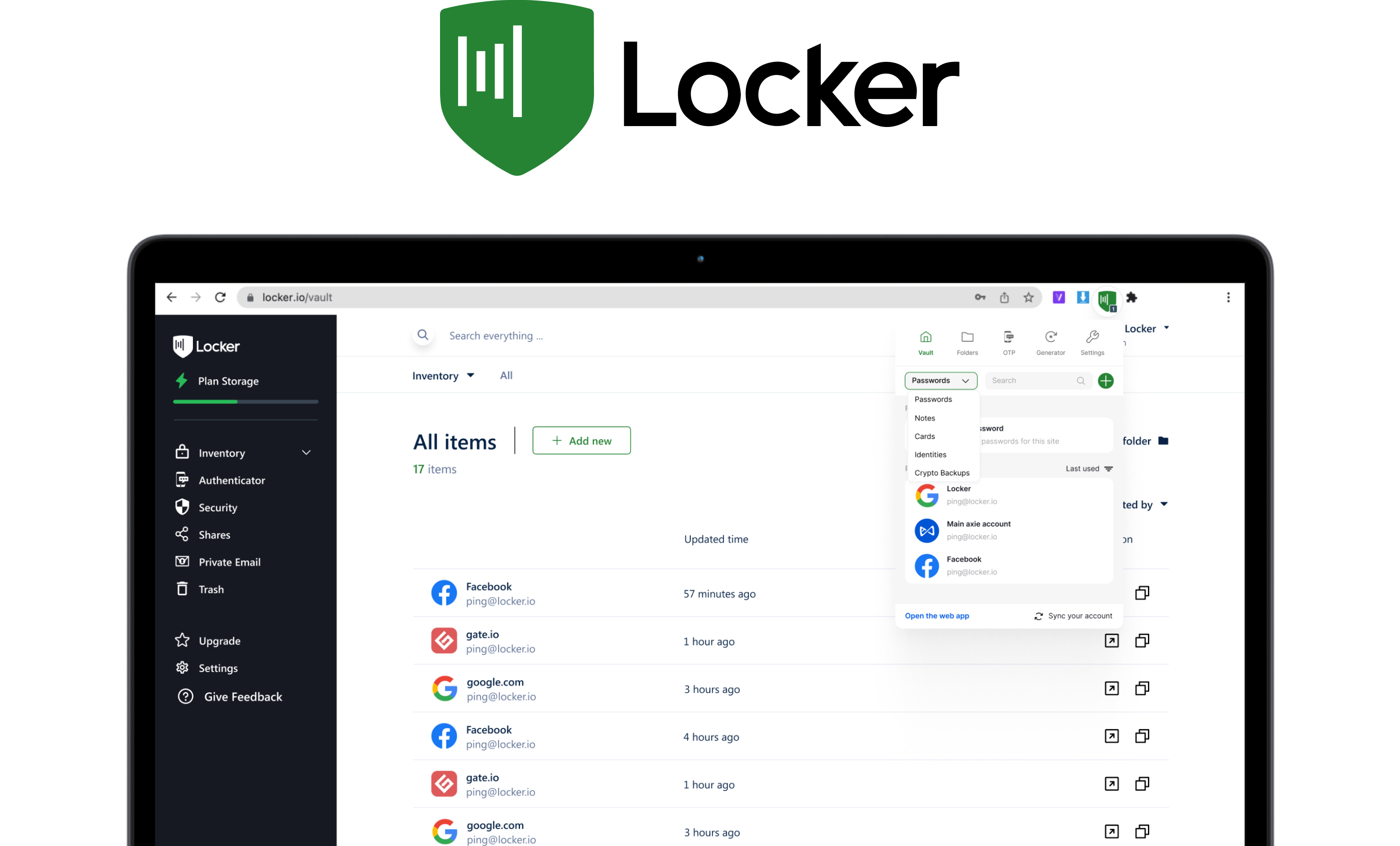Locker Extension is a cross-platform browser extension that integrates with popular browsers, including Chrome, Firefox, Edge, and Safari. The extension enhances the browsing experience by allowing users to securely store and manage their passwords and secrets directly from the browser.
- NodeJS v16 - 16.20.0 (preferably using a node version manager)
- NPM v8 - 8.19.4 (included with Node)
By default, the browser extension will call the production server endpoints. To override this for local development and testing, please modify the .env.production.local as below:
VUE_APP_ENVIRONMENT=production
VUE_APP_ID_URL=https://id.locker.io
VUE_APP_BASE_API_URL=https://api.locker.io/v3
VUE_APP_WS_URL=wss://api.locker.io/ws
VUE_APP_LOGO_URL=https://locker.io/logo/
VUE_APP_DESKTOP_WS_URL=ws://localhost:1040
# Clone the repository
git clone https://github.com/lockerpm/extension.git
# Install the dependencies
npm install
# Build and run the extension
npm run buildTo load the browser extension built:
- Navigate to
chrome://extensionsin your address bar. This will open the extensions page - Enable
developer mode(toggle switch) - Click the
Load unpackedbutton - Open the
distfolder of your local repository and confirm your choice
To debug the background page of the browser extension, follow these steps:
- Open the Chrome browser and navigate to
chrome://extensions. - Look for the
Lockerheading in the extensions list and find thebackground.htmllink underneath it. - Click on the
background.htmllink to open the background page in the developer tools.
To debug the popup of the browser extension, do the following:
- Ensure the popup is open by clicking on the Locker extension icon in the Chrome toolbar.
- Right-click anywhere within the popup window.
- From the context menu that appears, select
Inspectto open the popup in the developer tools for debugging.
To load the browser extension built:
- Navigate to
about:debuggingin your address bar. This will open the add-on debugging page - Click
This Firefox - Click
Load Temporary Add-on - Open the
distfolder of your local repository and open themanifest.jsonfile
The temporary add-on will remain installed only for the current browsing session. If you close and then reopen Firefox, you'll need to load the temporary add-on again to use it.
Contributions to the Locker Extension project are welcome! If you find any issues or want to suggest improvements, please feel free to open an issue or submit a pull request.
Before contributing, please review the Contribution Guidelines.
The Locker Extension is open-source and released under the GPLv3 License. Feel free to use, modify, and distribute the code as per the terms of the license.