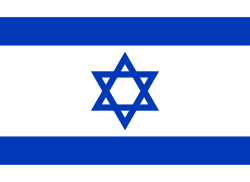This is a Home Assistant integration for the Israeli online water meters service that serves many water services.
Version 1.x of integration created to support cp.city-mind.com portal, this portal is end of life set to 31/12/2022.
Version 2.x of integration is to support the new portal of Read Your Meter Pro, Please note that if credentials for 2 portals are different and requires registration, Please follow the prerequisites section below to make sure the integration will work for you.
If your city is not supported by new Read Your Meter Pro portal, you can keep using v1.x of integration up until the previous portal is EOL.
You need to sign-up for the service at Read Your Meter Pro. If your registration was successful, then you can use this integration.
Registration may not succeed for one of the following reasons:
- Your home water meters is not made by the brand "ARAD", as shown in the image above.
- Your water utility company does not allow residents access to the Read Your Meter Pro service that is offered by Arad Technologies.
Make sure you have signed up at Read Your Meter Pro as mentioned above, and have a working credentials.
It is recommended to install using HACS, but it is also easy to install manually
- In HACS, look for
City-Mind Water Meterand install and restart - In Settings --> Devices & Services - (Lower Right) "Add Integration"
To add integration use Configuration -> Integrations -> Add City-Mind Water Meter
Integration supports multiple City Mind accounts
| Fields name | Type | Required | Default | Description |
|---|---|---|---|---|
| Textbox | + | - | Email registered to City Mind v2 | |
| Password | Textbox | + | - | Password of the account registered to City Mind v2 |
If a persistent notification popped up with the following message:
Encryption key got corrupted, please remove the integration and re-add it
It means that encryption key was modified from outside the code, Please remove the integration and re-add it to make it work again.
Configuration -> Integrations -> {Integration} -> Options
| Fields name | Type | Required | Default | Description |
|---|---|---|---|---|
| Textbox | + | - | Email registered to City Mind v2 | |
| Password | Textbox | + | - | Password of the account registered to City Mind v2 |
| Entity Name | Type | Description | Additional information |
|---|---|---|---|
| {Owner} {Account ID} Alerts | Sensor | Indicates number of alerts set in the portal | Attributes holds the alerts list |
| {Owner} {Account ID} Consumption Alert Leak (Email) | Binary Sensor | Allows to control which communication channel should receive an alert when leak identified | |
| {Owner} {Account ID} Consumption Alert Leak (SMS) | Switch | Allows to control which communication channel should receive an alert when leak identified | |
| {Owner} {Account ID} Consumption Alert While Away (Email) | Switch | Allows to control which communication channel should receive an alert when leak identified | |
| {Owner} {Account ID} Consumption Alert While Away (SMS) | Switch | Allows to control which communication channel should receive an alert when leak identified | |
| {Owner} {Account ID} Consumption Alert Exceeded Threshould (Email) | Switch | Allows to control which communication channel should receive an alert when leak identified | |
| {Owner} {Account ID} Consumption Alert Exceeded Threshould (SMS) | Switch | Allows to control which communication channel should receive an alert when leak identified |
| Entity Name | Type | Description | Additional information |
|---|---|---|---|
| {Address} {Meter Count} Last Read | Sensor | Represents the last read in m³ | Statistics: Total Increment |
| {Address} {Meter Count} Monthly Consumption | Sensor | Represents the monthly consumption in m³ | Statistics: Total Increment |
| {Address} {Meter Count} Today's Consumption | Sensor | Represents the daily consumption in m³ | Statistics: Total Increment |
| {Address} {Meter Count} Yesterday's Consumption | Sensor | Represents the yesterday's consumption in m³ | Statistics: Total Increment |
| {Address} {Meter Count} Consumption Forecast | Sensor | Represents the monthly consumption forecast in m³ | Statistics: Total, reset at the beginning of the month |
| {Address} {Meter Count} Low Rate Consumption | Sensor | Represents the consumption below the threshold in m³ | Statistics: Measurement |
| {Address} {Meter Count} High Rate Consumption | Sensor | Represents the consumption above the threshold in m³ | Statistics: Measurement |
| {Address} {Meter Count} Low Rate Consumption Threshold | Number | Represents the configuration parameter of low rate consumption's threshold in m³ | Statistics: Measurement |
| {Address} {Meter Count} Low Rate Cost | Number | Represents the configuration parameter of low rate in ILS/m³ | Statistics: Measurement |
| {Address} {Meter Count} High Rate Cost | Number | Represents the configuration parameter of high rate configuration in ILS/m³ | Statistics: Measurement |
| {Address} {Meter Count} Sewage Cost | Number | Represents the configuration parameter of sewage rate configuration in ILS/m³ | Statistics: Measurement |
Last read and daily, monthly, low / high rate consumption's sensors are supporting Water energy
Cost configuration into meter device (per meter) using number entities
- Low Rate Cost - Default 7.955 ILS/m³
- High Rate Cost - Default 14.6 ILS/m³
- Low Rate Cost - Default 7.955 ILS/m³
- Sewage Cost - Default 0 ILS/m³
- Low Rate Consumption Threshold - Default 3.5 m³ (Equivalent to 7m³ per 2 months of 1 person in property)
Default values taken from gov.il and up to date to January 1st 2024
To set the log level of the component to DEBUG, please set it from the options of the component if installed, otherwise, set it within configuration YAML of HA:
logger:
default: warning
logs:
custom_components.citymind_water_meter: debugIn Settings -> Devices & services, look for the device, click on the 3 dots menu and download diagnostic file,
Diagnostic file contains sensitive details, go over it and clean it or send it directly to my email
Below is a history graph of a 24 hours meter readings.
Notice that the system only shows usage in "steps" of 100 liters. That's the provided resolution by City-Mind service:
For this example you would need to have the Lovelace Mini Graph Card installed. It is a highly recommended UI feature. Install it using HACS.
In the UI, add the following card to see a 24-hours, and a 7-days charts. Replace the XXXXXXXXX with the Meter ID (מספר מונה):
type: entities
title: Water Meter
entities:
- type: "custom:mini-graph-card"
name: 24 Hours Water Meter
entities:
- entity: sensor.citymind_XXXXXXXX_meter_last_read
name: Water Meter
points_per_hour: 12
smoothing: false
show:
labels: true
- type: "custom:mini-graph-card"
name: 7 Days Water Consumption
hours_to_show: 168
group_by: date
aggregate_func: delta
entities:
- sensor.citymind_XXXXXXXX_meter_last_read
show:
graph: bar
state: false
- type: weblink
url: "https://rym-pro.com/#/"Almost all water meters in Israel have the minimum resolution that is no less than 100 liters.
The reason for that is religious. It allows normal use of water during a Saturday to not always triggers an electric pulse. You can find all kosher water meters reasoning in this article.
Unfortunately, the 100 liter limitation in Israel reduces the water meter capabilities to identify water leaks.
Glatt Kosher water meters can support fine metering resolution because they have automatic timers that shut the meter down completely during Saturdays.
This project was inspired by the Read Your Meter project, made by my neighbor eyalcha.
Kudos to Elad Bar for his help, a wonderful code contribution, and refactoring.