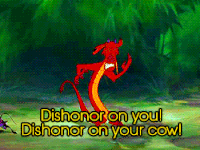Code editors are powerful tools, so it is important that you use a good one and learn to use it effectively. You must install Visual Studio Code and use it for at least a week. If you find that you prefer another editor, it must provide similar performance and features as VS Code.
Performance is important. Your editor should not hang when you open it. It should not hang when you open a project. It should be responsive when you are editing code and switching between tabs. If you have performance issues with VS Code you should ideally acquire a better computer. If your computer cannot run VS Code well, you should use Sublime Text.
Advanced code editors can make it much easier to write correct and consistent code.
All following instructions will be for VS Code. Any editor that does not have similar configurability should be avoided.
- Install Node.js (v8 recommended)
- Install ESLint:
npm i -g eslint - Install HTMLHint:
npm i -g htmlhint - Install VS Code
You should occasionally update these. VS Code auto-updates, for the others you have to do it manually. Hold off on major Node.js updates until discussing with your team, but install minor updates as they are released. Global npm modules can be installed and updated with npm (instead of pnpm). To update, just run the same command as above for initial installation.
- indentation: tabs
- line endings: Unix (linefeed,
\n) - file encoding: utf-8
- insert final newline: yes (ensure all files end with a blank line)
- trim final newlines: yes (ensure all files end with a single blank line, no more)
- trim trailing whitespace: yes (ensure all lines end with a non-whitespace character)
You can press Ctrl + , to open User Settings and paste the following in the right pane:
{
"editor.insertSpaces": false,
"eslint.enable": true,
"files.encoding": "utf8",
"files.eol": "\n",
"files.insertFinalNewline": true,
"files.trimFinalNewlines": true,
"files.trimTrailingWhitespace": true,
"window.newWindowDimensions": "inherit"
}Click the extensions icon (bottom one of the 5 icons at the top left) and install the following extensions:
- ESLint
- HTMLHint
- Path Intellisense
- Git Blame