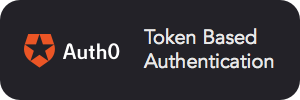Storage and formatting API for guides
Bibliotheca is a service for storing Mumuki content - Books, Topics and Guides. Its main persistent media is MongoDB, but it is also capable of importing and exporting guides from a Github repository. Features:
- REST API
- Importing and exporting to a Github repository
- Listing and upserting guides in JSON format
- Pemissions validation
- Optional changes notifications to Aheneum
First, we need to install some software: PostgreSQL database, RabbitMQ queue, and some common Ruby on Rails native dependencies
sudo apt-get install autoconf curl git build-essential libssl-dev autoconf bison libreadline6 libreadline6-dev zlib1g zlib1g-dev postgresql libpq-dev rabbitmq-serverrbenv is a ruby versions manager, similar to rvm, nvm, and so on.
curl -fsSL https://github.com/rbenv/rbenv-installer/raw/master/bin/rbenv-installer | bash
echo 'export PATH="$HOME/.rbenv/bin:$PATH"' >> ~/.bashrc # or .bash_profile
echo 'eval "$(rbenv init -)"' >> ~/.bashrc # or .bash_profileNow we have rbenv installed, we can install ruby and bundler
rbenv install 2.3.1
rbenv global 2.3.1
rbenv rehash
gem install bundlerBecause, err... we need to clone this repostory before developing it 😛
git clone https://github.com/mumuki/mumuki-bibliotheca-api
cd mumuki-bibliotheca-apiWe need to create a PostgreSQL role - AKA a user - who will be used by Laboratory to create and access the database
# create db user for linux users
sudo -u postgres psql <<EOF
create role mumuki with createdb login password 'mumuki';
EOF
# create db user for mac users
psql postgres
#once inside postgres server
create role mumuki with createdb login password 'mumuki';
# create schema and initial development data
./devinitIf you want to start the server quickly in developer environment, you can just do the following:
./devstartThis will install your dependencies and boot the server.
If you just want to install dependencies, just do:
bundle install
You can boot the server by using the standard rackup command:
# using defaults from config/puma.rb and rackup default port 9292
bundle exec rackup
# changing port
bundle exec rackup -p 8080
# changing threads count
MUMUKI_BIBLIOTHECA_API_THREADS=30 bundle exec rackup
Or you can also start it with puma command, which gives you more control:
# using defaults from config/puma.rb
bundle exec puma
# changing ports and threads count, using puma-specific options:
bundle exec puma -t 2:30 -p 8080
# changing ports and threads count, using environment variables:
MUMUKI_BIBLIOTHECA_API_PORT=8080 MUMUKI_BIBLIOTHECA_API_THREADS=30 bundle exec puma
bundle exec rspec# import guides from a github organization
bundle exec rake guides:import[<a github organization>]
# import languages from http://thesaurus.mumuki.io
bundle exec rake languages:import# migration_name is the name of the migration file in ./migrations/, without extension and the "migrate_" prefix
bundle exec rake db:migrate[<migration_name>]