-
Notifications
You must be signed in to change notification settings - Fork 0
Home
Radio-télévision belge de la Communauté française (Community Edition) is a dedicated and thus alternative integration to existing solutions from radio station aggregators, such as TuneIn or Sonos Radio.

1.) Get the IP Address of one of your speakers
Sonos App for iOS/Android: Settings -> System -> About My System
Sonos App for macOS: Sonos -> About My System
Sonos App for Windows: Help -> About My System
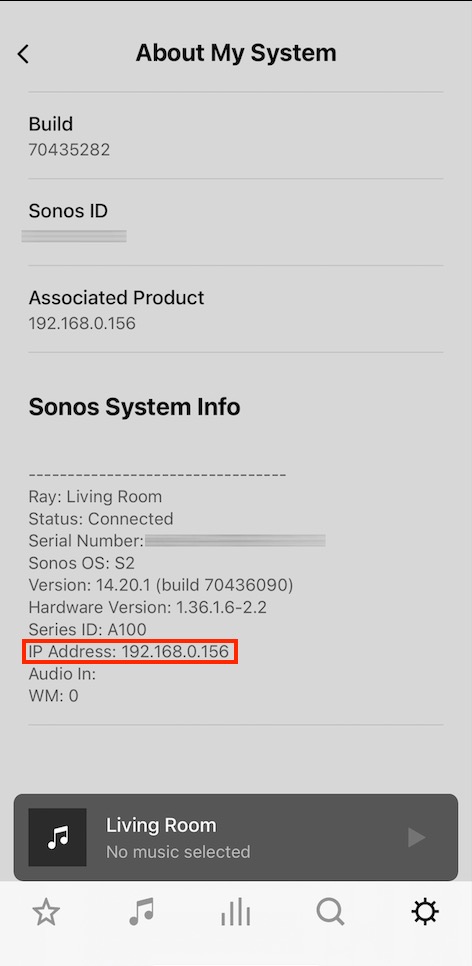
In this example the IP Address of the speaker is 192.168.0.156. For the following steps, replace the IP Address shown here with the IP Address shown in the app.
2.) Open the custom service descriptor page by opening the web address below with a web browser of your choice:
http://192.168.0.156:1400/customsd (Replace the IP Address shown here.)
3.) Fill out all fields as shown below:
Tip: For a better view download the HTML file.
3.1 SID: Enter 255
ℹ️ If you already have a CustomSD, then switch to one of 240-253.
3.2 Service Name (leave blank to erase): Enter RTBF (Community Edition)
ℹ️ You can also specify a name of your choice.
3.3 Secure Endpoint URL: Enter https://smapi.streamurl.link/public-broadcasting/fr_BE/ for French
3.3 Secure Endpoint URL: Enter https://smapi.streamurl.link/public-broadcasting/de_BE/ for German
3.3 Secure Endpoint URL: Enter https://smapi.streamurl.link/public-broadcasting/nl_BE/ for Dutch
3.3 Secure Endpoint URL: Enter https://smapi.streamurl.link/public-broadcasting/en_BE/ for English
3.4 Polling interval (seconds): Enter 300
3.5 Authentication SOAP header policy: Choose Anonymous
3.6a Strings table (optional) - Version: Enter 1
3.6b Strings table (optional) - Uri: Enter https://smapi.streamurl.link/public-broadcasting/fr_BE/manifest1.json for French
3.6b Strings table (optional) - Uri: Enter https://smapi.streamurl.link/public-broadcasting/de_BE/manifest1.json for German
3.6b Strings table (optional) - Uri: Enter https://smapi.streamurl.link/public-broadcasting/nl_BE/manifest1.json for Dutch
3.6b Strings table (optional) - Uri: Enter https://smapi.streamurl.link/public-broadcasting/en_BE/manifest1.json for English
3.7 Container Type: Choose Music Service
3.8 Capabilities - Search: Check the option Search
3.9 Capabilities - Playback event logging during track play: Check the option Playback event logging during track play
3.10 Capabilities - Account logging: Check the option Account logging
3.11a Capabilities - Extended Metadata: Check the option Extended Metadata (More Menu, Info & Options)
3.11b Capabilities - Extended Metadata: Check the option Extended Metadata for radios ("program") and streams ("stream") to support Info View. Requires Extended Metadata Capability.
3.12 Capabilities - Support manifest file: Check the option Support manifest file
Press the submit button after you have filled in the fields.
The settings should look like this screenshot:
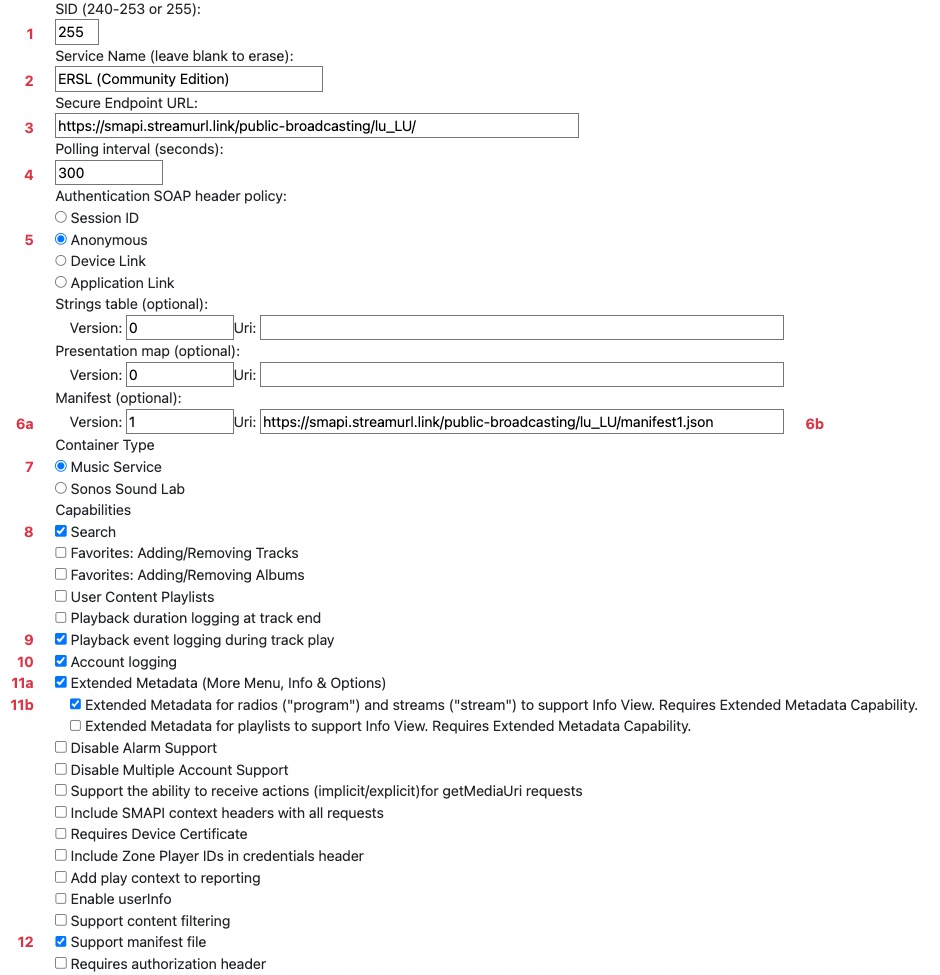
4.) Add the service as a music service
You will notice that you now have an additional music service to choose from.
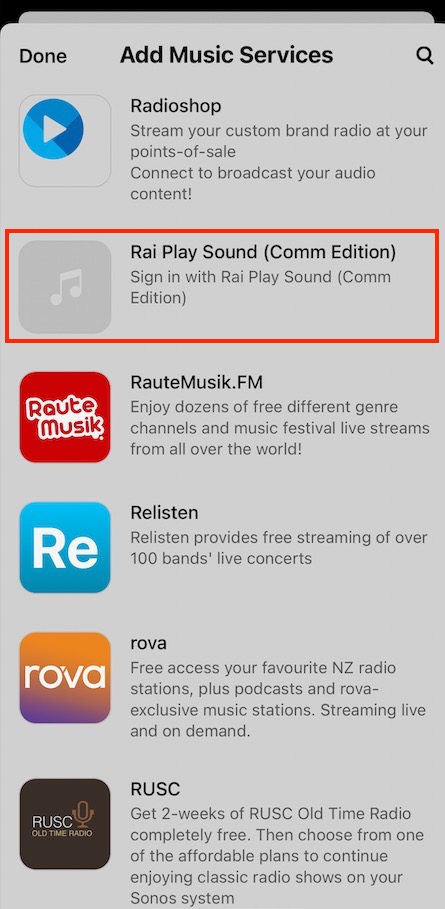
Add RTBF (Community Edition) as a usual music service to your system.
When I select Radio-télévision belge de la Communauté française (Community Edition) I get the error message "Unable to Browse".
-
The management of stream URLs and the API behind it is subject to constant changes that require adjustments. Certain changes require a re-run of the setup via the custom service descriptor page CustomSD with manual increment of the version number. While this happens automatically in the background for common music services, custom services require manual adjustments.
Please run the installation again and make sure that the version in step 3.6a matches the release number.
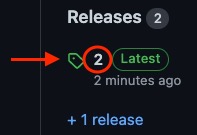
I have a station from Radio-télévision belge de la Communauté française (Community Edition) saved in my favorites that suddenly won't play anymore.
-
Test if the affected radio station is playable via the usual search and browse function.
-
If via search/browse the playback was successful, then delete the affected station from your favorites and add it again.
-
If via search/browse the playback was not successful, please report it through this link.
-
I have a station from Radio-télévision belge de la Communauté française (Community Edition) set up as an alarm and recently I have been woken up only with a chime instead of music.
-
Test if the affected radio station is playable via the usual search and browse function.
-
If via search/browse the playback was successful, then replace the affected station from your alarm with a station from an official service.
-
If the alarm works with a station from an official service, retry by adjusting the alarm with the desired station.
-
If the alarm still fails, then you are experiencing an issue that is not based on the Radio-télévision belge de la Communauté française (Community Edition). In this case get in touch with the Sonos Community in order to get help.
-
-
If via search/browse the playback was not successful, please report it through this link.
-
Does Radio-télévision belge de la Communauté française (Community Edition) work with voice services like Amazon Alexa, Google Assistant or Sonos Voice?
-
Radio-télévision belge de la Communauté française (Community Edition) has no association with Sonos, so it must be integrated through the custom service descriptor page (CustomSD). This makes the integration self-contained and does not use any cloud-based services from Sonos. As there is no partnership, features like Voice Services cannot be integrated.
The development of an Amazon Skills or Google Action is not planned.
There are several radio stations missing in Radio-télévision belge de la Communauté française (Community Edition). Can the missing ones be added?
- Feel free to report missing live station through this link when missing or non-functional. Requests for private operate radio stations or podcast will not be considered.
Can you assign a service logo to the Radio-télévision belge de la Communauté française (Community Edition) integration?
- This option is not available for custom integrations.
I have found a bug or there is a problem with Radio-télévision belge de la Communauté française (Community Edition), who do I contact?
- If you have found an error, please consult the Troubleshooting section first. If the error is not listed there, report it through this link. Please do not contact the RTBF and/or Sonos support. They will not be able to help you in any case.
How do I delete Radio-télévision belge de la Communauté française (Community Edition) from my Sonos?
-
First, remove the Radio-télévision belge de la Communauté française (Community Edition) as you would do with any regular music service. Use this Article for assistance.
-
Second, run the installation procedure again with the difference that you leave all fields blank. If you have previously customized the SID (Step 1), you must do so before submitting the blank form.
-
Optional: Stations that were previously saved in the Sonos Favorites/Alarms must be removed manually. This does not happen automatically.
This project is not affiliated with the RTBF (Radio-télévision belge de la Communauté française) or Sonos.
All mentioned trademarks are the property of their respective owners.