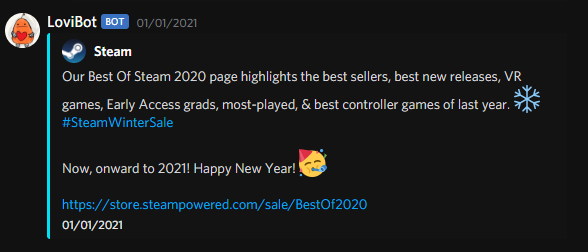Theme is https://github.com/KillYoy/DiscordNight
discord-twitter-webhooks is an automated tool that sends tweets from Twitter to Discord using webhooks.
- Send tweets from Twitter to Discord using webhooks.
- Send the tweet as an embed, link or text.
- Support for translations via DeepL.
You have two choices, using Docker or install directly on your computer.
This is the recommended way to install the bot.
Docker Hub: thelovinator/discord-twitter-webhooks
- Data is stored in /home/botuser/.local/share/discord_twitter_webhooks in the container.
- The container runs as the bot user with UID 1000 and GID 1000, this means your directory must be owned by UID 1000 and GID 1000.
- The server runs on port 8000.
This is not recommended if you don't have an init system (e.g., systemd)
- Install the latest version of needed software:
- Python
- You should use the latest version.
- You want to add Python to your PATH.
- Windows: Find
App execution aliasesand disable python.exe and python3.exe
- Poetry
- Windows: You have to add
%appdata%\Python\Scriptsto your PATH for Poetry to work.- Open System Properties
- Click on Environment Variables...
- Under User variables find Path and click Edit...
- Add
%appdata%\Python\Scriptsto the list.
- Windows: You have to add
- Python
- Download the project from GitHub with Git or download
the ZIP.
- If you want to update the bot, you can run
git pullin the project folder or download the ZIP again.
- If you want to update the bot, you can run
- Open a terminal in the repository folder.
- Windows 10: Shift + right-click in the folder and select
Open PowerShell window here - Windows 11: Shift + right-click in the folder and Show more options
and
Open PowerShell window here
- Windows 10: Shift + right-click in the folder and select
- Install requirements:
- Type
poetry installinto the terminal.
- Type
- Start the bot:
- Type
poetry run botinto the PowerShell window.- You can stop the bot with Ctrl + c.
- Type
- Go to http://localhost:8000 or the IP of your server.
- You can change the Nitter instance in Settings.
- Add a group under Add.
- A group is a collection of Twitter accounts and Discord webhooks that will be used to send tweets.
- Each group has its own settings. (e.g., If retweets should be sent, should be sent as an embed, etc.)