-
Notifications
You must be signed in to change notification settings - Fork 1
Setup Updates : Rohini Gorige
rohini-gorige edited this page May 9, 2022
·
23 revisions
Step: [1.1] Windows Version
Command Executed:
Get-ComputerInfo | select WindowsProductName, WindowsVersion
Output:
Step: [1.2] HyperV is Enabled
systeminfo
- If HyperV is Disable:
Output:
- If HyperV is Enable:
Output:
Step: [2.1] Workspace & Applications
Set-ExecutionPolicy -ExecutionPolicy RemoteSigned -Scope currentuser
Output:
iwr -useb https://raw.githubusercontent.com/rajasoun/win10x-onboard/main/e2e.ps1 | iex
Output:
cd ~\workspace
Output:
git clone https://github.com/rajasoun/win10x-onboard
Output:
cd win10x-onboard
Output:

Invoke-Pester e2e.Tests.ps1 -Tag "prerequisite" -Output Detailed
Output:
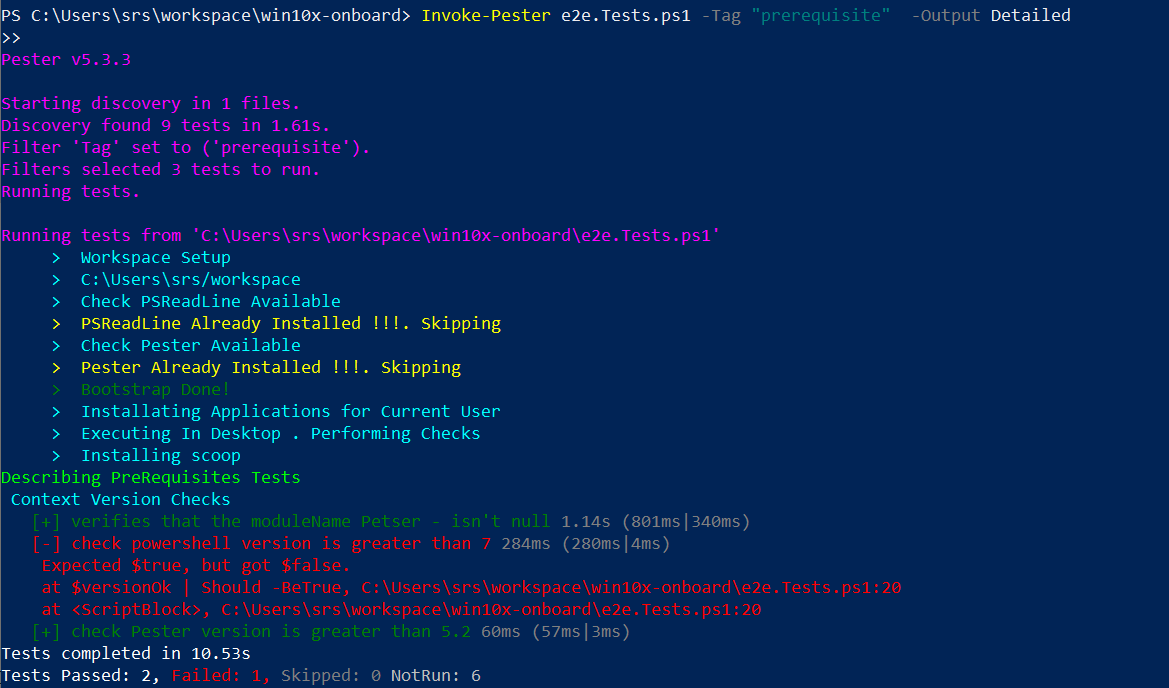
Invoke-Pester src\lib\Workspace.Tests.ps1 -Output Detailed
Output:
Invoke-Pester src\lib\Apps.Installer.Tests.ps1 -Output Detailed
Output:
Step: [1.2] Docker Test
- Open Git Bash command prompt and output should contain Hello from Docker
docker run --rm hello-world
- Bash Test: Check the Speed of the Internet using Bash Script
wget -O- -q https://raw.githubusercontent.com/rajasoun/aws-toolz/main/all-in-one/speed.sh | bash
Output:
-
Then download wget.exe
-
Open file explorer - Program files - git - mingw64 - bin
-
Open file explorer (open in new windows) - downloads - wget (right click on wget) ("cut" the file and paste it in the above opened window "bin"))
-
Now open git bash command prompt and paste the below comment
wget --version
wget -O- -q https://raw.githubusercontent.com/rajasoun/aws-toolz/main/all-in-one/speed.sh | bash
Note: This is based upon the internet speed of your broadband
Output:
Turn repeatable, routine tasks into Automated software for Agility, Productivity & Scale