-
-
Notifications
You must be signed in to change notification settings - Fork 32
Very fast capture
Firefly Luciferin is written in Java using AWT's Robot class, Robots is the only way to screen capture using Java (without exotic libs).
With that thing you can almost never get above 5FPS (in 4K) because as you can see in the OpenJDK implementation, robot.createScreenCapture() is synchronized and the native calls it uses are pretty slow.
Fast enough for screenshots but too slow for screen capture. If one Robot can capture at about 5FPS, what about 2 Robots in a multi threaded producer/consumer environment?
What about adding GPU Hardware Acceleration to the mix?
Firefly Luciferin is a very optimized software and it has nearly no impact on your system performance.
By default Firefly Luciferin captures at 30FPS, if you want you can unlock the framerate.
If you are using a slow microcontroller, capturing at a very high framerate will not help. If you right click the tray icon and then click FPS,
you can see the output as shown in the image below. In that output you can see how fast the software is capturing the screen (producing)
and how fast your microcontroller is able to process (consume) this data.
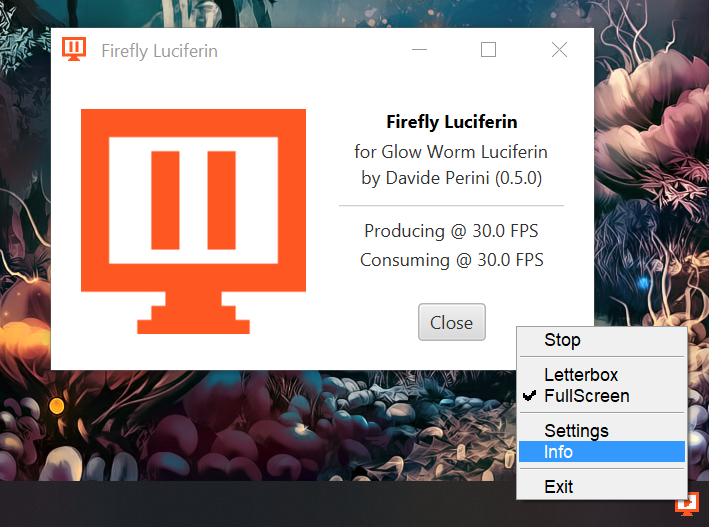
Increase dataRate accordingly to your microcontroller's serial speed, 115200 is generally more than enough for 30FPS and 100 LEDs. Producers framerate should not exceed the consuming one, all data that is not consumed in time, is lost.
Screen capturing is pretty slow and very CPU intensive in Windows systems (Linux is much more efficient in this regard), for this reason I wrapped the Windows GDI32 C class using Java Native Access to access Windows hardware acceleration.
This API captures and delivers captured frames in GPU memory.
If you are running Windows 8 or Windows 10 you can use Desktop Duplication API (DDUPL), it's the fastest implementation yet, no lag,
no stutter, very small usage of resources. DDUPL is accessed via JNA using the GStreamer bindings for Java.
- Compatible hardware
- Official PCBs (with Case)
- RGB and RGBW support
- Supported GPIO and Baud Rate
- Device reset
- How to set up multiple monitors
- Power saving features
- Hardware button
- Surround lighting with satellites
- Color temperature and Gamma
- Color grading: HSL tuning
- Light effects
- Smoothing color transitions
- Aspect ratio
- Eye care and night mode
- Themes
- Profiles
- Group LEDs
- Test image and latency test
- Update management
- Static IP and auto discovery
- Tray icon shortcuts
- Linux support
- Using the Access Point
- Home Assistant integration