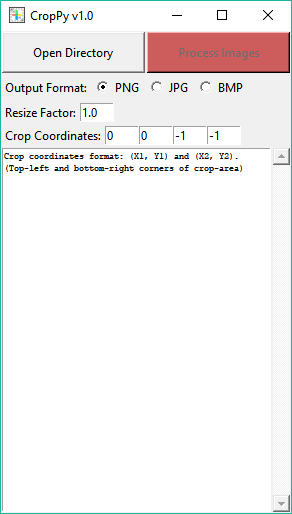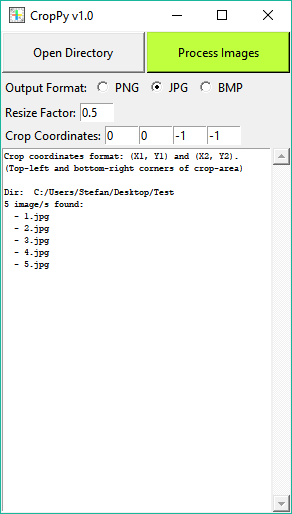CropPy is a simple Python UI for cropping and/or resizing all images in a selected directory.
CropPy was developed and tested with Python 2.7. The following modules are needed
- Tkinter for the GUI
- pillow for the image processig
Run cropPy.pyw like any other Python script on your system.
I used the .pyw file extension for easy usage on Windows where CropPy can be launched by double-clicking the file.
Now, you should see the following user interface.
Click the Open Directory button and select the directory where the images you want to crop/resize are located.
If CropPy finds supported images in the selected directory (supported are JPG, PNG and BMP), they will be listed in the console part of the UI.
The Process Images button changes its color to green like in the example screenshot below.
Now you can:
- Choose the output image format. Supported formats are JPG, PNG and BMP
- Choose the factor by which your images shall be resized. This factor is applied after cropping. A factor of
1.0does not resize the images. - Define the rectangular cropping area by entering the X- and Y-coordinates of the top-left and bottom-right corner of the cropping area in pixels. On a multitude of images this only works well if all images are of the same size. Relative cropping is not supported. The first two input fields take the X- and Y-coordinates of the top-left corner. The third and fourth input fields are for the bottom-right corner. Choose the coordinates
0, 0, -1, -1if you don't want to crop your images.
Start processing the images by clicking the Process Images button.
The processed images will be saved in the same directory with their original filenames prefixed by crop_. If such processed images already exist in the directory they will be overwritten.
The default values of the cropping coordinates, resize factor, initial directory and supported image formats can be changed at the top of the script:
# Default Configuration
# ---------------------
# Initial Directory
initial_dir = os.path.normpath(r"~")
# Crop coordinates: upper left corner of crop area
crop_from_x = 0
crop_from_y = 0
# Crop coordinates: bottom right corner of crop area
crop_to_x = -1
crop_to_y = -1
# Resize factor, will be applied on dimensions of the cropped image:
resize_factor = 1.0
# Supported input file types:
supported_types = ['jpg', 'png', 'bmp']