- This is a block-by-block merge that goes beyond block-by-block merge.
In a block-by-block merge, the merge ratio can be changed for each of the 25 blocks, but a blocks also consists of multiple elements, and in principle it is possible to change the ratio for each element. It is possible, but the number of elements is more than 600, and it was doubtful whether it could be handled by human hands, but we tried to implement it. I do not recommend merging elements by element out of the blue. It is recommended to use it as a final adjustment when a problem that cannot be solved by block-by-block merging.
The following images show the result of changing the elements in the OUT05 layer. The leftmost one is without merging, the second one is all the OUT05 layers (i.e., normal block-by-block merging), and the rest are element merging. As shown in the table below, there are several more elements in attn2, etc.
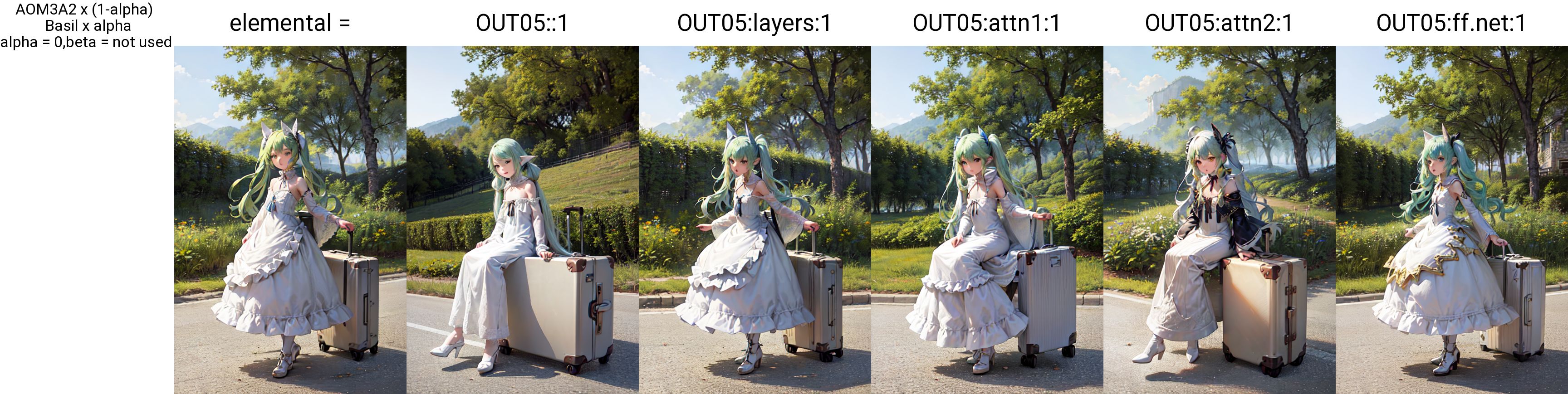
Note that elemental merging is effective for both normal and block-by-block merging, and is computed last, so it will overwrite values specified for block-by-block merging.
Set in Elemental Merge. Note that if text is set here, it will be automatically adapted. Each element is listed in the table below, but it is not necessary to enter the full name of each element.
You can check to see if the effect is properly applied by activating "print change" check. If this check is enabled, the applied elements will be displayed on the command prompt screen during the merge.
Bloks:Element:Ratio, Bloks:Element:Ratio,...
or
Bloks:Element:Ratio
Bloks:Element:Ratio
Bloks:Element:Ratio
Multiple specifications can be specified by separating them with commas or newlines. Commas and newlines may be mixed.
Bloks can be specified in uppercase from BASE,IN00-M00-OUT11. If left blank, all Bloks will be applied. Multiple Bloks can be specified by separating them with a space.
Similarly, multiple elements can be specified by separating them with a space.
Partial matching is used, so for example, typing "attn" will change both attn1 and attn2, and typing "attn2" will change only attn2. If you want to specify more details, enter "attn2.to_out" and so on.
OUT03 OUT04 OUT05:attn2 attn1.to_out:0.5
the ratio of elements containing attn2 and attn1.to_out in the OUT03, OUT04 and OUT05 layers will be 0.5. If the element column is left blank, all elements in the specified Blocks will change, and the effect will be the same as a block-by-block merge. If there are duplicate specifications, the one entered later takes precedence.
OUT06:attn:0.5,OUT06:attn2.to_k:0.2
is entered, attn other than attn2.to_k in the OUT06 layer will be 0.5, and only attn2.to_k will be 0.2.
You can invert the effect by first entering NOT. This can be set by Blocks and Element.
NOT OUT04:attn:1
will set the ratio 1 to the attn of all Blocks except the OUT04 layer.
OUT05:NOT attn proj:0.2
will set all Blocks except attn and proj in the OUT05 layer to 0.2.
Several XY plots for elemental merge are available. Input examples can be found in sample.txt.
Creates XY plots for multiple elemental merges. Elements should be separated from each other by blank lines. The following image is the result of executing sample1 of sample.txt.
Creates an XY plot with different values for a specific element. Do the same with elements as with Pinpoint Blocks, but specify alpha for the opposite axis. Separate elements with a new line or comma.
The following image shows the result of running sample 3 of sample.txt.
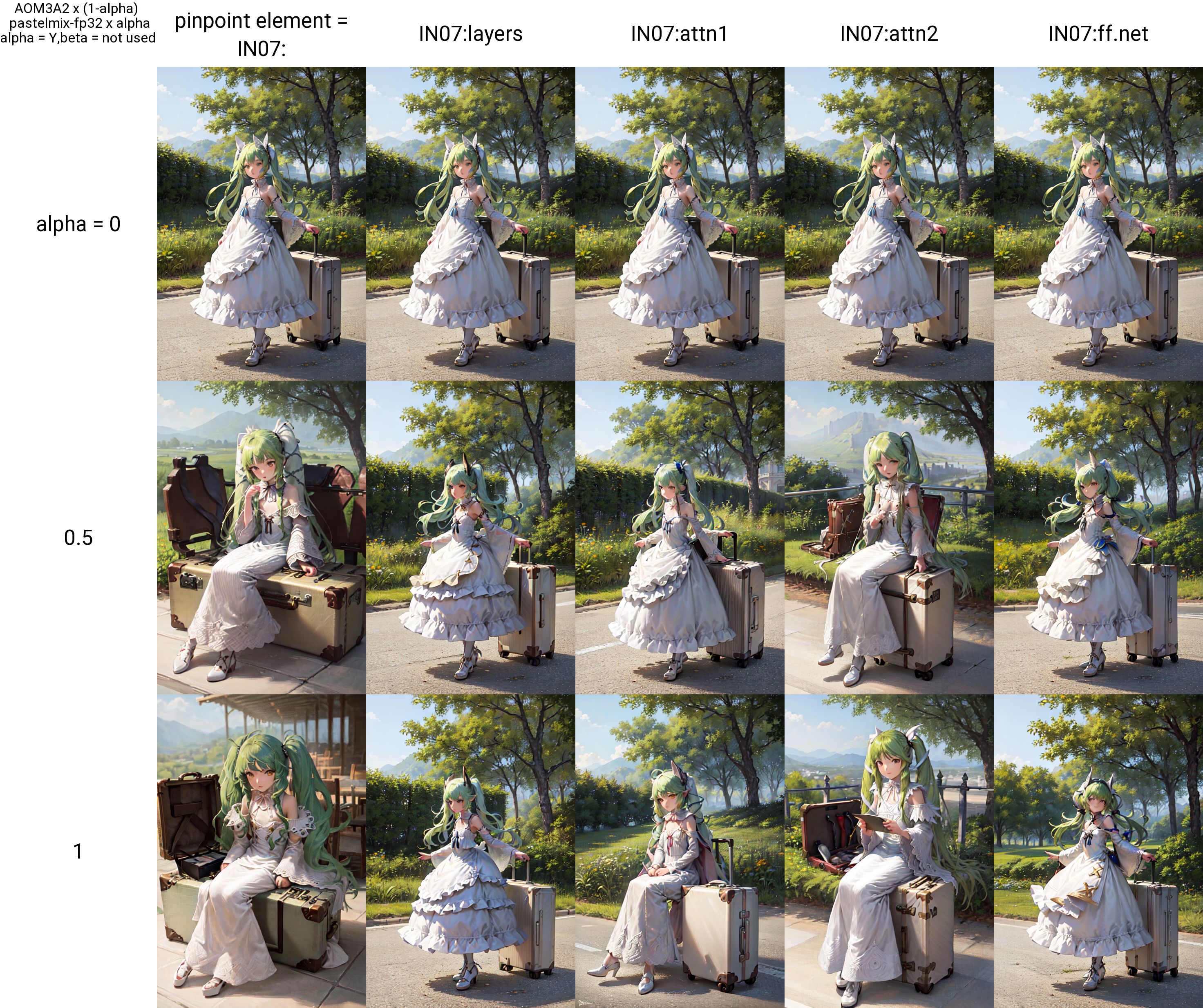
Outputs the difference of each element's effective elenemtal checker. The gif.csv file will be created in the output folder under the ModelA and ModelB folders in the diff folder. If there are duplicate file names, rename and save the files, but it is recommended to rename the diff folder to an appropriate name because it is complicated when the number of files increases.
Separate the files with a new line or comma. Use alpha for the opposite axis and enter a single value. This is useful to see the effect of an element, but it is also possible to see the effect of a hierarchy by not specifying an element, so you may use it that way more often.
The following image shows the result of running sample5 of sample.txt.
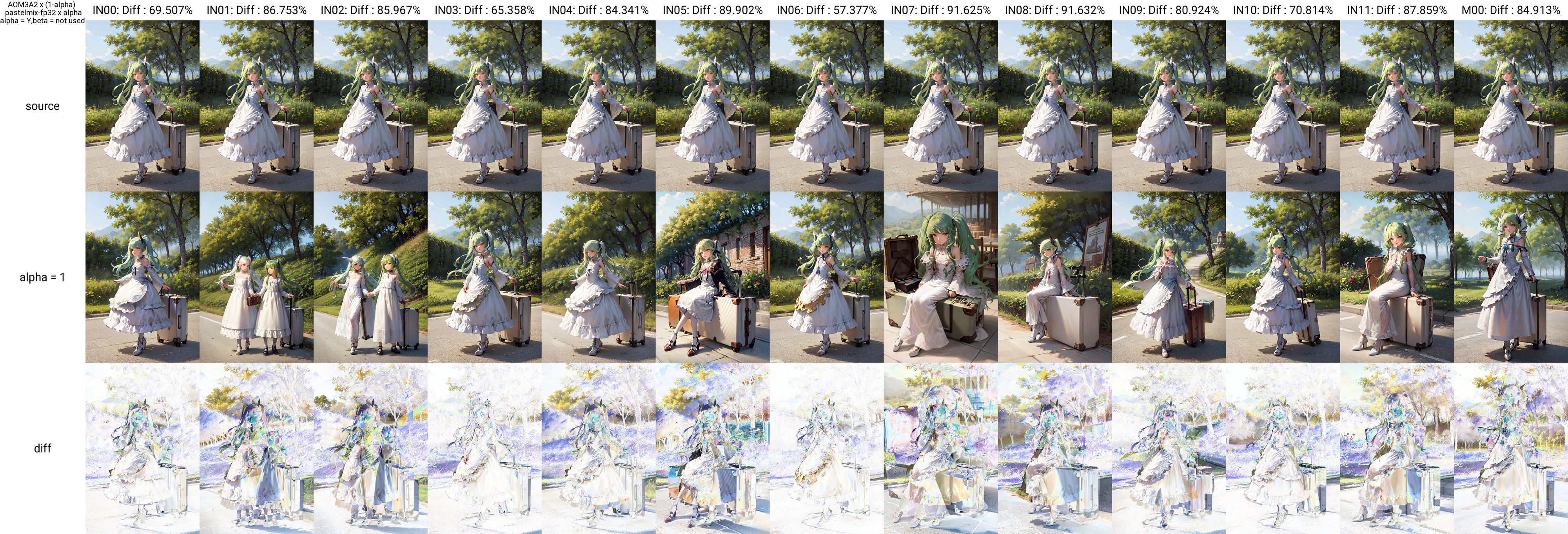
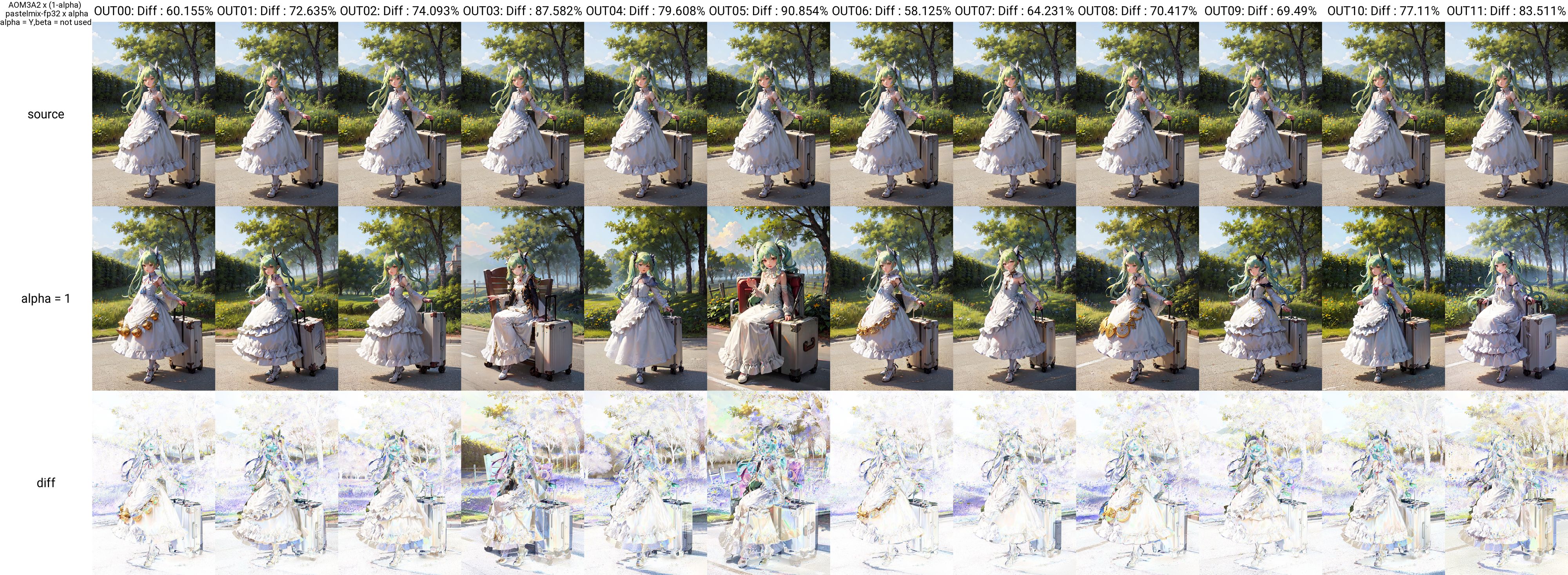
This corrects the amount of detail and color tone in your model. It employs a different mechanism from LoRA. By adjusting the input and output points of U-Net, the details and color tones of the image can be adjusted.

Set it in the Adjust field of Elemental, Adjust. It will be ignored if left blank. Input seven numbers separated by commas.
0,0,0,0,0,0,0
This is the default, and effects appear as you shift these values.
The seven numbers correspond to
- Detail/Noise
- Detail/Noise
- Detail/Noise
- Contrast/Detail
- Color Tone 1
- Color Tone 2
- Color Tone 3
Please be aware that as the level of detail increases, so inevitably does the noise. Also, when using Hires.fix, the output may look different, so I recommend testing it with the expected settings. The values should be good up to about 5/-5, but it depends on the model. Entering a positive value will increase the level of detail. There are three types of color tones, which seem to correspond roughly to color balance.
1 corresponds to the input of the U-Net. Adjusting this allows you to control the level of detail in the image. The composition changes more easily here than in OUT. Making it negative will make it flatter and slightly blurred. Making it positive will increase the detail and make it noisier. Be aware that even if it's noisy in the regular generation, it may become cleaner with hires.fix. 2 and 3 correspond to the OUT part.

Adjusting this will change the contrast and brightness, as well as the level of detail. It's faster to see the sample.
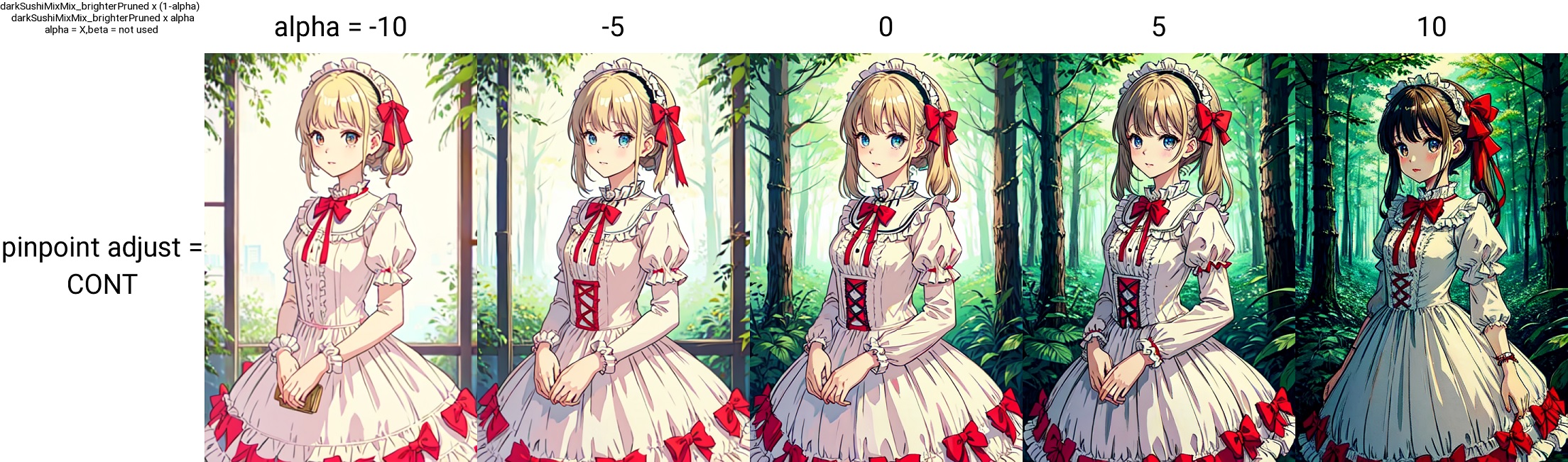
You can correct the color tone. It seems to correspond roughly to the color balance.

Basically, it seems that attn is responsible for the face and clothing information. The IN07, OUT03, OUT04, and OUT05 layers seem to have a particularly strong influence. It does not seem to make sense to change the same element in multiple Blocks at the same time, since the degree of influence often differs depending on the Blocks. No element exists where it is marked null.
| IN00 | IN01 | IN02 | IN03 | IN04 | IN05 | IN06 | IN07 | IN08 | IN09 | IN10 | IN11 | M00 | M00 | OUT00 | OUT01 | OUT02 | OUT03 | OUT04 | OUT05 | OUT06 | OUT07 | OUT08 | OUT09 | OUT10 | OUT11 | |
|---|---|---|---|---|---|---|---|---|---|---|---|---|---|---|---|---|---|---|---|---|---|---|---|---|---|---|
| op.bias | null | null | null | null | null | null | null | null | null | null | null | null | null | null | null | null | null | null | null | null | null | null | null | |||
| op.weight | null | null | null | null | null | null | null | null | null | null | null | null | null | null | null | null | null | null | null | null | null | null | null | |||
| emb_layers.1.bias | null | null | null | null | null | |||||||||||||||||||||
| emb_layers.1.weight | null | null | null | null | null | |||||||||||||||||||||
| in_layers.0.bias | null | null | null | null | null | |||||||||||||||||||||
| in_layers.0.weight | null | null | null | null | null | |||||||||||||||||||||
| in_layers.2.bias | null | null | null | null | null | |||||||||||||||||||||
| in_layers.2.weight | null | null | null | null | null | |||||||||||||||||||||
| out_layers.0.bias | null | null | null | null | null | |||||||||||||||||||||
| out_layers.0.weight | null | null | null | null | null | |||||||||||||||||||||
| out_layers.3.bias | null | null | null | null | null | |||||||||||||||||||||
| out_layers.3.weight | null | null | null | null | null | |||||||||||||||||||||
| skip_connection.bias | null | null | null | null | null | null | null | null | null | null | null | null | ||||||||||||||
| skip_connection.weight | null | null | null | null | null | null | null | null | null | null | null | null | ||||||||||||||
| norm.bias | null | null | null | null | null | null | null | null | null | null | ||||||||||||||||
| norm.weight | null | null | null | null | null | null | null | null | null | null | ||||||||||||||||
| proj_in.bias | null | null | null | null | null | null | null | null | null | null | ||||||||||||||||
| proj_in.weight | null | null | null | null | null | null | null | null | null | null | ||||||||||||||||
| proj_out.bias | null | null | null | null | null | null | null | null | null | null | ||||||||||||||||
| proj_out.weight | null | null | null | null | null | null | null | null | null | null | ||||||||||||||||
| transformer_blocks.0.attn1.to_k.weight | null | null | null | null | null | null | null | null | null | null | ||||||||||||||||
| transformer_blocks.0.attn1.to_out.0.bias | null | null | null | null | null | null | null | null | null | null | ||||||||||||||||
| transformer_blocks.0.attn1.to_out.0.weight | null | null | null | null | null | null | null | null | null | null | ||||||||||||||||
| transformer_blocks.0.attn1.to_q.weight | null | null | null | null | null | null | null | null | null | null | ||||||||||||||||
| transformer_blocks.0.attn1.to_v.weight | null | null | null | null | null | null | null | null | null | null | ||||||||||||||||
| transformer_blocks.0.attn2.to_k.weight | null | null | null | null | null | null | null | null | null | null | ||||||||||||||||
| transformer_blocks.0.attn2.to_out.0.bias | null | null | null | null | null | null | null | null | null | null | ||||||||||||||||
| transformer_blocks.0.attn2.to_out.0.weight | null | null | null | null | null | null | null | null | null | null | ||||||||||||||||
| transformer_blocks.0.attn2.to_q.weight | null | null | null | null | null | null | null | null | null | null | ||||||||||||||||
| transformer_blocks.0.attn2.to_v.weight | null | null | null | null | null | null | null | null | null | null | ||||||||||||||||
| transformer_blocks.0.ff.net.0.proj.bias | null | null | null | null | null | null | null | null | null | null | ||||||||||||||||
| transformer_blocks.0.ff.net.0.proj.weight | null | null | null | null | null | null | null | null | null | null | ||||||||||||||||
| transformer_blocks.0.ff.net.2.bias | null | null | null | null | null | null | null | null | null | null | ||||||||||||||||
| transformer_blocks.0.ff.net.2.weight | null | null | null | null | null | null | null | null | null | null | ||||||||||||||||
| transformer_blocks.0.norm1.bias | null | null | null | null | null | null | null | null | null | null | ||||||||||||||||
| transformer_blocks.0.norm1.weight | null | null | null | null | null | null | null | null | null | null | ||||||||||||||||
| transformer_blocks.0.norm2.bias | null | null | null | null | null | null | null | null | null | null | ||||||||||||||||
| transformer_blocks.0.norm2.weight | null | null | null | null | null | null | null | null | null | null | ||||||||||||||||
| transformer_blocks.0.norm3.bias | null | null | null | null | null | null | null | null | null | null | ||||||||||||||||
| transformer_blocks.0.norm3.weight | null | null | null | null | null | null | null | null | null | null | ||||||||||||||||
| conv.bias | null | null | null | null | null | null | null | null | null | null | null | null | null | null | null | null | null | null | null | null | null | null | null | |||
| conv.weight | null | null | null | null | null | null | null | null | null | null | null | null | null | null | null | null | null | null | null | null | null | null | null | |||
| 0.bias | null | null | null | null | null | null | null | null | null | null | null | null | null | null | null | null | null | null | null | null | null | null | null | null | ||
| 0.weight | null | null | null | null | null | null | null | null | null | null | null | null | null | null | null | null | null | null | null | null | null | null | null | null | ||
| 2.bias | null | null | null | null | null | null | null | null | null | null | null | null | null | null | null | null | null | null | null | null | null | null | null | null | null | |
| 2.weight | null | null | null | null | null | null | null | null | null | null | null | null | null | null | null | null | null | null | null | null | null | null | null | null | null | |
| time_embed.0.weight | null | null | null | null | null | null | null | null | null | null | null | null | null | null | null | null | null | null | null | null | null | null | null | null | null | |
| time_embed.0.bias | null | null | null | null | null | null | null | null | null | null | null | null | null | null | null | null | null | null | null | null | null | null | null | null | null | |
| time_embed.2.weight | null | null | null | null | null | null | null | null | null | null | null | null | null | null | null | null | null | null | null | null | null | null | null | null | null | |
| time_embed.2.bias | null | null | null | null | null | null | null | null | null | null | null | null | null | null | null | null | null | null | null | null | null | null | null | null | null |