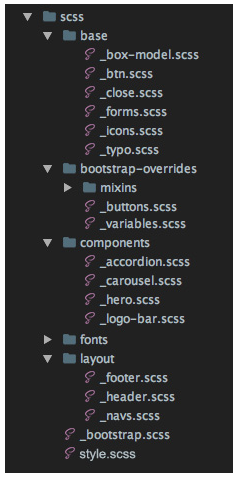During my 15 years of experience in web development, I’ve worked with various companies, from enterprise-level to startups, and I’ve worked with many, many fellow software engineers along the way. One of the most common and important problems I’ve came across in my projects has been failure to write clean and easy-to-understand code. Even the best developers from top-notch companies don’t always follow best practices and write code which can be cleaned and optimized.
“Source code is akin to financial debt. Suppose you want to buy a house to live in. Most people don’t have the financial wherewithal to pay cash for a house, so you take out a mortgage instead. But the mortgage itself is not a great thing to have. It’s a liability. You have to pay interest on your debt every month. You always want your mortgage to be as small as possible while still allowing you to buy a house that meets your needs. But if you don’t do some careful thinking about the terms and implications of your mortgage before you buy a house, you can wind up in a load of trouble. It’s possible to end up underwater in a situation where your debt is actually bigger than your house is worth.
So too in web development. The code has ongoing costs. You have to understand it, you have to maintain it, you have to adapt it to new goals over time. The more code you have, the larger those ongoing costs will be. It’s in our best interest to have as little source code as possible while still being able to accomplish our business goals.”
Quoted from an old but still relevant blog post: https://blogs.msdn.microsoft.com/elee/2009/03/11/source-code-is-a-liability-not-an-asset/
- File structure
- Code validation
- Alternative tag of images
- kebab-case names
- Meaningful, short names of classes
- Type attributes
- Parent element classes
- Zero values without units
- Use of hr tag
- CSS height and width
- A > B selector
- CSS preprocessors
- Group selectors or @extend in SASS
- rem units
- CSS rule without affected other elements
- Look for existing CSS rules and variables
- Specific rules
- Shorthand properties and values
- em instead of px
- Specific classes
- normalize.css
- More Bootstrap classes
- One parent item in SCSS
- Customizing properly framework
- .container fixed width
- Bootstrap 4 classes
- Same value for col-X
- Use of .col-xs-12
- Wrapping Up
If you are going to develop a big app, then you need to take care of the file structure. It can, or rather should, look like this:
Try to always check your code with HTML and CSS validators
<figure>
<div>
<img src="demo.jpg" alt="">
<figcaption>
<h2>Hello world</h2>
</figcaption>
</div>
</figure>
<picture>
<source src="demo.webp" type="image/webp">
<img src="demo.jpg" alt="">
</picture>
<details>
<header>
<summary>Expand details</summary>
</header>
<p>All content goes here</p>
</details>p {
font: 400 inherit/1.125 serif;
}<figure>
<img src="demo.jpg" alt="">
<!-- figcaption should be child of figure element, not div -->
<figcaption>
<h2>Hello world</h2>
</figcaption>
</figure>
<picture>
<!-- source should have srcset attribute -->
<source srcset="demo.webp" type="image/webp">
<img src="demo.jpg" alt="">
</picture>
<details>
<!-- summary is not allowed as child of header -->
<summary>Expand details</summary>
<p>All content goes here</p>
</details>p {
font-weight: 400;
font-size: inherit;
line-height: 1.125;
font-family: serif;
}This attribute plays vital role for SEO, search engines, web crawlers, screen readers, etc.
<img src="demo.jpg"><img src="demo.jpg" alt="This is placeholder of the image">For names, try to use kebab-case (spinal-case) and not use camelCase, or snake_case. Use snake_case only when using BEM, though if you are using Bootstrap, it’s better to keep consistent and go with - as a delimiter.
<section class="section_featured_Listing">
<h1 class="largeTitle">H1 title</h1>
</section><section class="section-featured-listing">
<h1 class="large-title">H1 title</h1>
</section>kebab-case is more readable then camelCase and snake_case.
The names of classes should look like .noun-adjective, which can be understood by anyone, keep them short
Try to use common names of classes instead of writing content specific names. It makes code more readable
<div class="team-wrapper">
<button class="large-button-green"></button>
<p class="greenText-john-smith-description"></p>
<div class="white-bg"></div>
</div><div class="section-team">
<button class="btn-lg btn-success"></button>
<p class="text-success"></p>
<div class="bg-white"></div>
</div>Don’t write type attributes for stylesheets and script in HTML5. They are not required with HTML5, but are required by W3C standards in HTML4/XHTML.
<link type="text/css" rel="stylesheet" href="../styles.css">
<script type="text/javascript" src="../main.js"></script><link rel="stylesheet" href="styles.css">
<script src="app.js"></script>If you need to use the same block but with different styling, try to keep the HTML as untouched as possible. Just add one class to the parent element and apply all new stylings to the children of that class in CSS.
<article>
<h1>Same section with another styles</h1>
<p>Lorem ipsum dolor sit amet, lorem sit eget proin id ipsum. </p>
…
</article>
<article class=”another-article”>
<h1 class=”other-styling-title”>Same section with another styles</h1>
<p>Lorem ipsum dolor sit amet, lorem sit eget proin id ipsum. </p>
…
</article>article {
padding: 10px 15px;
h1 {
font-size: 32px;
color: #ff0000;
}
}
.another-article {
padding-bottom: 30px;
border-bottom: 4px solid #ccc;
}
h1.other-styling-title {
font-size: 20px;
}<article>
<h1>Same section with another styles</h1>
<p>Lorem ipsum dolor sit amet, lorem sit eget proin id ipsum. </p>
…
</article>
<article class=”other-styling”>
<h1>Same section with another styles</h1>
<p>Lorem ipsum dolor sit amet, lorem sit eget proin id ipsum. </p>
…
</article>article {
padding: 10px 15px;
h1 {
font-size: 32px;
color: #ff0000;
}
&.other-styling {
padding-bottom: 30px;
border-bottom: 4px solid #ccc;
/* you will have less classes */
h1 {
font-size: 20px;
}
}
}Adding the unit is unnecessary and provides no additional value. There is no difference between 0px, 0em, 0%, or any other zero-value. The units aren’t important because the value is still zero.
div {
margin: 20px 0px;
letter-spacing: 0%;
padding: 0px 5px;
}div {
margin: 20px 0;
letter-spacing: 0;
padding: 0 5px;
}Don’t write border-bottom in CSS if you can add an hr tag. Use the hr tag instead of writing a new selector and adding border styles in CSS. It makes the code more markup-based, and that’s what we’re going for.
<p class="border-bottom">I want this section to have a border.</p>
<p>Lorem ipsum</p>.border-bottom {
border-bottom: 1px solid #000;
}<p>I want this section to have a border.</p>
<hr>
<p>Lorem ipsum</p>
// If necessary change hr variable in bootstrapTry to avoid having fixed height or width in CSS. Heights can be generated by having inner content + paddings and widths can be defined by a grid system (use nested grid if necessary).
<footer id="footer" class="text-center">
<h2>Let's Get In Touch!</h2>
<hr>
<p>Ready to start your next project with us?</p>
</footer>#footer {
height: 130px;
}<footer id="footer" class="text-center">
<h2>Let's Get In Touch!</h2>
<hr>
<p>Ready to start your next project with us?</p>
</footer>#footer {
padding-top: 23px;
padding-bottom: 47px;
}Moving on to HTML, the priority will be to ensure a robust and easy to maintain front-end.
Make your front-end code markup-based instead of writing too much CSS.
This will will help search engines and make your code more readable, potentially enhancing search rankings and user experience.
<div class="main-content">
<p class="content-title">Main text title</p>
<img src="http://via.placeholder.com/150x150" alt="example">
<p class="image-description">Here is image description</p>
</div><main>
<h1>Main text title</h1>
<figure>
<img src="http://via.placeholder.com/150x150" alt="example">
<figcaption>
Here is image description
</figcaption>
</figure>
</main>Try not to use unnecessary wrapper elements in HTML. Having tons tons of <div> and <span> elements is a thing of the past. Keeping things granular and linear enables you to achieve minimal code (see next point).
<section class=”container”>
<div class=”row”>
<div class=”col-xs-12”>
<div class=”inner-wrapper”>
<span>Unnecessary br tags</span>
</div>
</div>
</div>
</section><section class=”container”>
<p>Unnecessary br tags</p>
</section>Do not use any custom colors or font sizes (if the color or font size is not in the framework, just add your atomic classes). Atomic classes are simple, single-purpose units of styling. Much like inline styles, Atomic styles only apply a single style declaration.
<h1>Without using atomic class</h1>
<p>Paragraph without atomic class</p>
<section>
<h1> Another h1 text</h1>
<p>Paragraph inside div without class</p>
</section>h1 {
color: red;
}
section > h1 {
color: blue;
}<h1 class="text-red">Without using atomic class</h1>
<p>Paragraph without atomic class</p>
<section>
<h1 class="text-blue"> Another h1 text</h1>
<p>Paragraph inside div without class</p>
</section>.text-red {
color: red;
}
.text-blue {
color: blue;
}Try to keep granular and atomic classes, and use them when needed. Your front-end will become more markup-based as a result.
Using semantics provides a better structure and makes the code and content easier to read.
<span class="heading"><strong>Welcome</strong></span>
<span>This is unnecessary br tag.</span><h1>Welcome</h1>
<p>This is unnecessary br tag.</p>The new tags give you more expressive freedom and to standardize common elements, which improves the automated processing of documents. Here is a solid list of all elements. I’ve discovered that a lot of developers always use a lot of <div> and <span>, but first please check here which tags fit logically in your context:
<div class="article-blue">
<div class="article-title-red">HTML 4 title</div>
<div class="content">
Semantics
<span class="boldtext">are</span>
important.
</div>
</div> <article>
<h1>HTML5 title</h1>
<p>
Semantics <strong>are</strong> important.
</p>
</article>Bottom line: Learn and use new elements in HTML5. It’s well worth the effort!
When it comes to CSS, it’s hard not to start off with some unoriginal, yet sassy advice:
It’s very helpful to use the A > B selector, which applies rules only to direct child(ren), in that case you will not have to reset stylings of all other children which don’t need that styling. For example, it’s very useful when coding nested menus. You will not need to redefine submenu stylings.
<ul>
<li>List 1</li>
<li>List 2</li>
<li>List 3
<ul>
<li>Submenu 1</li>
<li>Submenu 2</li>
</ul>
</li>
</ul>ul li {
list-style-type: none;
}
li ul li {
/* redefine to default value */
list-style-type: disc;
}<ul>
<li>List 1</li>
<li>List 2</li>
<li>List 3
<ul>
<li>Submenu 1</li>
<li>Submenu 2</li>
</ul>
</li>
</ul>ul > li {
list-style-type: none;
}Sass is the most mature, stable, and powerful professional grade CSS extension language in the world.
There are two syntaxes available for Sass. The first, known as SCSS (Sassy CSS) and used throughout this reference, is an extension of the syntax of CSS. The second and older syntax, known as the indented syntax (or sometimes just “Sass”), provides a more concise way of writing CSS.
By grouping your selectors, or using @extend in SASS, you should help keep your code DRY (Don’t repeat yourself).
p {
font-size: 22px;
-webkit-font-smoothing: antialiased;
-moz-osx-font-smoothing: grayscale;
}
h1 {
font-size: 41px;
color: #000;
-webkit-font-smoothing: antialiased;
-moz-osx-font-smoothing: grayscale;
}.font-smoothing {
-webkit-font-smoothing: antialiased;
-moz-osx-font-smoothing: grayscale;
}
p {
font-size: 22px;
@extend .font-smoothing;
}
h1 {
font-size: 22px;
@extend .font-smoothing;
}Use REMs, instead of pixels for sizes and spacings, for example font sizes it make based on the font-size of the root <html> element. They also allow you to quickly scale an entire project by changing the root font size (for example at a certain media query/screen size).
You will write less code for responsive views:
p {
font-size: 22px;
padding: 10px;
}
@media (max-width: 767px) {
p {
font-size: 16px;
padding: 5px;
}
}html {
font-size: 14px;
}
@media (max-width: 767px) {
html {
font-size: 12px;
}
}
p {
font-size: 1.6rem;
padding: 1rem;
}Always think about which elements will be affected before writing any CSS rule. If your changes won’t be common, then write your rules in a way to affect only a certain element and nothing else.
/* Commonly used class */
.title {
color: #008000;
}/* Specify it not to affect other titles */
.section-blog .title {
color: #008000;
}Always look for existing rules that fit the desired styling, both in custom CSS and in the framework. Only if there is nothing adequate, proceed to writing a new one.
This is particularly important when working with big apps.
.jumbotron {
margin-bottom: 20px;
}// change $jumbotron-padding from _variables.scss
.jumbotron {
margin-bottom: $jumbotron-padding;
}If the background has one property, we specify that property, But if it has different background properties, we can give it one declaration.
.selector {
background: #fff;
}.selector {
/* This way background image will not be overwritten if there is any */
background-color: #fff;
}Do your best to use more shorthand properties and values. Using a shorthand property, you can write concise and, more often than not, much more readable style sheets, saving precious time and energy.
img {
margin-top: 5px;
margin-right: 10px;
margin-bottom: 25px;
margin-left: 10px;
}
button {
padding: 0 0 0 20px;
}img {
/* Shorthand style */
margin: 5px 10px 25px;
}
button {
/* Don’t play with shorthand too much */
padding-left: 20px;
}Use em instead of px for line height, it gives us flexibility in our designs and the ability to scale elements up and down instead of being stuck with fixed sizes. We can use this flexibility to make our designs easier to adjust during development and more responsive as well as allow browser users to control the overall scale of sites for maximum readability.
p {
font-size: 12px;
line-height: 24px;
}p {
font-size: 12px;
line-height: 2em; /* or just line-height: 2; */
}Keep the CSS selector more specific and select the elements you need; try not to mention their parents if not necessary. It will allow the code to render faster and remove any managing obstacles in future.
section aside h1 span {
margin-left: 25%;
}.left-offset {
margin-left: 25%;
}While applying a class to the targeted element may create more code within HTML, it will allow the code to render faster and will remove any managing obstacles.
If you are using Bootstrap, then normalize.css is already included there, no need to include it twice.
While this rule could apply to UI frameworks in general, I am using Bootstrap as an example, because it is the world’s most popular front-end component library.
Bootstrap allows you to use a lot of ready classes, making your work easier. Try to use Bootstrap classes as much as possible, to make more HTML-based markup.
<section class="without-bootstrap">
<div class="first-column">Lorem ipsum dolor sit amet, ut ius delenit facilisis</div>
<div class="second-column">Lorem ipsum dolor sit amet, ut ius delenit facilisis</div>
</section>.first-column,
.second-column {
width: 25%;
float: left;
padding-left: 15px;
padding-right: 15px;
}<section class="row">
<div class="col-md-6">Lorem ipsum dolor sit amet, ut ius delenit facilisis</div>
<div class="col-md-6">Lorem ipsum dolor sit amet, ut ius delenit facilisis</div>
</section>When you’re using a CSS preprocessor, and planning to write styling for any section, make sure to use the parent item in CSS just once, and include all child elements and media queries inside its brackets. This will allow you to find and modify the main parent element easily in one place when making changes in future.
.section-parent-class {
position: relative;
h2 {
color: #ff0;
}
header {
margin: 2rem 1rem;
}
}
@media (max-width: 767px) {
.section-parent-class {
footer {
padding: .5rem;
}
}
}.section-parent-class {
position: relative;
h2 {
color: #ff0;
}
header {
margin: 2rem 1rem;
}
footer {
@media (max-width: 767px) {
padding: .5rem;
}
}
}Bootstrap relies on the variables.scss file, which allows you to easily configure and customize your front-end without writing a single line of code. Otherwise, if you are going to manually write all the customizations on your own, you’d be better not to use a framework at all.
Some developers avoid changing variables.scss, thinking they will still be able to upgrade Bootstrap to a new version without much hassle, but it can be a tedious task. Even minor updates require developers to read the changelog, go through all markup and CSS, and migrate to the new version manually.
.navbar {
padding: 20px 10px;
}
.carousel-indicators {
li {
width: 6px;
height: 6px;
margin-right: 3px;
margin-left: 3px;
}
}$navbar-padding-y: ($spacer / 2) !default;
$navbar-padding-x: $spacer !default;
$carousel-indicator-width: 30px !default;
$carousel-indicator-height: 3px !default;
$carousel-indicator-spacer: 3px !default;Try to not overwrite .container’s width. Try using a grid system instead, or just change the container width in _variables.scss. If you need to decrease its width, just use max-width instead of width. In that case, .container from Bootstrap will stay untouched in responsive views.
.container {
@media (min-width: $screen-lg-min) {
width: 1300px;
}
}// change $container-lg from _variables.scss
.container {
@media (min-width: $screen-lg-min) {
width: $container-lg;
}
}Start using Bootstrap 4, even though it’s in beta. It includes many new classes which will help you create layouts faster, especially Flexbox and spacers
<div class="flex-ex">
<div>Flex item 1</div>
<div>Flex item 2</div>
<div>Flex item 3</div>
</div>
<div class="flex-ex flex-reverse">
<div>Flex item 1</div>
<div>Flex item 2</div>
<div>Flex item 3</div>
</div>.flex-ex {
display: flex;
> div {
padding: 2px;
}
&.flex-reverse {
flex-direction: row-reverse;
}
li {
list-style: none;
padding: .5rem;
}
} <ul class="list-unstyled list-inline d-flex flex-row">
<li class="p-2">Flex item 1</li>
<li class="p-2">Flex item 2</li>
<li class="p-2">Flex item 3</li>
</ul>
<ul class="list-unstyled list-inline d-flex flex-row-reverse">
<li class="p-2">Flex item 1</li>
<li class="p-2">Flex item 2</li>
<li class="p-2">Flex item 3</li>
</ul>Now we can assign classes to an element to remove all borders or some borders.
<div class="border-example2 py-5">
<span class="border0"></span>
<span class="border-top0"></span>
<span class="border-right0"></span>
<span class="border-bottom0"></span>
<span class="border-left0"></span>
</div>.border-example2 {
> span {
width: 100px;
height: 100px;
display: inline-block;
margin: .50rem;
background-color: #e1e1e1;
border: 1px solid;
&.border0 {
border: none;
}
&.border-top0 {
border-top: none;
}
&.border-right0 {
border-right: none;
}
&.border-bottom0 {
border-bottom: none;
}
&.border-left0 {
border-left: none;
}
}
}<div class="border-example py-5">
<span class="d-inline-block m-2 border-0"></span>
<span class="d-inline-block m-2 border-top-0"></span>
<span class="d-inline-block m-2 border-right-0"></span>
<span class="d-inline-block m-2 border-bottom-0"></span>
<span class="d-inline-block m-2 border-left-0"></span>
</div>.border-example {
> span {
width: 100px;
height: 100px;
background-color: #e1e1e1;
border: 1px solid;
}
}Don’t write .col-md-X and .col-lg-X if .col-sm-X has same value for X. For example, there is no need to write .col-lg-10 because when we write .col-md-10, we automatically include .col-lg-10 in it
<ul class="press-list list-inline row">
<li class="col-lg-4 col-md-4 col-sm-4 col-xs-6"><a href="#"><img class="img-fluid" src="assets/images/press/press-1.png" alt=""></a></li>
<li class="col-lg-4 col-md-4 col-sm-4 col-xs-6"><a href="#"><img class="img-fluid" src="assets/images/press/press-2.png" alt=""></a></li>
</ul><ul class="press-list list-inline row">
<li class="col-md-4 col-xs-6"><a href="#"><img class="img-fluid" src="assets/images/press/press-1.png" alt=""></a></li>
<li class="col-md-4 col-xs-6"><a href="#"><img class="img-fluid" src="assets/images/press/press-2.png" alt=""></a></li>
</ul>Don’t use .col-xs-12 because if no .col-xs-X is assigned, then it will be .col-xs-12 by default.
<section id="services">
<div class="container">
<div class="row">
<div class="col-lg-12 text-center">
<h2>Services</h2>
<h3 class="text-muted">Lorem ipsum dolor sit amet consectetur.</h3>
</div>
</div>
<div class="row text-center">
<div class="col-md-6 col-xs-12">
<h4>E-Commerce</h4>
<p class="text-muted">Lorem ipsum dolor sit amet, consectetur adipisicing.</p>
</div>
</div>
</div>
</section> <section id="section-services" class="text-center">
<div class="container">
<h2>Services</h2>
<h3 class="text-muted">Lorem ipsum dolor sit amet consectetur.</h3>
<div class="row">
<div class="col-md-6">
<h4>E-Commerce</h4>
<p class="text-muted">Lorem ipsum dolor sit amet, consectetur adipisicing.</p>
</div>
</div>
</div>
</section> For the sake of consistency, it’s better to always follow the rules and guidelines you started with (whether they’re about naming, code style, or file structure)
I hope you have been able to take away something helpful and that you will think more about writing minimal HTML and CSS code with best practices.
For big companies, it’s quite difficult to maintain big applications when there is messy code. And of course, big companies have the money to pay for good quality. If you follow clean coding principles, you’ll improve your chances of landing a good job. It’s also worth bringing up the freelance aspect: Professionals juggling multiple projects and clients must deliver clean code that can be passed on to other developers in no time.
I hope to expand to more advanced topics in future posts, as I intend to talk about automating the coding process, using Gulp/Grunt tasks, Linters, Editor plugins, tools that generate code, AI tools that write code instead of you, and other related topics.
I hope this has been an interesting and informative read. Good luck in your coding endeavors.