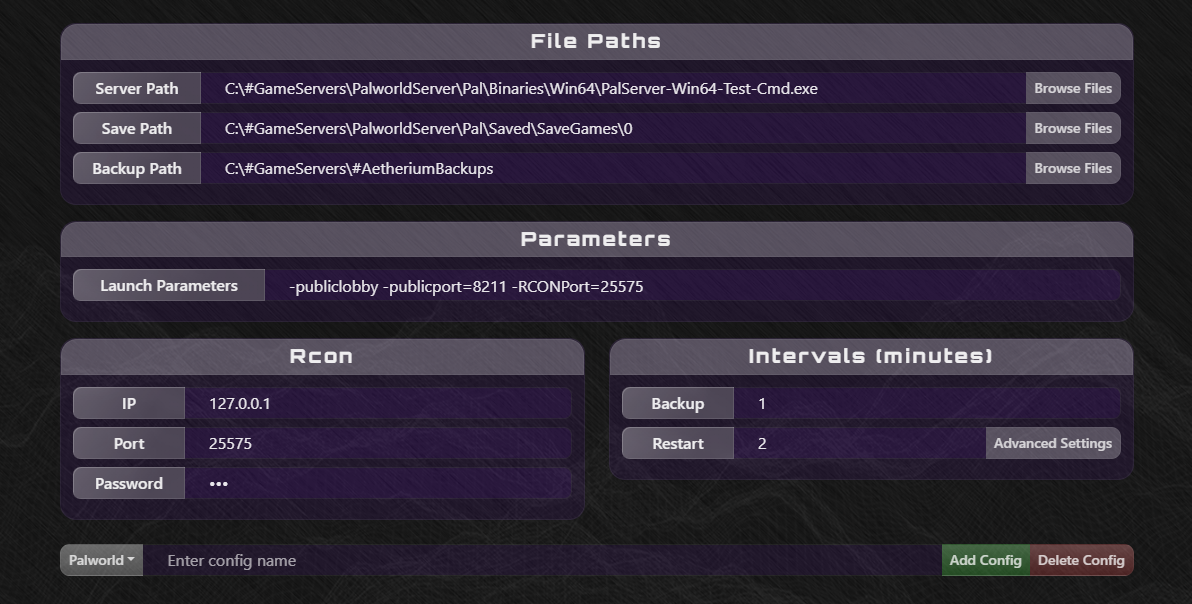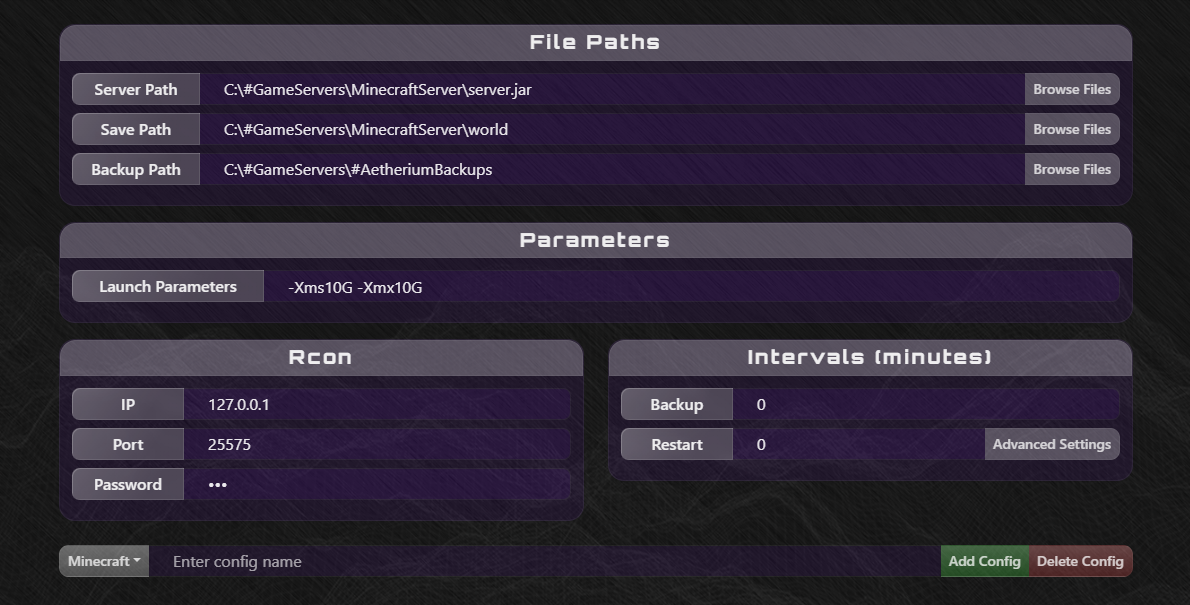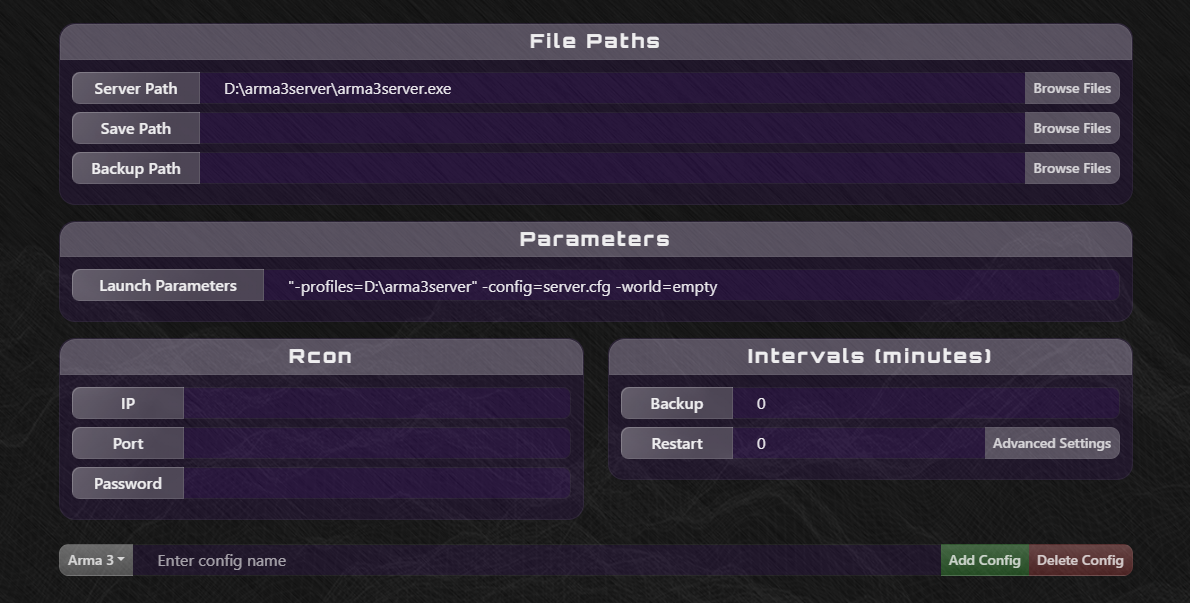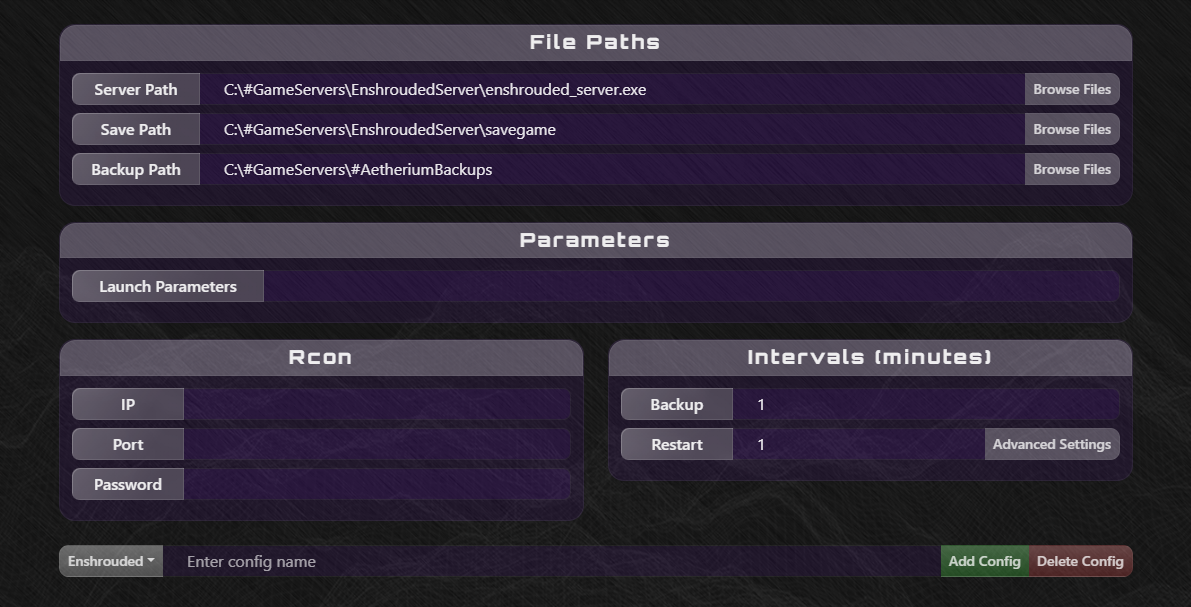Aetherium is your ultimate destination for streamlined game server management. Whether you're setting up a cozy gaming haven for friends on your local machine or harnessing the power of a Virtual Private Server (VPS), Aetherium empowers you every step of the way. Wave goodbye to clunky 'Start.bat' scripts and embrace the future of gaming with Aetherium at your side. Seamlessly launch, monitor, and maintain your game servers with ease.
Note
Project is not dead, I just need a break beacuse I was getting really burnt out. I will continue development as soon as I feel ready or if any issues arise.
- Server Process Management -
Start/Stop server process. - Server Resource Monitoring -
Monitor CPU and RAM usage. - Automatic Server Restart -
Restart server every x minutes. - Automatic Save Backup -
Backup save every x minutes. - Graceful Server Shutdown -
Set a command and input type (Local or Rcon) to run when the server is stopped/restarted. - RCON Client -
Built-in RCON Client. - Config Profiles -
Add/Remove configs so you can have a config for multiple different game servers.
- Multi-Server Support (Currently only supports 1 active server process)
- UI Overhaul
To begin using Aetherium, you have the option to choose between an installer or a portable version. Follow the instructions below based on your preference:
-
Download and Install: Download
Aetherium-Setup.exefrom the Releases page. Run the installer and follow the on-screen instructions to complete the installation process. -
Configure Your Server: After installation, launch Aetherium and navigate to the configuration page to set up your server settings (see Configuration).
-
Start Your Server: Once configured, start your server with a simple click and monitor its output in real-time.
-
Download and Extract: Download
Aetherium-Portable.zipfrom the Releases page. Extract the contents of the downloaded ZIP file to a folder of your choice on your machine. -
Run Aetherium: Navigate to the extracted Aetherium folder and run the Aetherium executable (Aetherium.exe) to launch the application.
-
Configure Your Server: Upon launching, access the configuration page within Aetherium to set up your server settings (see Configuration).
-
Start Your Server: Once configured, start your server effortlessly with a click of a button and monitor its output in real-time.
As Aetherium strives for universality, it offers a broader range of configuration options compared to similar applications. This comprehensive approach ensures adaptability across various game servers and environments. To assist users in setting up their servers, we're continually testing compatibility with additional games and providing example configurations below. While Aetherium aims to cover all essential settings, please consult the game's documentation for any specific configurations, especially if direct editing of the game server's configuration files is necessary.
| Section | Option | Input Type | Example |
|---|---|---|---|
| File Paths | Server Path | Exe/Jar | C:\PalworldServer\Pal\Binaries\Win64\PalServer-Win64-Test-Cmd.exe |
| File Paths | Save Path | Folder | C:\PalworldServer\Pal\Saved\SaveGames\0 |
| File Paths | Backup Path | Folder | C:\PalworldServerBackups |
| Parameters | Launch Parameters | Game Specific | -publiclobby -publicport=8211 -RCONPort=25575 |
| Rcon | IP | Server IP | 37.27.179.166 |
| Rcon | Port | Rcon Port, Game Specific | 25575 |
| Rcon | Password | Password, Game Specific | SuperSecurePassword123 |
| Intervals | Backup Interval (Minutes) | Time, in minutes | 30 |
| Intervals | Restart Interval (Minutes) | Time, in minutes | 180 |
-
CoreRCON - For the .NET Standard implementation of the Source RCON Protocol.
-
AlphaVSS - For the .NET class library providing a managed API for the Volume Shadow Copy Service.
-
CommonFileDialogs - For a file picker workaround.
-
Darkbyte - For all the input they've given so far, their suggestions are giving me direction on what features to add.
Important
Aetherium does require to be run as administrator. This is due to the use of Windows Volume Shadow Copy Service (via AlphaVSS). I know it seems sketchy, but it's something VSS requires apparently. A good test you can do yourself before even downloading Aetherium is go to your command prompt and run vssadmin list writers and notice it won't work and tells you to run with elevated permissions. Now do the same thing running command prompt as admin and notice it works. While it's not the best proof, it's better than "Trust me bro."
Note
No manual installation is required for any prerequisites. If they're missing, Aetherium will prompt you to download them. Based on my testing, both components will likely be necessary for Windows Server systems. For regular Windows systems, WebView2 should already be installed, but you may receive a prompt to install .NET 8.0.