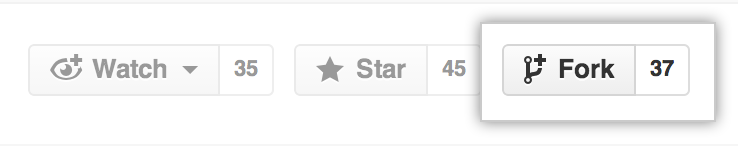You will need to copy (fork) this repository.
-
Login with your Github account or create a new account
-
GitHub will take you to your copy (your fork) of the HackTheFuture repository.
Now to work on your laptop, you will need to clone the repository to your local machine. For this hackathon we recommend to use Visual Studio Code. If you really want, you could also use any other IDE.
To hack (with VSCode), do the following
- Install Git: https://git-scm.com/downloads/
- Install VSCode: https://code.visualstudio.com/
- Install Azure CLI: https://docs.microsoft.com/en-us/cli/azure/install-azure-cli
- Install Terraform: https://www.terraform.io/downloads.html
- Open VSCode
- Open the command pallet (CTRL + SHIFT + P)
- Type
git cloneand choose the actionGit: clone - Fill in the URL of the repository (something like
https://github.com/<yourgithubaccountname>/hackthefuture.gitand press enter). You can find the full URL by clicking the Code button on the top right.
- Select the folder you want to clone to and press enter
- Press the
Openbutton
- Trust the author on the left.
This will open the project folder. Now, we recommend to install a couple of VSCode extensions. Head over to the websites below and click install.
- https://marketplace.visualstudio.com/items?itemName=ms-azuretools.vscode-azurefunctions
- https://marketplace.visualstudio.com/items?itemName=ms-azuretools.vscode-azureappservice
- https://marketplace.visualstudio.com/items?itemName=HashiCorp.terraform
Best to turn on auto-save
- Open the command pallet (CTRL + SHIFT + P)
- Type Auto Save and press enter
When you make changes to the repository, you need to push them to GitHub again. We will use this to check your work.
- Press the button
Source Controlbutton which looks like thison the left.
- Add all items you want to push by using the + sign next to the files you want to add.
- Add a message
- Press the
Commitbutton:
- Finally, press the
Sync Changesbutton:
Now head over to the challenge-1 folder to get started.
Only go to the next challenge if you have completed the previous one and the LED on https://htf.arxus.eu turns green.
If you think you are stuck, ask the coaches for help. It is better to ask than to waste precious minutes.