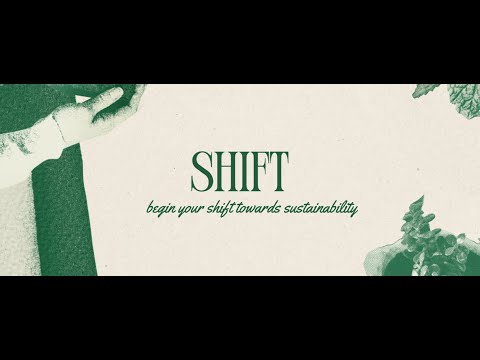Make your shift towards a more sustainable lifestyle today. SHIFT is a Chrome extension that helps you analyze the sustainability and eco-friendliness of products and discover eco-friendly alternatives. With SHIFT, you can make informed, greener choices effortlessly.
- Instant Text Extraction: Extract product descriptions from any webpage with a single click.
- Comprehensive Analysis: Get a detailed sustainability score and eco-friendliness rating for products.
- Eco-Friendly Alternatives: Discover environmentally friendly alternatives to your current products, complete with purchase options and links.
- User-Friendly Interface: Enjoy a clean, intuitive interface that makes it easy to access all features and information.
-
Visit the Chrome Web Store:
- Go to the SHIFT Extension page on the Chrome Web Store.
-
Add to Chrome:
- Click on the "Add to Chrome" button.
- Confirm the installation by clicking "Add extension" in the pop-up dialog.
-
Start Using SHIFT:
- Click on the SHIFT icon in the Chrome toolbar.
- Follow the on-screen instructions to analyze products and discover eco-friendly alternatives.
If you want to set up the SHIFT extension locally for development or testing, follow these steps:
-
Clone the Repository:
- Clone the repository to your local machine using the following command:
git clone https://github.com/Ayesha-Imr/SHIFT-Extension.git
- Clone the repository to your local machine using the following command:
-
Navigate to the Extension Directory:
- Change to the extension directory:
cd SHIFT/extension
-
Load the Extension in Chrome:
- Open Chrome and go to chrome://extensions/.
- Enable "Developer mode" by toggling the switch in the top right corner.
- Click on the "Load unpacked" button.
- Select the
SHIFT/extensiondirectory.
-
Start Using SHIFT:
- Click on the SHIFT icon in the Chrome toolbar.
- Follow the on-screen instructions to analyze products and discover eco-friendly alternatives.
The SHIFT extension relies on a backend server for processing product descriptions and providing analysis results. Follow these steps to set up the backend server:
-
Navigate to the Backend Directory:
- Change to the backend directory:
cd SHIFT/backend
- Change to the backend directory:
-
Create a Virtual Environment:
- Create a virtual environment using the following command:
python -m venv venv
- Create a virtual environment using the following command:
-
Activate the Virtual Environment:
- Activate the virtual environment:
- On Windows:
venv\Scripts\activate
- On macOS/Linux:
source venv/bin/activate
- On Windows:
- Activate the virtual environment:
-
Install Dependencies:
- Install the required dependencies using the following command:
pip install -r requirements.txt
- Install the required dependencies using the following command:
-
Set Up Environment Variables:
- Create a
.envfile in theSHIFT/backenddirectory and add the following environment variables:GITHUB_TOKEN=your-github-token
- This is required to access Github models.
- Create a
-
Modify popup.js:
- Delete the popup.js file in the extension directory, and change the popup.txt file to popup.js instead.
-
Run the Backend Server:
- Start the backend server using the following command:
python app.py
- Start the backend server using the following command:
Download SHIFT now and take the first step towards a more sustainable lifestyle!