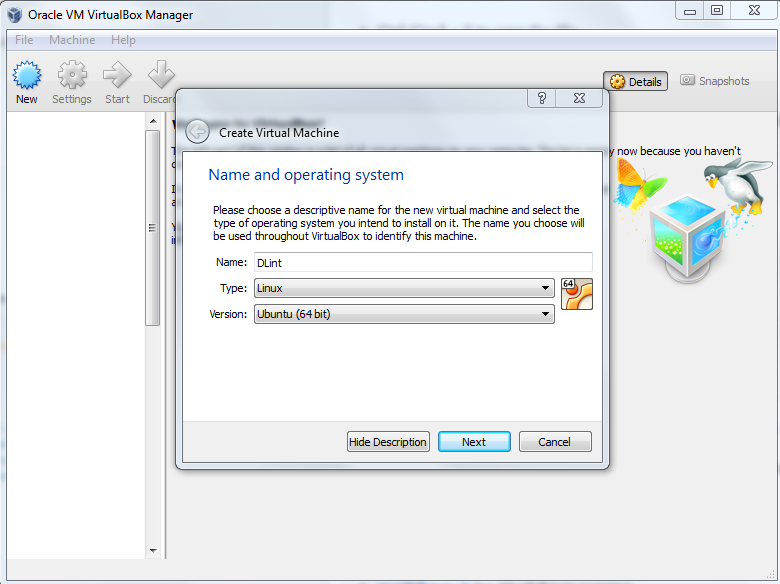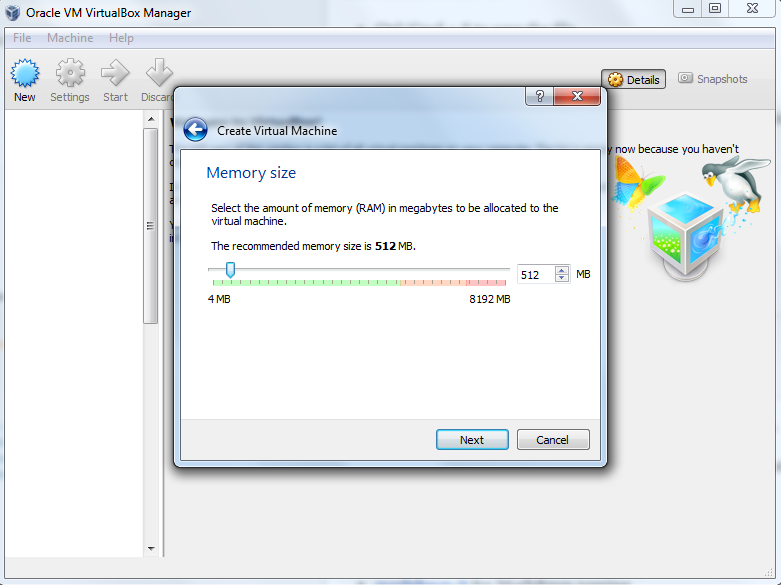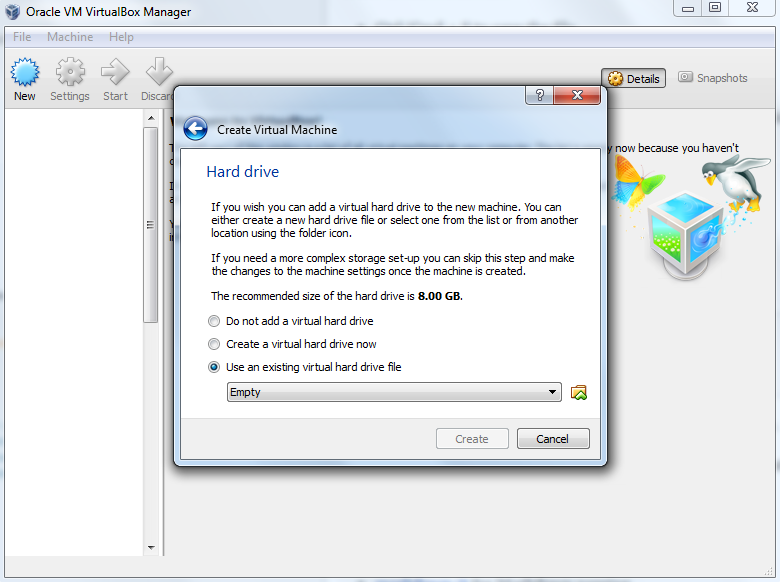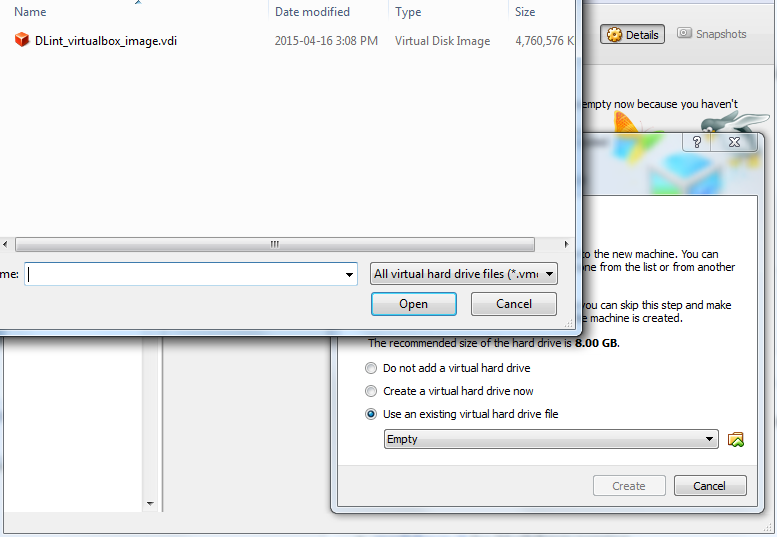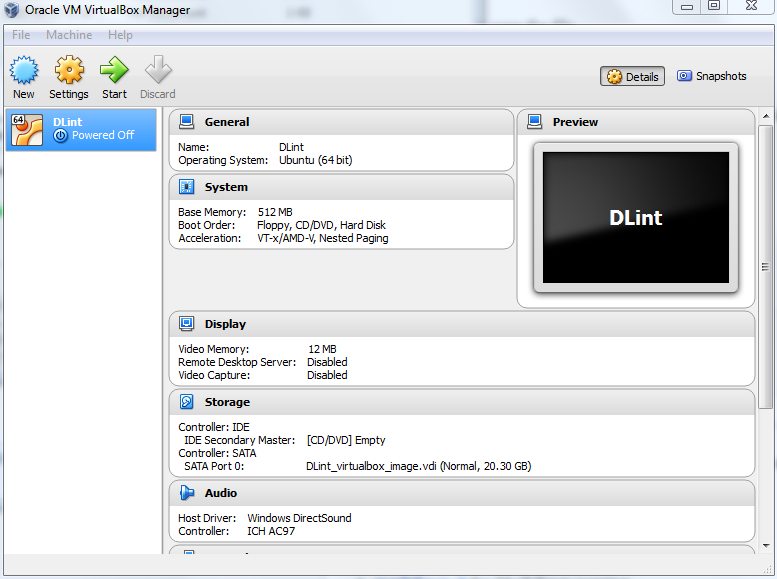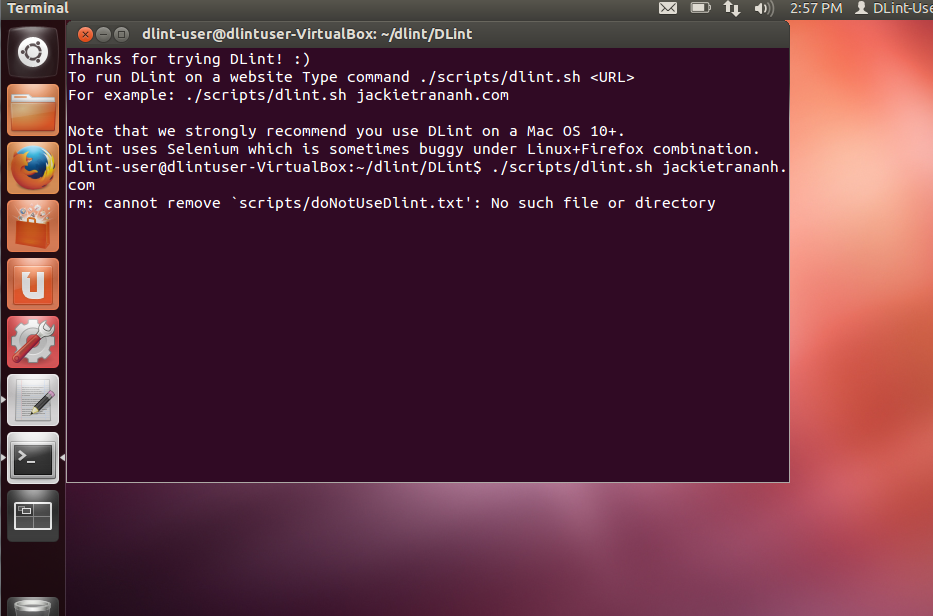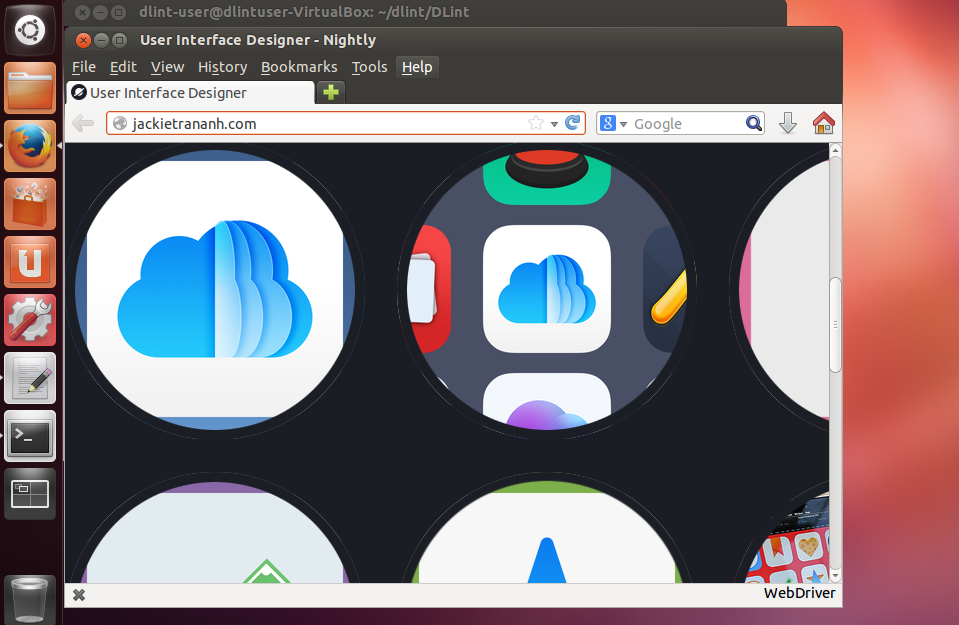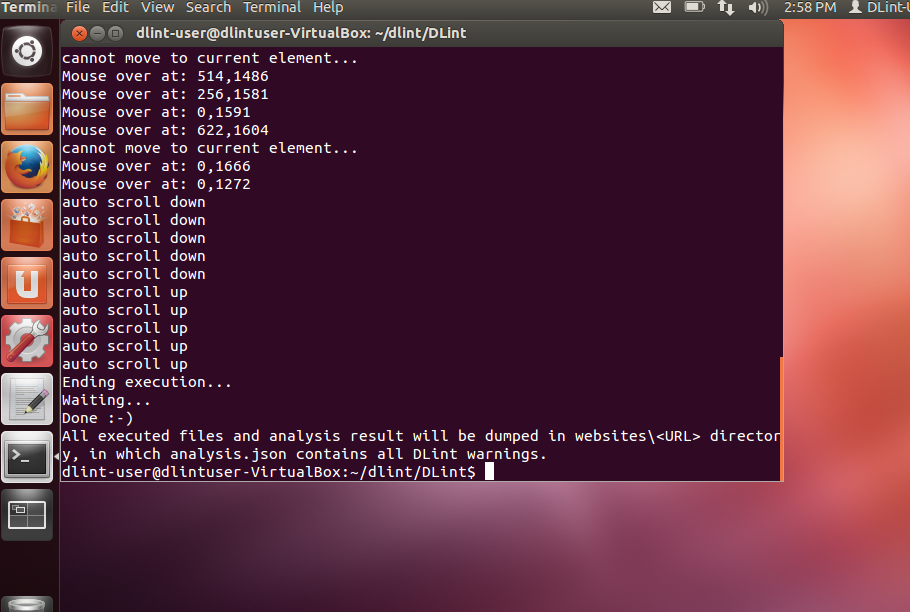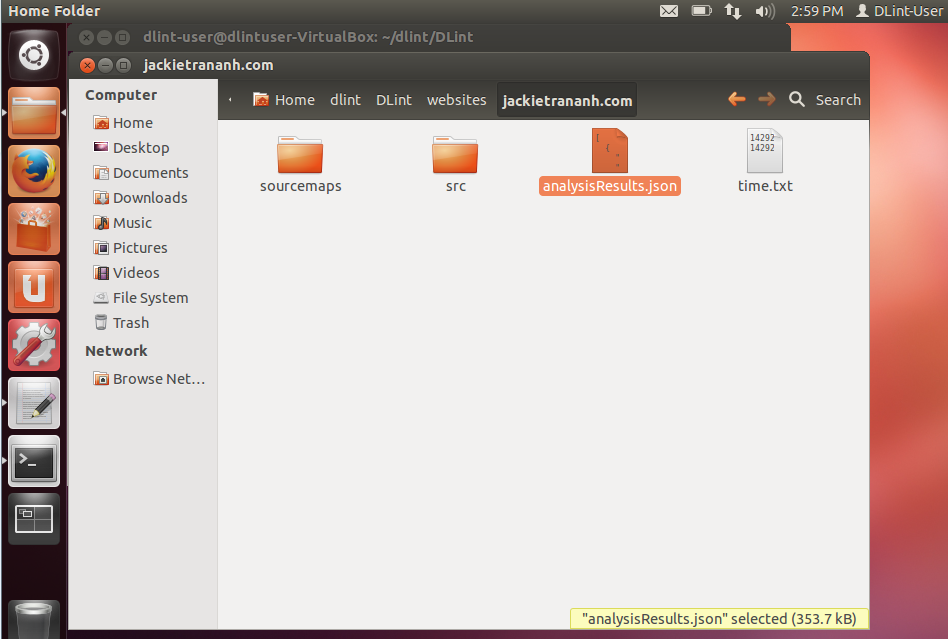-
Notifications
You must be signed in to change notification settings - Fork 1
Try DLint on a Virtual Machine
Liang Gong edited this page Feb 13, 2017
·
6 revisions
This manual is a step-by-step guide for trying DLint on a virtual machine. Due to some issues from Selenium, using DLint on a Mac OS 10+ is strongly recommended.
- Download and install the VirtualBox software for your OS.
- Download and decompress the VirtualBox Image.
- Open the VirtualBox software and click the "New" button to create a new virtual machine.
Note: choose Linux and Ubuntu (64bit). Make sure that your OS supports 64-bit hardware visualization.
- Configure the memory of your virtual machine (512M is recommended).
- Chose the virtual hard drive (select the last one).
- Click the small icon on the right to choose the
vdifile decompressed from the VM image downloaded.
- Click the "create" button and you should be able to see the following UI.
- Select the VM in the left list panel and click the "Start" button to run the Guest OS with DLint installed.
- In the guest OS, double click the
Start-DLint-Terminal.shscript file on the desktop and click the "Run in Terminal" button in the popped up window.
- In the opened terminal, use command
./scripts/dlint.sh [url]to run DLint on a website. For example, here we try./scripts/dlint.sh jackietrananh.com
DLint will automatically open a Firefox browser and interact with it. Since DLint instruments the web page, the process may be a little bit slower than a usual web browsing experience. Please do not interact with the DLint-opened browser. DLint will automatically interact with the web page.
After a while, DLint has collected and analysed the runtime information. The browser will be closed automatically.
- Go to directory:
~/dlint/DLint/websites/. There will be a folder named by the website's URL, inside whichsrcdirectory contains the JavaScript code and instrumented JavaScript code from the webpage.analysisResults.jsoncontains all the warnings generated by DLint.