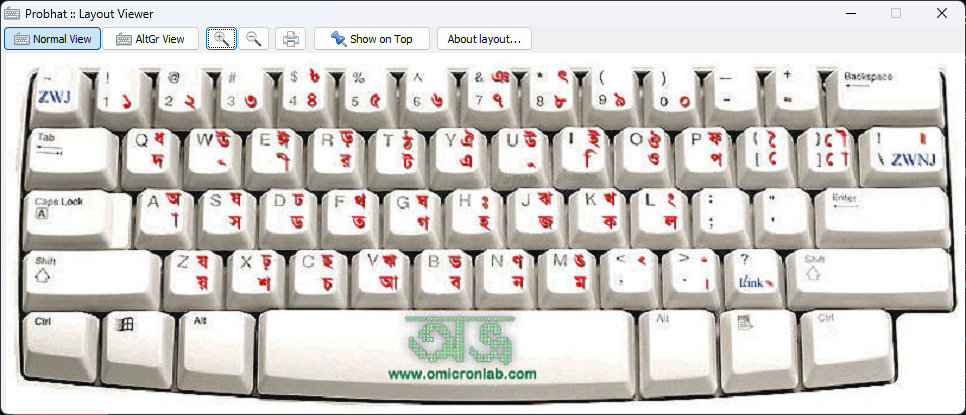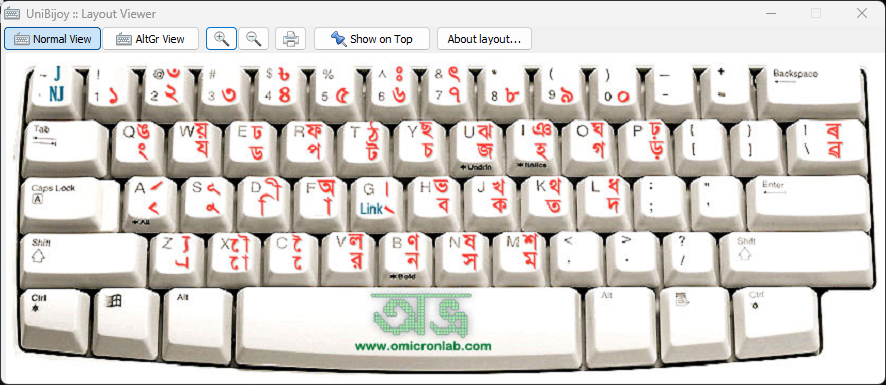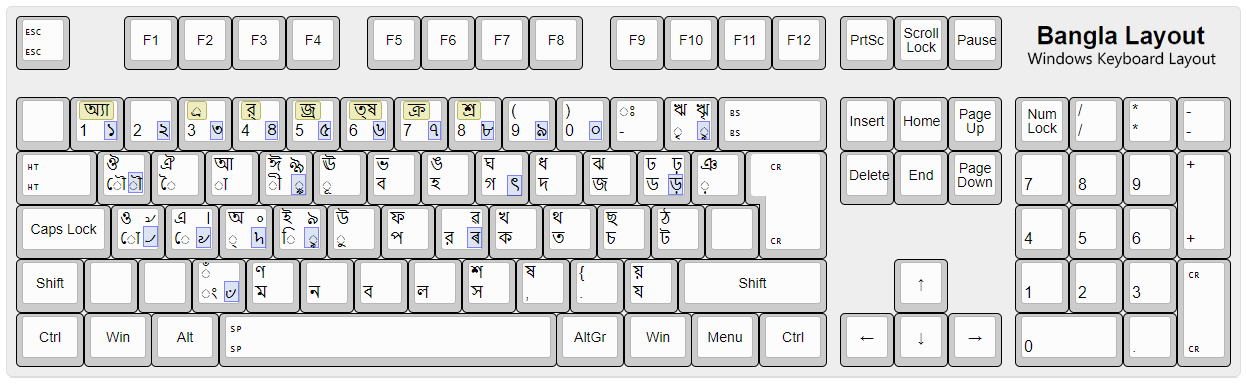Welcome to the Avro Keyboard Layouts repository! This project provides a collection of popular Bengali keyboard layouts designed to enhance typing efficiency and ease for users who write in Bengali.
Available in Other Languages:
The Avro Keyboard Layouts repository offers a range of keyboard layouts, each tailored for different typing preferences and needs. Whether you're a beginner or an experienced typist, you'll find a layout that suits your style.
- Multiple Layouts: Choose from six different keyboard layouts.
- Easy Installation: Simple steps to get started.
- Open Source: Free to use and contribute.
Below are the available keyboard layouts along with their corresponding images:
File: Avro Easy.avrolayout
The Avro Easy layout is designed for new users who are familiar with phonetic typing.
File: Bornona.avrolayout
Bornona offers a more traditional typing experience, suitable for users accustomed to standard Bengali keyboard layouts.
File: Munir Optima Uni.avrolayout
Munir Optima Uni focuses on optimizing typing speed and accuracy for experienced users.
File: National (Jatiya).avrolayout
The National (Jatiya) layout follows the national standard for Bengali typing.
File: Probhat.avrolayout
Probhat is another popular layout known for its ease of use and widespread adoption.
File: UniBijoy.avrolayout
UniBijoy is tailored for users familiar with the Bijoy layout and offers a seamless transition for Bijoy users.
File: Windows Default.avrolayout
No need to install the Windows "Bangla (Bangladesh)" keyboard separately anymore. Just use the "Windows Default.avrolayout" with Avro.
To install any of these keyboard layouts, follow these steps:
If you haven't already installed Avro Keyboard, follow these steps to get it on your system:
-
Download Avro Keyboard: Visit the Avro Keyboard official website to download the latest version of Avro Keyboard.
-
Run the Installer:
- Open the downloaded installer file.
- Follow the on-screen instructions to install Avro Keyboard on your computer.
- Complete the installation process and launch the application.
-
Initial Setup:
- Once installed, Avro Keyboard should start automatically.
- You may need to set Avro Keyboard as the default input method for typing in Bengali.
After installing Avro Keyboard, you can easily add one of the provided keyboard layouts:
-
Download the Layout File: Choose a layout file (e.g.,
Avro Easy.avrolayout) from this repository and download it to your computer. -
Open Avro Keyboard Settings:
- Right-click on the Avro Keyboard icon in the system tray.
- Select Preferences or Settings from the context menu.
-
Import the Layout:
- Navigate to the Keyboard Layouts section.
- Click on Import Layout.
- Select the downloaded
.avrolayoutfile from your computer and upload it.
-
Select the Layout:
- After importing, you will see the new layout in the list of available keyboard layouts.
- Choose the newly installed layout to start using it.
Alternatively, you can manually place the layout files directly into Avro Keyboard's layout directory:
-
Locate the Avro Keyboard Directory:
- Navigate to the Avro Keyboard installation directory, usually found at:
- Windows:
C:\Program Files (x86)\Avro Keyboard\Keyboard Layouts - Mac:
/Library/Application Support/Avro Keyboard/Keyboard Layouts - Linux (via Wine): Typically under
~/.wine/drive_c/Program Files/Avro Keyboard/Keyboard Layouts
- Windows:
- Navigate to the Avro Keyboard installation directory, usually found at:
-
Paste the Layout File:
- Copy your desired
.avrolayoutfile (e.g.,Bornona.avrolayout) from your computer. - Paste it directly into the
Keyboard Layoutsdirectory you just navigated to.
- Copy your desired
-
Restart Avro Keyboard:
- Close Avro Keyboard completely.
- Re-launch Avro Keyboard to refresh the list of available layouts.
- The new layout should now be available in the Avro Keyboard options.
-
Switch Layout:
- Right-click the Avro Keyboard icon in the system tray.
- Select Switch Keyboard Layout.
- Choose your desired layout from the list.
-
Start Typing: You can now type in Bengali using the selected layout, with improved speed and comfort.
Once installed, switch to your chosen keyboard layout using Avro Keyboard's interface. Start typing in Bengali with improved speed and comfort.
This project is licensed under the MIT License - see the LICENSE file for details.


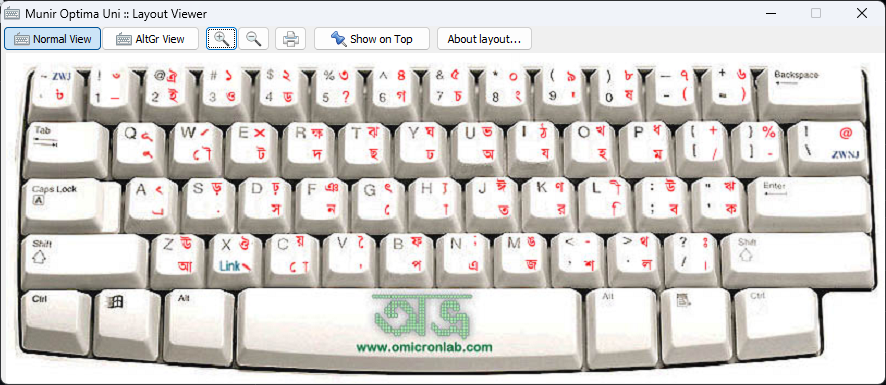
%20Keyboard%20Layout.png)