-
Notifications
You must be signed in to change notification settings - Fork 13
Sensors
AuGeo makes use of multiple sensors to determine where to place your features in the first person view. When you first start the app, you may see a warning message advising that your device does not have a full range of sensors. In some cases you will be presented with manual controls in place of automatic ones. For example, without a rotation sensor, you will see a scroll bar on the left of the first person view. To use, rotate the device physically to the angle you wish to use it and then use the scroll bar to align the horizon line on the screen with the physical world horizon.
To see a summary of sensor support on your device go to Menu > About AuGeo > System Capabilities Check. In the following screen shot the device reports that sensors are available to determine all requirements.
The following screen shot shows that pitch and roll will need to be set manually.
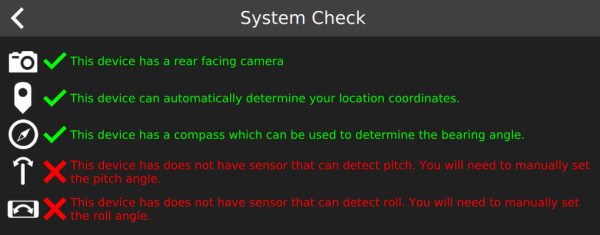
To learn what sensors are actually being reported to AuGeo from your device, you can tap and hold on the title of the System Check page. Each camera, position source and sensor will be listed.