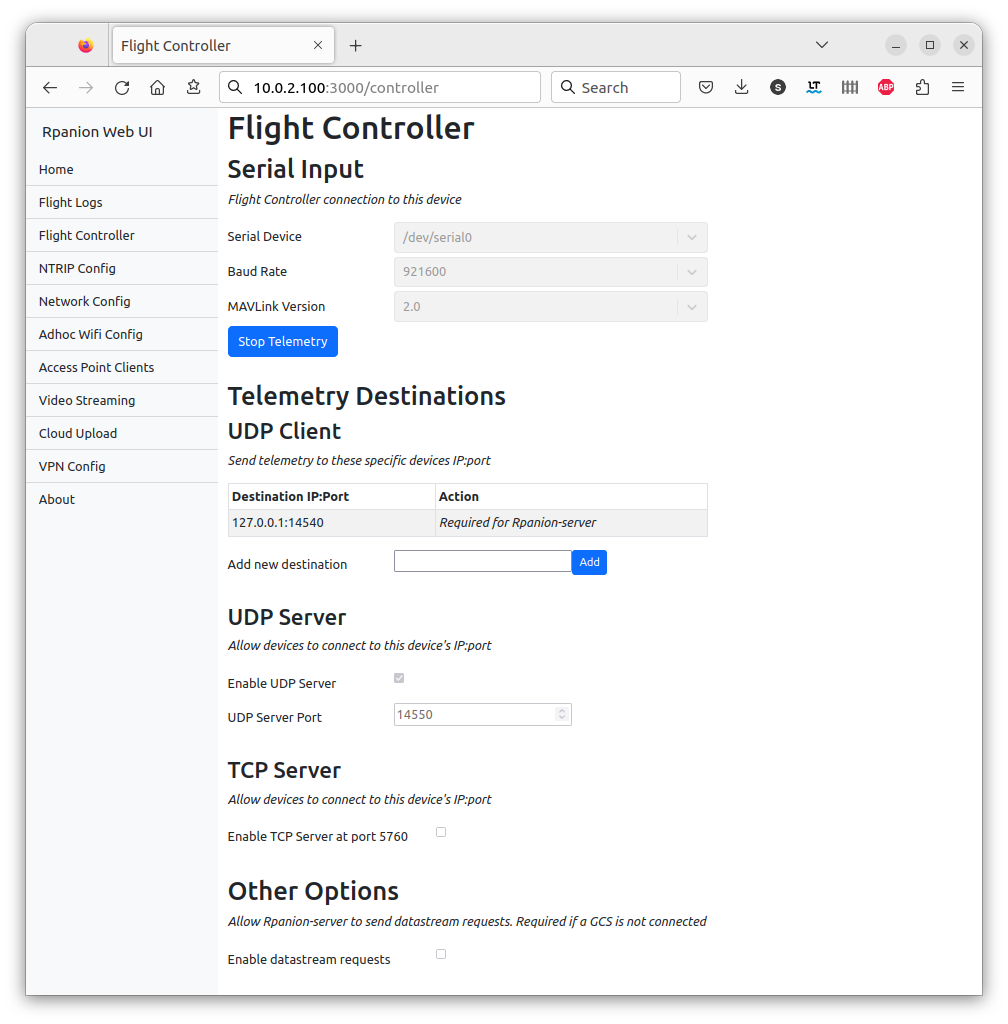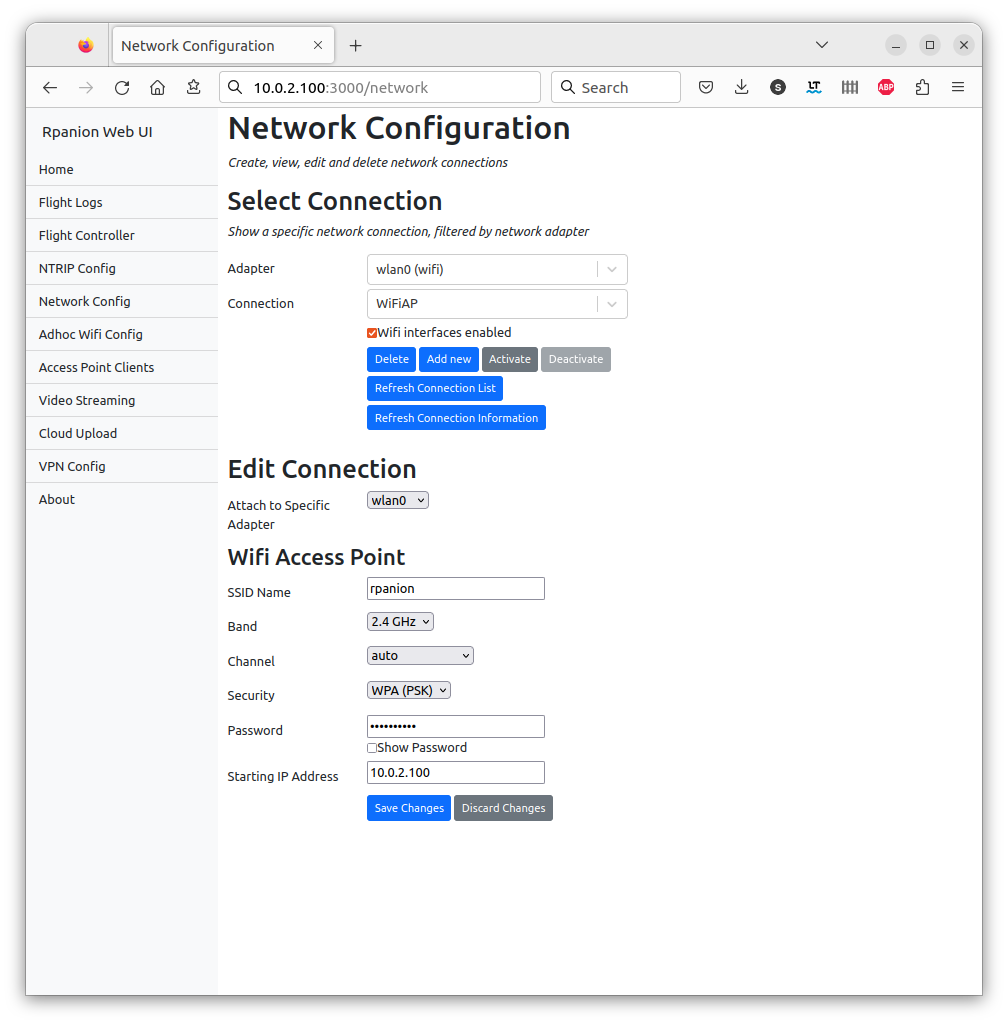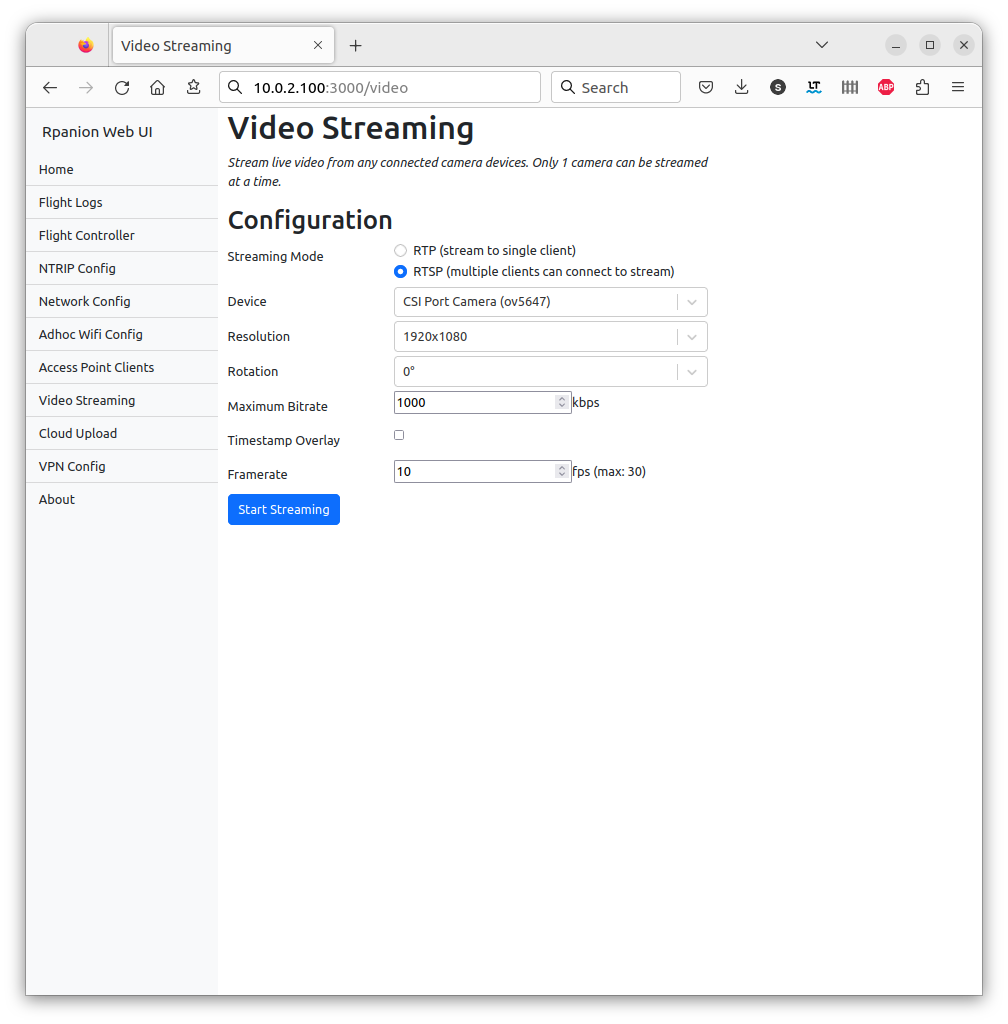User Documentation is at https://www.docs.rpanion.com/software/rpanion-server
This is a node.js based server for companion computers used in Mavlink-based vehicles (ie Ardupilot, PX4).
It presents a web-based interface (running on the companion computer), where system settings such as network, telemetry and video streaming can be configured from.
On the Raspberry Pi, Rpanion-server is compatible with the Raspberry Pi OS and Ubuntu 20.04.1 LTS.
On the Nvidia Jetson, Rpanion-server is compatible with Ubuntu 18.04 LTS.
Rpanion-server allows the user to configure:
- Flight Controller telemetry routing to udp outputs
- Video Streaming via an RTSP server
- Network configuration
- NTRIP Streaming
- Logging (tlog and bin logs)
The following instructions assumes you have cloned the Rpanion-server repository to ~/.
If not, use:
cd ~/ && git clone --recursive https://github.com/stephendade/Rpanion-server.git
For the Raspberry Pi 2, 3, 4 and Zero(2) run the below command on a fresh Raspberry Pi OS install to configure and install Rpanion-server with all required dependencies. Note this does not configure an initial Wifi hotspot.
cd ./deploy && ./RasPi2-3-4-deploy.sh
If running Ubuntu 20.04.1 OS, use:
cd ~/Rpanion-server/deploy/ && ./RasPi-ubuntu20-deploy.sh
For the Raspberry Pi Zero W(1), run the below command on a fresh Raspberry Pi OS install to configure and install Rpanion-server. Note this does configure an initial Wifi hotspot.
cd ./deploy && ./RasPiZero-deploy.sh
If not already configured for an initial Wifi hotspot, run the ./deploy/wifi_access_point.sh script.
The hotspot has the SSID "rpanion" and password "rpanion123". The Pi's IP address will be 10.0.2.100,
so the Rpanion-sever website will be available at http://10.0.2.100:3000.
Rpanion-server requires a recent version of node.js. It can be installed via package manager:
curl -sL https://deb.nodesource.com/setup_16.x | sudo -E bash -
sudo apt-get install -y nodejs
Note that the Raspberry Pi Zero is not compatible with version 12 (or later) of node.js. Version 11 can instead be installed via:
wget https://nodejs.org/download/release/v11.15.0/node-v11.15.0-linux-armv6l.tar.xz
sudo mkdir -p /usr/local/lib/nodejs
sudo tar -xJvf node-v11.15.0-linux-armv6l.tar.xz -C /usr/local/lib/nodejs
sudo ln -s /usr/local/lib/nodejs/node-v11.15.0-linux-armv6l/bin/node /usr/local/bin
sudo ln -s /usr/local/lib/nodejs/node-v11.15.0-linux-armv6l/bin/npm /usr/local/bin
The required prerequisite packages can be installed via:
sudo apt install libgstreamer-plugins-base1.0* libgstreamer1.0-dev libgstrtspserver-1.0-dev gstreamer1.0-plugins-bad gstreamer1.0-plugins-ugly gstreamer1.0-plugins-base-apps network-manager python3 python3-dev python3-gst-1.0 python3-pip dnsmasq ninja-build
sudo apt purge openresolv dhcpcd5
sudo pip3 install meson
pip3 install netifaces --user
For some systems (such as the Raspberry Pi), additional permissions may be requires to run nmcli from the
default user. In /etc/NetworkManager/NetworkManager.conf add auth-polkit=false in the main section.
If the Raspberry Pi Camera is intended to be used, the specific Gstreamer element (credit to https://github.com/thaytan/gst-rpicamsrc) must be installed:
git submodule init && git submodule update
cd ./modules/gst-rpicamsrc
./autogen.sh --prefix=/usr --libdir=/usr/lib/arm-linux-gnueabihf/
make
sudo make install
The mavlink-router (https://github.com/intel/mavlink-router) software is used for backend routing and is required to be installed:
git submodule init && git submodule update
cd ./modules/mavlink-router
meson setup build . --buildtype=release
ninja -C build
sudo ninja -C build install
The node.js packages need to be installed using npm install in the Rpanion-server folder.
For the Nvidia Jetson run the below command on a fresh OS install to configure and install Rpanion-server and all required dependencies. Note this does not configure an initial Wifi hotspot.
cd ./deploy && ./jetson-deploy.sh
When updating Rpanion-server from Github, run npm install to grab any
changed dependencies.
If running in production mode, run npm run build too for the ReactJS app
to be rebuilt.
If running Rpanion-server as a service, ensure to restart the service.
An automatic update script performed via:
./deploy/upgrade.sh
Running in production mode builds the reactJS app first. This gives performance increases over running in development mode.
npm run build
PORT=3000
npm run serverRunning in development mode allows for any code changes to trigger a restart of Rpanion-server.
Rpanion-server consists of a node.js server running on port 3001 and a React frontend application running on port 3000 in development mode.
In production mode, the React application is rendered statically
from the node.js server on port 3001. This can be overidden via setting the PORT environment
variable (see rpanion.service for for example).
You can start the server on its own with the command:
npm run serverRun the React application on its own with the command:
npm startRun both applications together with the command:
npm run devAt this point, the website will be active at http://<ip of device>:3000
Unit tests are split into separate commands for the frontend (ReactJS) and backend.
Unit tests can be run with the command:
npm run testback
npm run testfrontCode coverage statistics are automatically calculated for the backend tests.
Linting (via eslint) is available via:
npm run lintUse npm version minor to create a new release. This will also update CHANGELOG.md.
To produce a disk image from a SD card, insert the card and run ./deploy/create_image.sh.
To have Rpanion-server running on automatically on boot, there is an included systemd service file.
This can be enabled via:
sudo cp rpanion.service /etc/systemd/system
sudo systemctl enable rpanion.service