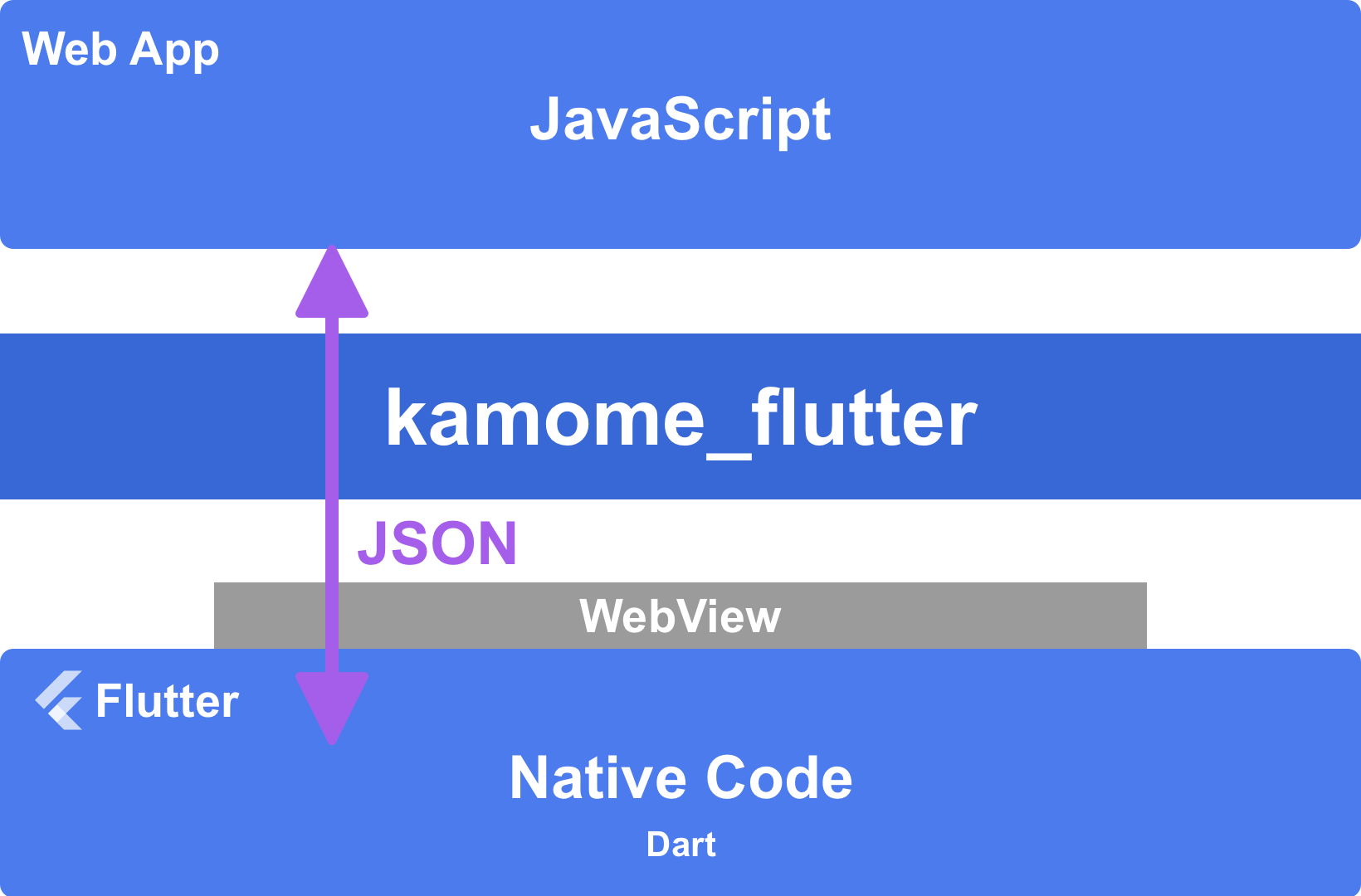kamome_flutter is a plugin for Flutter apps using the WebView. This plugin bridges a gap between JavaScript in the WebView and the native code written in Dart.
[NOTE] kamome_flutter requires the WebView plugin such as flutter_inappwebview(recommended), webview_flutter, and webview_flutter_plus.
See Installing.
-
npm install
npm install kamome -
Write following import statement in JavaScript
import { KM } from "kamome"
If you manually install the JavaScript library, see this page.
-
Send a message from the JavaScript code
// JavaScript import { KM } from "kamome" // Uses async/await. try { // Sends `echo` command. const result = await KM.send('echo', { message: 'Hello' }); // Receives a result from the native code if succeeded. console.log(result.message); } catch(error) { // Receives an error from the native code if failed. console.log(error); }
-
Receive a message on Flutter using flutter_inappwebview
Implement the JavaScriptRunner for flutter_inappwebview.
// Dart class _InAppWebViewJavaScriptRunner implements JavaScriptRunner { final InAppWebViewController _controller; _InAppWebViewJavaScriptRunner(this._controller); @override void runJavaScript(String js) async { await _controller.evaluateJavascript(source: js); } }
Build a WebView widget using flutter_inappwebview.
// Dart // Using flutter_inappwebview plugin. class InAppWebViewPage extends StatefulWidget { const InAppWebViewPage({Key? key}) : super(key: key); @override InAppWebViewPageState createState() => InAppWebViewPageState(); } class InAppWebViewPageState extends State<InAppWebViewPage> { late KamomeClient _client; @override void initState() { super.initState(); } @override Widget build(BuildContext context) { return Scaffold( appBar: AppBar( title: const Text('Sample'), ), body: Column( children: [ Expanded( child: InAppWebView( initialFile: 'assets/index.html', onWebViewCreated: (InAppWebViewController controller) { // Creates the Client object. _client = KamomeClient(_InAppWebViewJavaScriptRunner(controller)); _client ..add(Command('echo', (commandName, data, completion) { // Received `echo` command. // Then sends resolved result to the JavaScript callback function. completion.resolve(data: { 'message': data!['message'], }); // Or, sends rejected result if failed. //completion.reject(errorMessage: 'Echo Error!'); })); // Adds the JS handler of Kamome plugin. // Copy following code to yours. controller.addJavaScriptHandler( handlerName: KamomeClient.apiName, callback: (args) { _client.onMessageReceived(args[0]); }); }, ), // InAppWebView ) // Expanded ], ), // Column ); // Scaffold } }
-
Send a message from the Dart code on Flutter
// Dart // Sends a data to the JS code. _client.send('greeting', data: { 'greeting': 'Hello! by InAppWebView' }, callback: (commandName, result, error) { // Received a result from the JS code. print(result); });
-
Receive a message on the JavaScript code
// JavaScript // Adds a receiver that receives a message sent by the native client. KM.addReceiver('greeting', (data, resolve, reject) => { // The data is the object sent by the native client. console.log(data.greeting); // Runs asynchronous something to do... setTimeout(() => { // Returns a result as any object or null to the native client. resolve('OK!'); // If the task is failed, call `reject()` function. //reject('Error message'); }, 1000); });
See this page.
When there is no kamome_flutter client, that is, when you run with a browser alone, you can register the processing of each command.
// JavaScript
KM.browser
.addCommand("echo", function (data, resolve, reject) {
// Received `echo` command.
// Then sends resolved result to the JavaScript callback function.
resolve({ message: data["message"] });
// Or, sends rejected result if failed.
//reject("Echo Error!");
});