-
Notifications
You must be signed in to change notification settings - Fork 1
Create the custom process
JonSaffron edited this page Oct 6, 2014
·
3 revisions
In order for the FacadeFor3e library to successfully run a particular process in 3e, a simplified process should be created using the IDE that consists of only a Save step. If the out-of-the-box process is used which has a page step, then the process will remain in the open processes list.
To create a custom Matter process, follow this procedure. Some familiarity with the 3e IDE is assumed.
- Open the 3e IDE. You may want to start a new project, or use an existing one.
- In the project tree on the left hand side of the start tab, right-click the Process node and select Add New Process Item to bring up the Add New Process dialog.
- Enter the name of your new process, e.g. WsMatter (you should employ whatever naming convention you normally use). The install type drop-down can be set to Test.

- Press OK. The edit process window will open.
- In the properties section on the right-hand side, set the Base Object ID to Matter. Provide an appropriate description and process title, e.g. Web service: Matter.
- Now right-click somewhere in the process diagram, and from the First Step sub-menu, select Save. A tree with two branches will be created and shown in the process diagram.
- Click to select the FIRSTSTEP node. In the properties window, change the value of the ID property from FIRSTSTEP to Save. This is not essential, but better reflects the nature of the step.
- Right-Click the ellipses node that follows the SUCCESS node. From the Next Step sub-menu, select END.
- Right-Click the ellipses node that follows the FAILURE node. From the Next Step sub-menu, select END. This completes the process design.
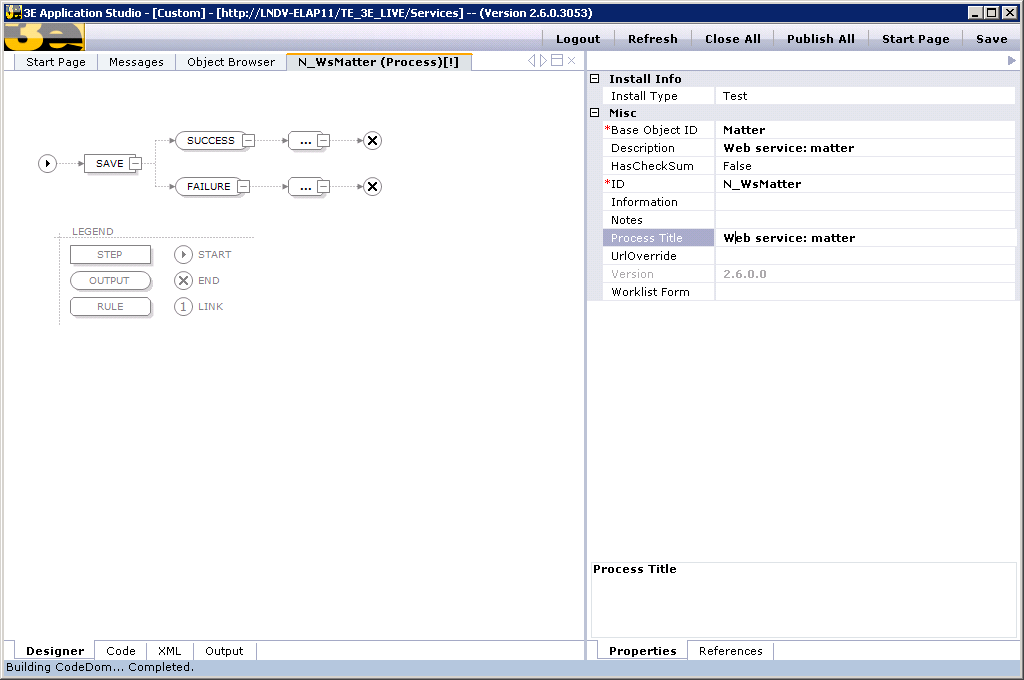
- Use the buttons at the top of the IDE window to save the process, and close the window.
- Finally, build and publish your new process.
- You will now need to open 3e and update permissions to allow the process to be run.