-
Notifications
You must be signed in to change notification settings - Fork 67
Windows
Kathará depends on Docker. If you already have it installed you can skip to step 2.
- Install Docker from here.
- NB: If you want to use WSL2 as backend, it is mandatory to install Docker Desktop >=2.5.0.0!
- During the installation procedure DO NOT flag "Use Windows Containers", Kathará works only with default (Linux) containers.
- Download the setup file to a directory of your choice from a Release.
- Run the setup wizard and follow the instructions.
- Remember to run Docker before using Kathará. You may also need to share the drive that will contain the labs and the drive with your user folder (it can be done from Docker settings, from the tray icon), as shown here (note that you may have/need different drives).
Keep in mind that Kathará only works on Powershell (without administrator privileges), do not attempt to use it with classic cmd!
Please note that Docker runs on Windows inside a virtual machine running Linux and managed by Hyper-V. The virtual hard drive usually takes a variable amount of space depending on the number of Docker images that you compile and can go up to about 60 GBytes. However the space occupation can be drastically reduced by removing unused Docker images with the command docker system prune and by following this procedure. This can be used every time your virtual disk space goes up because of some Docker Images you later decide to remove
If you choose to install Docker using Hyper-V (and NOT WSL2), this will also download and enable Hyper-V. If you later want to use another hypervisor like VMware or Virtual Box, then you will have to disable Hyper-V and restart your PC. If you later need to use Docker or Kathará again, you'll have to re-enable Hyper-V and restart. This will require that Virtualization technology is enabled in your system BIOS. For more information and an example check out this link.
If your system has 4GB of RAM, you should reduce the amount of memory used by Docker virtual machine.
To do so, right click on the Docker icon on the tray bar and click Settings:
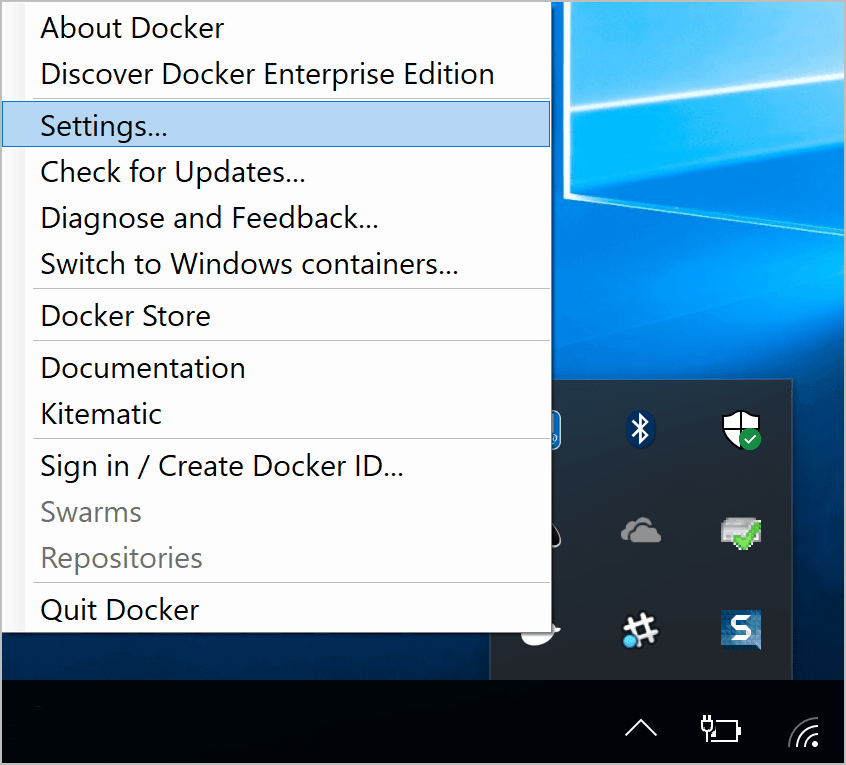
On the Settings window go to Advanced:
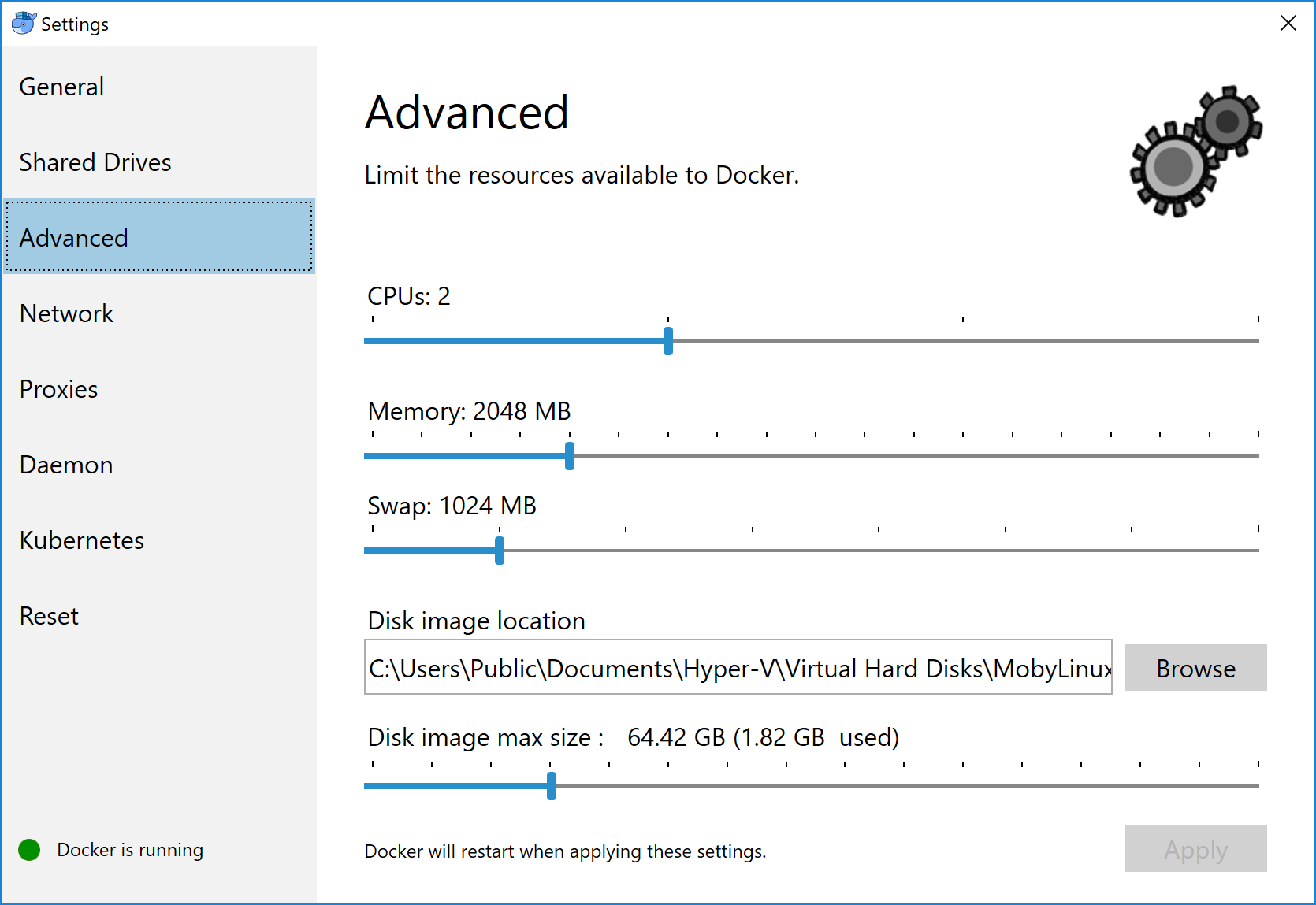
Drag the Memory slider to 1024 MB and click Apply:
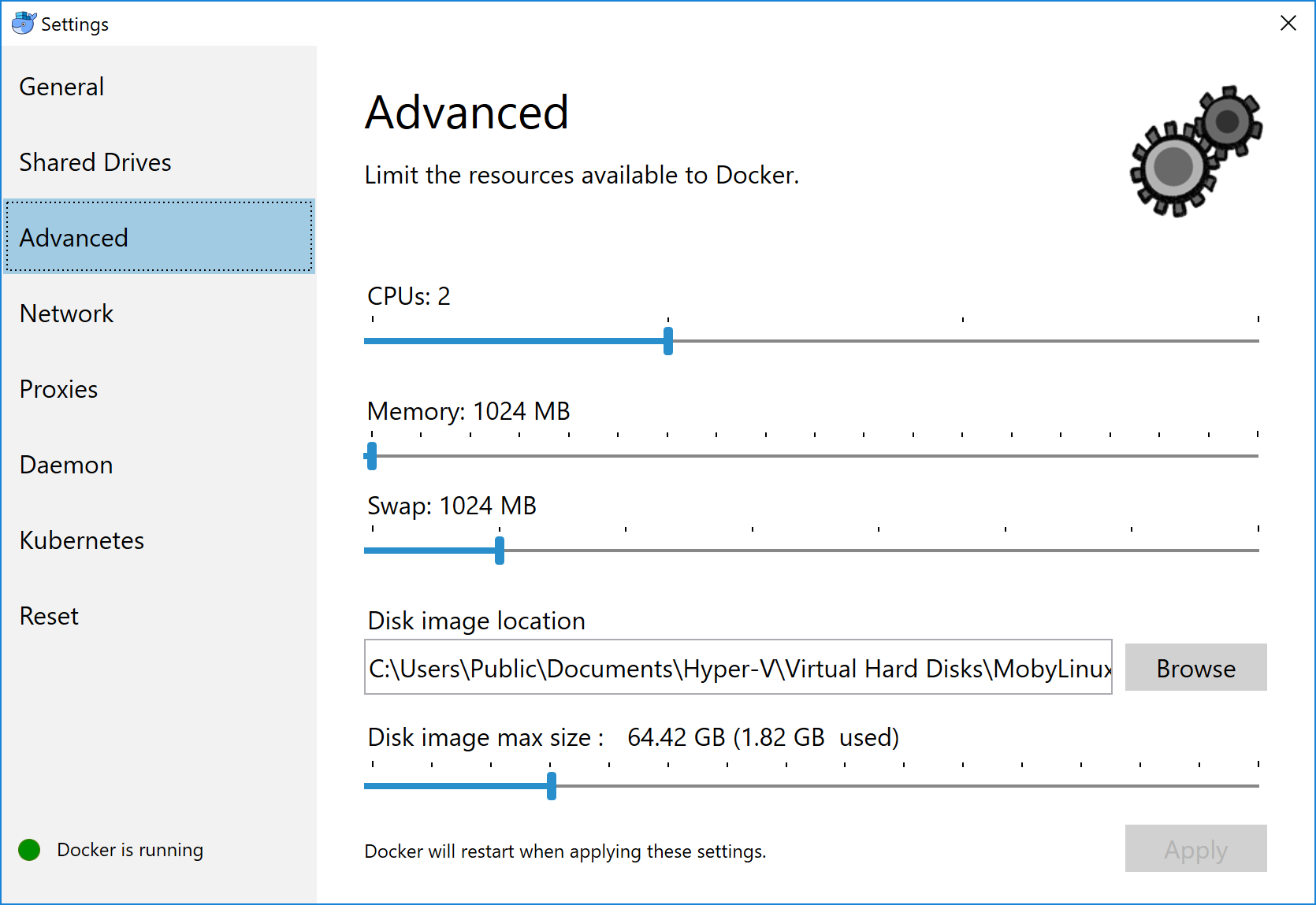
Docker virtual machine will restart with the new settings, this will take a while.
Website: kathara.org
Contact us: contact@kathara.org