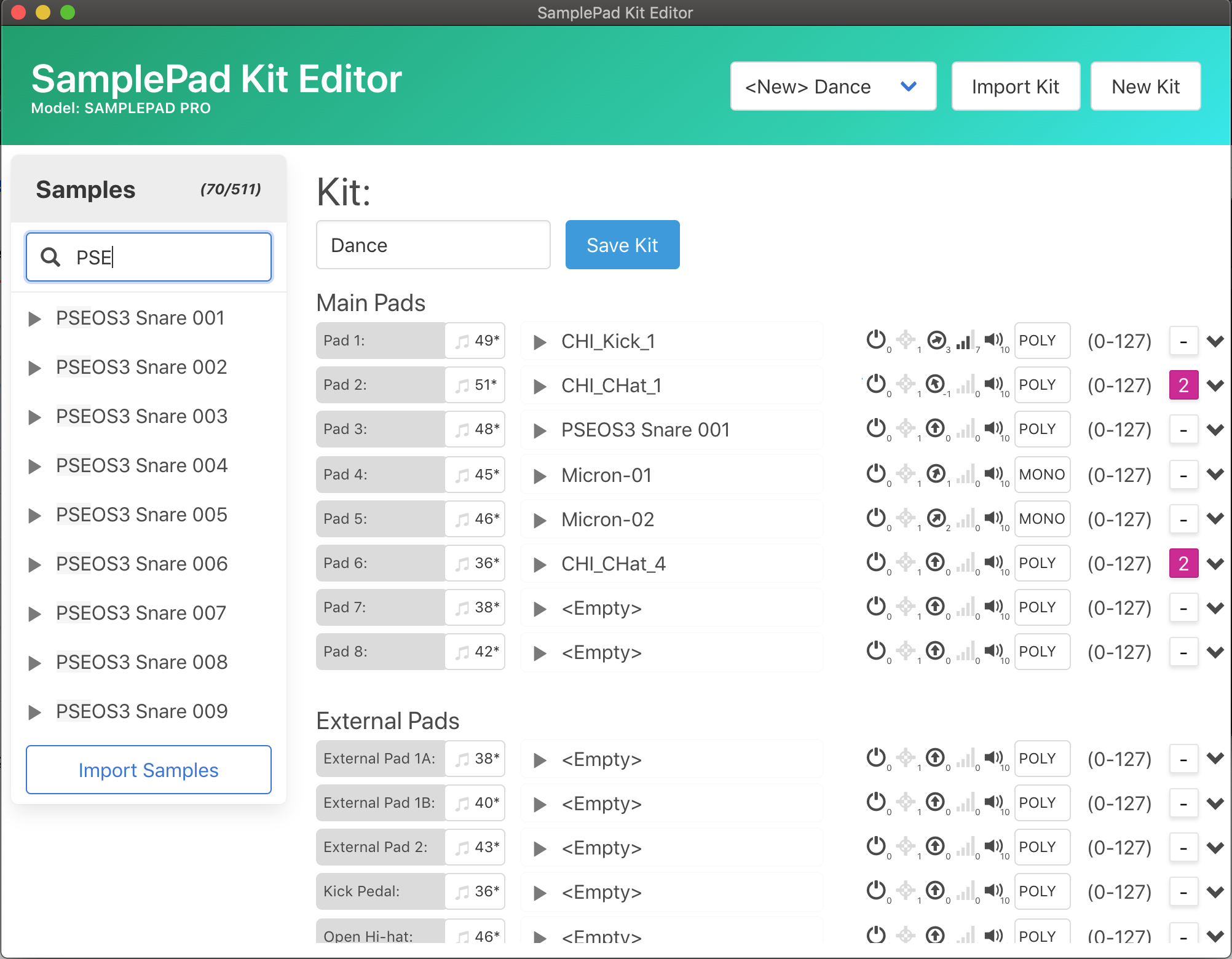This is only tested with the Alesis SampleRack, which should be functioning well. It should work with a Alesis SamplePad Pro but I do not have one to test on. If you have one, please help me test it out!
SamplePad Kit Editor is released via the GitHub releases page.
The current version is v.6
Download v.6 for Mac
Download v.6 for PC
Download v.6 for Linux
SamplePad Kit Editor is an application that allows you to create and edit custom drum kits for the Alesis SamplePad Pro or Alesis SampleRack directly on your Mac or PC. It uses an intuitive drap and drop interface to quickly and easily create custom drum kits. All pad parameters are available to edit, and it's significantly easier than scrolling through all the details on the SamplePad itself.
- Open SamplePad Kit Editor
- Insert your SamplePad SD card into your computer
- Select your device type (SamplePad Pro or SampleRack) from the Edit menu
- Click the "Load SD Card" button (or select "Load SD Card" in the Edit menu) and select the root directory of the SD card
This will load any existing samples and kits on the SD card for you to edit. It's generally best to start with a blank SD card, as that allows for better filename organization (see "importing samples" below.)
Imported samples are automatically formatted as appropriate (16bit, 44.1k 8-character wav.) After importing samples through SamplePad Kit Editor you'll still see the original file name (in the case that its greater than 8 characters) allowing for better, more intuitive sample organization.
- Click import samples at the bottom of the sample section
- Select one or more .wav files, or a directory
- If a directory is selected all wav files located within it (or any sub directories) will be imported
- Select a kit from the dropdown to edit an existing kit. You can also import a kit from an existing
.kitnot on the SD card, or create a kit from scratch - Search through samples on the left, and drag them on to an individual pad to set that pad's sample
- Tweak pad parameters by twisting knobs (click, hold, and drag an icon up and down to adjust values)
- Change mute groups by selecting 1 of 16 possible groups
- Access Layer B sample and velocity parameters by clicking on the dropdown icon on the right
Once you're satisfied, save your kit. Saving it as a new kit will create a new .kit file and not affect the original. Put it into your SamplePad and try it out!
While creating or editing a kit, you can easily test it out by connecting a midi controller to your computer. Once connected, select a device through the menu Edit > Midi Settings (or Scan for Midi Devices if it does not appear.) Playing midi notes on the selected device will show you which pad is being played and triggers the sample attached to it. Triggers are velocity dependent, and layer B is supported.
Samplepad Kit Editor is currently prerelease. I've only been able to test on my own SampleRack so I'm not sure if the .kit file format differs on other machines or firmware versions. If you have a SamplePad, Samplepad Pro, or SampleRack, please let me know if you try it out and experience any issues. Make sure to back up your SD card just in case!
I'd also love to know if everything works fine for you. You can contact me through my email on github.
Want to build the app yourself?
git clone https://github.com/LesserChance/samplepad-editor.git
cd samplepad-editor
yarn install
yarn run electron-dev