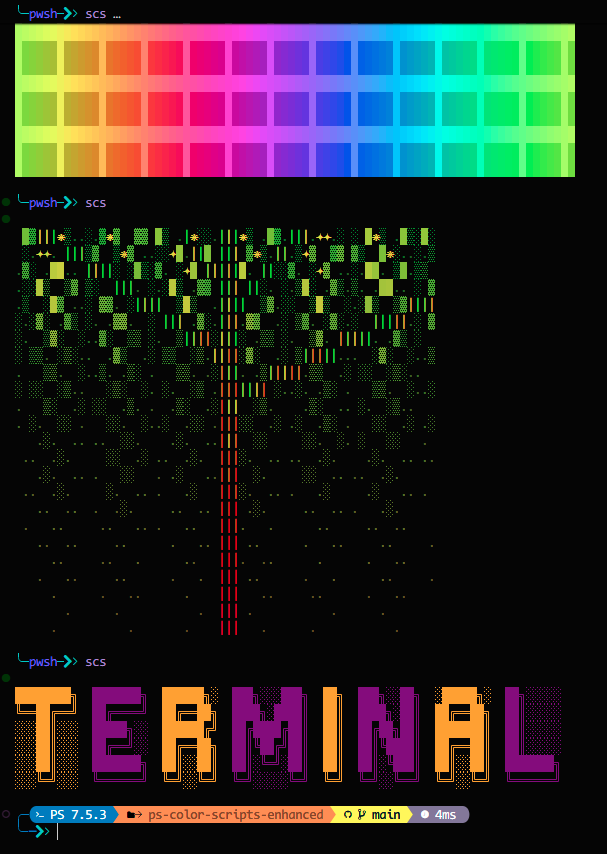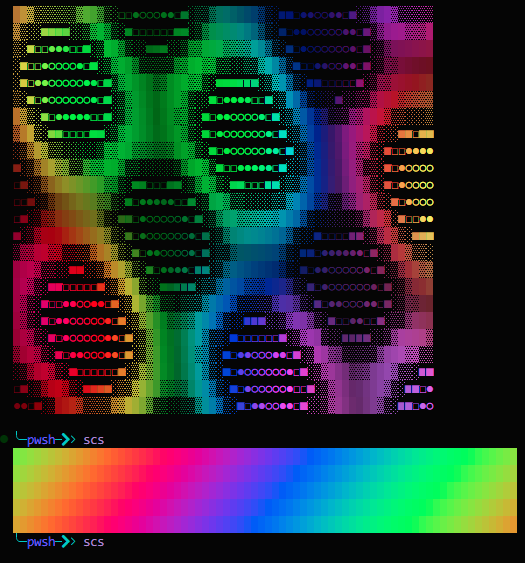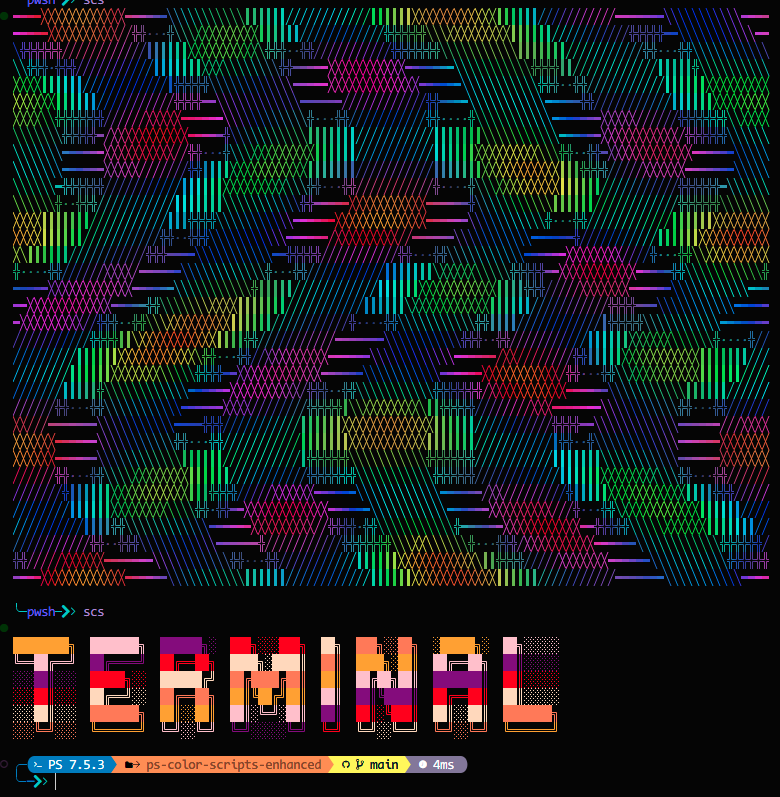Credits: This project owes its existence to the foundational work of two developers. The beautiful ANSI art scripts were originally created and/or sourced by Derek Taylor (DistroTube) in his project shell-color-scripts. The collection was then ported to PowerShell by Scott McKendry as ps-color-scripts.
ColorScripts-Enhancedbuilds upon their efforts by introducing a high-performance caching system, PowerShell Cross-Platform support on Linux and Mac, an expanded command set, and a formal module structure.
A high-performance PowerShell module for displaying beautiful ANSI colorscripts in your terminal with intelligent caching for 6-19x faster load times.
- Features
- Demo
- Quick Start
- PowerShell Support
- Internationalization
- Install a Nerd Font
- Installation
- Usage
- Performance
- Available Colorscripts
- Commands
- Documentation
- Contributing
- License
- Support
✨ 498+ Beautiful Colorscripts - Extensive collection of ANSI art
⚡ Intelligent Caching - 6-19x performance improvement (5-20ms load times)
🌐 OS-Wide Cache - Consistent caching across all terminal sessions
🎯 Simple API - Easy-to-use cmdlets with tab completion
⚙️ Configurable Defaults - Persist cache locations and startup behaviour via module configuration
🔄 Auto-Update - Cache automatically invalidates when scripts change
📍 Centralized Storage - Cache stored in %APPDATA%\ColorScripts-Enhanced\cache
🌍 Multilingual Support - Full internationalization with 10 languages (English, German, Spanish, French, Italian, Japanese, Dutch, Portuguese, Russian, Chinese)
ColorScripts-Enhanced Demo: https://i.imgur.com/FCjqkxn.mp4
Open in new tab since video is too large for github
+ 495 more colorscripts available!
Install-Module -Name ColorScripts-Enhanced -Scope CurrentUser
Import-Module ColorScripts-Enhanced
Add-ColorScriptProfile # Optional: add to profile immediately
Show-ColorScriptRequires PowerShell 5.1 or later. PowerShell 7.4+ recommended for best performance and PSResourceGet support.
We test every change across Windows, macOS, and Linux. See the full matrix in docs/POWERSHELL-VERSIONS.md.
| Platform | PowerShell 5.1 | PowerShell 7.x |
|---|---|---|
| Windows | ✅ Unit tests, module validation | ✅ Unit tests, ScriptAnalyzer, help validation |
| macOS | ❌ Not available | ✅ Unit tests, ScriptAnalyzer |
| Linux | ❌ Not available | ✅ Unit tests, ScriptAnalyzer |
We intentionally run ScriptAnalyzer only on PowerShell 7.x because the 5.1 engine applies different rules that conflict with modern cross-platform patterns.
ColorScripts-Enhanced provides full multilingual support with automatic language detection based on your system's culture settings. All cmdlet help documentation, error messages, warnings, and user interface text are available in 10 languages:
| Language | Culture Code | Status |
|---|---|---|
| English | en-US | ✅ |
| German | de | ✅ |
| Spanish | es | ✅ |
| French | fr | ✅ |
| Italian | it | ✅ |
| Japanese | ja | ✅ |
| Dutch | nl | ✅ |
| Portuguese | pt | ✅ |
| Russian | ru | ✅ |
| Chinese | zh-CN | ✅ |
The module automatically detects your system's language and displays help in your preferred language:
# View help in your system's language
Get-Help Show-ColorScript -Full
# Access online help with automatic language detection
Get-Help Show-ColorScript -OnlineThe -Online parameter uses an intelligent redirect system that:
- Detects your browser's language settings
- Automatically displays documentation in your preferred language
- Falls back to English if your language isn't available
- Works seamlessly with all 10 supported languages
You can override the automatic detection by setting your PowerShell UI culture:
# Example: Switch to German
$PSUICulture = 'de'
Import-Module ColorScripts-Enhanced -Force
# Example: Switch to Japanese
$PSUICulture = 'ja'
Import-Module ColorScripts-Enhanced -ForceAll module messages, warnings, and error text will appear in the selected language immediately.
Several scripts display Nerd Font icons (powerline separators, dev icons, logos). Without a Nerd Font, those glyphs render as blank boxes. Pick one of the patched fonts from nerdfonts.com and set it as your terminal font:
- Download a font (e.g., Cascadia Code, FiraCode, JetBrainsMono) from the Nerd Fonts releases.
- Install on Windows: extract the
.zip, select the.ttffiles, right-click → Install for all users. macOS:brew install --cask font-caskaydia-cove-nerd-font(or double-click in Font Book). Linux: copy the.ttffiles to~/.local/share/fonts(or/usr/local/share/fonts), then runfc-cache -fv. - Update your terminal (Windows Terminal, VS Code, Alacritty, etc.) to use the installed Nerd Font for each profile.
- Verify by running:
Show-ColorScript -Name nerd-font-testThe script will render checkmarks and dev icons when the font is configured correctly.
The module is published to the PowerShell Gallery, making installation a single command:
# PowerShellGet (Windows PowerShell 5.1 / PowerShell 7)
Install-Module -Name ColorScripts-Enhanced -Scope CurrentUser
# PSResourceGet (PowerShell 7.4+)
Install-PSResource -Name ColorScripts-Enhanced -Scope CurrentUser
# Update to latest release later
Update-Module ColorScripts-Enhanced💡 Tip: Set
Set-ExecutionPolicy -Scope Process -ExecutionPolicy Bypassif your environment restricts script execution during installation.
If you prefer GitHub Packages (for private mirrors or enterprise environments):
$owner = 'Nick2bad4u'
$source = "https://nuget.pkg.github.com/$owner/index.json"
Register-PSRepository -Name ColorScriptsEnhanced-GitHub -SourceLocation $source -PublishLocation $source -InstallationPolicy Trusted -PackageManagementProvider NuGet
Install-Module -Name ColorScripts-Enhanced -Repository ColorScriptsEnhanced-GitHub -Scope CurrentUserAuthenticate with a GitHub PAT (Package Read scope) if prompted.
- Copy the
ColorScripts-Enhancedfolder to one of your PowerShell module paths:
# See available module paths
$env:PSModulePath -split ';'
# Recommended location (user-specific)
$modulePath = "$env:USERPROFILE\Documents\PowerShell\Modules\ColorScripts-Enhanced"
# Copy the module folder to the destination
Copy-Item -Path ".\ColorScripts-Enhanced" -Destination $modulePath -Recurse -Force- Import the module:
Import-Module ColorScripts-Enhanced- (Optional) Add to your PowerShell profile for automatic loading:
Add-Content -Path $PROFILE.CurrentUserAllHosts -Value "Import-Module ColorScripts-Enhanced"Alternatively, run Add-ColorScriptProfile -Scope CurrentUserAllHosts -SkipStartupScript after importing the module.
Import-Module ".\ColorScripts-Enhanced\ColorScripts-Enhanced.psd1"Use the built-in helper to import the module (and optionally display a random colorscript) at shell startup:
Add-ColorScriptProfileKey options:
Add-ColorScriptProfile -SkipStartupScript-- import the module without showing a script on launch.Add-ColorScriptProfile -Scope CurrentUserCurrentHost-- limit to the current host (e.g., just VS Code).Add-ColorScriptProfile -Path .\MyCustomProfile.ps1-- target an explicit profile file.
Show-ColorScript
# or use the alias
scsShow-ColorScript -Name "mandelbrot-zoom"
# or
scs mandelbrot-zoom# Use wildcards to target a family of scripts
Show-ColorScript -Name "aurora-*"Show-ColorScript -List
# or
Get-ColorScriptList# Return objects for automation
$scripts = Get-ColorScriptList -AsObject
$scripts | Select-Object Name, Category, Tags | Format-Table
# Show additional metadata in the table view
Get-ColorScriptList -Detailed# All pattern-based scripts
Get-ColorScriptList -Category Patterns
# Recommended scripts surfaced by metadata
Get-ColorScriptList -Tag Recommended -Detailed
# Display a random recommended script and return its metadata
Show-ColorScript -Tag Recommended -PassThru# Cache all colorscripts (recommended)
New-ColorScriptCache
# Cache specific colorscripts
New-ColorScriptCache -Name "bars","hearts","arch"
# Force rebuild cache
New-ColorScriptCache -Force
# Cache every script whose name starts with "aurora-"
New-ColorScriptCache -Name "aurora-*"
New-ColorScriptCachecaches the entire library by default, so specifying-Allis optional. Use-PassThruwhen you need per-script status objects. Without it you'll just see the concise on-screen summary.
# Clear all cache files
Clear-ColorScriptCache -All
# Clear specific cache
Clear-ColorScriptCache -Name "mandelbrot-zoom"
# Preview what would be deleted (no files removed)
Clear-ColorScriptCache -Name "mandelbrot-zoom" -DryRun
# Clear caches in an alternate location
Clear-ColorScriptCache -Name "mandelbrot-zoom" -Path 'C:/temp/colorscripts-cache'
# Remove all caches that match a wildcard pattern
Clear-ColorScriptCache -Name "aurora-*" -Confirm:$falseTip: Set
COLOR_SCRIPTS_ENHANCED_CACHE_PATHto redirect cache files to a custom directory for CI or ephemeral test runs.
# Rebuild cache metadata before rendering
Show-ColorScript -Name "bars" -ValidateCache
# Apply validation for the entire session
$env:COLOR_SCRIPTS_ENHANCED_VALIDATE_CACHE = '1'
Import-Module ColorScripts-Enhanced -ForceUse the -ValidateCache switch (or the COLOR_SCRIPTS_ENHANCED_VALIDATE_CACHE environment variable) whenever you suspect stale cache data or when testing new scripts.
Leverage powerful hardware by running cache builds in parallel:
New-ColorScriptCache -All -Parallel -Threads 8The -Parallel switch enables a runspace pool, while -Threads (alias for -ThrottleLimit) controls the maximum number of concurrent workers. Leave -Threads unspecified to default to the number of logical processors. The cmdlet gracefully falls back to sequential execution if multiple runspaces are unavailable.
Auto mode prefers PSD1 resources whenever they exist so you can override English strings without recompiling the module. Fine-tune the behaviour with COLOR_SCRIPTS_ENHANCED_LOCALIZATION_MODE:
auto(default) – load PSD1 files when present, otherwise fall back to embedded messages.full– always load from disk, even if embedded defaults would succeed.embedded– skip PSD1 probes and rely on built-in English messages.
Legacy toggles COLOR_SCRIPTS_ENHANCED_FORCE_LOCALIZATION and COLOR_SCRIPTS_ENHANCED_PREFER_EMBEDDED_MESSAGES are still honoured, but the consolidated mode variable is recommended.
# Inspect current configuration (cache path, startup behaviour)
Get-ColorScriptConfiguration
# Persist a custom cache path and disable automatic profile startup
Set-ColorScriptConfiguration -CachePath 'D:/Temp/ColorScriptsCache' -ProfileAutoShow:$false
# Reset everything to defaults
Reset-ColorScriptConfigurationConfiguration is stored in %APPDATA%/ColorScripts-Enhanced/config.json (or the equivalent on macOS/Linux). Set COLOR_SCRIPTS_ENHANCED_CONFIG_ROOT to redirect the configuration location for portable or CI scenarios.
# Emit metadata objects to the pipeline
$metadata = Export-ColorScriptMetadata -IncludeFileInfo -IncludeCacheInfo
# Persist a JSON snapshot for front-end tooling
Export-ColorScriptMetadata -Path ./dist/colorscripts-metadata.json -IncludeFileInfoMetadata includes categories, tags, descriptions, script paths, and optional cache details--perfect for building dashboards, search interfaces, or gallery listings.
# Create a new colorscript skeleton in the Scripts directory
$scaffold = New-ColorScript -Name 'my-awesome-script' -GenerateMetadataSnippet -Category 'Artistic' -Tag 'Custom','Demo'
# Inspect metadata guidance for ScriptMetadata.psd1 updates
$scaffold.MetadataGuidanceThe scaffolded script includes a UTF-8 template with placeholders so you can paste ANSI art directly. The optional metadata guidance hints at how to categorise the new script in ScriptMetadata.psd1.
Show-ColorScript -Name "bars" -NoCache# Sequential run with metadata-rich summary results
.\ColorScripts-Enhanced\Test-AllColorScripts.ps1 -Filter 'bars' -Delay 0 -SkipErrors
# Parallel run (PowerShell 7+) for faster CI coverage
.\ColorScripts-Enhanced\Test-AllColorScripts.ps1 -Parallel -SkipErrors -ThrottleLimit 4.\scripts\Lint-PS7.ps1| Command | Alias | Description |
|---|---|---|
Show-ColorScript |
scs |
Display a colorscript |
Get-ColorScriptList |
- | List all available colorscripts |
New-ColorScriptCache |
- | Pre-generate cache files |
Clear-ColorScriptCache |
- | Remove cache files |
Add-ColorScriptProfile |
- | Append module startup snippet to your profile |
Get-ColorScriptConfiguration |
- | Inspect persisted defaults (cache path, startup behaviour) |
Set-ColorScriptConfiguration |
- | Update configuration values and immediately persist them |
Reset-ColorScriptConfiguration |
- | Restore configuration to factory defaults |
Export-ColorScriptMetadata |
- | Export metadata and cache info as JSON for external tooling |
New-ColorScript |
- | Scaffold a new colorscript skeleton with metadata guidance |
Install.ps1 |
- | Optional local installer with -AddToProfile, -SkipStartupScript, -BuildCache |
PowerShell uses the Get-Help cmdlet for command documentation. Traditional CLI flags like --help or -h will not work.
# Get basic help
Get-Help Show-ColorScript
# Get detailed help with examples
Get-Help Show-ColorScript -Full
# Get only examples
Get-Help Show-ColorScript -Examples
# Get help for a specific parameter
Get-Help Show-ColorScript -Parameter Name
# Module help
Get-Help about_ColorScripts-Enhanced- Quick Start & Reference
- ANSI Color Guide
- ANSI Conversion Guide
- ANSI Conversion Examples
- Module Summary
- Development Guide
- Testing Guide
- Linting Guide
- npm Scripts Reference
- Publishing Guide
- Release Checklist
We welcome contributions! Please review CONTRIBUTING.md for:
- Development setup and workflow
- Coding standards and best practices
- How to submit pull requests
- Testing requirements
For development-specific tasks, see the Developer Documentation section above.
- Simple scripts: 30-50ms
- Complex scripts: 200-400ms
- All scripts: 5-20ms
- Improvement: 6-19x faster!
| Script | Without Cache | With Cache | Speedup |
|---|---|---|---|
| bars | 31ms | 5ms | 6x |
| gradient-bars | 65ms | 8ms | 8x |
| mandelbrot-zoom | 365ms | 19ms | 19x |
- First Run: Script executes normally and output is cached
- Subsequent Runs: Cached output is displayed instantly
- Auto-Invalidation: Cache updates when source script changes
- OS-Wide: Single cache location works from any directory
The module stores cached output in platform-specific directories:
Windows:
C:\Users\[Username]\AppData\Roaming\ColorScripts-Enhanced\cache\
macOS:
~/Library/Application Support/ColorScripts-Enhanced/cache/
Linux:
~/.cache/ColorScripts-Enhanced/
To find your cache location programmatically:
# Windows
$env:APPDATA\ColorScripts-Enhanced\cache
# macOS
~/Library/Application Support/ColorScripts-Enhanced/cache
# Linux
~/.cache/ColorScripts-Enhanced- One
.cachefile per colorscript - Contains pre-rendered ANSI output
- Average size: ~20KB per file
- Total size: ~4.9MB for 498+ scripts
Display a random colorscript every time you open PowerShell:
# Edit your profile
notepad $PROFILE.CurrentUserAllHosts
# Add this line:
Import-Module ColorScripts-Enhanced
Show-ColorScript# Add to profile
Set-Alias -Name cs -Value Show-ColorScript# Add to profile after Import-Module
Import-Module ColorScripts-Enhanced
New-ColorScriptCacheThe module includes 498+ colorscripts including:
- Fractals: mandelbrot-zoom, julia-morphing, barnsley-fern, koch-snowflake
- Patterns: kaleidoscope, wave-pattern, rainbow-waves, gradient-bars
- Characters: pacman, space-invaders, tux, darthvader
- Nature: galaxy-spiral, aurora-storm, crystal-grid, nebula
- Mathematical: fibonacci-spiral, penrose-quasicrystal, hilbert-spectrum
- And many more!
Use Show-ColorScript -List to see all available scripts.
# Rebuild cache
New-ColorScriptCache -Force
# Check cache location
explorer "$env:APPDATA\ColorScripts-Enhanced\cache"# Preview what would be removed without touching the filesystem
Clear-ColorScriptCache -Name 'bars' -DryRun
# Force deletion after closing terminals that might hold locks
Clear-ColorScriptCache -Name 'bars' -Confirm:$falseIf a cache file stays locked, close any terminals showing the script, then retry the commands above. As a last resort, specify -Path with a custom cache root and move the cache elsewhere.
# Verify module path
Get-Module ColorScripts-Enhanced -ListAvailable
# Check PSModulePath
$env:PSModulePath -split ';'# Try without cache
Show-ColorScript -Name "scriptname" -NoCache
# Check if script exists
Get-ColorScriptList# Confirm Nerd Font installation
Show-ColorScript -Name nerd-font-test
# If icons are missing:
# 1\. Install a Nerd Font from https://www.nerdfonts.com/
# 2\. Set your terminal profile to use the installed font
# 3\. Restart the terminal session-
PowerShell: 5.1 or higher (PowerShell 7+ recommended)
-
Operating System:
- Windows 10/11
- macOS 10.13+
- Linux (Ubuntu, Debian, Fedora, etc.)
-
Terminal: ANSI-capable terminal
- Windows: Windows Terminal, VS Code Terminal, ConEmu
- macOS: Terminal.app, iTerm2, VS Code Terminal
- Linux: GNOME Terminal, Konsole, xterm, VS Code Terminal
-
Optional: Nerd Font for glyph-heavy scripts like
nerd-font-test
ColorScripts-Enhanced/
├── ColorScripts-Enhanced.psd1 # Module manifest
├── ColorScripts-Enhanced.psm1 # Main module file
├── Scripts/ # Colorscript files
│ ├── bars.ps1
│ ├── hearts.ps1
│ ├── mandelbrot-zoom.ps1
│ └── ... (<!-- COLOR_CACHE_TOTAL -->498+<!-- /COLOR_CACHE_TOTAL --> total)
└── README.md # This file
%APPDATA%/ColorScripts-Enhanced/
└── cache/ # Cache files
├── bars.cache
├── hearts.cache
└── ... (<!-- COLOR_CACHE_TOTAL -->498+<!-- /COLOR_CACHE_TOTAL --> total)
Contributions welcome! When adding new colorscripts:
- Place
.ps1file inScripts/directory - Use ANSI escape codes for colors
- Keep output concise (fits in standard terminal)
- Test with
Show-ColorScript -Name "yourscript" -NoCache - Build cache with
New-ColorScriptCache -Name "yourscript"
UnLicense License – see LICENSE file for details
See CHANGELOG.md for detailed version history and release notes.
2025.10.12 - Cross-platform support, enhanced caching, and 498+ colorscripts
- 📖 Quick Start & Reference
- 🌈 ANSI Color Guide
- 🧰 ANSI Conversion Guide
- 📋 Module Summary
- 🔧 Development Guide
- 📦 Publishing Guide
- ✅ Release Checklist
- 🤝 Contributing Guidelines
- 🛡️ Security Policy
- 🙌 Code of Conduct
- 🧭 Project Roadmap
- 💬 Support Policy
- 🔄 Changelog
- ⚙️ Test Workflow
- � Code Coverage - Automated via Codecov
- �📦 Publish Workflow
- 🤖 Dependabot Updates
This module uses Pester for testing with code coverage tracking:
# Run all tests
npm run test
# Run tests with coverage report
npm run test:coverage
# Generate HTML coverage report (requires ReportGenerator)
npm run test:coverage:report
# Run tests directly with Pester
Invoke-Pester -Path ./Tests
# Run with coverage using the script
./scripts/Test-Coverage.ps1 -ShowReportCoverage reports are automatically uploaded to Codecov on every push.
For support options, response targets, and contact channels, review the Support Policy. Bug reports and feature ideas live in the issue tracker.
Enjoy the colors and scripts! 🌈✨
ANSI art sourced from: