-
Notifications
You must be signed in to change notification settings - Fork 6
Logging
The Unity way of logging is via UnityEngine.Debug.Log(...) and its variants. The log file is Parkitect\Parkitect_Data\output_log.txt. Uncatched exceptions are logged to that file too (with their StackTrace).
The log file's created new every time Parkitect starts. New messages are added at the end of the file when they are logged. That means you must reload the file in your text editor to see new logs. Some text editors can auto-refresh a file when it changed (e.g. Notepad++ with a "Document monitor" plugin).
Besides opening the log file in a text editor, a debug console with the log messages and exceptions can be brought up in Parkitect by hitting Ctrl+Alt+D. However that window only displays messages that are logged while it's open.
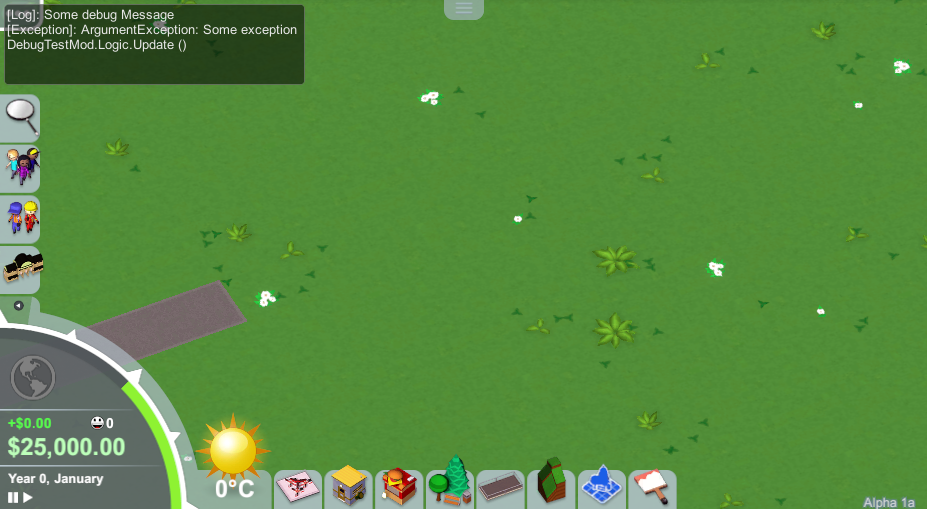
ModTools.Debug provides a wrapper around UnityEnginge.Debug.Log but can also put your log messages into the Parkitect notification bar.
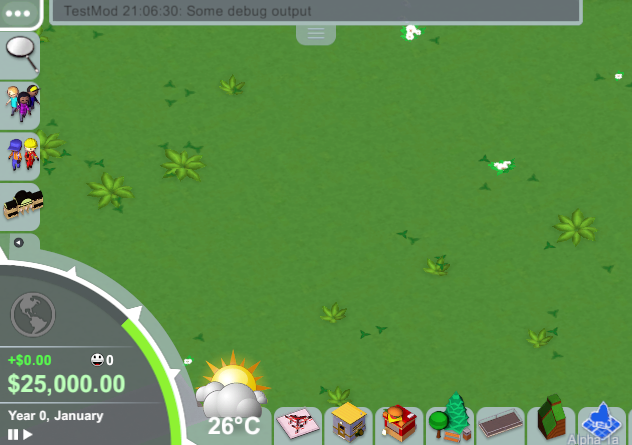
You can switch the output by setting consoleOnly: if false it displays messages in the notification bar, else (false) it uses UnityEngine.Debug.Log and therefore outputs the debug messages to Parkitect\Parkitect_Data\output_log.txt.
The available logging command are:
-
LogMT(string text): Logs the passed text. PrependsDebug.textPrefixand the current time (ifDebug.showTimeis enabled).- this function is the base for all other
LogMTmethods.
- this function is the base for all other
-
LogMT(List<string> texts): Logs each passed string individually. -
LogMT(string[] names, string[] values): For key-value pairs.- Each pair is logged individually.
-
namesandvaluesmust have the same length.
-
LogMT(string[] names, long[] values, uint mode = 0): For key-value pairs.-
mode=0: same as above,valuesare just converted into strings -
mode=1: assumesvaluesare unix timestamps and converts them into date time -
mode=2: assumesvaluesare durations in ms and converts them into time span - Last two are useful for measuring time like with
System.Diagnostics.StopWatch
-
If you have any questions, please visit the modding forums!
- Modding Guidelines
- Getting Started
- Configuring mod.json
- The IMod Interface
- Reload mod while developing
- Logging
- Debugging
- GitHub for beginners
The Next-Gen modding tool for Parkitect! Download