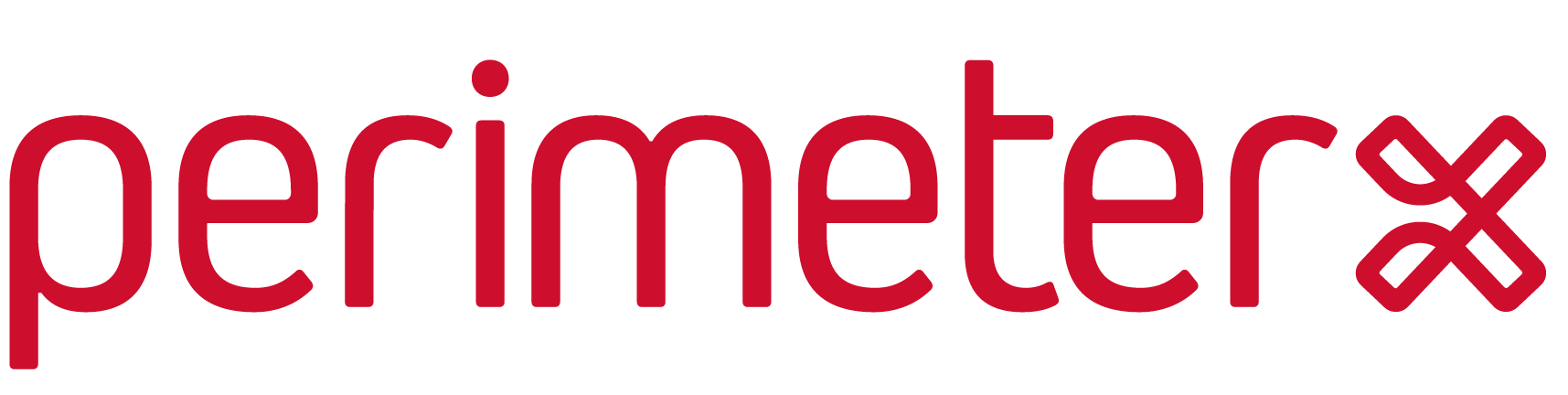PerimeterX Kong Plugin
-
- First-Party Configuration
- Blocking Score
- Monitoring mode
- Enabled Routes
- Sensitive Routes
- Extracting Real IP Address
- Filter Sensitive Headers
- API Timeout
- Send Page Activities
- Debug Mode
- Custom Block Page
- API Protection Mode
- Multiple App Support
- Additional Activity Handler
- Enrich Custom Parameters
- Whitelisting
- Custom Cookie Header
- Kong (2.x and 3.x Kong versions are supported)
- LuaJIT
- Lua CJSON
- Lua Resty HTTP
- Lua Resty Nettle
- lustache
- GNU Nettle >= v3.2
To install package dependencies on Ubuntu run:
sudo apt-get update && sudo apt-get install lua-cjson nettle-dev luarocks luajit libluajit-5.1-dev ca-certificates make
All Lua dependecies are automatically fulfilled with Luarocks.
Installation can be done using luarocks.
$ luarocks install kong-plugin-perimeterxManual installation can accomplished by downloading the sources for this repository and running sudo make install.
Additional steps for installing on Amazon Linux
Make sure to change the path shown below in the "Lua CA Certificates" section as Amazon Linux stores the CA required in a different location than shown.
If running Amazon Linux this is the trusted certificate path please use:
lua_ssl_trusted_certificate "/etc/pki/tls/certs/ca-bundle.crt";
Add the directive resolver A.B.C.D; in the HTTP section of your configuration. This is required so NGINX can resolve the PerimeterX API DNS name. A.B.C.D is the IP address of your DNS resolver.
To support TLS to PerimeterX servers, you must point Lua to the trusted certificate location (actual location may differ between Linux distributions).
lua_ssl_trusted_certificate "/etc/ssl/certs/ca-certificates.crt";
lua_ssl_verify_depth 3;
In CentOS/RHEL systems, the CA bundle location may be located at /etc/pki/tls/certs/ca-bundle.crt.
Ensure that you followed the NGINX Configuration Requirements section before proceeding.
Load the plugin by adding perimeterx to the plugins section in your Kong configuration (on each Kong node).
kong.yaml "plugins" section example:
...
plugins:
- name: perimeterx
config:
px_appId: --REPLACE--
auth_token: --REPLACE--
cookie_secret: --REPLACE--
px_debug: true
block_enabled: true
Note: you can also set this property via its environment variable equivalent: KONG_CUSTOM_PLUGINS.
To apply PerimeterX enforcement, add the perimeterx plugin to your API(s):
curl -i -X POST \
--url http://localhost:8001/apis/<api-name>/plugins/ \
--data 'name=perimeterx' \
--data 'config.px_appId=PX_APP_ID' \
--data 'config.auth_token=AUTH_TOKEN' \
--data 'config.cookie_secret=COOKIE_KEY'You can find your app ID, authentication token, and cookie key under your account's admin section in PerimeterX Portal
To run the demonstration Docker image:
-
Copy
kong/config/kong.ymltokong/config/kong.dev.ymland adjust it with your PerimeterX app id, cookie secret and auth token. -
From the root folder execute
./scripts/run-kong.sh 3.4.2. -
Navigate to http://127.0.0.1:8000.
-
You can find the PerimeterX module output in your terminal.
To upgrade to the latest Enforcer version run the following command in luarocks:
luarocks install perimeterx-kong-plugin
Your Enforcer version is now upgraded to the latest enforcer version.
For more information, contact PerimeterX Support.
Configuration options are set via Kong's admin API, as config parameter.
- px_appId
- cookie_secret
- auth_token
First-Party Mode enables the module to send/receive data to/from the sensor, acting as a reverse-proxy for client requests and sensor activities.
First-Party Mode may require additional changes on the JS Sensor Snippet. For more information, refer to the PerimeterX Portal.
--data 'config.first_party_enabled=true'The following routes must be enabled for First-Party Mode for the PerimeterX Kong plugin:
-
/<PX_APP_ID without PX prefix>/xhr/* -
/<PX_APP_ID without PX prefix>/init.js -
/<PX_APP_ID without PX prefix>/captcha/* -
If the PerimeterX Kong module is enabled on
location /, the routes are already open and no action is necessary.
NOTE: The PerimeterX Kong Plugin Configuration Requirements must be completed before proceeding to the next stage of installation.
Ensure the PerimeterX Kong Plugin is configured before deploying the PerimeterX First-Party JS Snippet across your site. (Detailed instructions for deploying the PerimeterX First-Party JS Snippet can be found here.)
To deploy the PerimeterX First-Party JS Snippet:
- Go to Applications >> Snippet.
- Select First-Party.
- Select Use Default Routes.
- Click Copy Snippet to generate the JS Snippet.
- Copy the JS Snippet and deploy using a tag manager, or by embedding it globally into your web template for which websites you want PerimeterX to run.
Default blocking value: 100
--data 'config.blocking_score=60'Default: false
--data 'config.block_enabled=true'The PerimeterX plugin is enabled in monitor only mode by default.
Setting the blockenabled flag to _true will activate the module to enforce the blocking score. The PerimeterX module will block users crossing the block score threshold that you define. If a user crosses the minimum block score then the user will receive the block page.
The enabled routes variable allows you to implicitly define a set of routes which the plugin will be active on. Supplying an empty list will set all application routes as active.
Default: Empty list (all routes)
--data 'config.enabled_routes=/blockhere'Lists of route prefixes and suffixes. The PerimeterX module will always match the request URI with these lists, and if a match is found will create a server-to-server call, even if the cookie is valid and its score is low.
Default: Empty list
--data 'config.sensitive_routes_prefix=/login,/user/profile'
--data 'config.sensitive_routes_suffix=/download'A list of sensitive headers can be configured to prevent specific headers from being sent to PerimeterX servers (lower case header names). Filtering cookie headers for privacy is set by default, and can be overridden on the pxConfig variable.
Default: cookie, cookies
--data 'config.sensitive_headers=cookie,cookies,secret-header'Note: Controls the timeouts for PerimeterX requests. The API is called when a Risk Cookie does not exist, or is expired or invalid.
API Timeout in milliseconds (float) to wait for the PerimeterX server API response.
Default: 1000
--data 'config.s2s_timeout=250'Enables debug logging mode.
Default: false
--data 'config.px_debug=true'Note: It is important that the real connection IP is properly extracted when your NGINX server sits behind a load balancer or CDN. The PerimeterX module requires the user's real IP address.
For the PerimeterX NGINX module to see the real user's IP address, you need to set ip_headers, a list of headers to extract the real IP from, ordered by priority.
Default with no predefined header: ngx.var.remote_addr
Example:
--data 'config.ip_headers=X-TRUE-IP,X-Forwarded-For'Customizing block page can be done by 2 methods:
PerimeterX default block page can be modified by injecting custom css, javascript and logo to page
default values: nil
Example:
--data 'config.custom_logo= http://www.example.com/logo.png'
--data 'config.css_ref=http://www.example.com/style.css'
--data 'config.js_ref=http://www.example.com/script.js'Users can customize the blocking page to meet their branding and message requirements by specifying the URL to a blocking page HTML file. The page can also implement reCaptcha. See NGINX plugin docs for examples of a customized Captcha page.
default: nil
--data 'config.custom_block_url=http://www.example.com/block.html'Note: This URI MUST be whitelisted under
config.whitelist.uri_fullto avoid infinite redirects to the block page.
For the case where kong is used for API calls and not serving HTML pages, users can set the plugin into API protection mode.
In this mode, when the system decides to block a request, instead of rendering an HTML block/captcha page, it will return a JSON object that contains a URL for optional redirect on the user's client side.
The end user can be redirected this way to a custom captcha page, and after solving the captcha challenge, will be redirected back to the page they came from or to a default location.
When setting the configuration of api_protection_mode to true, users must also set api_protection_block_url which is the address of the custom block page,
and api_protection_default_redirect_url which is the default location for redirect after solving captcha.
Example:
--data 'config.api_protection_mode=true'
--data 'config.api_protection_block_url=http://www.example.com/block.html'
--data 'config.api_protection_default_redirect_url=http://www.example.com/home.html'Response may look like:
{
"reason": "blocked",
"redirect_to": "http://www.example.com/block.html?url=aHR0cDovL2xvY2FsaG9zdDo4MDAwLz9nZmQ9ZmdkZmc=&uuid=11a12b80-b40c-11e7-8050-eb8403f523e5&vid=ef77a690-9bc8-11e7-9c31-970ffdcc0e6d"
}The _M.redirect_on_custom_url flag provides 2 options for redirecting users to a block page.
default: false
--data 'config.redirect_on_custom_url=false'By default, when a user crosses the blocking threshold and blocking is enabled, the user will be redirected to the block page defined by the _M.custom_block_url variable, responding with a 307 (Temporary Redirect) HTTP Response Code.
Setting the flag to flase will consume the page and serve it under the current URL, responding with a 403 (Unauthorized) HTTP Response Code.
Setting the flag to false does not require the block page to include any of the coming examples, as they are injected into the blocking page via the PerimeterX Nginx Enforcer.
Setting the flag to true (enabling redirects) will result with the following URL upon blocking:
http://www.example.com/block.html?url=L3NvbWVwYWdlP2ZvbyUzRGJhcg==&uuid=e8e6efb0-8a59-11e6-815c-3bdad80c1d39&vid=08320300-6516-11e6-9308-b9c827550d47
Note: the url variable is comprised of URL Encoded query parameters (of the originating request) and then both the original path and variables are Base64 Encoded (to avoid collisions with block page query params).
When captcha is enabled, and _M.redirect_on_custom_url is set to true, the block page must include the following:
- The
<body>section must include:
<div id="px-captcha"></div>
<script>
window._pxAppId = '<APP_ID>';
window._pxJsClientSrc = 'https://client.perimeterx.net/<APP_ID>/main.min.js';
window._pxHostUrl = 'https://collector-<APP_ID>.perimeterx.net';
</script>
<script src="https://captcha.px-cdn.net/<APP_ID>/captcha.js?a=c&m=0"></script>
#### Configuration example: ```bash --data 'config.custom_block_url=/block.html' --data 'config.redirect_on_custom_url=true'<html>
<head> </head>
<body>
<h1>You are Blocked</h1>
<p>Try and solve the captcha</p>
<div id="px-captcha"></div>
<script>
window._pxAppId = '<APP_ID>';
window._pxJsClientSrc = 'https://client.perimeterx.net/<APP_ID>/main.min.js';
window._pxHostUrl = 'https://collector-<APP_ID>.perimeterx.net';
</script>
<script src="https://captcha.px-cdn.net/<APP_ID>/captcha.js?a=c&m=0"></script>
</body>
<html></html>
</html>The PerimeterX Enforcer allows for multiple configurations for different apps.
If your PerimeterX account contains several Applications (as defined via the portal), follow these steps to create different configurations for each Application.
Since Kong supports multiple APIs, you can also use the same PerimeterX Application with different configuration for different APIs, but for best results in our detection, it is best to use different Applications and policies for different APIs.
Adding an additional activity handler is done by setting additional_activity_handler property with an user defined function. The 'additional_activity_handler' function will be executed before sending the data to the PerimeterX portal.
Because of technical limitations of the Kong platform, you can't set this function using the admin API. Instead, you need to edit the PerimeterX plugin's handler.lua
file, and add the function directly to the configuration.
Default: nil
function additional_activity_handler(event_type, ctx, details)
local cjson = require "cjson"
if (event_type == 'block') then
ngx.log(ngx.ERR, "PerimeterX: [" .. event_type .. "] blocked with score: " .. ctx.block_score .. ". Details: " .. cjson.encode(details))
else
ngx.log(ngx.ERR, "PerimeterX: [" .. event_type .. "]. Details: " .. cjson.encode(details))
end
end
function PXHandler:init_worker(config)
...
config.additional_activity_handler = additional_activity_handler
endAdding an Enrich Custom Parameters function is done by setting enrich_custom_params property with an user defined function. With the enrich_custom_params function you can add up to 10 custom parameters to be sent back to PerimeterX servers. When set, the function is called before setting the payload on every request to PerimeterX servers. The parameters should be passed according to the correct order (1-10).
You must return the px_custom_params object at the end of the function.
Because of technical limitations of the Kong platform, you can't set this function using the admin API. Instead, you need to edit the PerimeterX plugin's handler.lua
Default: nil
function enrich_custom_parameters(px_custom_params)
-- here we have an access to `ngx` object.
-- e.g.: ngx.req.get_headers()["x-user-id"]
px_custom_params["custom_param1"] = "user_id"
return px_custom_params
end
function PXHandler:init_worker(config)
...
config.enrich_custom_parameters = enrich_custom_parameters
end
Adding an additional activity handler is done by setting 'additional_activity_handler' configuration directive with a user defined function. The 'additional_activity_handler' function will be executed before sending the data to the PerimeterX portal.
Because of technical limitations of the Kong platform, you can't set this function using the admin API. Instead, you need to edit the PerimeterX plugin's handler.lua
file, and add the function directly to the configuration.
Default: not set.
function additional_activity_handler(event_type, ctx, details)
local cjson = require "cjson"
if (event_type == 'block') then
ngx.log(ngx.ERR, "PerimeterX: [" .. event_type .. "] blocked with score: " .. ctx.block_score .. ". Details: " .. cjson.encode(details))
else
ngx.log(ngx.ERR, "PerimeterX: [" .. event_type .. "]. Details: " .. cjson.encode(details))
end
end
function PXHandler:init_worker(config)
...
--add function to pxconfig here
config.additional_activity_handler = additional_activity_handler
endWhen set, this property specifies a header name which will be used to extract the PerimeterX cookie from, instead of the Cookie header.
NOTE: Using a custom cookie header requires client side integration to be done as well. Please refer to the relevant docs for details.
Default: nil
Example:
--data 'config.config.custom_cookie_header=x-px-cookies'Whitelisting (bypassing enforcement) is configured under in the whitelist table.
There are several different types of filters that can be configured.
whitelist_uri_full = { _M.custom_block_url },
whitelist_uri_prefixes = {},
whitelist_uri_suffixes = {'.css', '.bmp', '.tif', '.ttf', '.docx', '.woff2', '.js', '.pict', '.tiff', '.eot', '.xlsx', '.jpg', '.csv', '.eps', '.woff', '.xls', '.jpeg', '.doc', '.ejs', '.otf', '.pptx', '.gif', '.pdf', '.swf', '.svg', '.ps', '.ico', '.pls', '.midi', '.svgz', '.class', '.png', '.ppt', '.mid', 'webp', '.jar'},
whitelist_ip_addresses = {},
whitelist_ua_full = {},
whitelist_ua_sub = {}
- whitelist_uri_full : for value
{'/api_server_full'}- will filter requests to/api_server_full?data=1but not to/api_server?data=1 - whitelist_uri_prefixes : for value
{'/api_server'}- will filter requests to/api_server_full?data=1but not to/full_api_server?data=1 - whitelist_uri_suffixes : for value
{'.css'}- will filter requests to/style.cssbut not to/style.js - whitelist_ip_addresses : for value
{'192.168.99.1'}- will filter requests coming from any of the listed ips. - whitelist_ua_full : for value
{'Mozilla/5.0 (compatible; pingbot/2.0; http://www.pingdom.com/)'}- will filter all requests matching this exact UA. - whitelist_ua_sub : for value
{'GoogleCloudMonitoring'}- will filter requests containing the provided string in their UA.
In special cases, (such as XHR post requests) a full Captcha page render might not be an option. In such cases, using the Advanced Blocking Response returns a JSON object continaing all the information needed to render your own Captcha challenge implementation, be it a popup modal, a section on the page, etc. The Advanced Blocking Response occurs when a request contains the Accept header with the value of application/json. A sample JSON response appears as follows:
{
"appId": String,
"jsClientSrc": String,
"firstPartyEnabled": Boolean,
"vid": String,
"uuid": String,
"hostUrl": String,
"blockScript": String
}Once you have the JSON response object, you can pass it to your implementation (with query strings or any other solution) and render the Captcha challenge.
In addition, you can add the _pxOnCaptchaSuccess callback function on the window object of your Captcha page to react according to the Captcha status. For example when using a modal, you can use this callback to close the modal once the Captcha is successfullt solved.
An example of using the _pxOnCaptchaSuccess callback is as follows:
window._pxOnCaptchaSuccess = function (isValid) {
if (isValid) {
alert('yay');
} else {
alert('nay');
}
};For details on how to create a custom Captcha page, refer to the documentation
PerimeterX processes URI paths with general- and sub-delimiters according to RFC 3986. General delimiters (e.g., ?, #) are used to separate parts of the URI. Sub-delimiters (e.g., $, &) are not used to split the URI as they are considered valid characters in the URI path.
The following steps are welcome when contributing to our project.
Create a fork of the repository, and clone it locally. Create a branch on your fork, preferably using a descriptive branch name.
After you have completed the process, create a pull request. Please provide a complete and thorough description explaining the changes. Remember, this code has to be read by our maintainers, so keep it simple, smart and accurate.
After all, you are helping us by contributing to this project, and we want to thank you for it. We highly appreciate your time invested in contributing to our project, and are glad to have people like you - kind helpers.