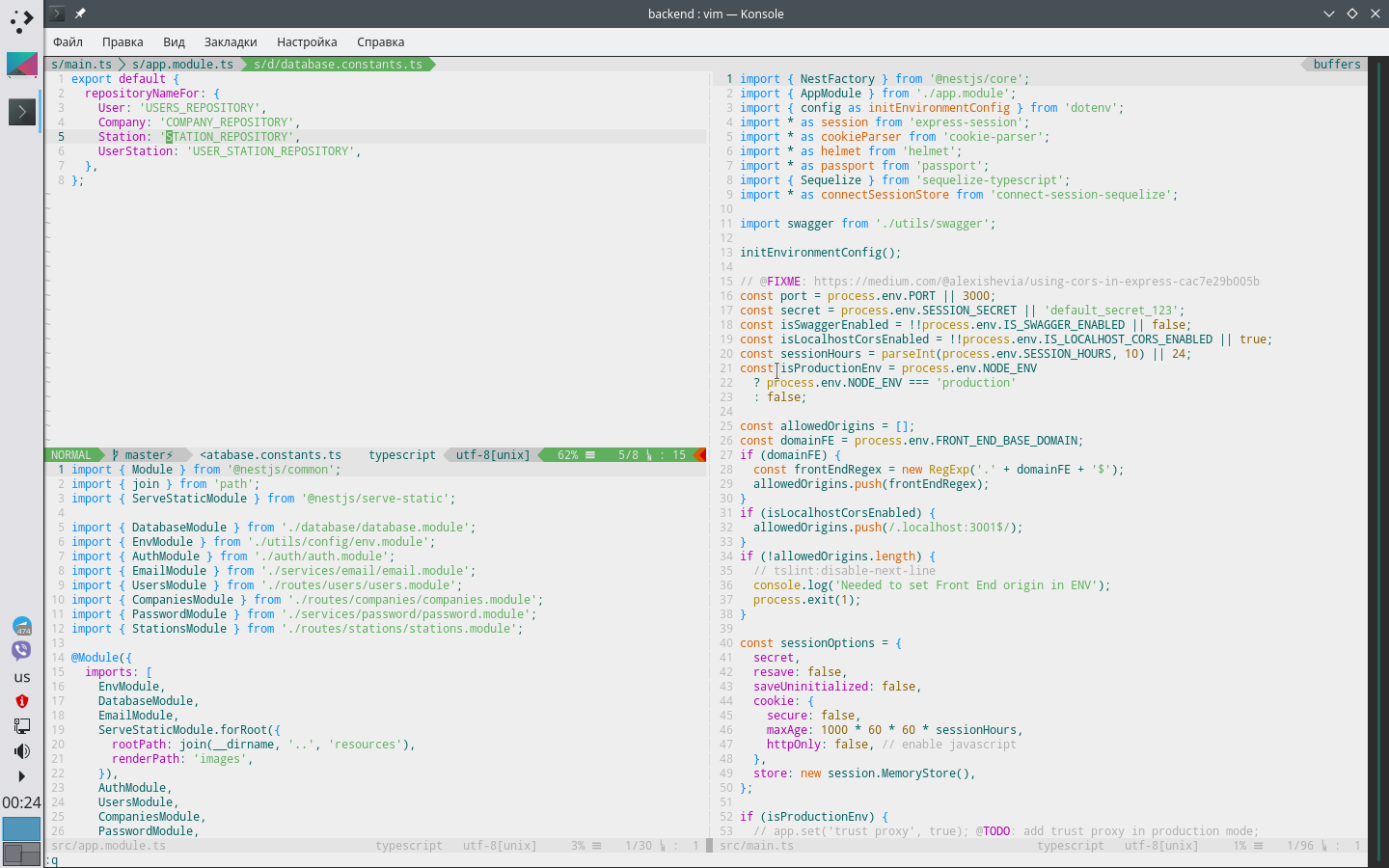Hi all! This is my second version of config for Vim. With time I made my own vim-coding style, and, you can try to use it, if you want.
- Vim version 8.2
- Install
Vim,perlandcmakeif you didn't.
- move to your home directory:
cd ~
- clone this repo
git clone THIS/REPO.git .vim
- create configs symlink
sudo ln -s ~/.vim/.vimrc .vimrc
- open config and wait untill plugins installation ends
vim ~/.vim/.vimrc
Now you can open your project by vim . in project root folder.
For correct binding eslint with vim I use Ale plugin. It is awesome powerful plugin for any linter.
Please read Ale documentation here.
To edit linters setting please edit /settings/.linting
If you will talk about autocompletion anywhere, all knows about YouCompleteMe. It supports most of programmig languages, have clever settings. So, if you still don't hear about it - you will love it.
Install it in two steps:
cd ~/.vim/plugins/YouCompleteMe./install.py --js-completer
After plugin was installed you should know about .tern-project files. To use YCM inside your project you should:
- Use default tern config that already saved when you firstly run
.vimrcfrom my config (it will binds to your projects automatically) - Create own
.tern-projectfile and put it inside project root directory (don't forget to add it to.gitignore)
Full documentation about tern settings you can find here.
There was implemented snippets usage mechanism. Snippets let you code more faster. So go to directory UltiSnips. There is an example of snippet for VueJS.
Please read UltiSnips plugin documentation here.
When we use snippets - all cool. But sometimes we need to share code with some one. How we can do it faster? We can use git gists.
Also we can extract presaved configs same way.
:Gist -s comment- publish gist:Gist -l- get gists list:Gist -c u1y4o34o234134- open gist:Gist -ddelete current opened gist
To work with the buffers fine enough to use Sex/Vex. But if we want to have full project view we should use more strong tool NERDTree. It similar like file trees in other editors. Just open Vim in project root directory by commant vim .. Files tree can be easy hidden by Ctrl-b.
You can set up any colors by file extensions or names. Just edit NERDTree config in settings/.nerd.vim. Full guide is here
Also if you need more with of NERDTree edit NERDTreeWinSize option.
For more fast navigation though file I use Mark plugin. It's totally easy to use it \m to mark any item and next you can search by mark number. You can read a plugin documentation here
I think, if you are familiar with VIM, there is no sense to present help on F1 button. That's why I rebind it to file methods folding. In some cases it can be useful so test it.
With a perfect plugin vim-commentary. Just gc to make a comment
As you know, when we edit files, Vim create a temporary copy of the file with .swap extension. To prevent of saving such files in the project director I create two directories under .vim named as swap and backup. SO. If you looking for .swap file - you should look here.
To edit font and font size you should set up it inside Konsole settings. For correct NERDTree working you should install Nerd compatible font and next set it inside vimrc. By default I use Noto font and it easy can be install from AUR repo. But if you won't use Noto - you should install one other follow on of instructions.
ps. don't forget to reboot pc after new font was installed
Note: config was tested on Manjaro 18 Linux only.