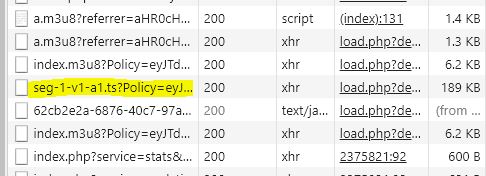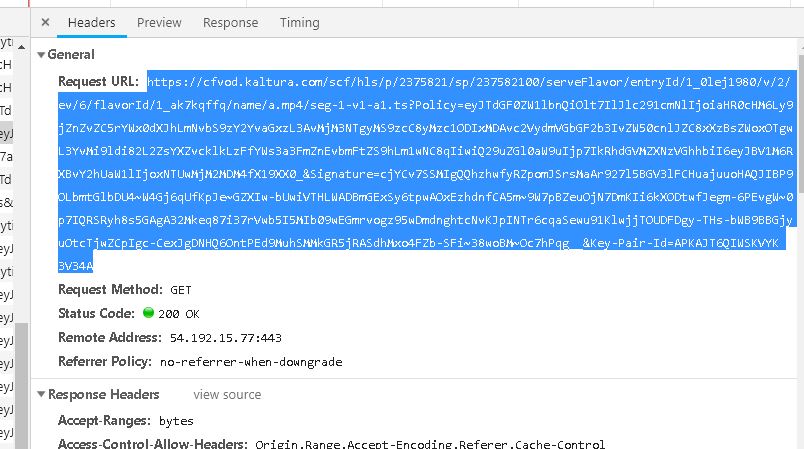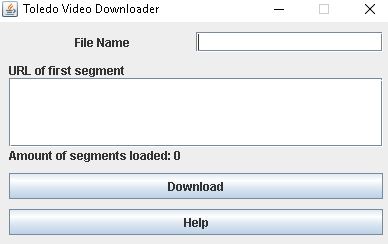To download your lecture you first need to do the following steps:
-
Open the lecture inside a new tab by clicking on the icon indicated in the figure below.
-
Open developer tools in the new tab you just opened (the tab the lecture is in). You can open Developer tools by going to your tab- settings, or pressing F12 in chrome.
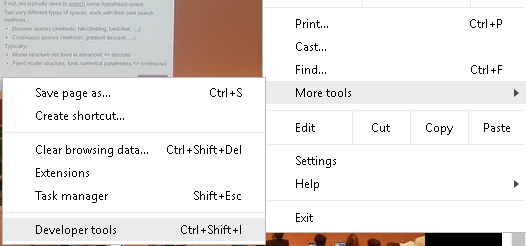
-
Once developer, go to the network section. After you did this, you can play the lecture video. Video-segments start to occur as highlighted in the image below. Don't mind the bloat of messages, only the seg- messages are relevant to download the lecture. If nothing happens, please refresh the tab (press CTRL+R).
-
Withing the flood of HTTP-requests, try to find a requests title seg-1-... (seg-2 till 5 will also do the trick). Click on this request, a new pane will open.
-
In the pane that just opened, a (quite large) Request URL can be found, you have to copy this url.
-
Open the program by running the ToledoVideoDownloader.jar file (note that Java must be installed on your PC in order to run this) which can be found inside the root-directory on GitHub if you didn't yet downloaded it. Within the program, do the following:
-
The lecture will now start downloading. When finished, a message will pop-up. Please check the lecture-file if it's (almost) as long as the original lecture. If so, you're good to go! Note that the downloaded video will most likely be a
.tsfile, which is nothing to worry about.
First make sure you are getting HTTP-requests, it is always a safe bet to
refresh the page (press CTRL+R). If you still cannot find the seg-1-...
request, then try to search for another request that often reoccurs. The
needed HTTP-request will always contain an index specifying which segment
is requested, so search for this.
You must have a stable internet connection whilst downloading. If you start the download but don't finish it (e.g. if you stop downloading after 40min from a 2hr lecture), then the downloading process will end and only the first 40min downloaded will be saved. You'll have to start the downloading process all over again if you want the full lecture to be downloaded.
It is possible that not all lectures use the same segment syntax (i.e.
the Request url does not contain seg-1-...). It will always be possible
to do the following:
-
You can manually change the url. Normally, the request-url will have some kind of accumulating index (e.g.
lec-1-...instead ofseg-1-...), in this case, replace this index with the following:[i]. Normally the lecture would then be downloaded without a problem. -
If you want to start the downloading from a given segment (e.g. when the previous download stopped due to a connection failure) then this is possible by adding
[x<number>]instead of[i]with<number>the segment-index you want to start downloading from. Note that if you already have a video-file with the name you have chosen, then the newly downloaded segments will be simply added at the back of this segment. -
If you plan to download multiple lectures it could be quite a lot of work to manually change each url. It is possible to change the code (this solution is only recommended if you are familiar with coding). Inside the Manager.java class a dictionary named parseDic is created. Find the prefix used for your lectures and put this in the dictionary. Say for example that your lecture uses the following: lec-1-... then add the following to the dictionary:
put("lec-1-", "lec-[i]-");.
A lecture is downloaded by downloading segments of around 9 seconds separately. These segments are then (sequentially) knitted back together. This process takes quite some overhead with it, but this is unfortunately how online video-streaming services work. The downloading-speed mainly depends on how stable your internet connection is. Note that even with a solid internet connection it still can take up to 20 minutes to load a 2 hour lecture.
KU Leuven (or any other platform for which you'll try to use this program
to download video's from) has full copy right. If you want to download the
video's then you must always ask for permission from the owner of the video.
I, as the creator of this program, am not responsible for others which use
this code in any malicious way possible and I definitely discourage anyone
whom will try to do so.