create-materialize-sass-project is an easy-to-use Node.js CLI module that allows you to generate a quick Materialize.css project.
- Complete website creation
- Custom human-readable colors following the Materialize syntax
- Custom ready-to-go sections
- Responsive design breakpoints
Use NPM to install.
$ npm install create-materialize-sass-project -gExecutes the package and pass a project name to launch the CLI
$ create-materialize-sass-project example_projectYou can also directly pass parameters to skip the questionning.
Optional arguments:
| Parameter | Default | Description |
|---|---|---|
| -y --yes | / | Skip the prompt and use the default values |
| -t -–title | 'New Materialize website' | Title of the website |
| -d -–description | 'Generated with @skiwa-materialize-boilerplate' | Meta description |
| -u -–url | 'www.example.com' | URL of the website |
| -l --lang | 'en' | Default language |
| --direction | 'ltr' | Default read direction |
| -o -–opengraph | y | Insert the OpenGraph meta tags in the index |
| -c --colors | / | Custom colors as hex #AABBCC. Call it several times for multiple colors |
| -s --sections | / | Custom sections of the website. Call it several times for multiple sections |
| -j --jquery | y | Use JQuery |
| -h --htaccess | y | Generates a htaccess file |
| -r --robots | y | Generates a robots.txt file |
| --sitemap | y | Generates a sitemap file |
Colors must be written as hexadecimal #AABBCC.
Sections and colors should be separated by spaces when prompted.
Each custom color specified by the user will be converted to a name/pair value, using the Color namer package for a human-readable name.
When the .scss files is generated, custom classes are created, following the Materialize.css syntax.
For example :
What are the main custom colors ? (Separate with space)
> #293462 #216583 #00818a #f7be16will generate, in the /sass/main.scss file :
/*------------------------------------*\
$GLOBAL
\*------------------------------------*/
$rhino: #293462;
$elm: #216583;
$blue-lagoon: #00818a;
$lightning-yellow: #f7be16;
.rhino{background-color: $rhino !important;}
.rhino-text{color: $rhino !important;}
.elm{background-color: $elm !important;}
.elm-text{color: $elm !important;}
.blue-lagoon{background-color: $blue-lagoon !important;}
.blue-lagoon-text{color: $blue-lagoon !important;}
.lightning-yellow{background-color: $lightning-yellow !important;}
.lightning-yellow-text{color: $lightning-yellow !important;}Each custom section will be added to the HTML and will have its own isolated bloc in the scss file, so that the code remains clear and structured.
For example :
What are the main custom sections ? (Separate with space)
> Portfolio Showcase About Contactwill generate, in the index.html file :
<header></header>
<main>
<div class="section-portfolio"></div>
<div class="section-showcase"></div>
<div class="section-about"></div>
<div class="section-contact"></div>
</main>
<footer></footer>and in the sass/main.scss file :
/*------------------------------------*\
$PORTFOLIO
\*------------------------------------*/
.section-portfolio{
}
/*------------------------------------*\
$SHOWCASE
\*------------------------------------*/
.section-showcase{
}
...Will all its steps of the project goes this way:
- CLI prompt
- Structure and folders creation
- Main files creation (index.html, js and css files)
- Materialize assets retrieval. Downloads and archive from the official website, unzips it and puts it in the correct folders
- JQuery retrieval
- Colors conversion into human-friendly names, using the
color-namerlibrary - Stylesheet :
- Custom colors variables and classes
- Default sections (global, header, main, footer)
- Custom sections
- Responsive design section, with breakpoints presets
- HTML file generation
- Htaccess, sitemap and robots.txt files generation