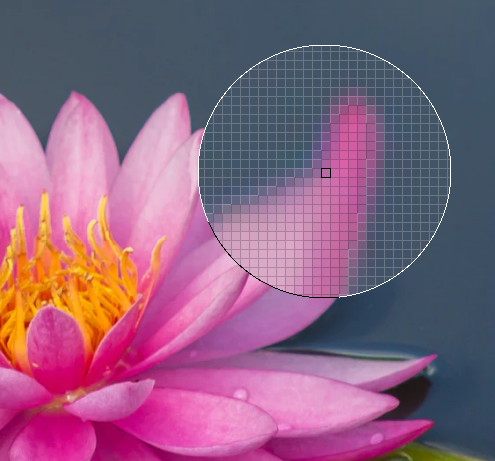Lightweight color picker for X11. Use mouse to select colors visible anywhere on the screen to get their RGB representation.
xcolor can be installed using
cargo:
cargo install xcolorBuilding and running xcolor requires xcb and
Xlib libraries to be present.
To get the latest development version of xcolor, you can direct cargo to
install from the git repository:
cargo install --git 'https://github.com/Soft/xcolor.git'Installing xcolor with cargo will not install its manual page or desktop file.
To also install these additional files, invoke make install in the project
directory. By default, the install script will place the files under
/usr/local/ hierarchy.
xcolor is available in the Arch Linux community repository. To install it with pacman:
pacman -S xcolorSimply invoke the xcolor command to select a color. The selected color will be
printed to the standard output.
xcolor 0.5.0
Samuel Laurén <samuel.lauren@iki.fi>:Callum Osmotherly <acheronfail@gmail.com>
Lightweight color picker for X11
USAGE:
xcolor [OPTIONS]
FLAGS:
-h, --help Prints help information
-V, --version Prints version information
OPTIONS:
-c, --custom <FORMAT> Custom output format
-f, --format <NAME> Output format (defaults to hex) [possible values: hex, HEX, hex!, HEX!, plain,
rgb]
-P, --preview-size <PREVIEW_SIZE> Size of preview, must be odd (defaults to 255)
-S, --scale <SCALE> Scale of magnification (defaults to 8)
-s, --selection <SELECTION> Output to selection (defaults to clipboard) [possible values: primary,
secondary, clipboard]
By default, the selected color is printed to the standard output. By specifying
the -s flag, xcolor can be instructed to instead save the color to X11's
selection. The selection to use can be specified as an argument. Possible
selection values are clipboard (the default), primary, and secondary.
Because of the way selections work in X11, xcolor forks into background when
-s mode is used. This behavior can be disabled by defining XCOLOR_FOREGROUND
environment variable.
The -S or --scale flag controls the upscaling (or zoom) of the preview. By
default it is set to 8 which indicates an 8x zoom level.
The -P or --preview-size flag controls the size of the preview in pixels. So
that the preview always has a center pixel this number must be odd, if an even
number is passed then it will be changed to the next odd number.
By default, the color values will be printed in lowercase hexadecimal format.
The output format can be changed using the -f NAME switch. Supported format
names are listed below:
| Format Specifier | Description | Example | Custom Format Equivalent |
|---|---|---|---|
hex |
Lowercase hexadecimal (default) | #ff00ff |
#%{02hr}%{02hg}%{02hb} |
HEX |
Uppercase hexadecimal | #00FF00 |
#%{02Hr}%{02Hg}%{02Hb} |
hex! |
Compact lowercase hexadecimal1 | #fff |
Not expressible |
HEX! |
Compact uppercase hexadecimal1 | #F0F |
Not expressible |
rgb |
Decimal RGB | rgb(255, 255, 255) |
rgb(%{r}, %{g}, %{b}) |
plain |
Decimal with semicolon separators | 0;0;0 |
%{r};%{g};%{b} |
1: The compact form refers to CSS three-letter color codes as specified by CSS Color Module Level 3. If the color is not expressible in three-letter form, the regular six-letter form will be used.
The -f switch provides quick access to some commonly used formatting options.
However, if custom output formatting is desired, this can be achieved using the
-c FORMAT switch. The FORMAT parameter specifies a template for the output
and supports a simple template language.
FORMAT templates can contain special expansions that are written inside
%{...} blocks. These blocks will be expanded into color values according to
the specifiers defined inside the block. Here are some examples of valid format
strings and what they might translate to:
| Format String | Example Output |
|---|---|
%{r}, %{g}, %{b} |
255, 0, 100 |
Green: %{-4g} |
Green: ---7 |
#%{02hr}%{02hg}%{02hb} |
#00ff00 |
%{016Br} |
0000000000000011 |
Expansion blocks in format strings always contain a channel specifier (r for
red, g for green, and b for blue). Additionally, they can contain an
optional number format specifier (h for lowercase hexadecimal, H for
uppercase hexadecimal, o for octal, B for binary, and d for decimal) and
an optional padding specifier consisting of a character to use for padding and
the length the string should be padded to. We can use these rules to decode the
above example string:
%{016Br}
| |||
| ||`- Channel (red)
| |`-- Number format specifier (binary)
| `--- Padding length (16)
`----- Character to use for padding (0)
In the output, we get the contents of the red color channel formatted in binary and padded with zeroes to be sixteen characters long.
Bugs & Issues should be reported at GitHub.