Following instructions will get you a copy of the specific Date transform in your webMethods.io Integration tanent. List of Date transform available in the webMethods.io Integration are:
- Contains Key : This operation lets you check whether the specified key is present in the given object.
- Create Object: This operation lets you create an object containing specific key-value pairs.
- Get: This operation will fetch the value of a key..
- List Keys: This operation lets you fetch the keys of the specified object.
- Put: This operation lets you insert a key-value pair in the specified object.
- Remove: This operation lets you remove an item from the given object.
- Size: This operation lets you get the size of the given object.
- An account in webmethod.io with webMethods.io Integration access.
- Download the specific zip file which transform you want test, from this github page.
- Log in to your webmethod.io account then go to
webMethods.io Integration. - Select
Reciepesthe click onImport.
- Then select the downloaded file and click on
open.
- After that you will be able the workflow in your recipie list.

- Click on that workflow and then select the project name where you want to import the workflow and click on
Done.
- After that you will see a short description about that transform along with the workflow name. Click on
Importhere. Yeee now you have succesfully imported the work flow.
Yeee now you have succesfully imported the work flow.
- Go to that specific project where you have imported the workflow. Hover over the workflow that you have imported and click on
edit.
- Click on the
editicon present in the top left corner. .
. - Now go to the workflow description and coppy the requested body.
only the JSON part. And clickDone. If There is no request body present you can dirctly run the workflow (Step 8).
- Now
double clickon the start .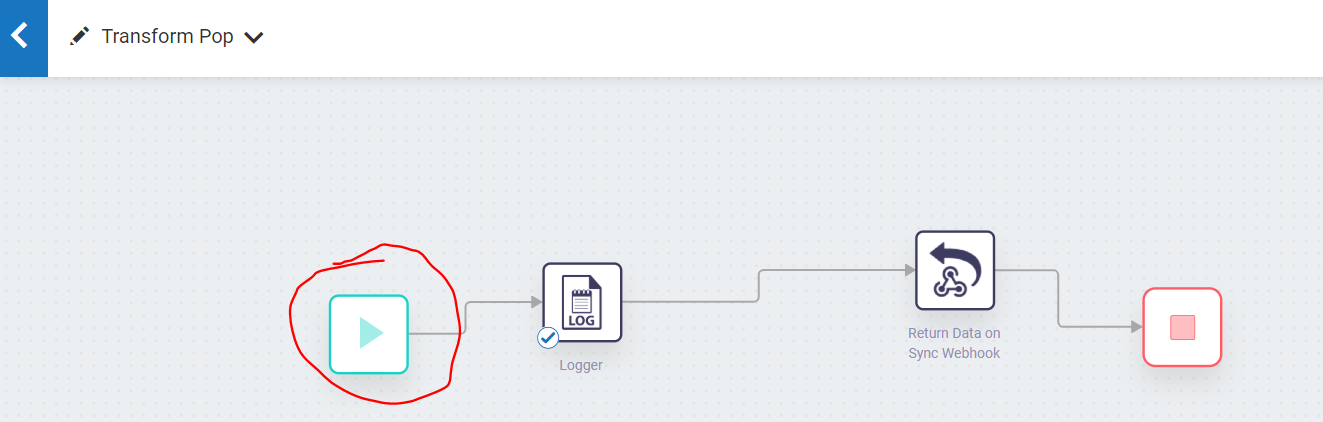 .
. - From the list click on webhook.

- Click
Next.
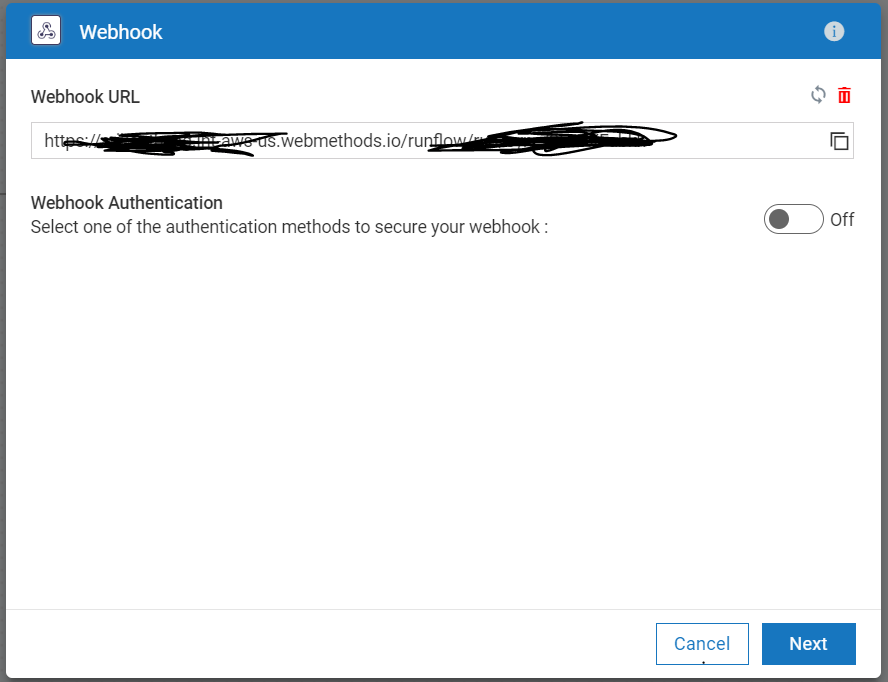
- Now paste the coppied data in to the body and click
Nextand thenDone.
- Now run the workflow it will give you output in the logger. Here you can see the size of the provided Object.

- Open the weebhook and change the data inside the body. Donot change the formte of the data. ie. the date formate is object .

- Now run the workflow it will give you output in the logger.
These tools are provided as-is and without warranty or support. They do not constitute part of the Software AG product suite. Users are free to use, fork and modify them, subject to the license agreement. While Software AG welcomes contributions, we cannot guarantee to include every contribution in the master project.