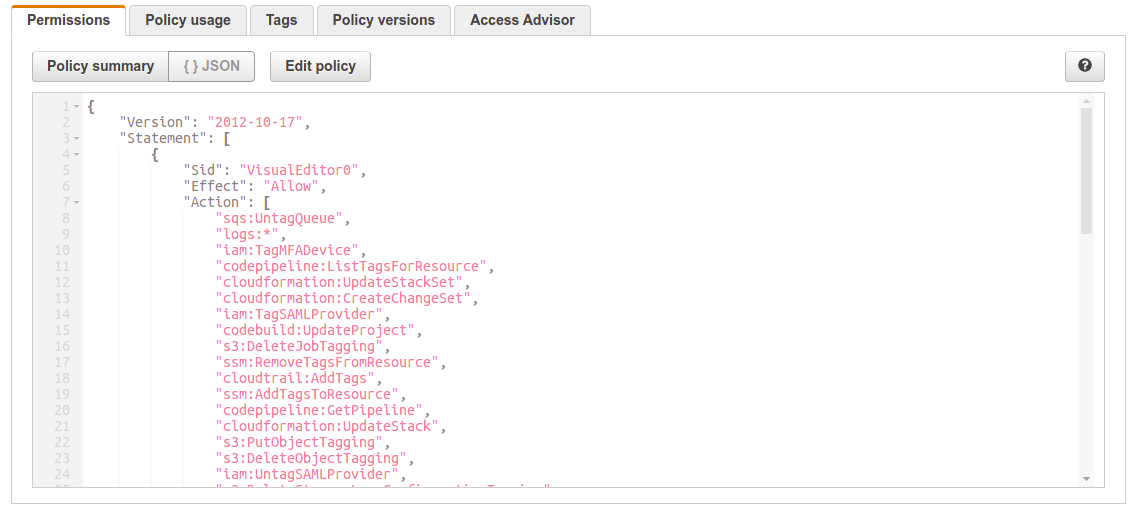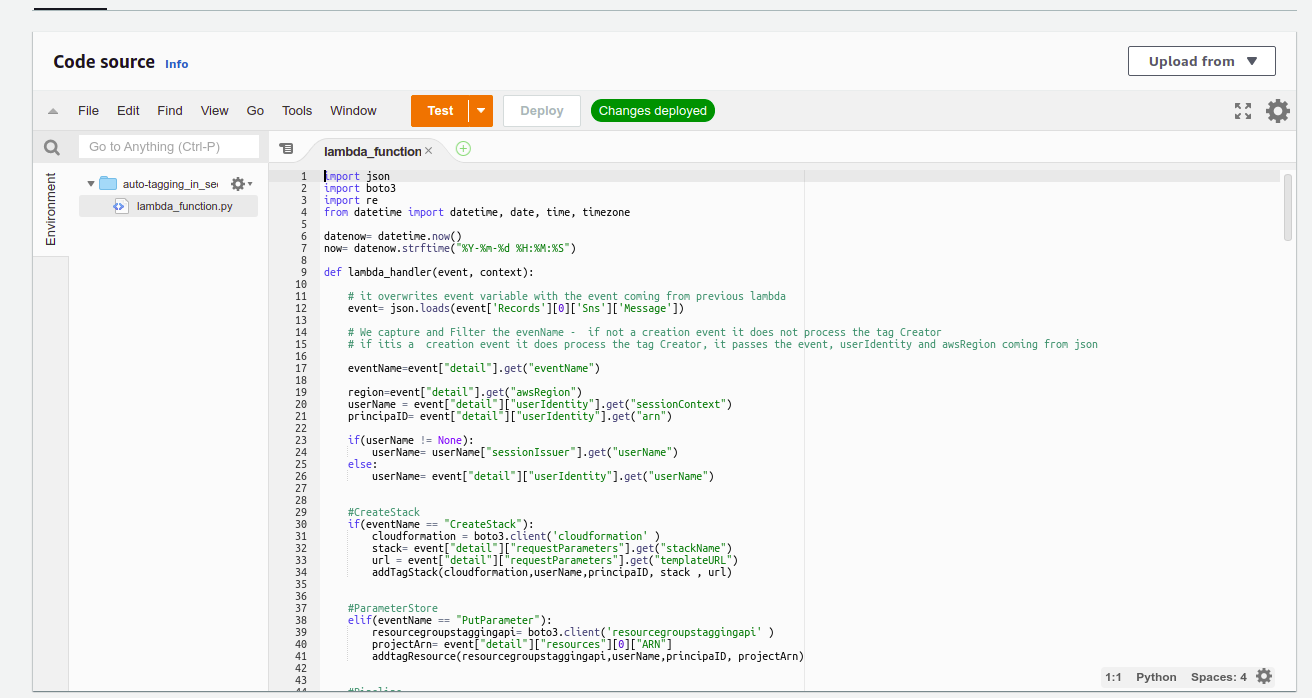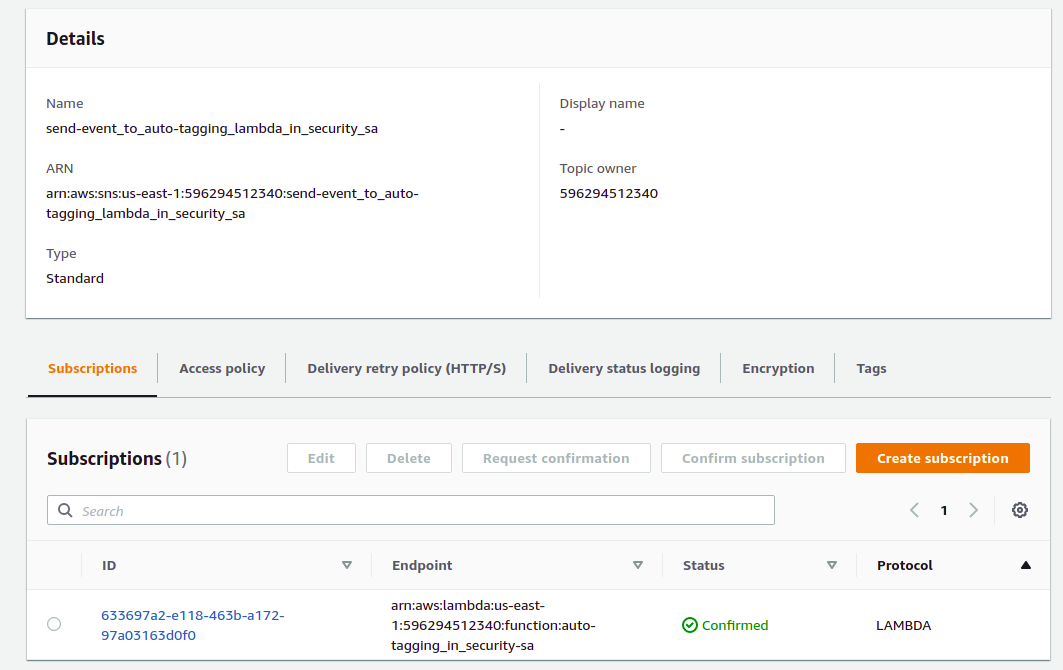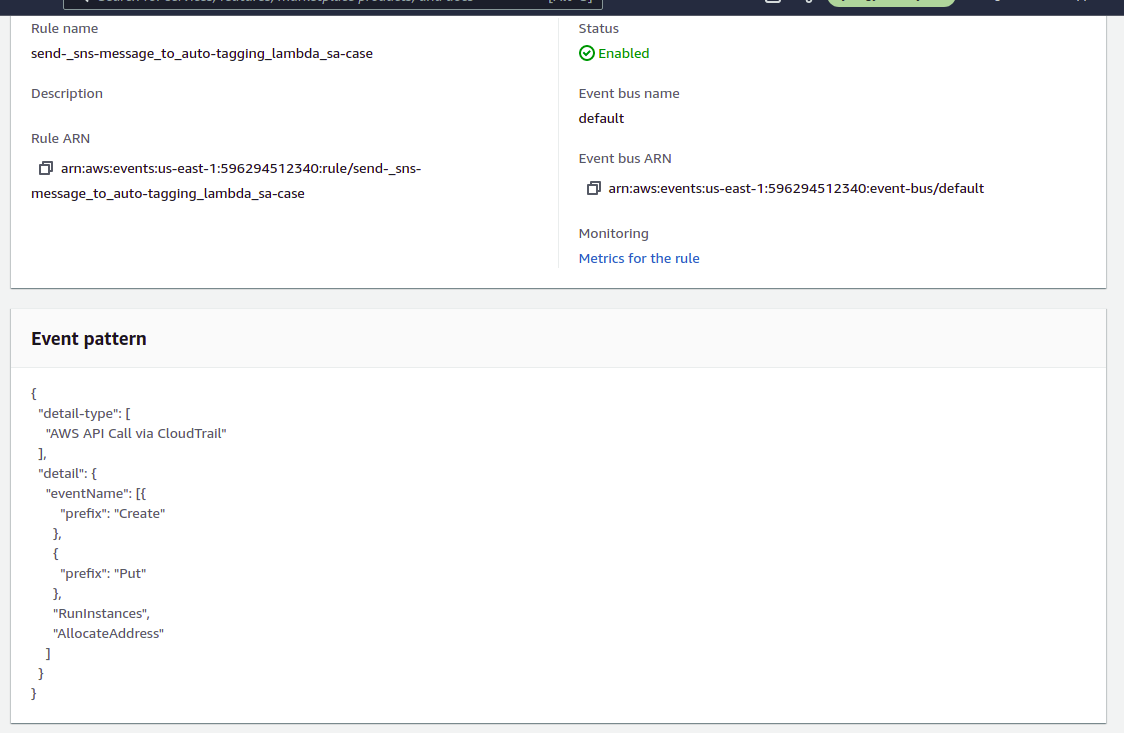This is an open-source solution to do AutoTagging for newly deployed resources using CloudTrail, EventBridge, and SNS Topics to route the event to a endpoint - a lambda function that It will do its task to tag resources at the moment of creation with the arn of who created, the username ID, and the time of creation.
Insofar we have the following services sucessfully tested for auto-tag creation; all ec2 services, S3, CloudTrail, CloudWatch, System Manager, Code Pipeline, CodeBuild, Sns, Sqs, IAM, and Cloudformation. Each of those services get a set of tags with Creator ID, the ARN, and Timestamp of Creation.
- Intermedial level in Python. So you can adapt and customized the
Lambda.pyfile to your needs - Basic to intermedial understanding about how to edit json policies in
EventBridge Rulesto change the rule basde on your use cases since we have not covered every single resource in AWS. - One AWS Account to deploy Auto-Tagging Lambda function and to launch AWS resources.
- In the AWS Account we must include:
A.
Cloudwatchlog group collectingcloudtrailfor every region. B. AEventbridge rulefor every region that we want to include in the tag automatizaton of newly deployed resources. C. ASNS Topicfor everyt region to send the Event Data to the Auto-tagging lambda function. D. ALambda Functionin us-east-1 as endpoint to do the tagging.
- IAM
- EC2
- S3
- SNS Topics
- SQS
- CloudTrail
- Cloudwatch Logs
- CodePipeline
- CodeBuild
- CloudFormation
- MediaStore
- Resource Group Tagging
- Tag Editor
An existing AWS account that for the purpose of this exercise we will have an Id 111111111111. We are going to deploy AWS resources in us-east-1, action which will create an event. This event will be sent through a pipeline that will have as endpoint the lambda autotagging in us-east-1. Thus fulfilling the purpose of centralizing auto-tagging for the listed events coming from any region linked to the lambda.
ExecuteAutoTaggingLambda - Role we create with a limited access policy to enable the lambda to execute the tagging of newly deployed resources. This is the role will have to polices attached; the aws mananged basic lambda execution policy
See AutoTaggingExecuteLambdaPolicy.json
or copy paste from here...
{
"Version": "2012-10-17",
"Statement": [
{
"Sid": "BasicWritePermissionstoCloudWatchLogs",
"Effect": "Allow",
"Action": [
"logs:CreateLogGroup",
"logs:CreateLogStream",
"logs:PutLogEvents"
],
"Resource": "*"
},
{
"Sid": "AutoTaggerforAWSResources",
"Effect": "Allow",
"Action": [
"resource-explorer:*",
"tag:*",
"logs:DescribeLogGroups",
"logs:DescribeLogStreams",
"logs:GetLogEvents",
"iam:*Tags",
"iam:Tag*",
"iam:Untag*",
"cloudtrail:*Tags",
"*:*Tags",
"s3:*Tagging",
"s3:*Tags",
"sns:TagResource",
"sns:UntagResource",
"sqs:TagQueue",
"sqs:UntagQueue",
"cloudformation:UpdateStackSet",
"cloudformation:CreateChangeSet",
"cloudformation:UpdateStackInstances",
"codepipeline:CreatePipeline",
"codepipeline:TagResource",
"codepipeline:UntagResource",
"codepipeline:CreateCustomActionType",
"codepipeline:ListTagsForResource",
"codepipeline:GetPipeline",
"codepipeline:PutWebhook",
"codebuild:UpdateProject",
"codebuild:BatchGetProjects",
"ssm:GetParameters",
"ssm:ListTagsForResource",
"ssm:AddTagsToResource",
"ssm:RemoveTagsFromResource",
"ssm:GetParametersByPath",
"mediastore:TagResource",
"mediastore:UntagResource",
"cloudformation:TagResource",
"cloudformation:UpdateStack",
"cloudformation:UntagResource",
"cloudformation:UpdateTerminationProtection",
"lambda:*tag*"
],
"Resource": "*"
}
]
}EventAutoTaggingRule - This rule filters create or launch events coming from AWS API Call via CloudTrail that start with the prefix "Create" and "Put" and RunInstances; which is the one to launch a new EC2 instance, and "AllocateAddress" for creating an Elastic IP Adress. We used Prefix Matching feature in order to reduce the need to update and rewrite the rule written in json format . There are about 650 create events for the different aws services and about 147 put events that start with Create or PUt so our rule may need little if nothing updating and upgrading to cover new events launched by AWS.
{
"detail-type": [
"AWS API Call via CloudTrail"
],
"detail": {
"eventName": [
{
"prefix": "Create"
},
{
"prefix": "Put"
},
"RunInstances",
"AllocateAddress"
]
}
}We will create a rule for every region in the account that we want to include in the Auto Tagging lambda function in us-east-1
SnsSendToLambda - The SNS Topic that have to be created in every region of the account where we want to do deployments. This SNS Topic helps to centralize the collection of creation events from all regions and sends the event metadata to us-east-1 to the Autotagging lambda, the one function that does the auto tagging throughout the account. We set this SNS Topic it as target for rule "EventAutoTagging" rule in EventBridge in order to pass the event to lambda (then again from any region). Sns is one of the few AWS services that can deliver event data across regions, so in order to make our pipeline as scalable as possible we use SNS Topics as intermedial step in te pipeline.
In our project a EventBridge Rule could be deployed in us-east-2 or us-west-1 and stil relay the event using SNS Topic as target to pass events to the lambda function in us-east-1 region.
AutoTagging - Lambda function that we deploy in the Receiver Account in the us-east-1 region. First, It converts the event coming from SNS Topic "AutoTaggingSNS" in a form of a string back into json format. Then following a series of validations adapted to every creation case, it creates Tags with the creator ID, the ARN, and the time stamp to track who did what and when. This is a highly valuable feature to help keep tracking resources and reduce the time consuming resource management. In summary, the lambda is deployed in Receiver account in us-east-1 region and again it is triggered by SNS Topic "AutoTaggingSNS". whenever a creation event happens for the validated AWS Services in the function.
In the chosen AWS account the lambda "AutoTagging" function is fired when any AWS resource is us-east-1 either by using the console or the AWS SDK for Python (Boto3). The newly deployed resource gets three tags: User Name, Creator ID, and Create at. Tags which are the basis for any good resource cost control and managment.
A Vpc is launched in us-east-1, and event though the Auto-tagging lambda function is in also in us-east-1 this pipeline setting is scalable to automate auto-tagging for any region in the account. Once you set the this pipleline for a chosen region the creation or deployment event that happen in that region will have their tags done by the AutoTagging lambda function in us-east-1 .
At the moment of deployment, say a VPC, an event metadata is generated. Date of creation, who was the creator, ARN of the creator, etc. Thus the meta data is passed from the original point - us-east-1 to lambda function in us-east-1 to the auto-tagging lambda function to do the tagging.
A VPC is launched in us-east-1
AWS CloudTrail in us-east-1 records API activity and logs the creation event - "CreateVpc".
The Amazon EC2 CreateVpc API CloudTrail event provides a lot of tagging information. For example:
User ID of the entity that created the resource from the principalId key
The IAM role the entity assumed during resource creation from the arn key.
The date/time of resource creation from the eventTime key.
The Vpc ID and other metadata contained in the event.
Then, EventBridge filters the creation event base on EventAutoTaggingRule. This rule looks for any event that has "Create" as a prefix" and sends the metadata event to SNS Topic "SNSToAutoTaggingMasterLambda"
SNSToAutoTaggingMasterLambda passes the event to The AutoTagging lambda function in a form of string.
Autotagging lambda function is fired. firstly converts the string into a json readable format. Then by sorting the metada data by type of event it determines what "if " statement have to the tagging.
In Summary, The purpose of this pipeline is to centralize the control and tagging of resources being deployed from any region of the account. It reduces the human error factor at the moment of resource tagging.
Following this configuration we can repeat the same process for the other regions that we want to include in the autotagging. in the account
By using SNS Topics as intermedial step in the pipeline allow us to modify this function to automate tagging from a single to multiple accounts with very little modifications. We have a separate Git where we explain how you can do the autotagging across accounts.
When using the prefix matching feature in EventBridge we can reduce the amount of written code when creating the filters and we may reduce the updating as well. EventBridge and CloudWatch services sort of overlap each other. Yet you can create custom rules in EventBridge that you cannot do in CloudWatch. Therefore, we configure the customed rules in EventBridge, yet the end result is also shown in CloudWatch. The funny thing when updating the very same rules in CloudWatch directly we get an error message, it just does not work in CloudWatch.
Log in into the console of your existing AWS Account.
For most purposes we are going to use us-east-1 as chose region for this project. Some AWS Service are global, such as; Access Management (IAM) and S3. Yet, Cloudwatch, EventBridge, SNS Topics, and Lambda are regional.
Create a role and a policy that has enough permissions to execute the auto-tagging lambda function and to tag resources
a.- At the console screen go to services and type in the text box "IAM" or under All
Services > Security, Identity, & Compliance > IAM
b.- In Identity and Access Managment (IAM) menu > go to Policies and click "Create policy" button
c.- Click Create policy next.
d.- In Create policy window select JSON tab. Click and paste the following policy and click the "Next: tags" button:
{
"Version": "2012-10-17",
"Statement": [
{
"Sid": "BasicWritePermissionstoCloudWatchLogs",
"Effect": "Allow",
"Action": [
"logs:CreateLogGroup",
"logs:CreateLogStream",
"logs:PutLogEvents"
],
"Resource": "*"
},
{
"Sid": "AutoTaggerforAWSResources",
"Effect": "Allow",
"Action": [
"resource-explorer:*",
"tag:*",
"logs:DescribeLogGroups",
"logs:DescribeLogStreams",
"logs:GetLogEvents",
"iam:*Tags",
"iam:Tag*",
"iam:Untag*",
"cloudtrail:*Tags",
"*:*Tags",
"s3:*Tagging",
"s3:*Tags",
"sns:TagResource",
"sns:UntagResource",
"sqs:TagQueue",
"sqs:UntagQueue",
"cloudformation:UpdateStackSet",
"cloudformation:CreateChangeSet",
"cloudformation:UpdateStackInstances",
"codepipeline:CreatePipeline",
"codepipeline:TagResource",
"codepipeline:UntagResource",
"codepipeline:CreateCustomActionType",
"codepipeline:ListTagsForResource",
"codepipeline:GetPipeline",
"codepipeline:PutWebhook",
"codebuild:UpdateProject",
"codebuild:BatchGetProjects",
"ssm:GetParameters",
"ssm:ListTagsForResource",
"ssm:AddTagsToResource",
"ssm:RemoveTagsFromResource",
"ssm:GetParametersByPath",
"mediastore:TagResource",
"mediastore:UntagResource",
"cloudformation:TagResource",
"cloudformation:UpdateStack",
"cloudformation:UntagResource",
"cloudformation:UpdateTerminationProtection",
"lambda:*tag*"
],
"Resource": "*"
}
]
}We set our lambda function in virginia region/ us-east-1. This is the endpoint for any deployment or creation event happening in any region in that is configured in the pipeline for *Auto-tagging and in this lambda function.
Create a AutoTagging lambda function with the console:
a.- First, be sure you are in us-east-1 . In the console click the services tab and look for Lamdba under;
All services > Compute > Lambda or just type lambda in the text box. then hit Lambda
b.- In the AWS lambda window go to Functions.
c. Click the "Create function" buttom.
d. You will the following options to create your function Author from scratch, Use blueprint, Container Image, and Browse serverless app repository, choose Author from scratch.
e. In Function name type "AutoTagging" or any name you choose to, in Runtime look for Python 3.8
f.- In Permissions - click Change default execution role and select "Use an existing role". In the dialog box that opens up look for ExecuteAutoTaggingLambda, this is the role we created in the previous step.
g.- Click "Create function" button
h.- Under Code source > In Environment click lambda_function.py
i.- Delete all existing code an replace it with the code provided in the Lambda.py file
j.- Once you paste the new code click "Deploy"
j.- In the Code Source menu click Test
k.- In Configure test event leave Create new test event selected, In event name type create_tags and click "Create Test" Button
Create a topic - "SNStoAutoTaggingLambda" and Subscribe it to Lambda Function "AutoTagging" in us-east-1. So let us follow the next steps:
a.- Be sure you are in us-east-1 region (SNS works across regions, but still is a regional resource) b.- At the console screen go to services and type in the text box "sns" or under All ```
services > Aplication Intergration > Simple Notification Service
c. -CLick at the Simple Notification Service
e.- In the menu to the left click Topics and then The "Create Topic" orange buttom.
f.- In Create topic window choose Stardard, In Name type "SNStoAutoTaggingLambda"
g.- In the Access policy section we keep the Basic method
h.- Click Create topic buttom. The topic is created.
i.- Now, we create the subscription. Click the Create subscription button.
j. In Details > Topic ARN look for the topic created in the previous steps
k.-In Protocol choose AWS Lambbda and look for the ARN of the lambda function AutoTagging.
l.- Hit the Create Subscription Button. Voila! the subscription is done.
Create a rule that captures all creation events in Sender Acccount using AWS API Call via CloudTrail and select SnsSendToLambda as target:
a.- Be sure you are in us-east-1
b.- At the console screen go to services and type in the text box "EventBridge" or under
All services > Application Integration > Amazon EventBridge
c.- In the Amazon EventBridge menu select Rules and click "Create Rule" button
d.- Under Name and Description > Name type "EventAutoTaggingRule"
e.- Add a Description "Rule to send creation events to SnsSendToLambda" if you choose to, it is optional
f.- In Define pattern choose "Event pattern" > Custom Pattern
g.- Copy paste the following json in Event Pattern Dialog Box
{
"detail-type": [
"AWS API Call via CloudTrail"
],
"detail": {
"eventName": [
{
"prefix": "Create"
},
{
"prefix": "Put"
},
"RunInstances",
"AllocateAddress"
]
}
}...and click "Save"
h.- In Select Targets > in Target click the text box, scroll up and select "SNS Topic"
i.- In Topic text box select "SnsSendToLambda"
j.- Click "Create Rule" button.
Either by console or by AWS CLi SDK for boto3 deploy a Vpc or any resource that you desire. Using the AWS Console: a. In us-east-1 go to the resource tab b. In the services search text box type vpc or under "Networking & Content Delivery" look for VPC. Click VPC c.- In the menu to the left click "Your VPCs" d.- In Your VPCs window click "Create VPC" button e.- In Create VPC > VPC settings > Name tag type test-project or any name you want to. f.- In IPv4 CIDR block type 10.0.0.0/24, leave the rest of the settings as it is. g.- Click the "Create VPC" button. h.- You will be redirected to the newly created vpc window details. under the "Tags" tab click it and check for the tags.
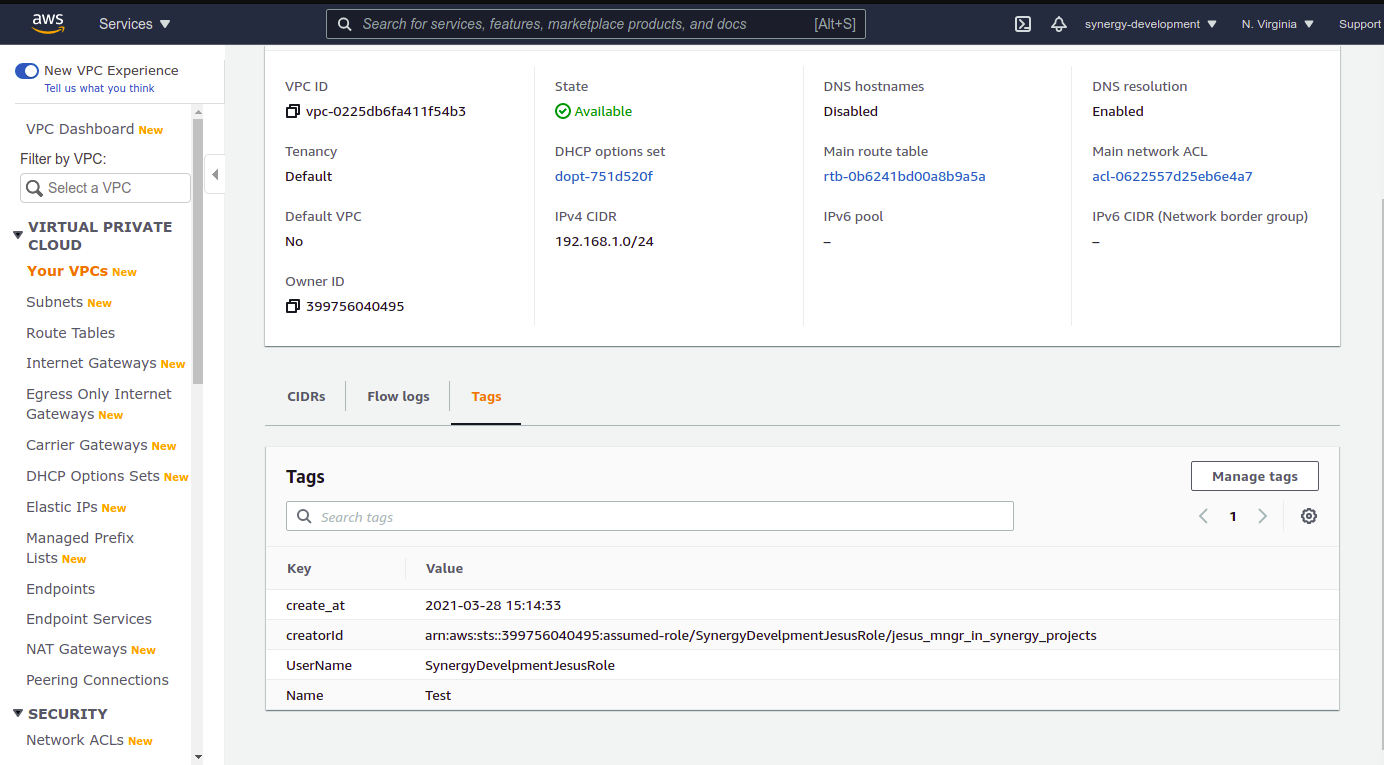 You will see the Following tags; create_at, UserName, Name, and creatorId in your newly deployed VPC.
You will see the Following tags; create_at, UserName, Name, and creatorId in your newly deployed VPC.
Erase the VPC deployed erased and if you have any comments write to us if you have any comments, suggestions, critics, etc at contact@synergygraphics.io!