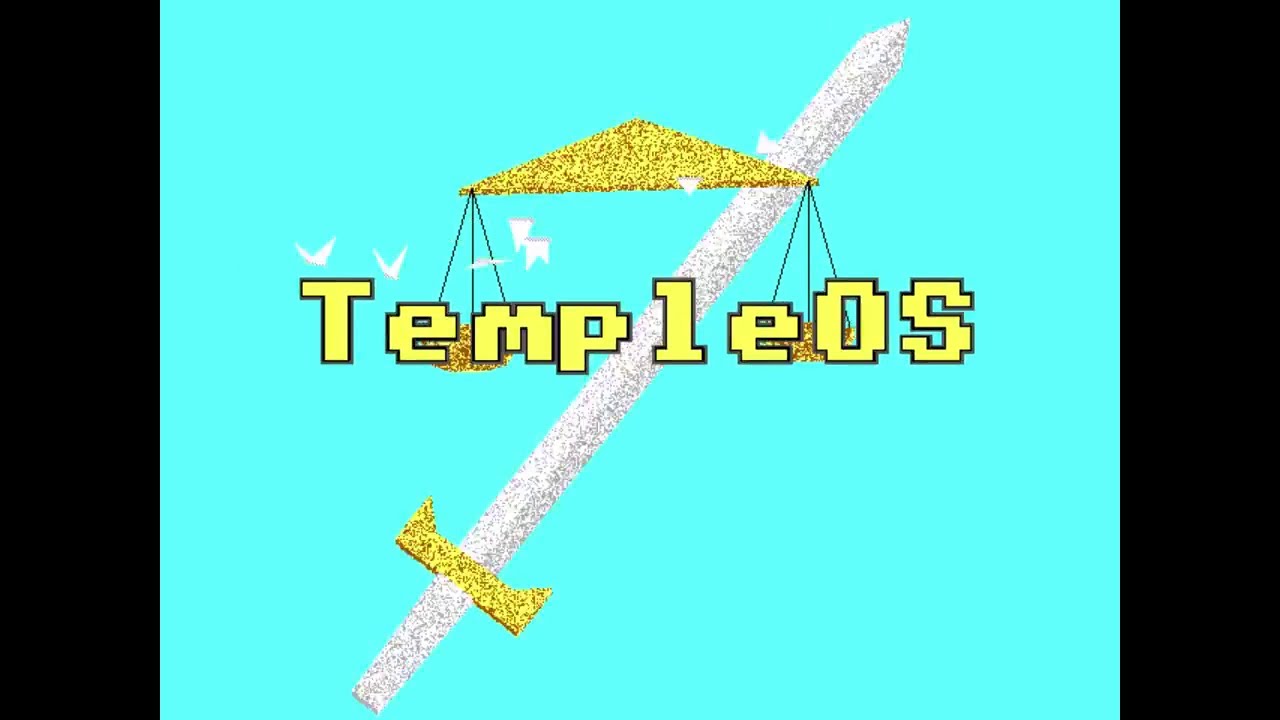Work in progress.
TempleOS was originally created by Terry A. Davis. Due to his unfortunate passing, he is no longer maintaining this project.
This repository aims to improve upon the last release by Terry (v5.03 2017 November 20th).
We will try our best to conform to Terry's original design philosophies while attempting to attract a larger audience through various changes and upgrades.
- Eleventh commandment: Thou shall not litter.
- Twelfth commandment: "Don't shoot unarmed men on the crapper." http://www.youtube.com/watch?v=8wGiJcq95Ug
- Thirteenth commandment: No gore unless it looks fake.
- Fourteenth commandment: No pedophilia or child porn.
- Fifteenth commandment: Don't eat rare meat with blood.
- Sixteenth commandment: No wife beating.
- Seventeen commandment: Do not swing from radio towers with one hand.
- Eighteenth commandment: Do not disturb.
TempleOS is a 64 bit, non-preemptive multi-tasking, multi-cored, public domain, open source, ring-0-only, single address space, non-networked, PC operating system for recreational programming. The OS runs 8-bit ASCII with graphics in source code and has a 2D and 3D graphics library, which run at 640x480 VGA with 16 colors. Like most modern operating systems, it has keyboard and mouse support. It supports ISO 9660, FAT32 and RedSea file systems (the latter created by Davis) with support for file compression. Many of these specifications—such as the 640x480 resolution, 16 color display, and single audio voice—were instructed to him by God. It also included an original flight simulator, compiler, and kernel.
- Esc Save & Exit
- Shift+Esc Abort & Exit
- Ctrl+Alt+Del Reboot
- Shift+Alt+Del Soft Reboot
- Ctrl+D File Manager
- Ctrl+Alt+B Bible View
- Ctrl+S Save
- Ctrl+A Save As
- Alt+Backspace Undo
- Ctrl+Y Delete Line
- Ctrl+← Beginning of Line
- Ctrl+→ End of Line
- Ctrl+↑, Home Top of Document
- Ctrl+↓, End Bottom of Document
- Ctrl+G Goto line number
- Ctrl+F Find/Replace
- F3 Next Occurence of Search
- Shift+F3 Previous Occurence of Search
- Ctrl+T Toggle DolDoc Render
- F5 JIT Compile
- Alt+A AutoComplete ON
- Alt+Shift+A AutoComplete OFF
- Ctrl+Alt+N Focus Next Task (Like Alt+Tab)
- Ctrl+X Kill Current Task (Like Alt+F4)
- Alt+M Maximize Task
- Alt+V Tile Tasks Vertically
- Alt+H Tile Tasks Horizontally
If there is only a single task, both of the tiling shortcuts can be used to make a task take up the whole screen space. - Ctrl+Alt+T New Terminal
- Ctrl+Alt+Esc New Terminal
(More to come!)
So great, you've installed DivineOS onto your machine, now what?
This can get pretty annoying on every boot. Edit Once.HC.Z to fix this.
Ed("Once.HC.Z");Remove the lines following TipOfDay;, up until the last break;
Do Ctrl+Shift+M to open up a scratchpad for notes. This can be useful when working on a project
or using as a todo list. See ::/Demo/AcctExample/PersonalNotes.DD.Z.
This can also get annoying at times. To do this, you will have to edit 2 files.
Firstly, Edit ::/Adam/DolDoc/DocTerm.HC.Z. Go to line 30 using Ctrl+G. Remove ... and ,SCX=15. This stops the scrolling terminal title.
Then go to line 35. Remove both $BK,1$ and $BK,0$. This stops MENU from flashing.
The second file is ::/Adam/DolDoc/DocEd.HC.Z. Go to lines 105 and 113 and remove the same code as above.
Do a Soft Reboot Shift+Alt+Del to recompile.
Read ::/Doc/GuideLines.DD.Z for a quick rundown on how the files are setup.
For HolyC, read the HolyC DolDoc, and then get started on the Demo Index (both are in the help menu, accessible by F1).
TempleOS has 3 Supplementary disks, with various things on them, including games, software, and lots of hymns. Download from templeos.org.
Make sure you only have one CD drive in your VM. Insert the ISO into your VM CD drive. You may have to rename the "ISO.C" ending to "iso".
In TempleOS, Make sure that the T drive is mounted using DrvRep;. Switch over to your inserted Supplemental Disk using Drv('T');, or use the File Manager to browse.
If you open a file in the editor and try to run using F5 it will cause an exception because the editor will try to save the file: the ISOs are read-only. Try to run from the terminal by #includeing or press F5 on the filename.
We recommend copying over items you want to work on to your Home directory so you can edit them. Example:
CopyTree("T:/Sup1Utils", "~/Sup1Utils");Don't forget to check out Sup1Graphics/TOSTheme.HC.Z!
- Add build instructions
- Add supplementary discs
- Create a dedicated webite to host the code in RedSea format, with an online code viewer (this might require a modified git or svn to enable creating diffs for RedSea format)