-
Notifications
You must be signed in to change notification settings - Fork 53
Shard Configuration
After the app is installed and launched, you will be at this screen:
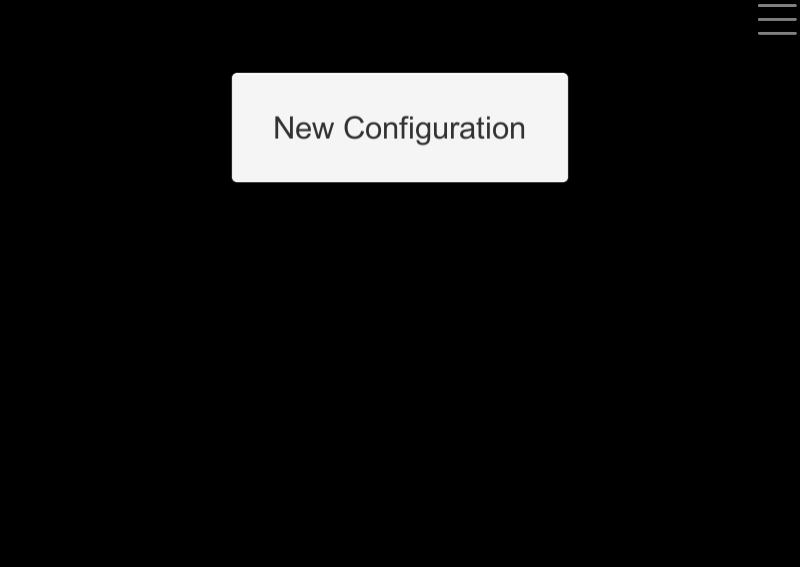
Click the button that says “New Configuration”. The app has the functionality for you to set up multiple configurations, one for each of the Ultima Online shards you play on. You will come to this screen:
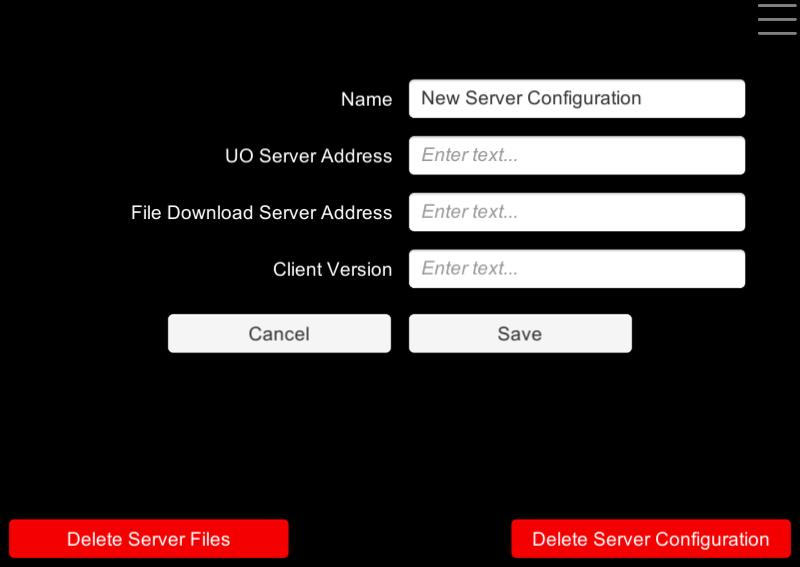
The four fields, Name, UO Server Address, File Download Server Address, and Client Version, all have to be filled to correctly configure MobileUO for the shard you want to play on. I will use example data for the UO Renaissance shard. Take a look at this filled out configuration and afterwards I will explain how to fill each field for any shard out there:
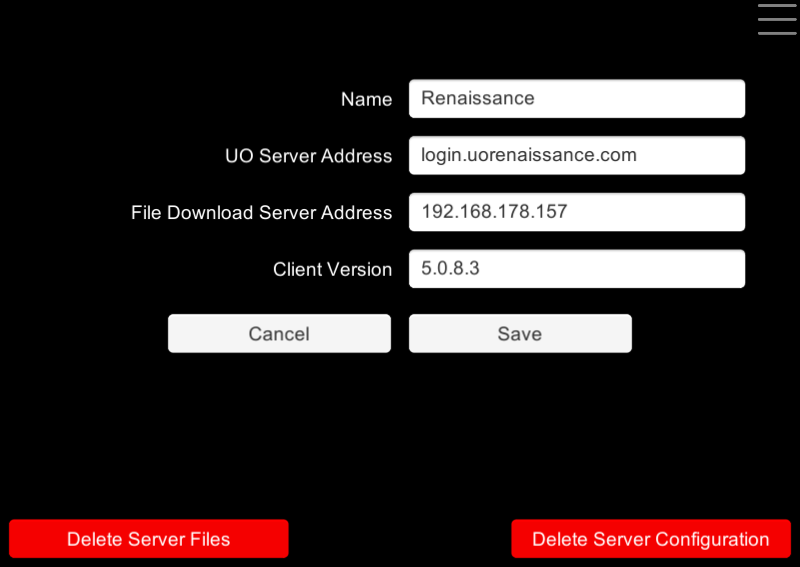
Name field can be filled with whatever text you want; the name of the shard you want to play on would be a good example.
UO Server Address field needs to be filled with the exact server address for the specific shard you want to play on with this configuration. Usually UO shard websites have a section on “How to Connect” to their servers and the server address will be listed there. As an example, check out UO Renaissance’s How to Connect page.
File Download Server Address is the IP address of the PC or Mac on which you will need to set up the web server and the UO files for the shard you want to play on. Instructions for this step can be found here: UO File Server Setup Instructions
Client Version is the version number of the client.exe that is used to connect to the shard you want to play on PC. This is necessary for enabling/disabling features appropriate to each of the different versions of UO. On Windows, you can find this out by right-clicking on the client.exe, going to Properties, then to the Details tab, and looking for a Product Version entry. If that doesn't work for you, you might be able to find this information on your shard's website or you could ask on the community forums or chat servers.